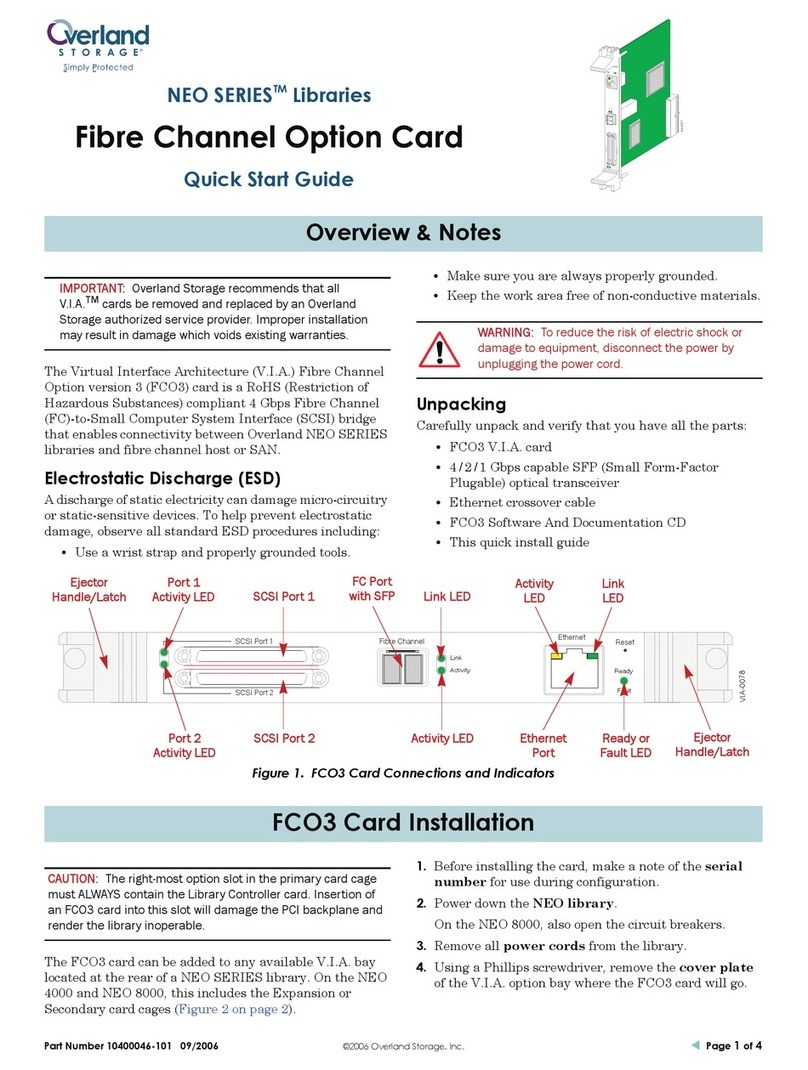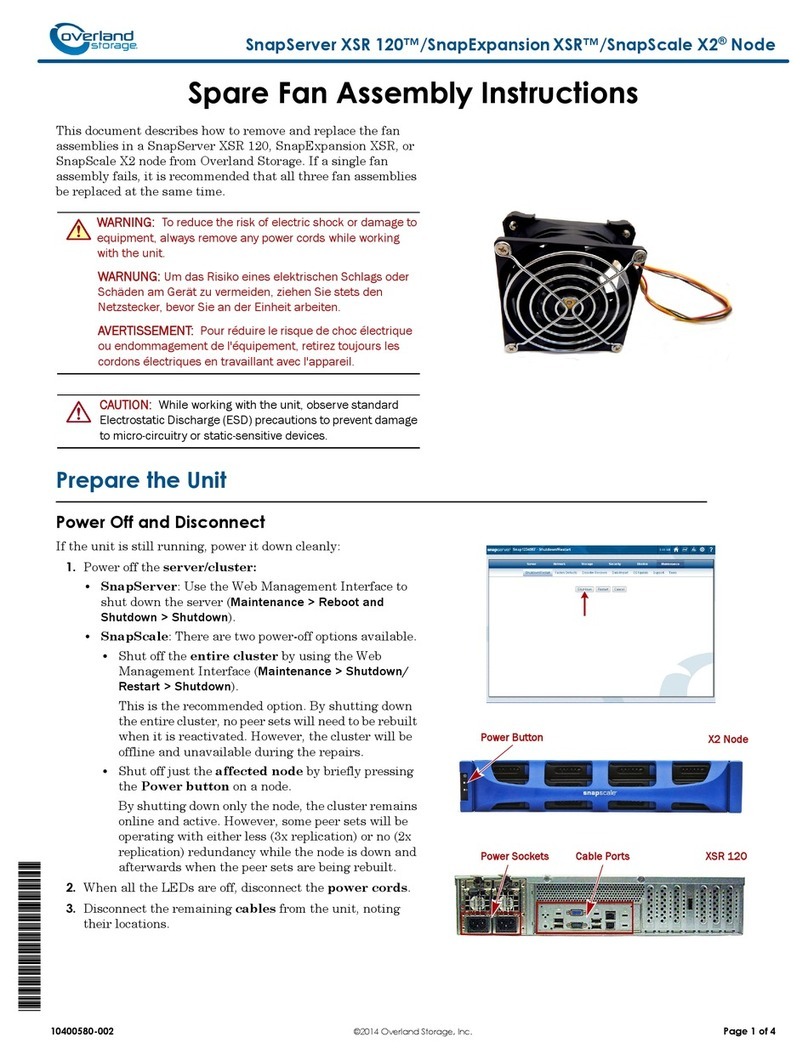10400277-004 07/2011 ©2010-11 Overland Storage, Inc. Wviii
SnapSAN S2000 User Guide Contents
Edit Network Interface .................................................................................................................. 8-19
Delete Network Interface ............................................................................................................ 8-20
Network Route Information .......................................................................................................... 8-20
Create Network Route ................................................................................................................. 8-21
Specific Network Item Change Pages ....................................................................................... 8-21
Network Ping .................................................................................................................................. 8-22
Network Traceroute ...................................................................................................................... 8-23
Targets Tab ................................................................................................................................................ 8-24
Targets .................................................................................................................................................. 8-24
Content Sections and Links ............................................................................................................... 8-24
Actions Available ................................................................................................................................ 8-25
Target Tab Subpages ......................................................................................................................... 8-25
Target Information ........................................................................................................................ 8-25
Target Edit ...................................................................................................................................... 8-27
Extend Target ................................................................................................................................. 8-28
Target Delete ................................................................................................................................. 8-29
Target Disable/Enable .................................................................................................................. 8-29
Add ACL Entry to Target ............................................................................................................... 8-30
Target ACL Entry ............................................................................................................................ 8-30
Edit Target ACL Entry .................................................................................................................... 8-31
Remove Target ACL Entry ............................................................................................................ 8-31
Create Target ................................................................................................................................ 8-32
Add Initiator to Target .................................................................................................................. 8-33
Target Initiator View ...................................................................................................................... 8-34
Remove Initiator ............................................................................................................................ 8-34
Create Snapshot Target ............................................................................................................... 8-35
Add Replicant Host to Target ...................................................................................................... 8-36
Target Replicant Host Information ..............................................................................................8-38
Edit Replicant Host Details ............................................................................................................ 8-39
Remove Replicant Host from Target ........................................................................................... 8-40
Add Mirror Plex to Target .............................................................................................................. 8-40
Plex Information ............................................................................................................................. 8-41
Remove Mirror Plex ....................................................................................................................... 8-42
Change (Promote to) Management Plex ................................................................................. 8-43
Break Mirror Plex ............................................................................................................................ 8-43
Create Target Recovery Point ..................................................................................................... 8-44
Create Target on <Pool_name> ................................................................................................. 8-45
Export to USB Devices ......................................................................................................................... 8-45
Pools Tab .................................................................................................................................................... 8-46
Storage Pools ....................................................................................................................................... 8-46
Content Sections and Links ............................................................................................................... 8-46
Actions Available ................................................................................................................................ 8-47
Other Network Tab Subpages ........................................................................................................... 8-48
Subsystem Information ................................................................................................................. 8-48
Pool Information ............................................................................................................................ 8-49
Create Storage Pool ..................................................................................................................... 8-50
Add Global Hot Spare .................................................................................................................. 8-51
Remove Global Hot Spare ........................................................................................................... 8-52
Storage Journal Configuration .................................................................................................... 8-52
Set Neutral Storage Host .............................................................................................................. 8-54
Subsystem Rescan ........................................................................................................................ 8-55