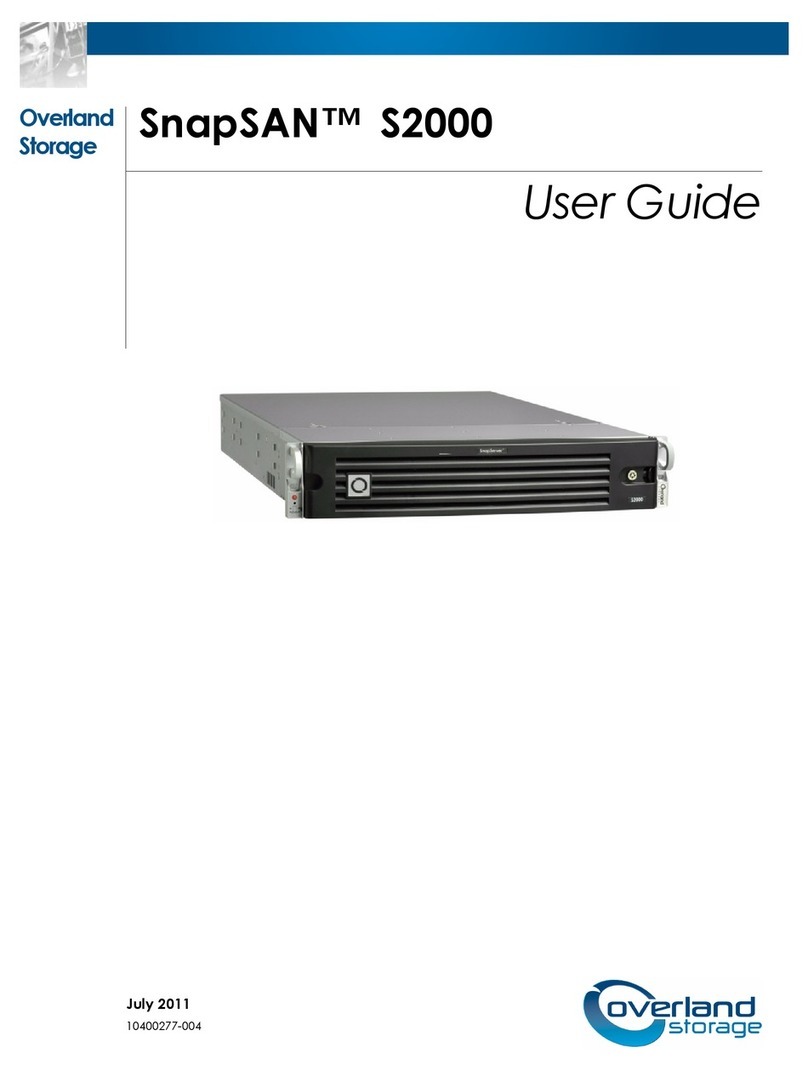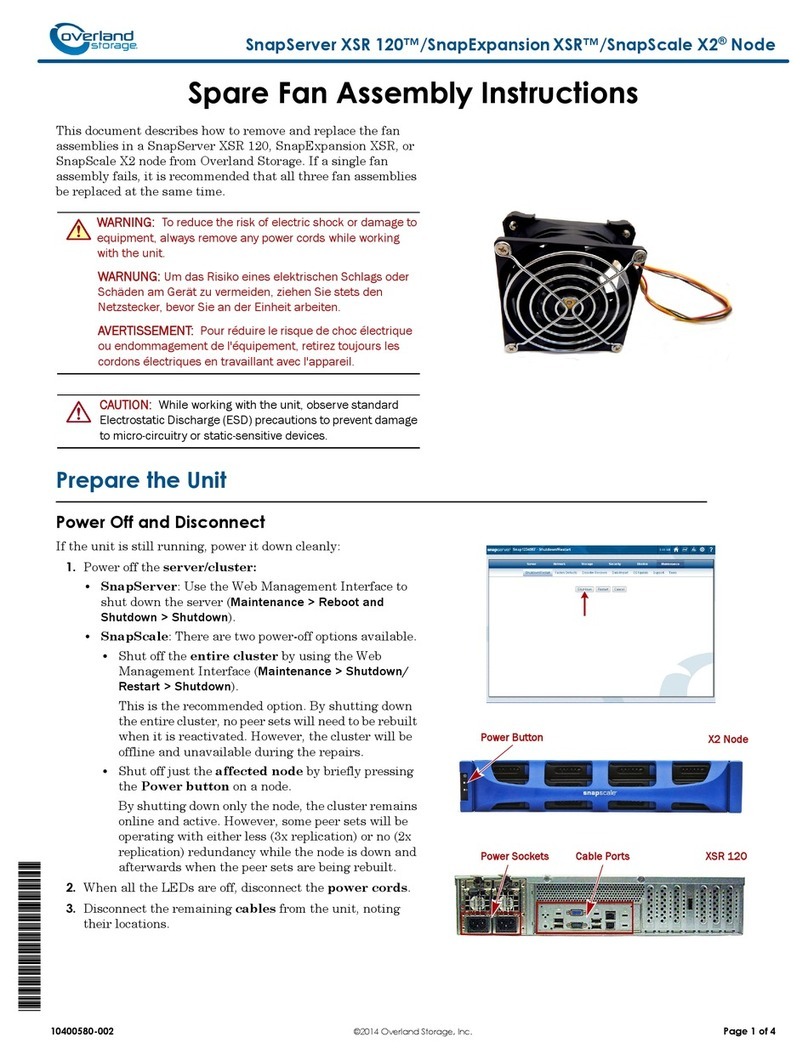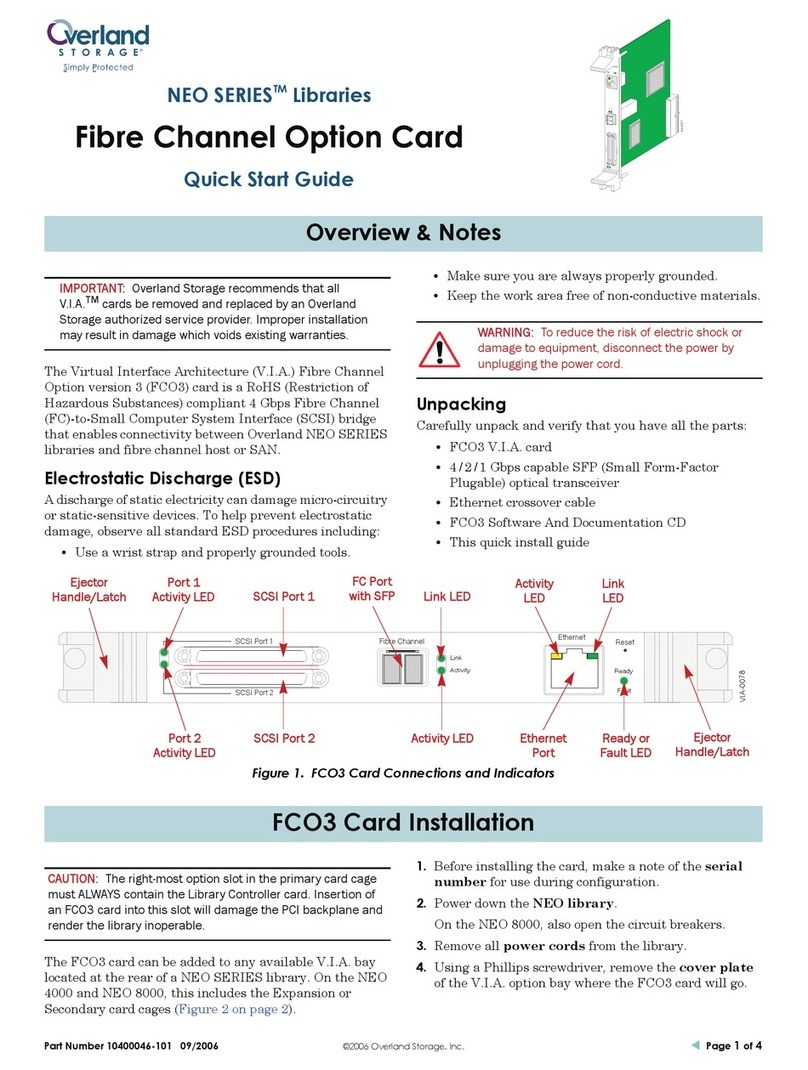Part Number 10400152-101 03/2009 ©2009 Overland Storage, Inc. Page 4 of 5
Replace Stabilization Bar and Cover
1. Replace the stabilization bar (if present), positioning
the hold down clamps over the RAID and FC cards and
securing it with the screw you removed earlier.
2. Tighten the hold down clamps to secure the cards.
3. Place the cover back on the appliance.
CAUTION: The appliance must never be operated
without the cover.
4. Secure the cover with the retained screws.
Reinstall Appliance in Rack
Using two people to lift the appliance, slide the inner
slide rails (on the outside of the chassis) into the rails in
the rack, and push the chassis to the rear of the rack.
Reconnect and Power On
1. Reconnect the data cables.
2. Reconnect the power cords to the appliance.
WARNING: Do NOT reattach the USB Softkey. If the
USB Softkey is reattached, it will corrupt the new
IDE Flash Drive and render the appliance
unusable.
3. Press the power button once.
The appliance powers up and the power LED turns
green.
NOTE: During the power on sequence, the new Flash drive
finds the product serial number from configuration
information on the REO disk drives.
4. Check to make sure the appliance is operating
correctly (see the REO 9100 User Guide).
NOTE: The IP addresses, user IDs, and passwords
configured for the REO 9100 have reverted to the default.
Data port 1 has a default IP address of 10.0.0.1. The default
user ID is ‘Administrator’, and the default password is
‘system’. Refer to the REO 9100 User Guide to reconfigure
your system.
Update the IDE Flash Software
1. Log on to the REO 9100c using the default user name
(Administrator) and password (system).
2. The Flash FRU Update program starts automatically
(Figure 10). Click the Browse button to locate the
REO update file previously downloaded (refer to
“Download the REO 9100c Protection OS Upgrade
Preparation File” on page 1).
Figure 10. Browse for Upgrade File
3. Select the upgrade file and click Open (Figure 11).
Figure 11. Select the Upgrade File
4. The upgrade file will appear in the Flash FRU
Update screen. Click Submit, then click OK to
continue.
5. In the Update FRU Process screen, click Update, then
click OK to continue.
When the update is complete, the Flash Update
Successful screen appears (Figure 12). Wait a few
minutes for the appliance to restart before clicking
Logon.
Figure 12. Flash Update Successful
NOTE: If you click Logon before the appliance has finished
restarting, a Page Not Found error message will display. Close
the error message and wait a few minutes before trying to log
on again.
Reconnect the REO 9100c
Upgrade Flash FRU Software