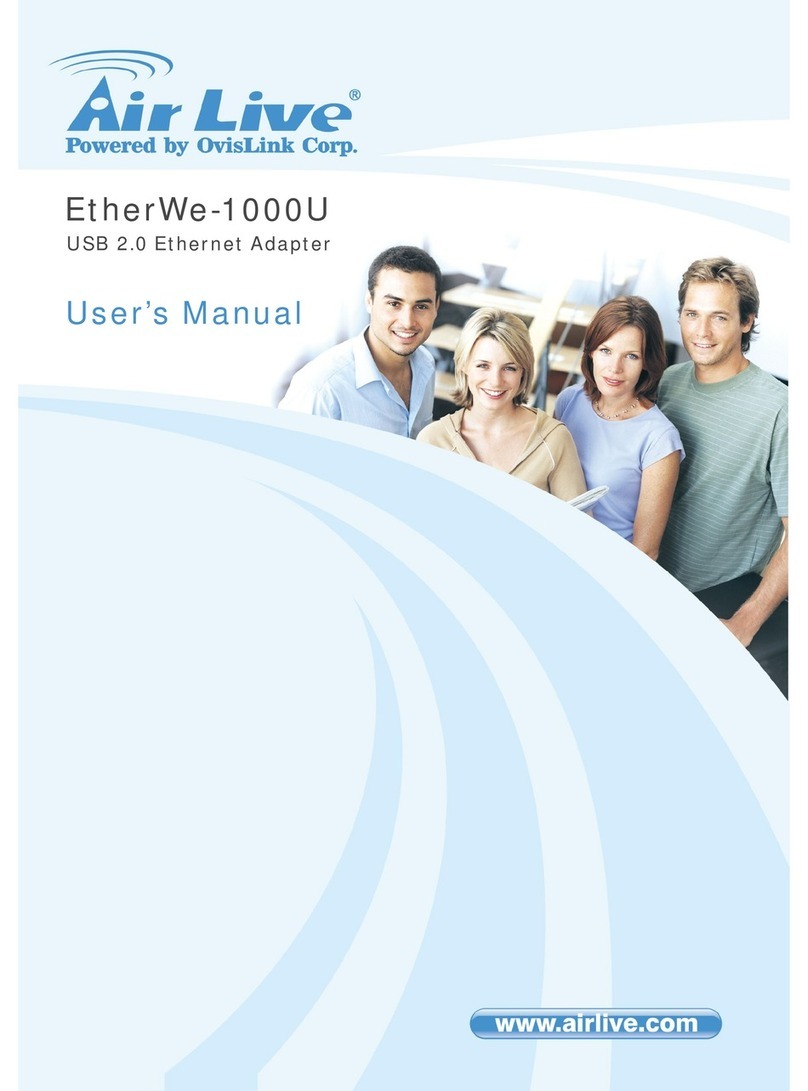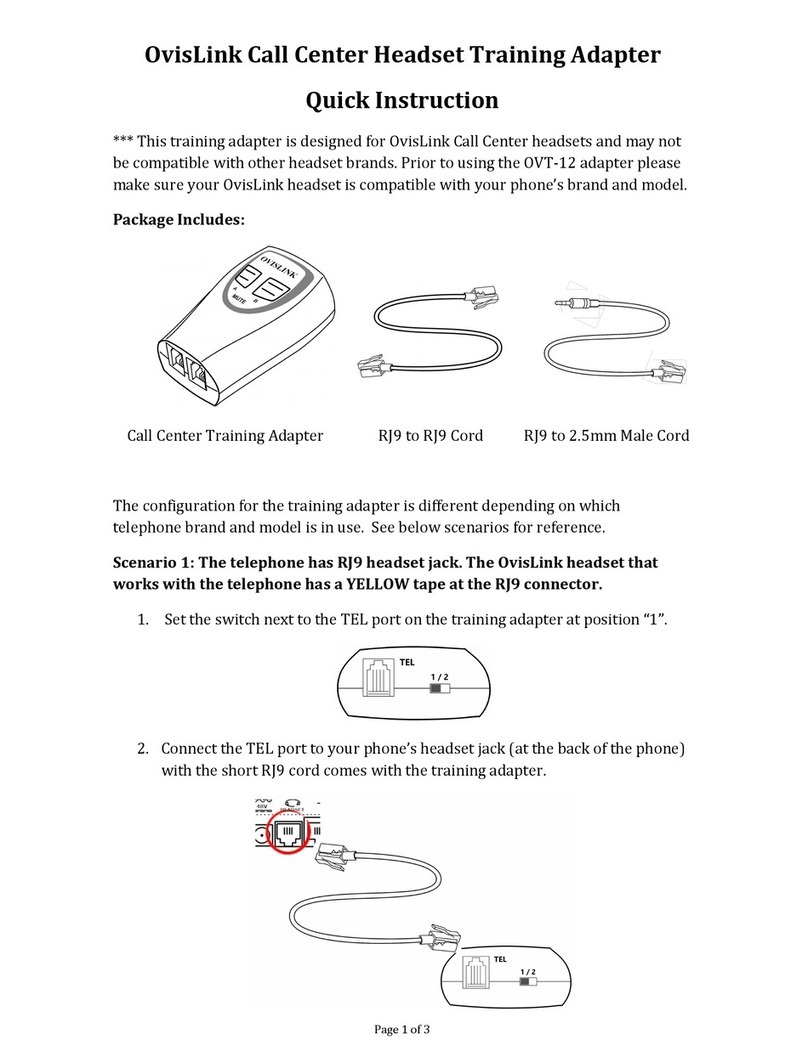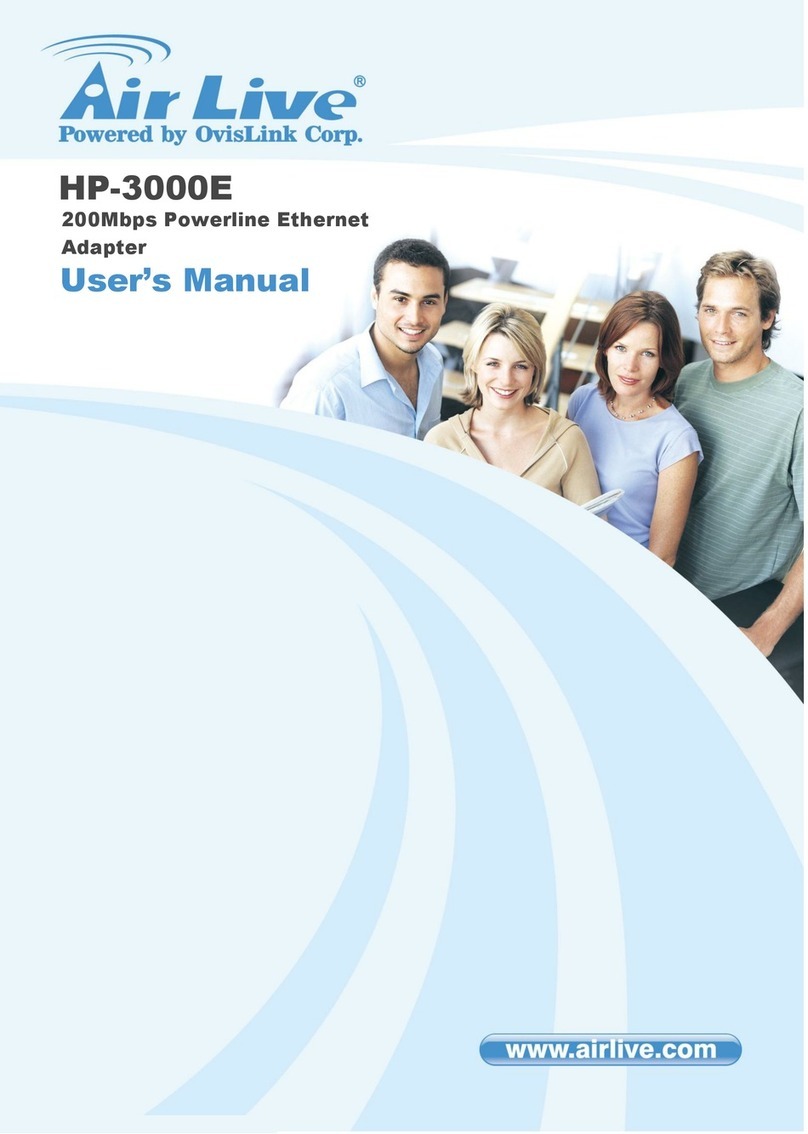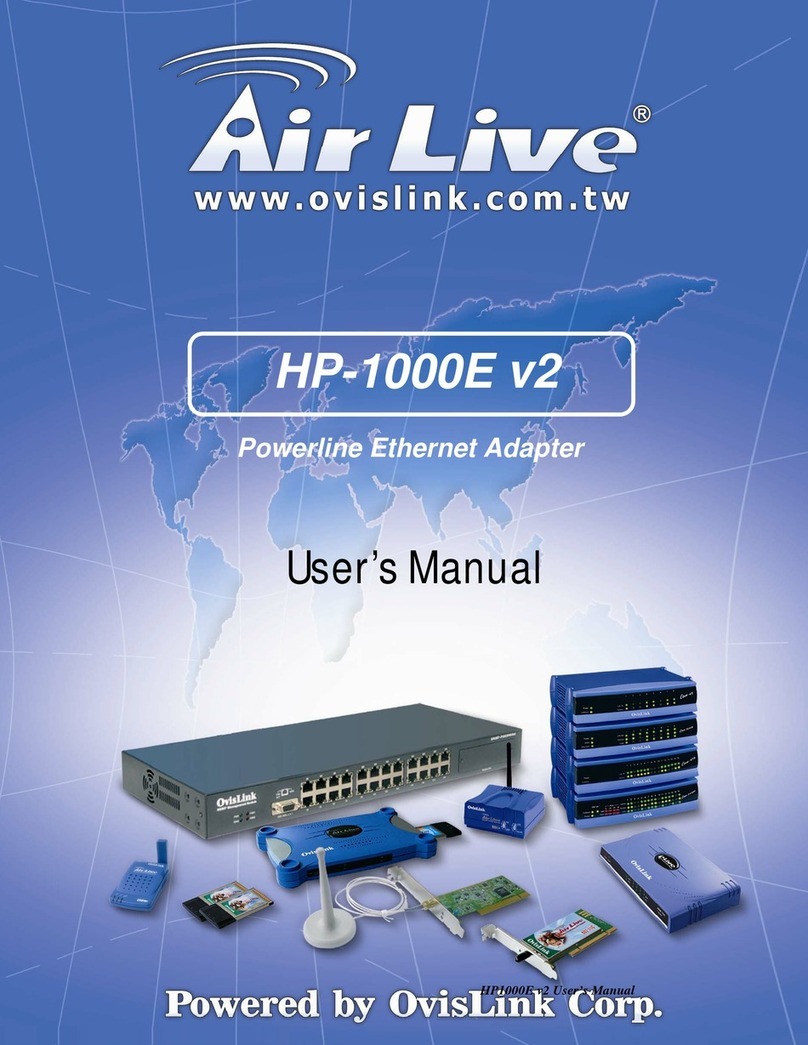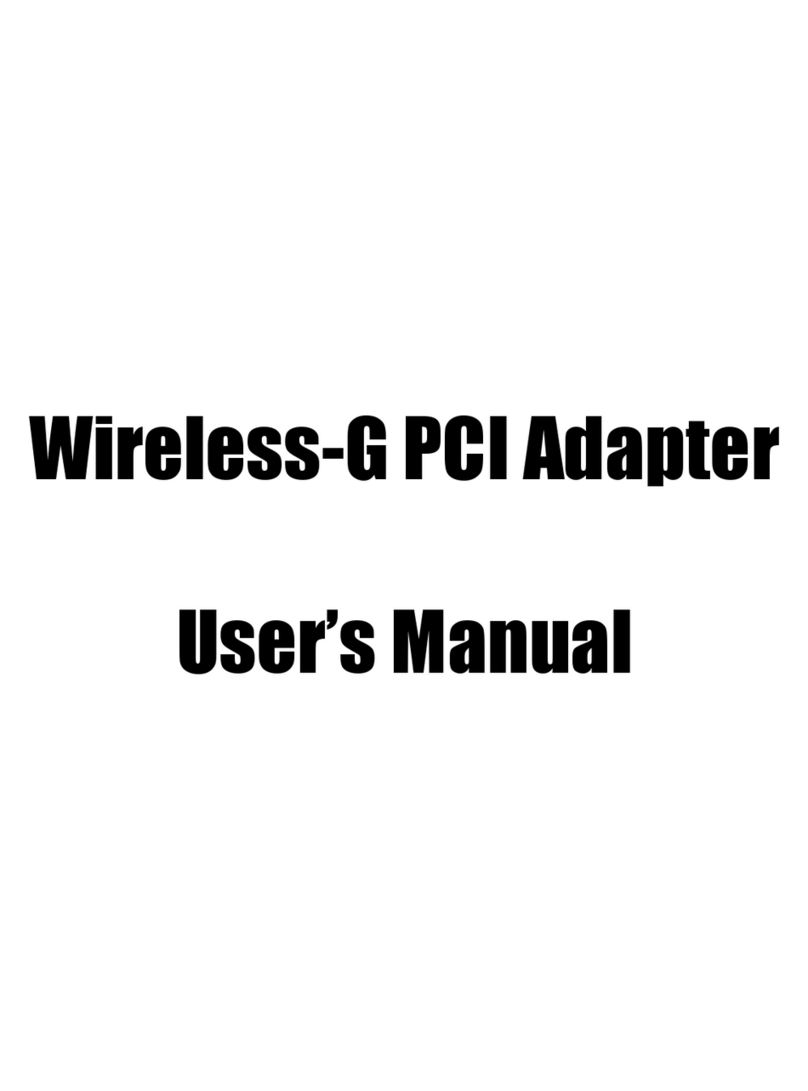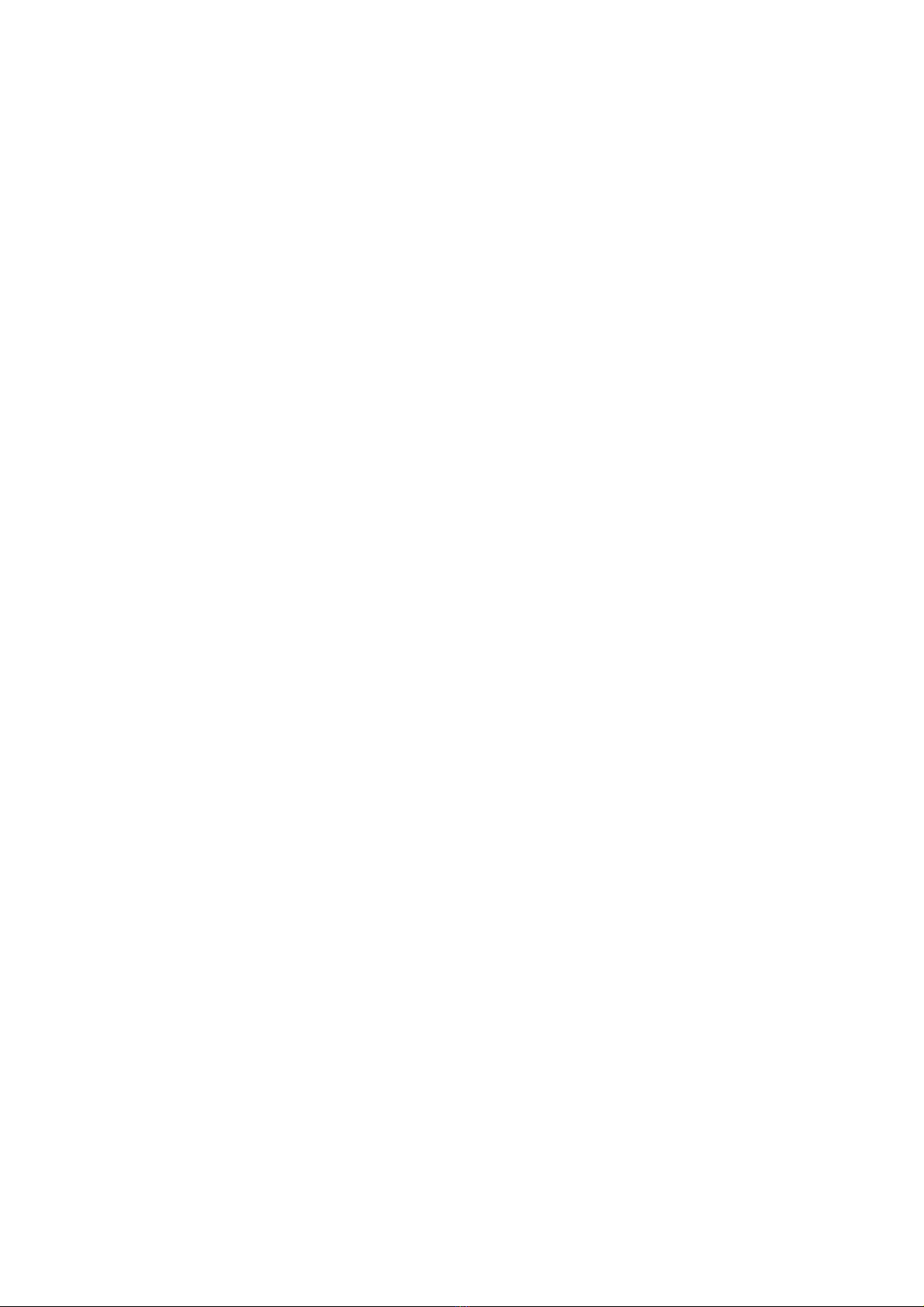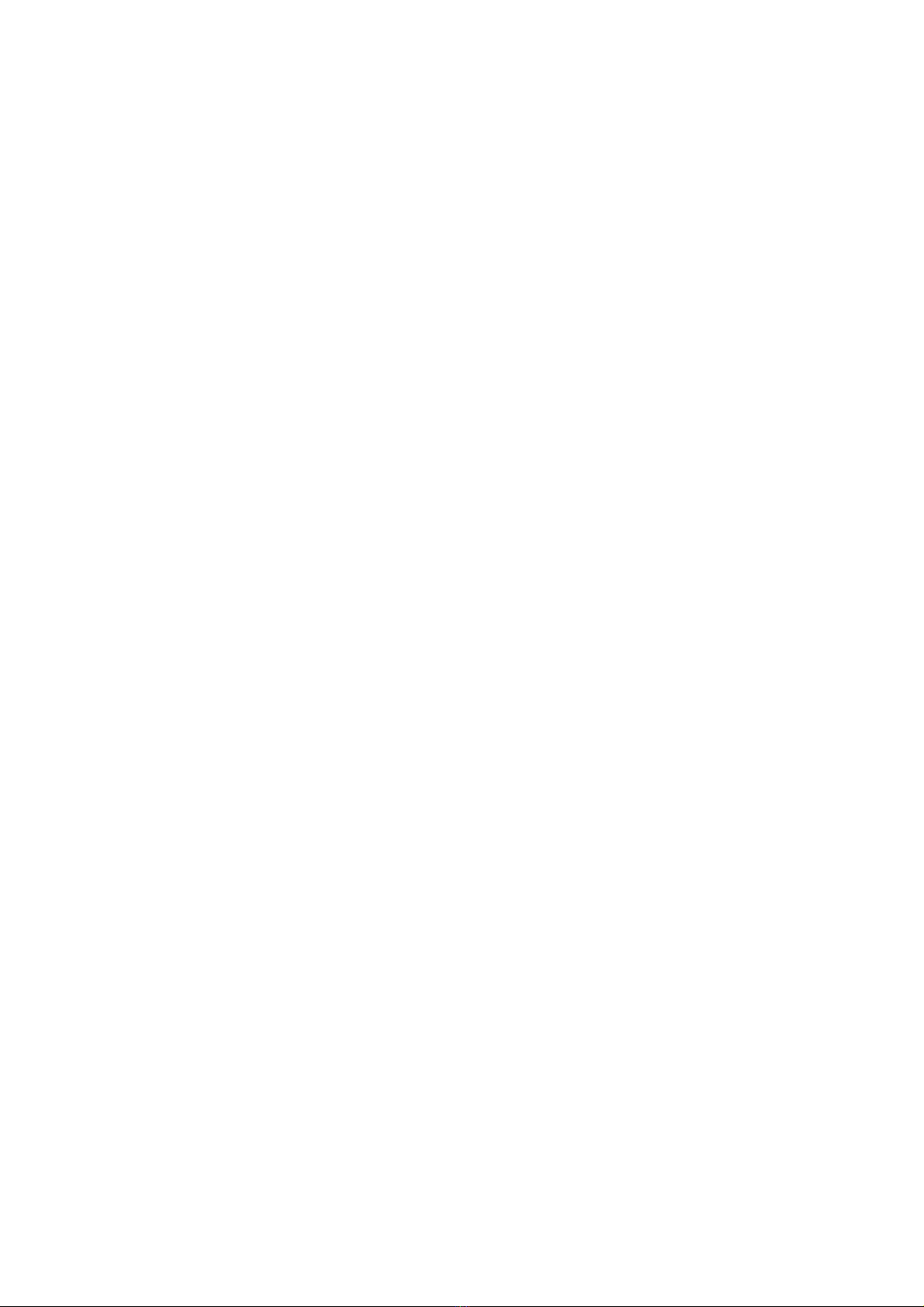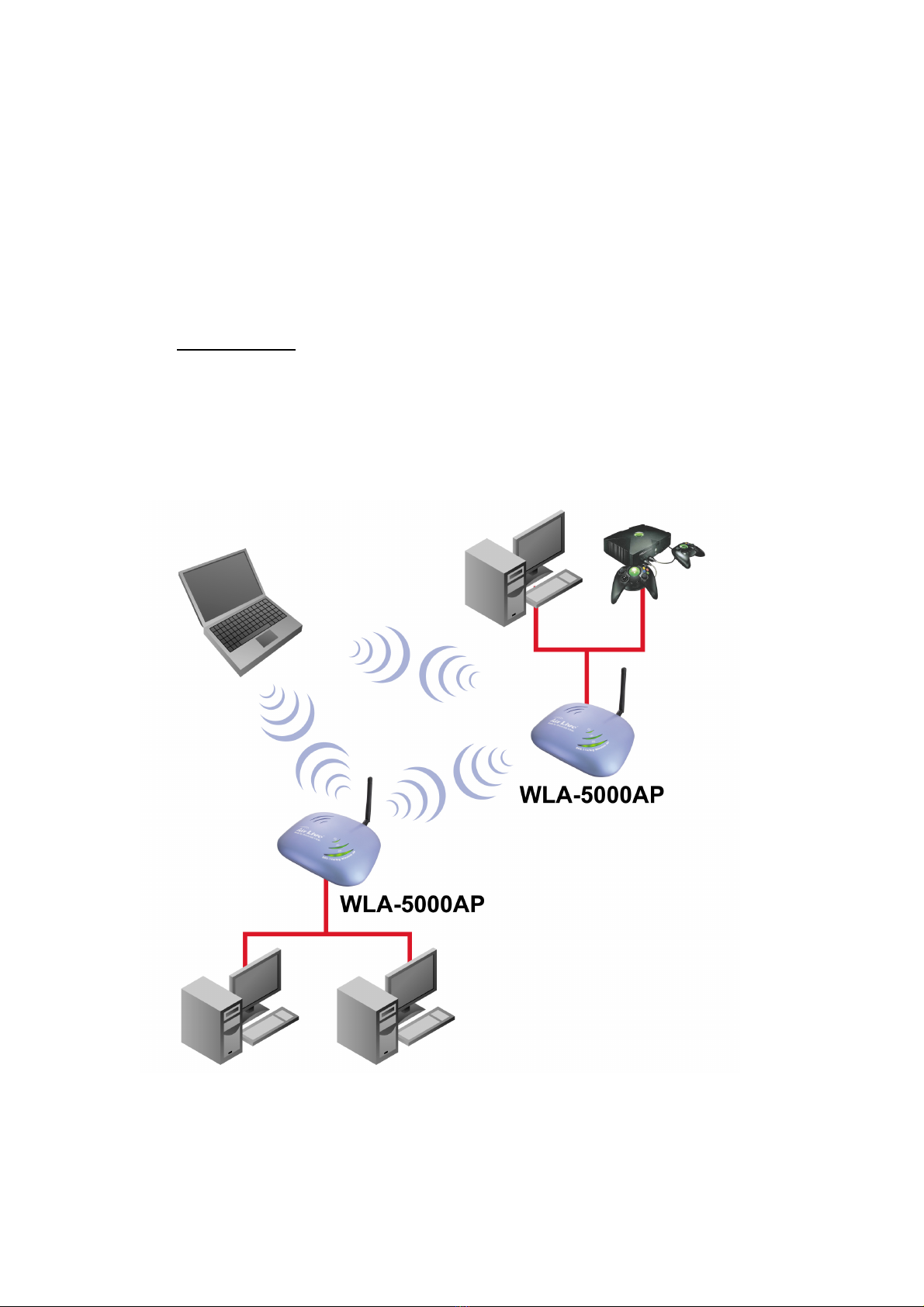1
Table of Contents
1. Introducing the WLA-5000AP Ethernet Adapter ..................................................3
1.1 Overview of the Device .............................................................................3
1.2 Features......................................................................................................3
1.3 Network Configuration Examples .............................................................4
1.4 Setting Up the device.................................................................................6
2. Installing the WLA-5000AP Ethernet Adapter......................................................7
2.1 What’s in the Box?.....................................................................................7
2.2 Connecting the Cables ...............................................................................7
2.3 Configuration Concept...............................................................................8
2.4 Front Panel.................................................................................................9
2.5 Connecting More Devices Through A Hub To The WLA-5000AP
Ethernet Adapter ..................................................................................................10
3. Configuration .......................................................................................................11
3.1 Logging On ....................................................................................................12
3.2 Setup Wizard..................................................................................................12
3.2.1 Time Settings ......................................................................................12
3.2.2 Device IP Settings...............................................................................13
3.2.3 Wireless Settings.................................................................................14
3.2.4 Finish Setup Wizard and Save Your Settings......................................16
3.3 Advanced Settings..........................................................................................16
3.3.1 Password Settings ...............................................................................17
3.3.2 System Management...........................................................................17
3.3.3 Oerational Mode Setting.....................................................................19
3.3.4 Wireless Settings.................................................................................20
4. Managing the WLA-5000AP Ethernet Adapter...................................................21
4.1 How to View the Device Status .....................................................................21
4.2 How to View the System Log ........................................................................21
4.3 Bridge Table.............................................................................................22
4.4 Site Survey...............................................................................................23
4.5 Upgrading Firmware................................................................................23
4.6 How to Reset the Configuration to the Factory Default ..........................24
4.7 How to Reboot Your WLA-5000AP Ethernet Adapter............................25
4.8 What If You Forgot the Password? ..........................................................26
5. Product Specification...........................................................................................27