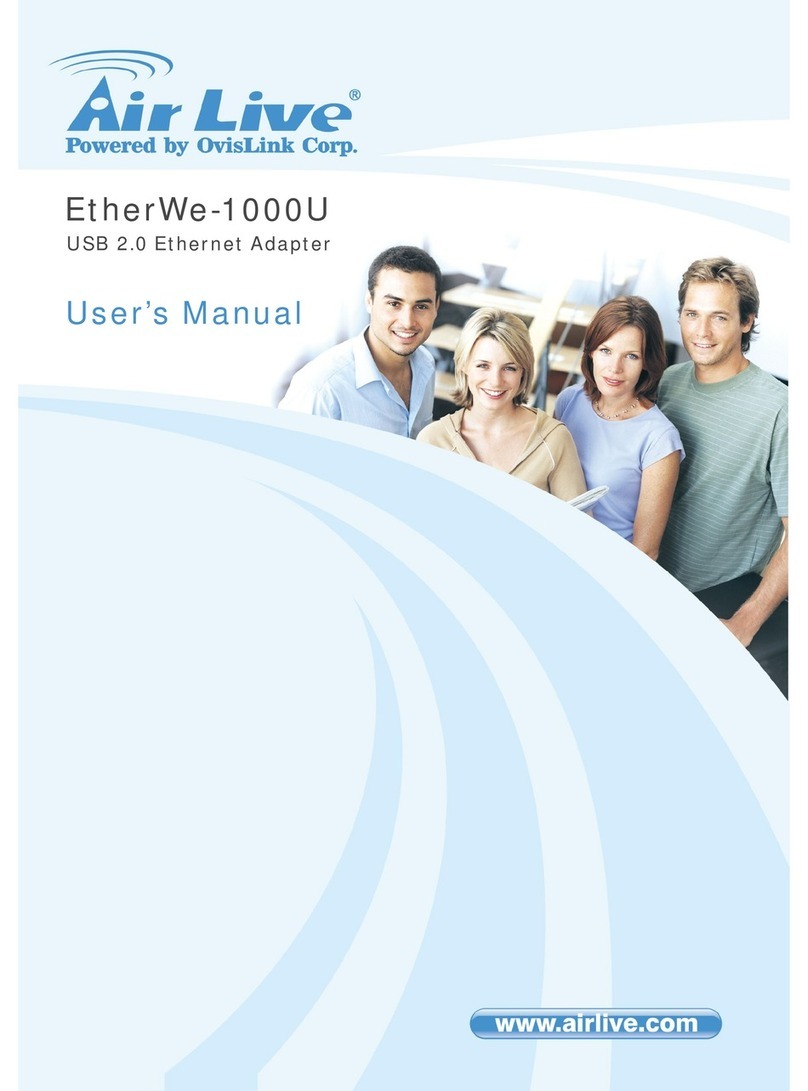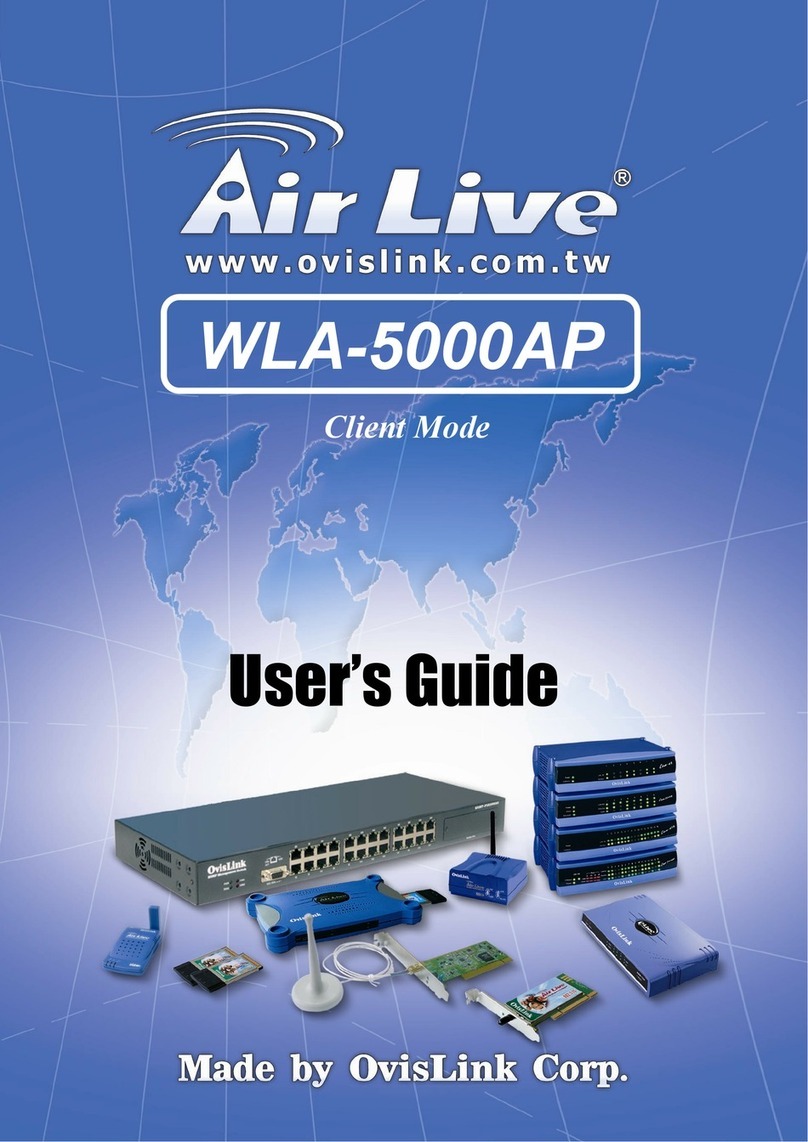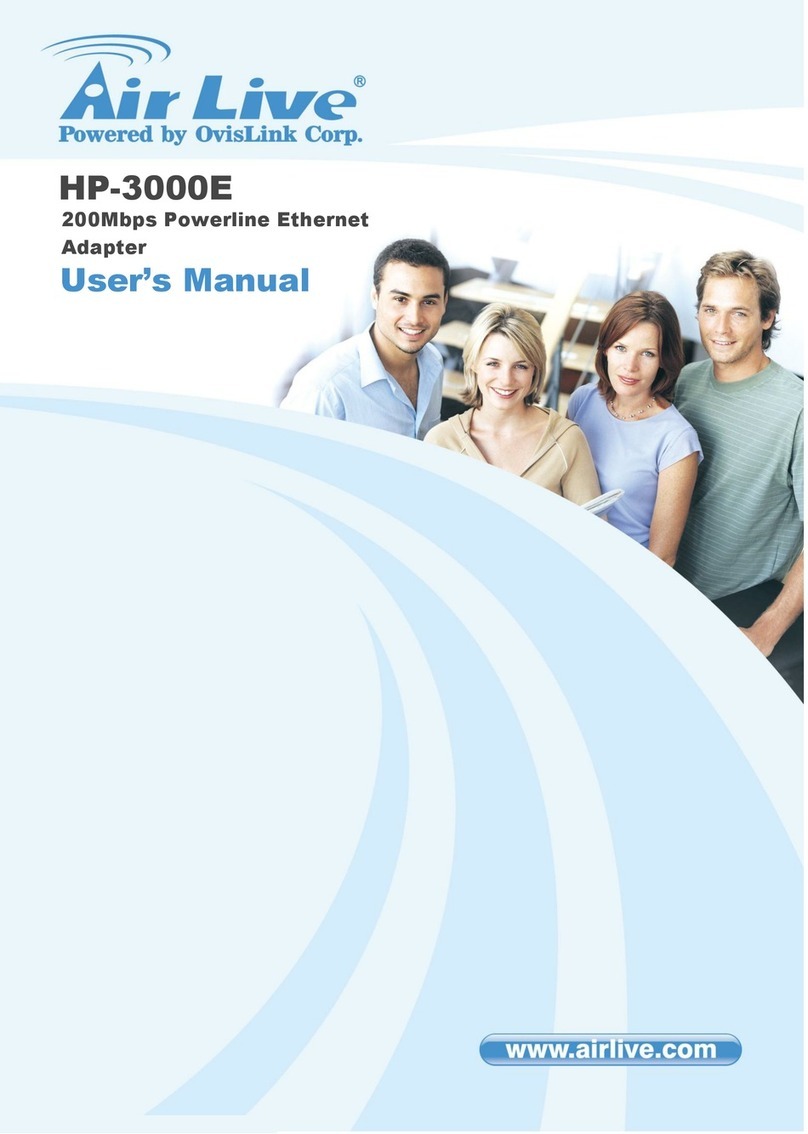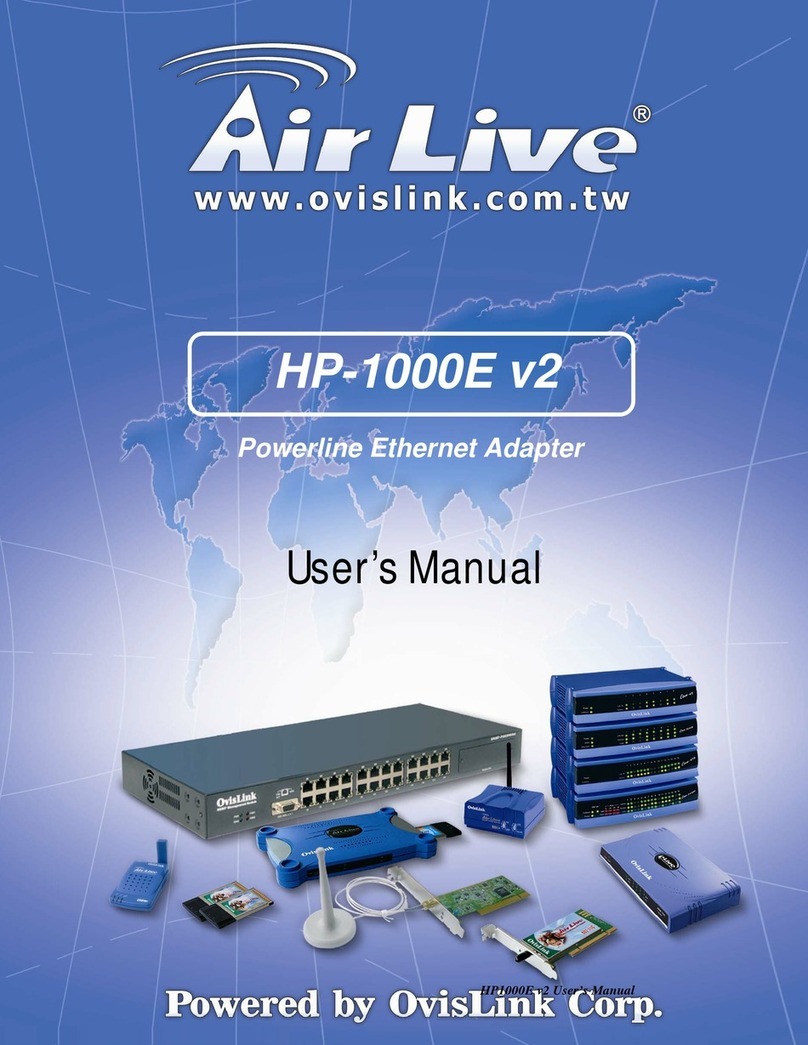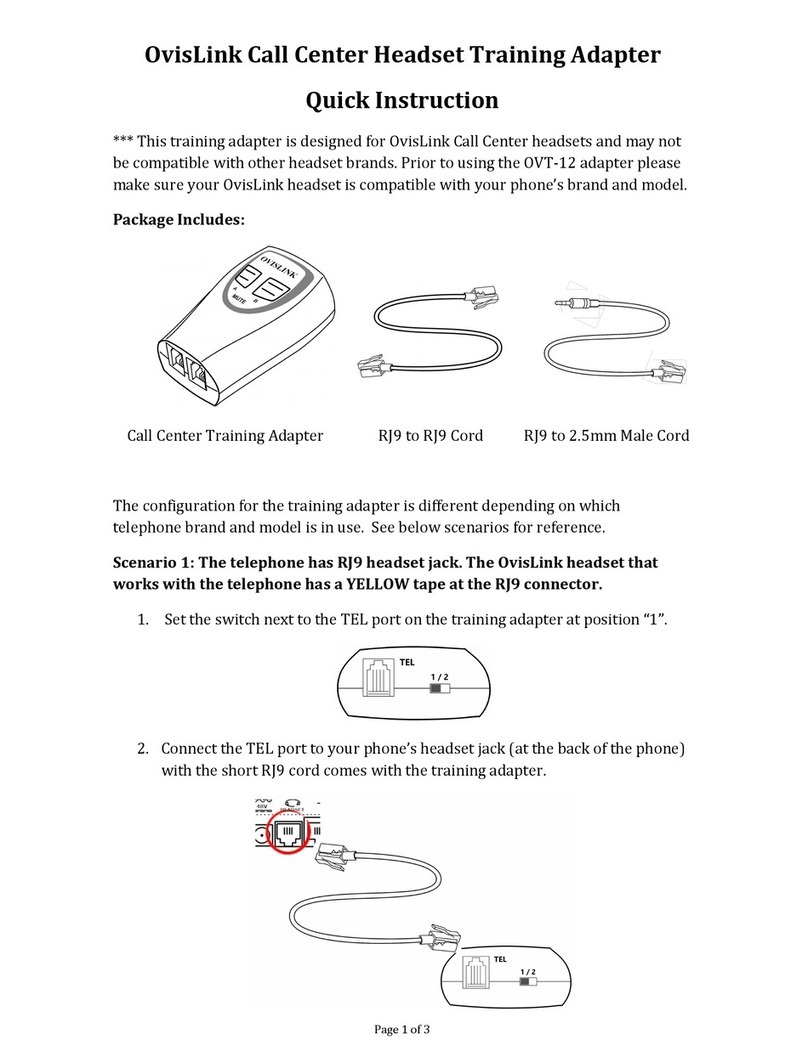1. Introduction
1.1 The Wireless-G PCI Adapter
The Wireless-G PCI Adapter can be installed in most desktops and provides true flexibility by
allowing the computer to be positioned almost anywhere in the building without the cost and
hassle of running network cables. Using the wireless PCI adapter, you don't have to worry about
drilling holes in your walls and climbing through the attic or cellar to get connected to the network.
Once installed and connected, you can keep in touch with friends and work through e-mail, instant
messaging and chat rooms as well as sharing files and other network resources such as printers
and network storage with other computers.
The Wireless-G PCI Adapter connects to 802.11g networks at an incredible speed of 54Mbps and
for added versatility; it can also interoperate with all Wireless-B (802.11b) products found in homes,
businesses, and public wireless hotspots around the country. In either mode, wireless
communications are protected by WEP and advanced WPA encryption levels.
1.2KeyFeatures
◆5 Times Faster and seamless operation with existing Wireless-B networks
◆64/128-bit WEP and 256-bit WPA (Wi-Fi Protected Access) Encryption Provides Maximum
Wireless Security
◆Ease of Use through a Simple Setup Wizard
◆Compatible with Windows 98SE/ME/2000/XP