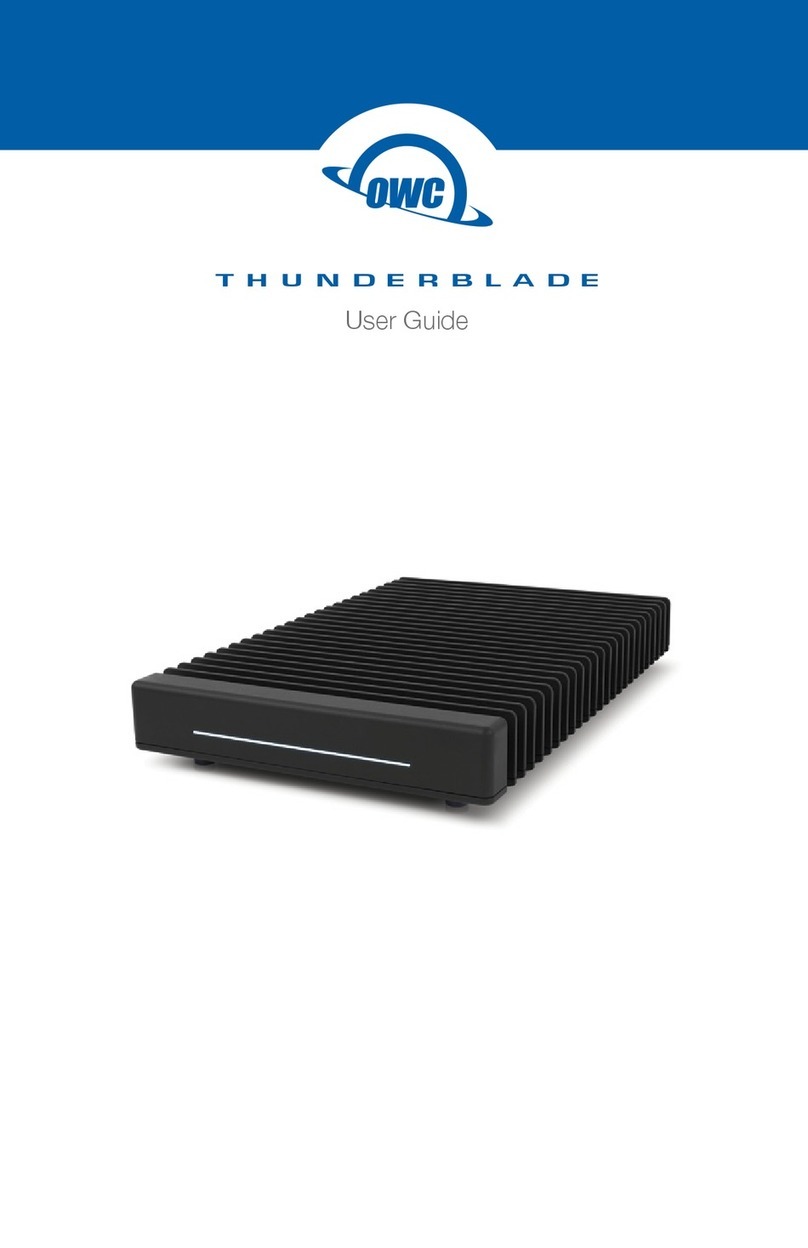Page #2OWC Mercury Optical Drives Installation Manual
Thank you for purchasing an OWC Mercury Optical drive from
Other World Computing!
Please use this reference guide to install your new optical drive into your PowerBook G4
15” “Titanium”.
Before getting started, you will need the following:
• A well lit clean work space approximately 3’x2’
• A soft cloth or rubber mat to place the PowerBook on while working on it
• A #1 Phillips Screwdriver
• A Torx T-8 Screwdriver
• A Torx T-6 Screwdriver (some models w/ combo drives installed)
• A blank CD-R disc
• A blank DVD-R disc (DVD-R optical drives only)
You will need to observe static safe precautions while performing this installation,
just like you would for installing memory into your computer. Refer to your original
PowerBook manual for those steps.
Start by turning your PowerBook over on it’s top. You may want to place the computer
on a soft cloth or a rubber mat to keep it from sliding around while you perform
this upgrade. A mouse pad works well, just be sure to not scratch the top of your
PowerBook. Take a few moments and align all of the components and tools you will need
to perform this upgrade so that you don’t have to move around much while doing the
upgrade. You will nd that if you don’t have to reach very far for an item, it will allow
you to concentrate more.
Bottom side of a PowerBook G4/500MHz. Some systems will look different and have screws in different
locations, although the objective is the same.
Before beginning, make certain your PowerBook is shut down. You cannot
perform this upgrade if the computer is in sleep mode.