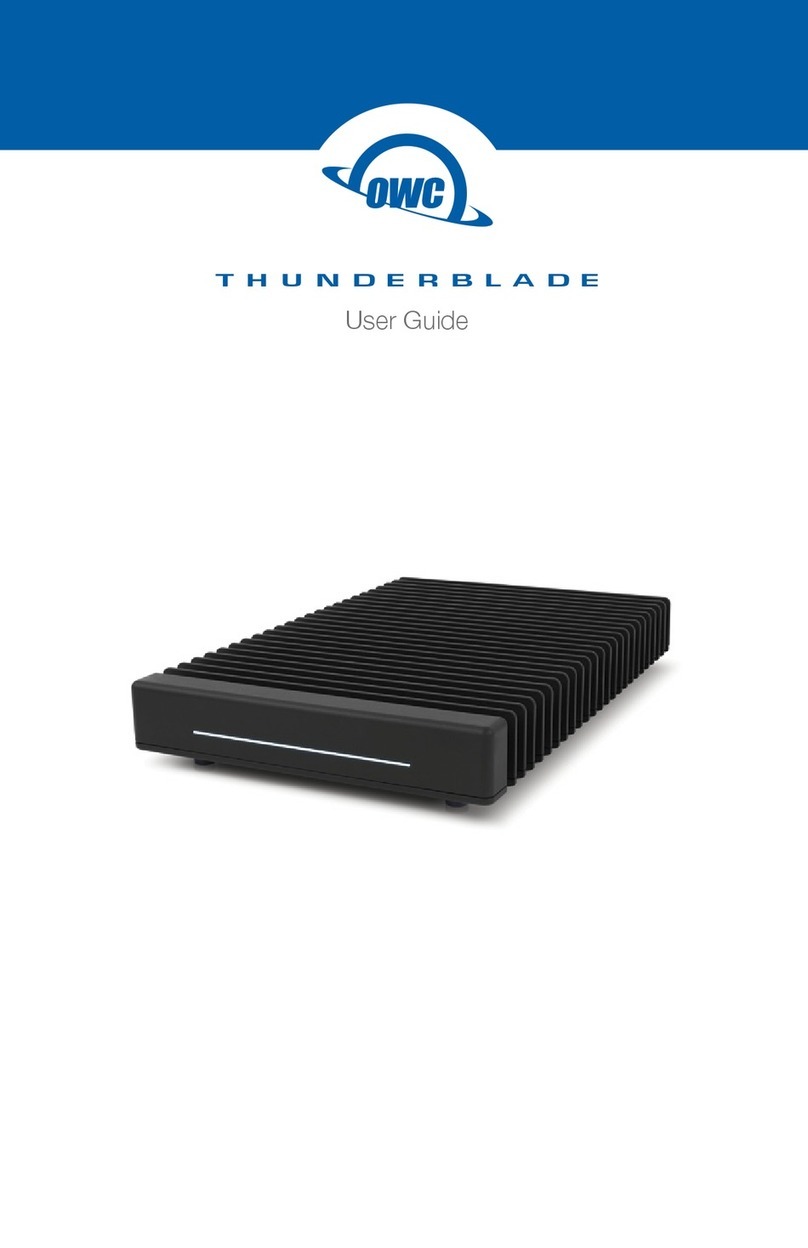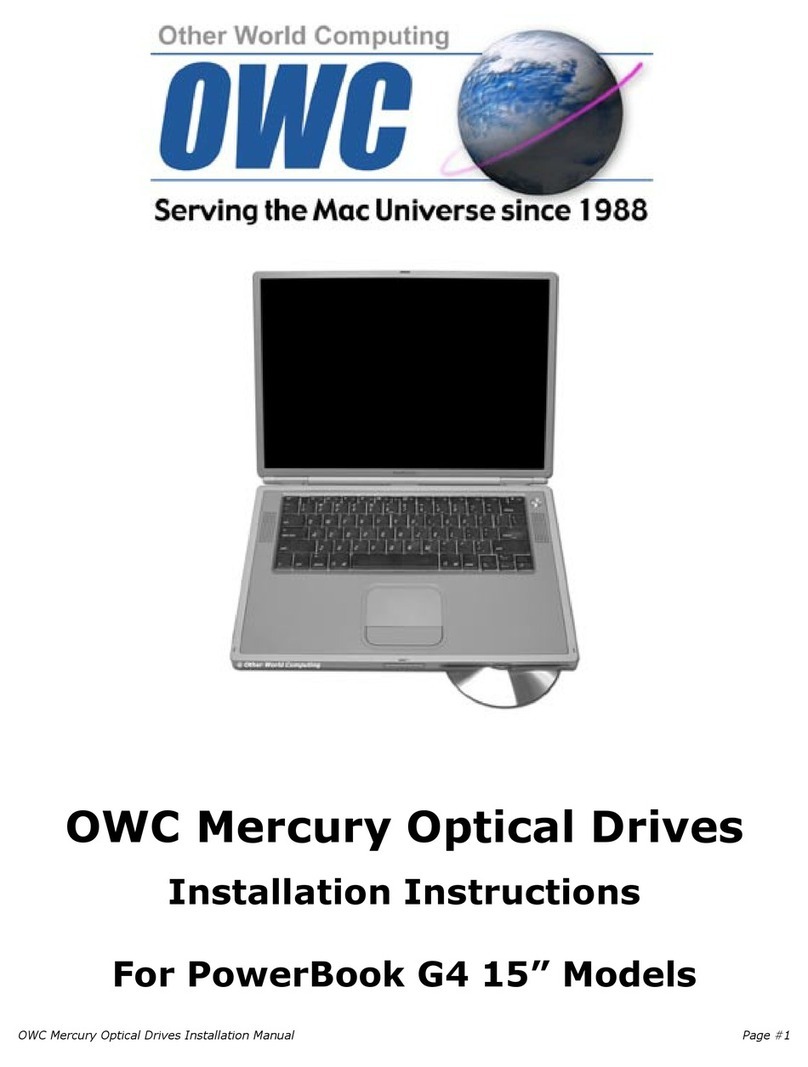IMPORTANT NOTICE
Your PC may need updates for the Thunderbolt 3 ports to
function properly. For more information go to
www.thunderbolttechnology.net/updates
Step 5
Check if your computer and/or GPU is compatible at
www.akitio.com/information-center/node-gpu-compatibility
Compatibility List
Learn more about how to setup and use an external GPU at
www.akitio.com/information-center/how-to-setup-egpu
eGPU Setup
Driver Installation
Download and install the driver for your graphics card from the manufacturer’s website.
Descargue e instale el controlador de la tarjeta gráfica desde el sitio web del fabricante.
Downloaden und installieren Sie den Treiber für Ihre Grafikkarte von der Webseite des
Herstellers.
Téléchargez et installez le pilote de votre carte graphique depuis le site Web du
fabricant.
從你的顯卡製造商的網站,下載並安裝驅動程式。
从你的显卡制造商的网站,下载并安装驱动程序。
제조업체 웹사이트에서 그래픽 카드에 맞는 드라이버를 다운로드하여 설치합니다.
グラフィックカード製造メーカーのウェブサイトから該当機種のドライバーをダウンロードして、パソ
コンにインストールして下さい。
External GPU support (PC)
Thunderbolt Software > Settings > Details > External GPUs supported: Yes
Make sure that your computer supports external GPUs. If it does not or you cannot find
this function, your computer may need updates for the Thunderbolt 3 software.
Asegúrese de que el equipo admite GPU externas. Si no las admite o no puede encontrar esta
función, es posible que el equipo necesite actualizaciones para el software Thunderbolt 3.
Stellen Sie sicher, dass Ihr Computer externe GPUs unterstüzt. Falls nicht oder wenn Sie
diese Funktion nicht finden können, muss die Thunderbolt-3-Software auf Ihrem
Computer möglicherweise aktualisiert werden.
Assurez-vous que votre ordinateur prend en charge les processeurs graphiques externes.
Dans le cas contraire ou si vous ne pouvez pas trouver cette fonction, votre ordinateur
nécessite peut-être des mises à jour pour le logiciel Thunderbolt 3.
請確認您電腦的 Thunderbolt 3 有支援 eGPU 功能。如果還未啟用,或者你無法找到此項功能,
您可以先更新您電腦的Thunderbolt 3 軟體和韌體。
请确认您电脑的 Thunderbolt 3 有支援 eGPU 功能。如果还未启用,或者你无法找到此项功能,
您可以先更新您电脑的 Thunderbolt 3 软件和固体。
컴퓨터가 외장 GPU를 지원해야 합니다. 그렇지 않거나 이 기능을 찾을 수 없는 경우, 컴퓨터에
Thunderbolt 3 소프트웨어를 업데이트해야 할 수 있습니다.
お使いのコンピュータが外付けGPUをサポートしていることを確認して下さい。もしも、この機能を
見つけることができない場合は、お使いのコンピュータは、サンダーボルト3ソフトウェアのアップデ
ートが必要な場合があります。
Thunderbolt and the Thunderbolt logo are trademarks of Intel Corporation in the U.S. and/or other countries.
Check if your computer and/or GPU is compatible
www.akitio.com/information-center/
node-gpu-compatibility
Compatibility List