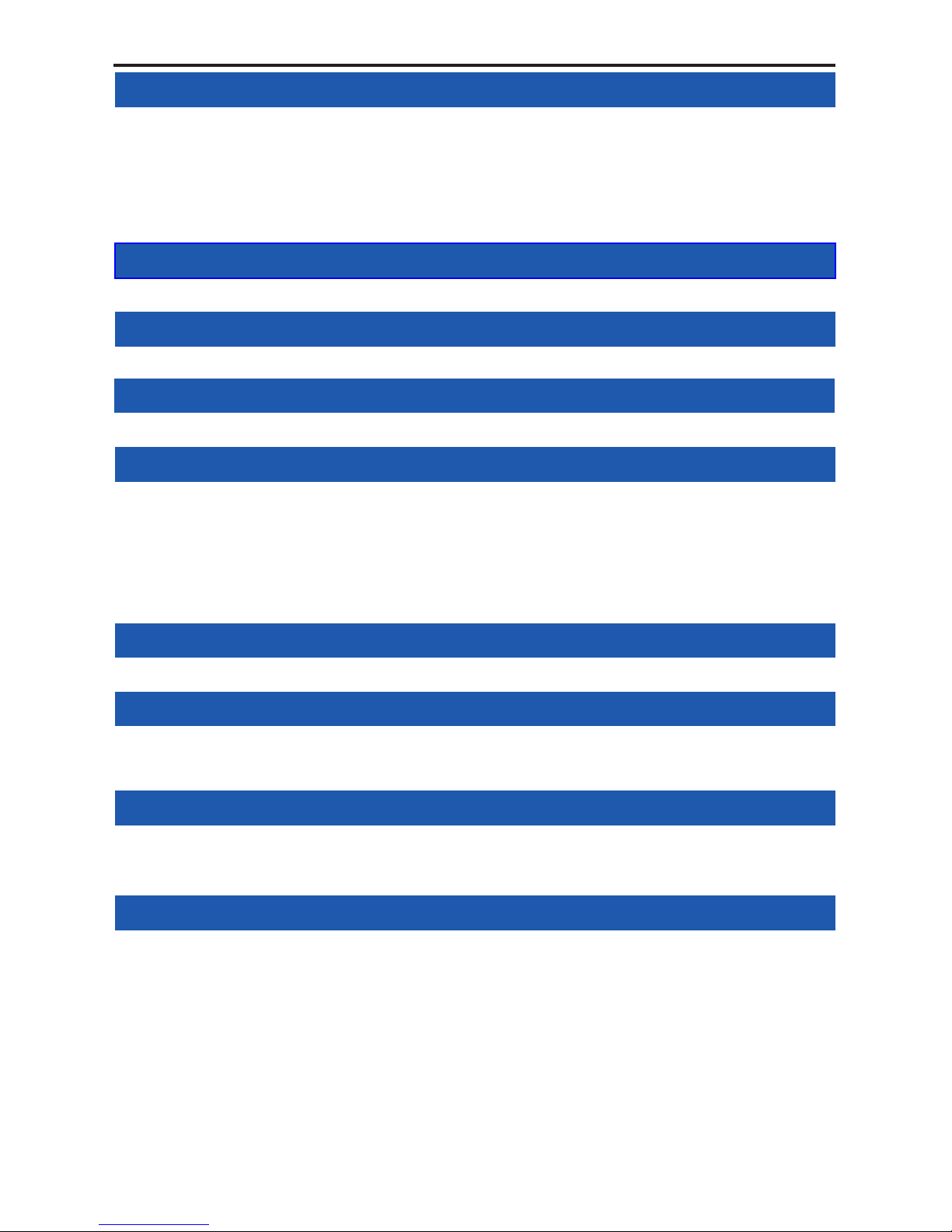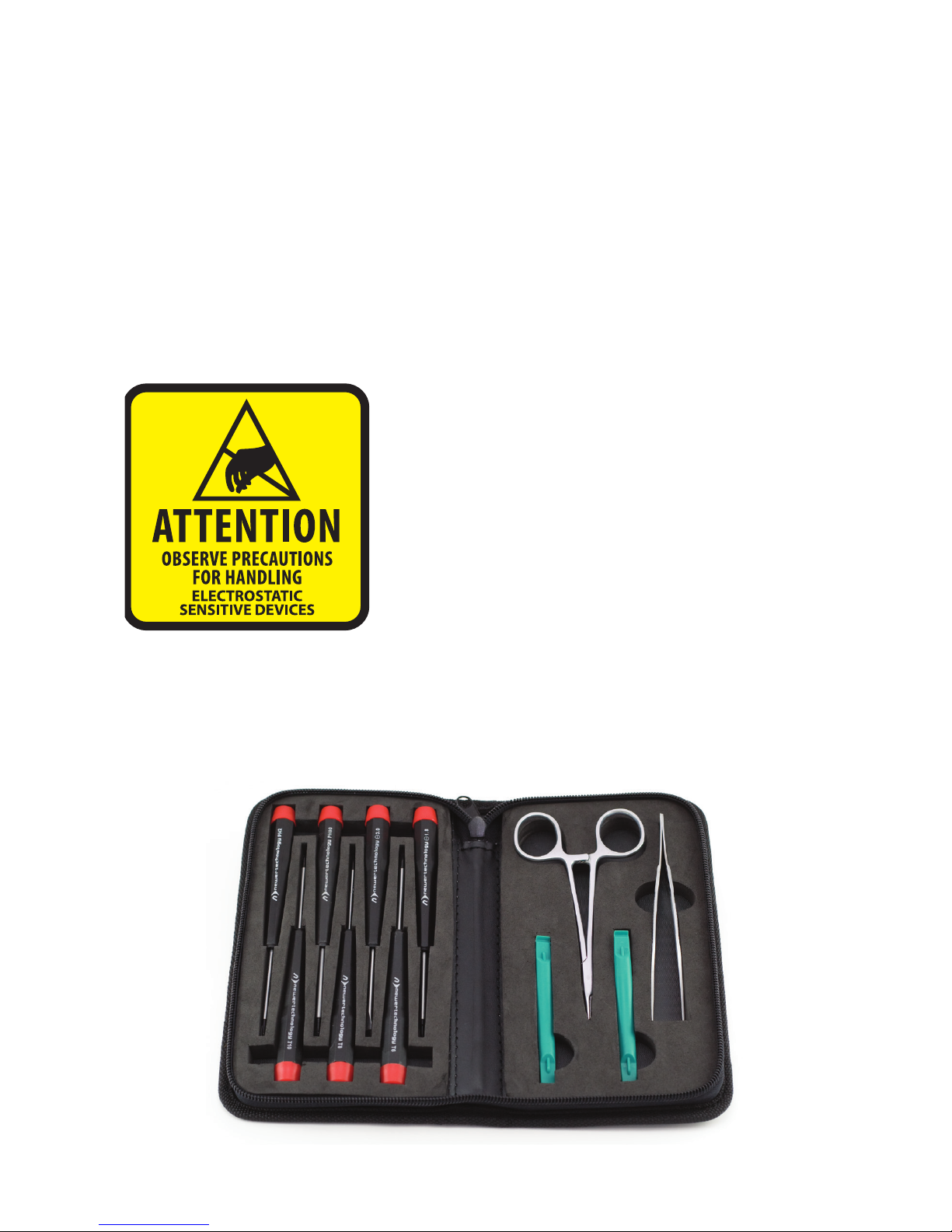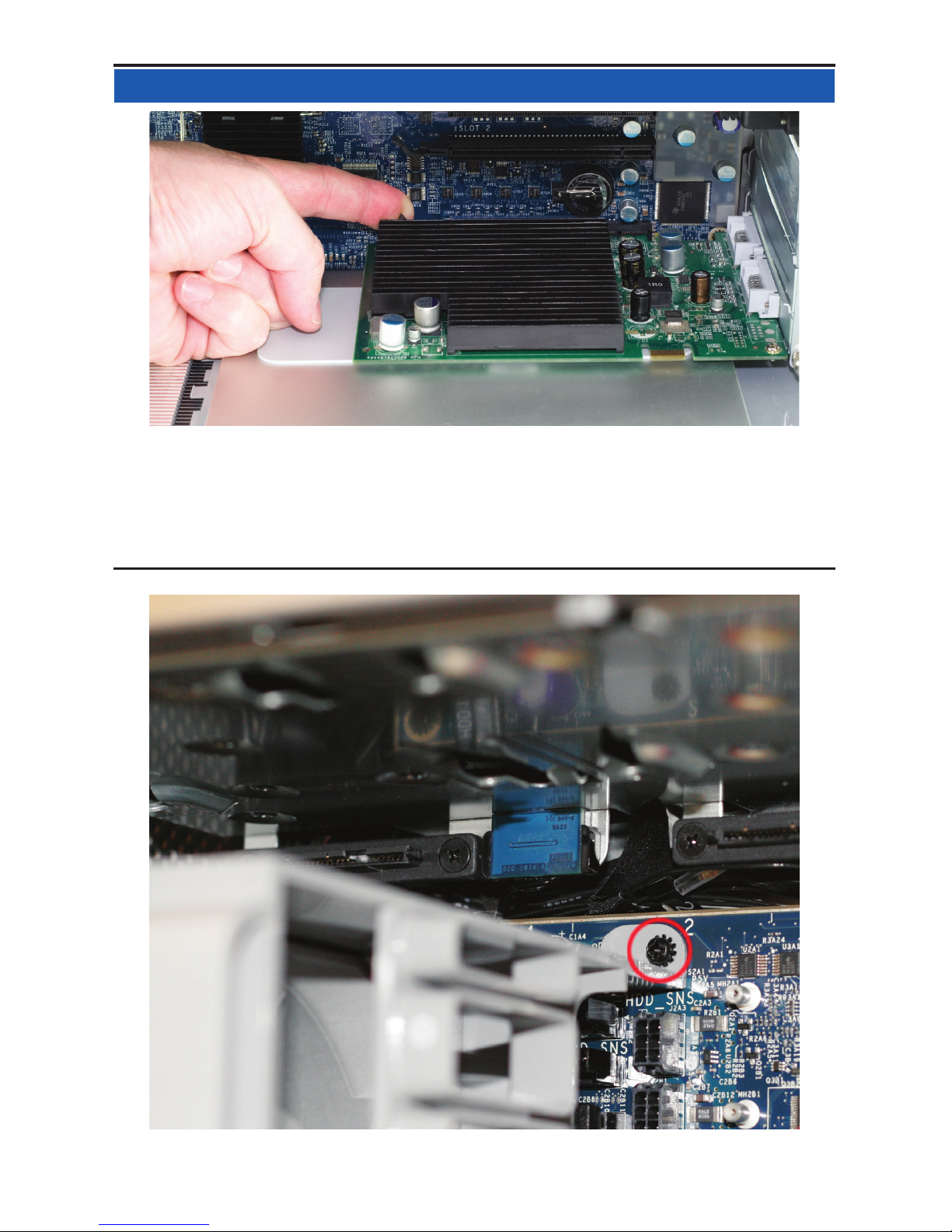Got tools? If you don’t have the tools necessary to complete this in-
stallation, Newer Technology has a fantastic toolkit which includes ev-
erything you need to perform this and most other common computer
hardware installations.
Your computer is a static-sensitive device. It is
susceptible to invisible damage if not protected
during installation.
We recommend proper grounding through the use
of a grounding strap. Be sure to work in a clean and
static-free area, and avoid wearing clothing that
retains static charges.
For more information, please visit
http://www.macsales.com/static
It’s available at:
http://www.macsales.com/tools
Thank you for purchasing the OWC Multi-Mount system. We’re con-
dent that it will provide years of high-performance service to you.
This guide will get you up and running quickly, demonstrating how
to install your own hard drives into the OWC Multi-Mount bracket
system and into 2 common types of computers.
Should you require additional support after reading this manual
along with the helpful tips and FAQs, please see the inside back
page for OWC customer support options.
OWC Multi-Mount Introduction