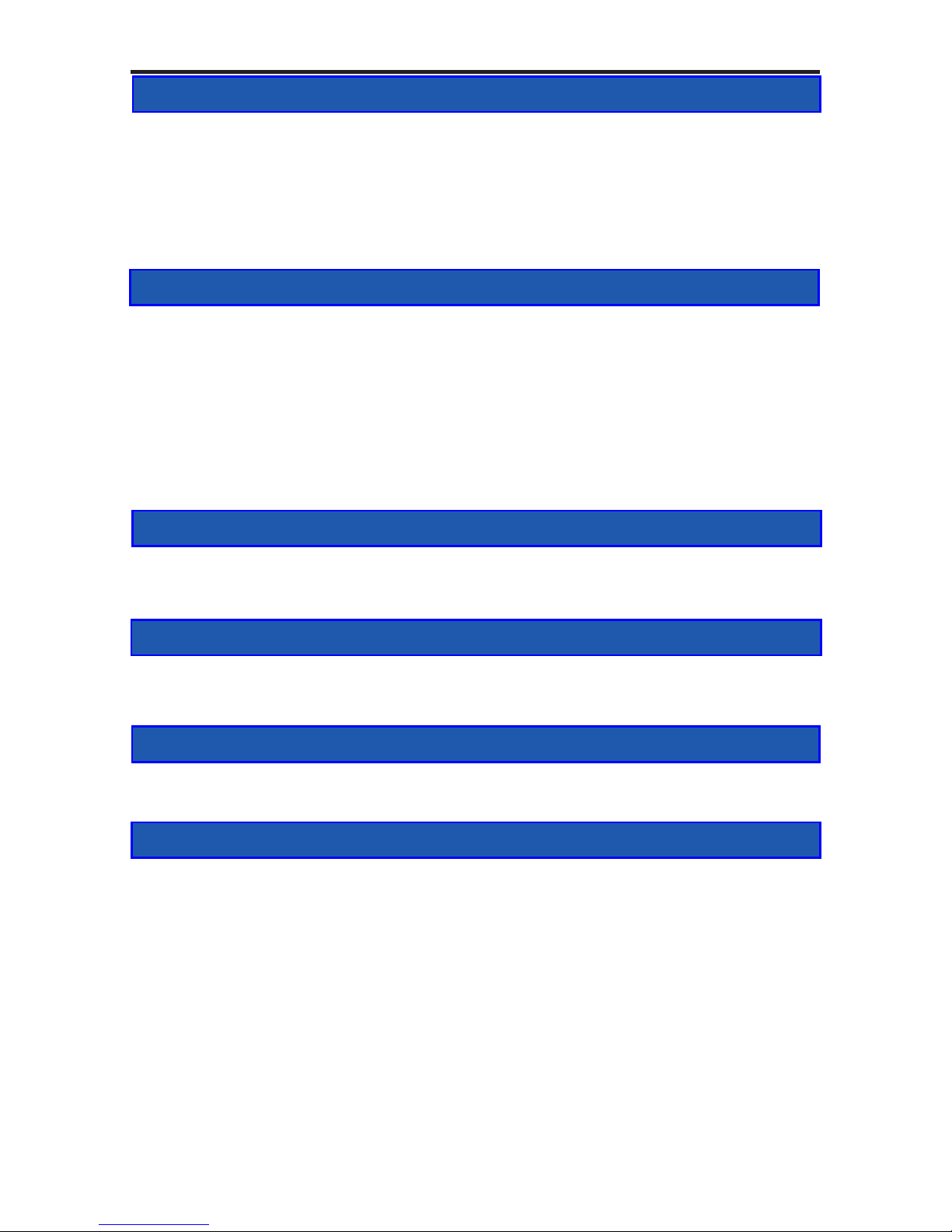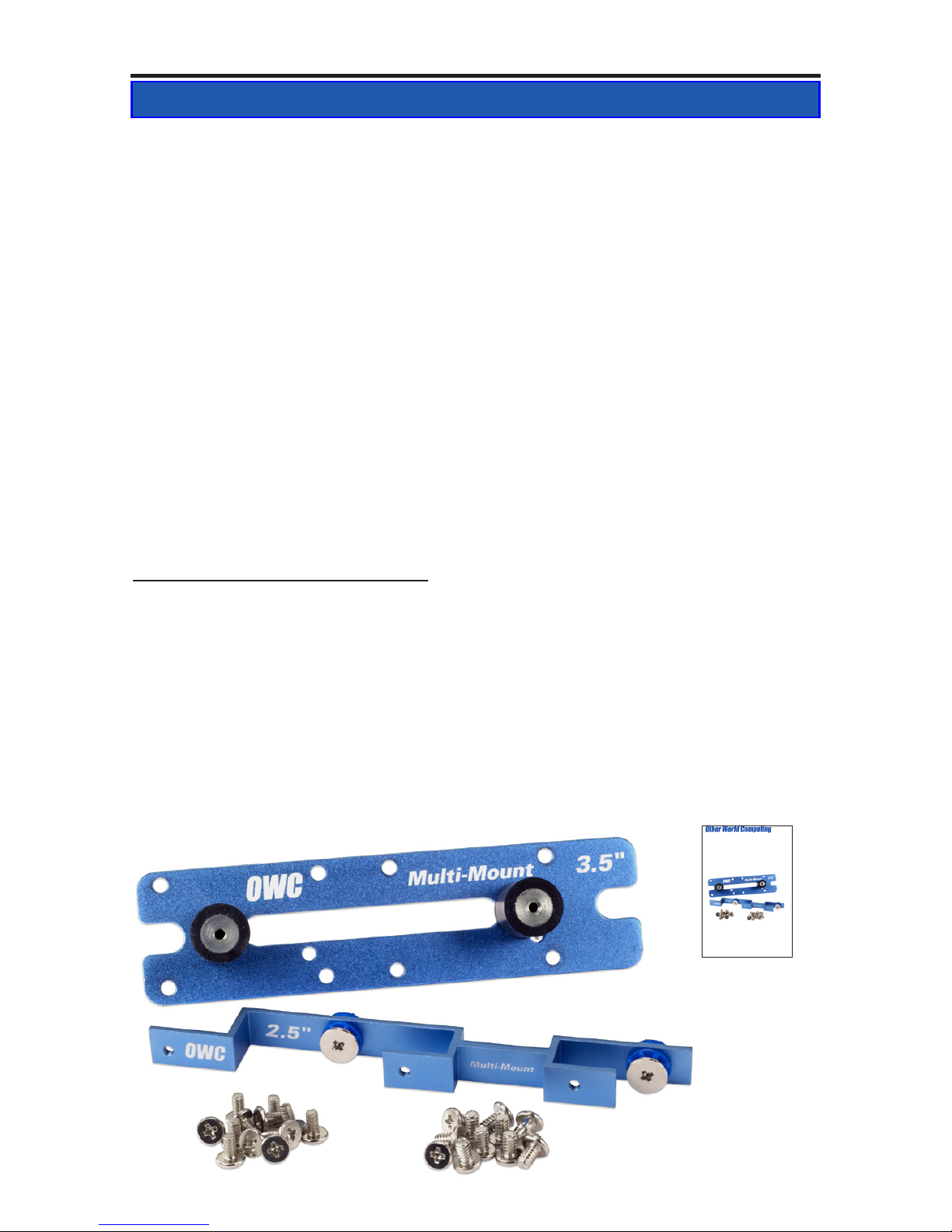Got tools? If you don’t have the tools necessary to complete
this installation, Newer Technology has a fantastic toolkit which
includes everything you need to perform this and most other com-
mon computer hardware installations.
Your computer is a static-sensitive device.
It is susceptible to invisible damage if not
protected during installation.
We recommend proper grounding through
the use of a grounding strap. Be sure to work
in a clean and static-free area, and avoid
wearing clothing that retains static charges.
For more information, please visit
http://www.macsales.com/static
It’s available at:
http://www.macsales.com/tools
Thank you for purchasing the OWC Multi-Mount system. We’re con-
dent that it will provide years of high-performance service to you.
This guide will get you up and running quickly, demonstrating how to
install your own hard drives into the OWC Multi-Mount bracket system
and into 2 common types of computers.
Should you require additional support after reading this manual along
with helpful tips and FAQs, please see the inside back page for OWC
customer support options.
OWC Multi-Mount Introduction