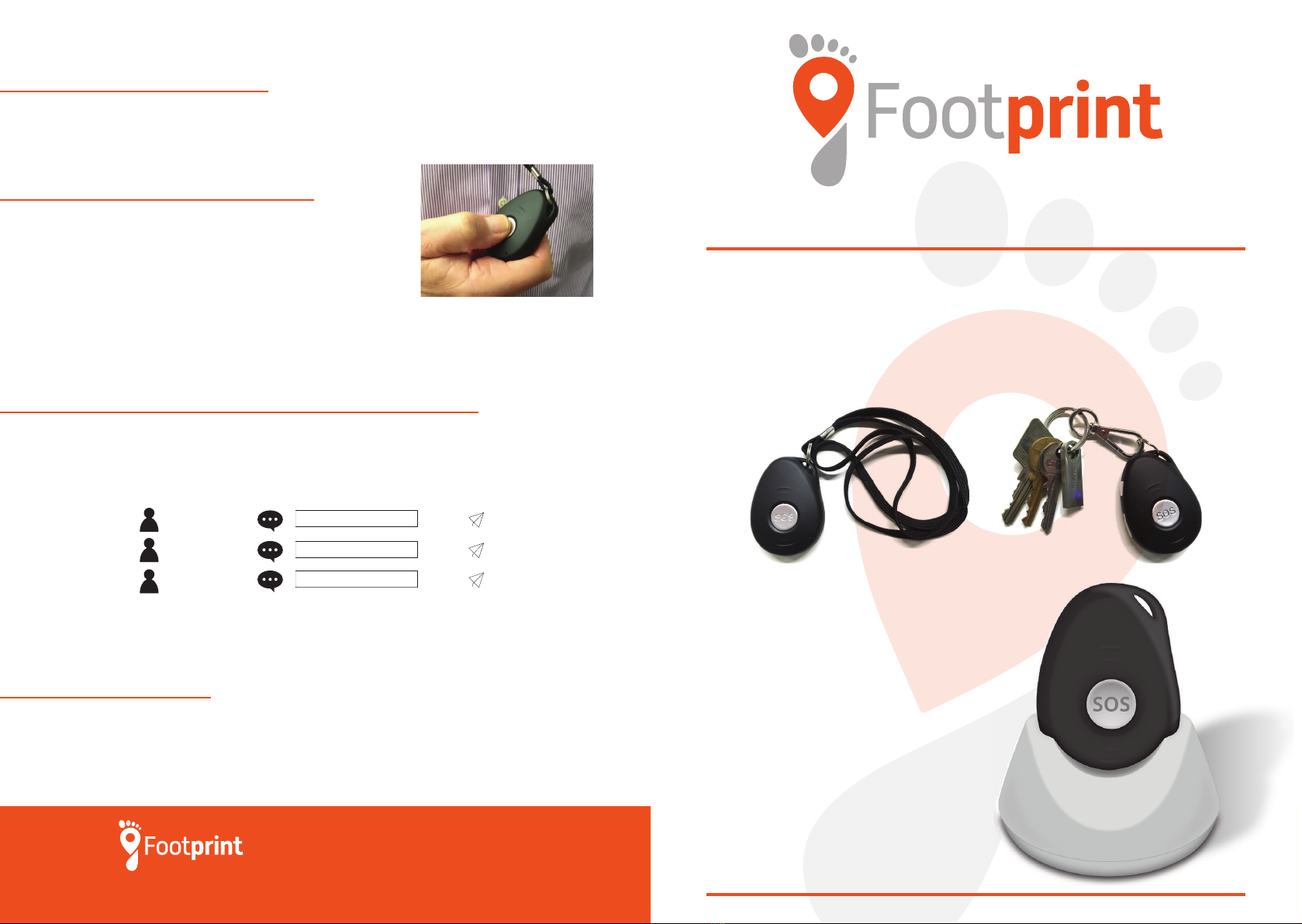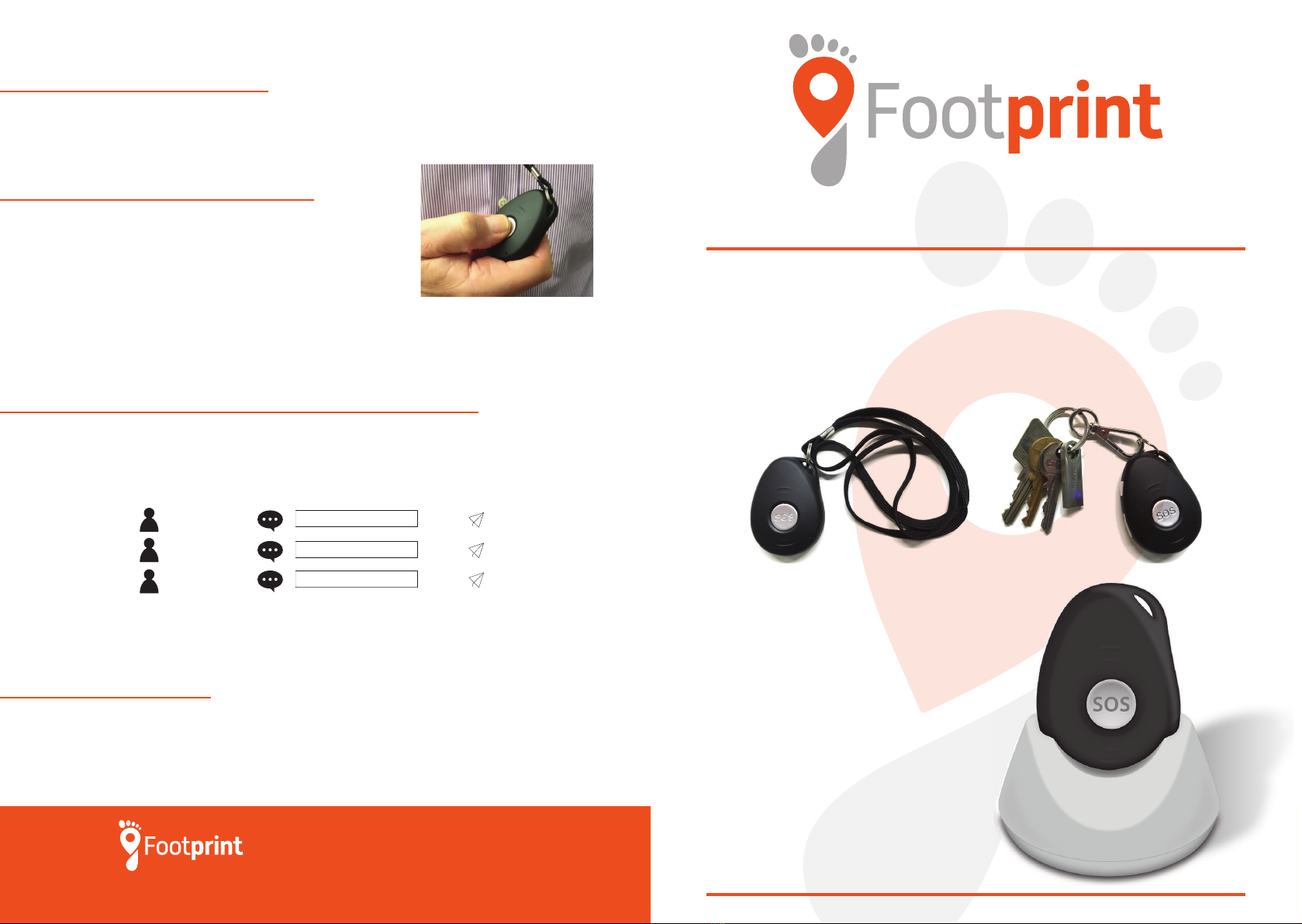
OwnFone’s Footprint is a wearable personal GPS locaon device. Its primary funcon
is to provide security and peace of mind, by providing locaon informaon and by the
use of the single buon to raise an alarm. The device acts as a two way communicaon
device between you and our alarm receiving centre.
Footprint can be worn on your provided lanyard or it can be aached to a keyring.
It can be charged using the charging cradle
or via the Micro USB port on the side of the
device using the supplied wall charger, or by
connecng your device to your mobile phone
car charger. Your device will automacally
turn itself on when charging.
Before using for rst me, please fully charge
the baery for around 2-3 hours.
When it is charging the blue light will be on,
and also the red light on the charging cradle.
USER GUIDE
MAKING AN SOS CALL
CHANGING EMERGENCY CONTACTS
BATTERY LIFE
The device must be switched on before it can make a call.
Press and hold the SOS buon unl the device Beeps and
vibrates (about 3 seconds).
This will call the alarm receiving centre. If the device fails
to connect, it will try again aer 5 minutes.
It is not necessary to hold the Footprint up to your ear as it has a hands-free loudspeaker.
For simplicity there is no volume control. To end the call, press the SOS buon.
You can make changes to the emergency contacts and other sengs by sending simple
commands to the mobile number of the device via sms.
To change any contact number, send these commands to it from a mobile phone:
Do not include spaces in any sms command. Is not case sensive. The device will respond
to each sms command with a reply sms to conrm the change.
It is not possible to be precise about how long the baery will last each day, as it is
dependent on your locaon, and the strength of the mobile signal. The baery life is
approximately 24 hours so it should be charged each day. We advise placing the device in
the charging cradle at the end of your working day and removing it just before you leave
for work.
Grindleton Business Centre, Grindleton,
Clitheroe, Lancashire, BB7 4DH
Web: www.ownfone.com
Person A -->
Person B -->
Person C -->
Send
Send
Send
A1, 123456789
B1, 123456789
C1, 123456789
RECEIVING A CALL
The device must be switched on before it can receive a call. It will ring, and then answer
automacally.