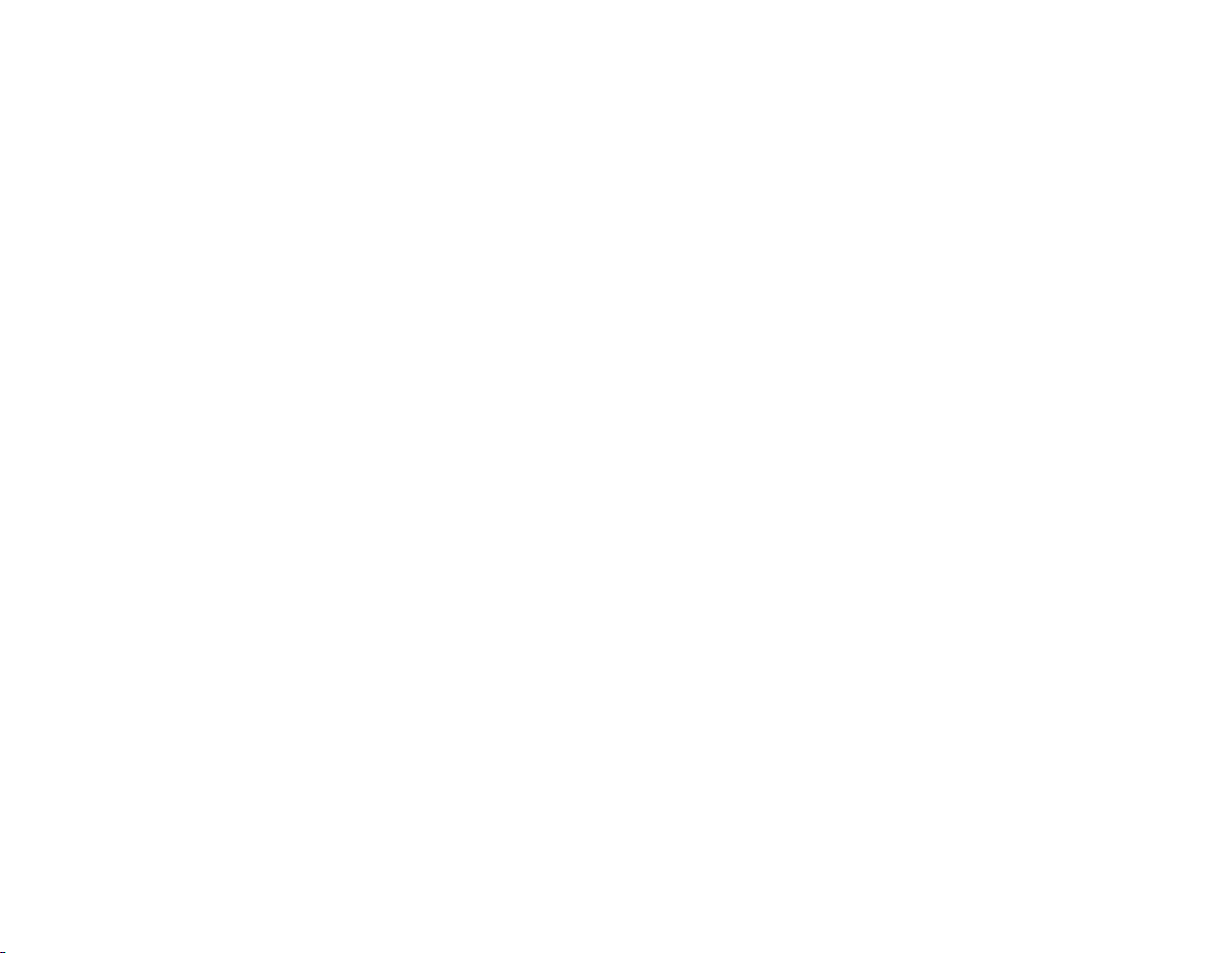Add eeros to your
network
How do I set up
my eeros if I don’t
have cell data
service?
Connect devices
to your eero
network
Once you’ve set up your
Gateway eero and your new
network has been created, you
can begin adding additional
eeros to extend your network.
When adding an eero to your
network, please keep in mind
the following placement tips:
• Place your eero device
centrally. If you have a dead
spot, try to place your new
eero device between the dead
spot and another eero device
to ensure a strong connection.
• Make sure it is out in the open:
eeros communicate best when
they’re not closed in – try not
to place your eero(s) inside
a media console or cabinet,
behind or underneath any
large furniture.
• Place it away from large
electronics: Avoid placing your
eero device in front, on top,
or under any electronics or
appliances as metal objects
can block wifi signals.
eeros can be added wirelessly
or by Ethernet backhaul.
One final (and important) step
is to remember to connect
all of your devices to your
new eero network. To do this,
simply find your eero network
on your device, enter the
network password that you’ve
created, and get connected. If
you’re using the same network
name (SSID) and password
as your previous router, your
devices should automatically
reconnect. However, you may
need to toggle wifi on these
devices or power cycle for
them to recognize the new eero
network.
If you experience any
trouble connecting specific
devices to your new eero
network, try disconnecting
and reconnecting wifi on the
device. If that doesn’t work, try
rebooting the device and then
It’s a great idea to familiarize
yourself with these tips before
getting started so that you can
optimize placement throughout
your home from the get-go.
reconnecting to the network
once it powers back on.
If you have any questions, don’t
hesitate to reach out. We’re
here to help.
When you are creating an
eero network, we recommend
using a device that has a data
connection. This is because at
a certain point during setup, you
will briefly not have any wifi as
you will need to swap out your
existing router for your eero.
In order for your new eero to
register and bring your network
online, your mobile device will
need an available connection to
the internet.
If you don’t have cell data
service where you live, please
take the following extra steps
when setting up your eeros:
• Rather than plugging your eero
Gateway into your modem,
plug it into your existing router
during setup. This way, you
can use your current wifi
network to complete the
setup and switch over to your
eero network once setup is
complete.
• If you have a standalone
modem and router, you can
remove the router once
your eero network is up and
running. Simply unplug the
eero from your router, power
cycle your modem, and then
plug your eero directly into the
modem. When power cycling
your modem, please be sure
to wait until your modem is
fully powered back on before
plugging your eero into it.
Depending on the modem, this
may take up to 3–5 minutes.
After you plug your eero into
your modem, you’ll no longer
need your old router.
If you have any problems,
don’t hesitate to contact us.