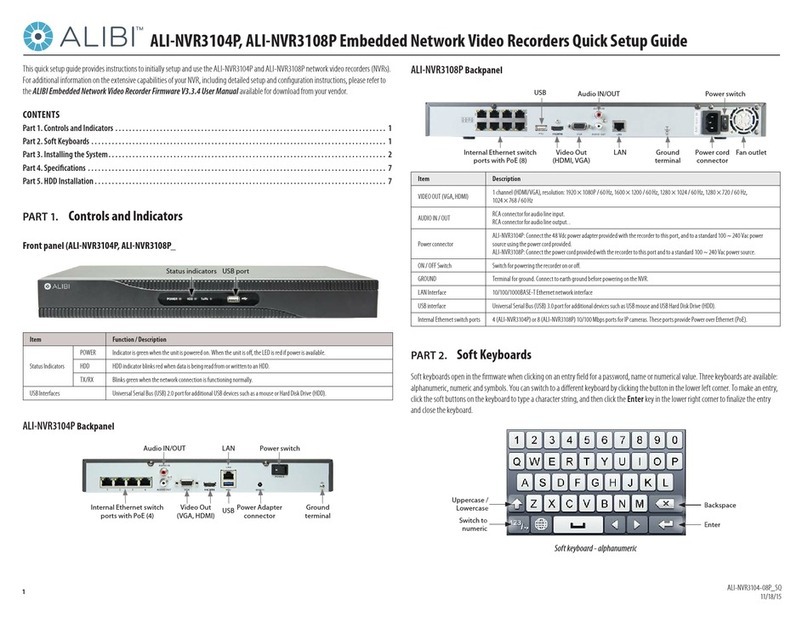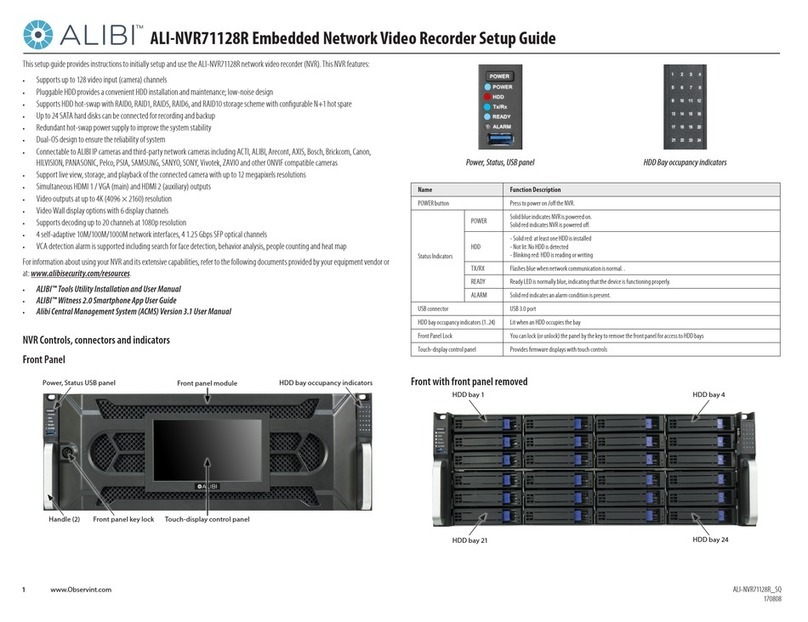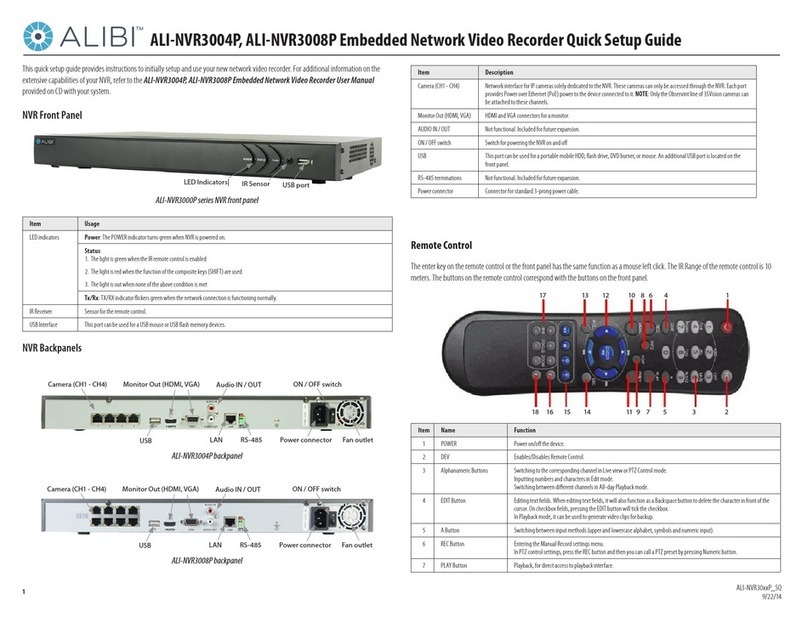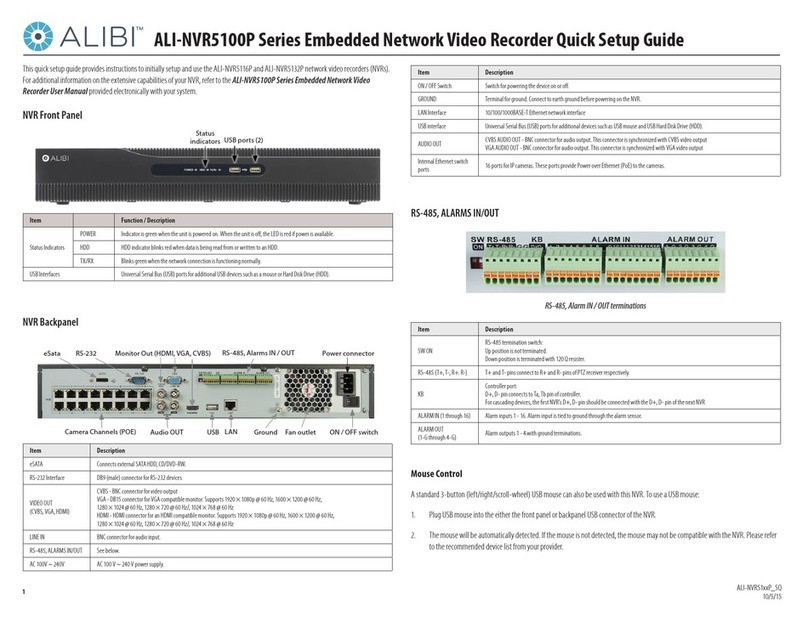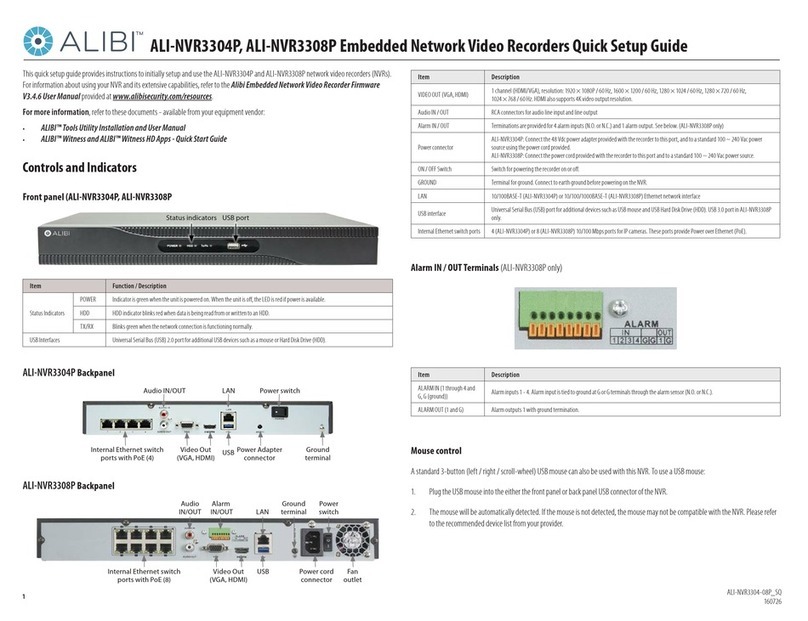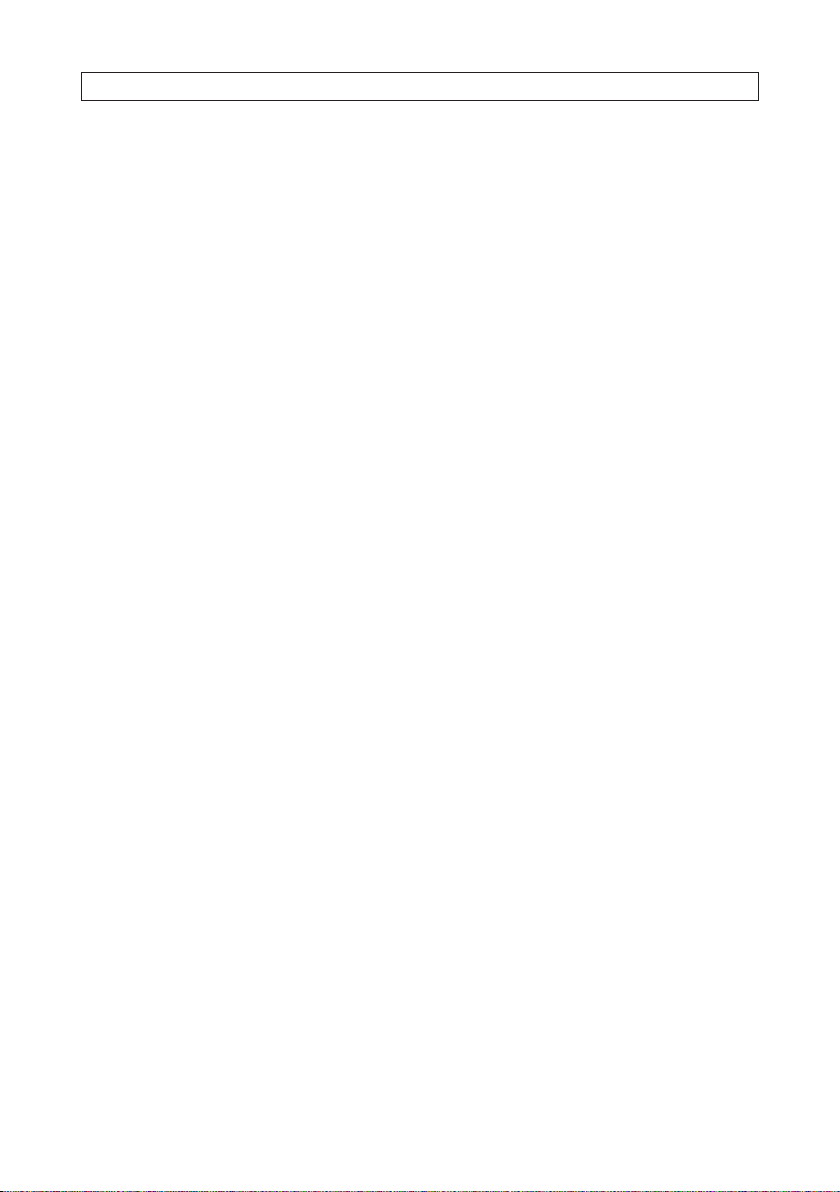ii www.Observint.com
About this manual
This user manual applies to all ALIBI ALI-NVR71128R Network Video Recorders (NVR) with rmware version V3.6.22.
Navigation in the rmware is represented by the expression: “Menu | Conguration | Alarm | Alarm Output”, which means:
a. Right click on the Live View display to open the pop-up menu, and then click the Menu entry (at the top of the list).
b. In the Menu window, click the Conguration icon.
c. In the Conguration window, click the Alarm entry in the left frame.
d. Click the Alarm Output tab at the top of the screen. This may also indicate a parameter on the screen.
To nd the version of the rmware installed in your NVR, open the Menu | Conguration screen.
LEGAL NOTICE
Observint Technologies (Observint) products are designed to meet safety and performance standards with the use of
specic Observint authorized accessories. Observint disclaims liability associated with the use of non-Observint
authorized accessories.
The recording, transmission, or broadcast of any person’s voice without their consent or a court order is strictly
prohibited by law.
Distributing, copying, disassembling, reverse compiling, reverse engineering, and exporting, in violation of
export laws, the software provided with Alibi video recorders is expressly prohibited.
Observint makes no representations concerning the legality of certain product applications such as the making,
transmission, or recording of video and/or audio signals of others without their knowledge and/or consent. We
encourage you to check and comply with all applicable local, state, and federal laws and regulations before
engaging in any form of surveillance or any transmission of radio frequencies.
Alibi and the Alibi logo are trademarks of Observint.
Microsoft, Windows, and Internet Explorer are either registered trademarks or trademarks of Microsoft Corporation in
the United States and/or other countries. Android is a trademark of Google Inc. Use of this trademark is subject to
Google Permissions. Apple, iPhone,iPod touch, and iPad are registered trademarks of Apple Inc.
Other trademarks and trade names may be used in this document to refer to either the entities claiming the marks
and names or their products. Observint disclaims any proprietary interest in trademarks and trade names other than
its own.
No part of this document may be reproduced or distributed in any form or by any means without the express written
permission of Observint Technologies.
© 2018 by Observint Technologies. All Rights Reserved.
11000 N. Mopac Expressway, Building 300, Austin, TX 78759
For Sales and Support, contact your distributor.