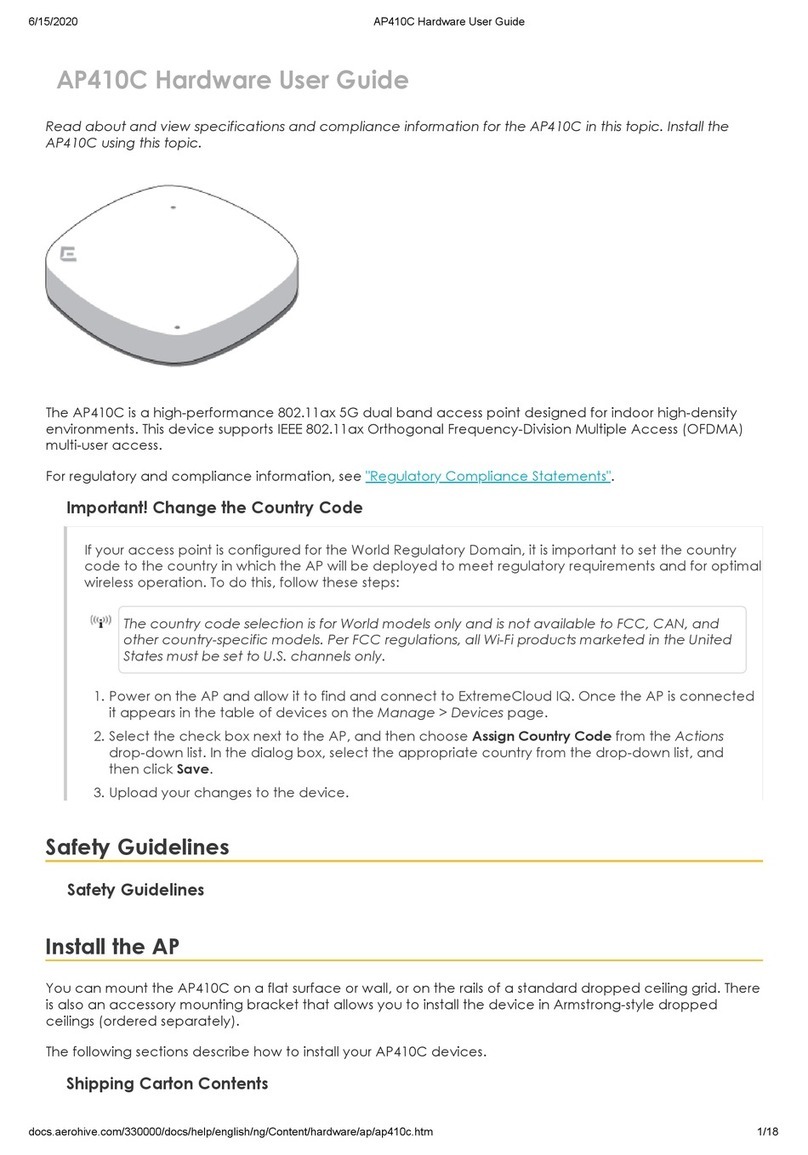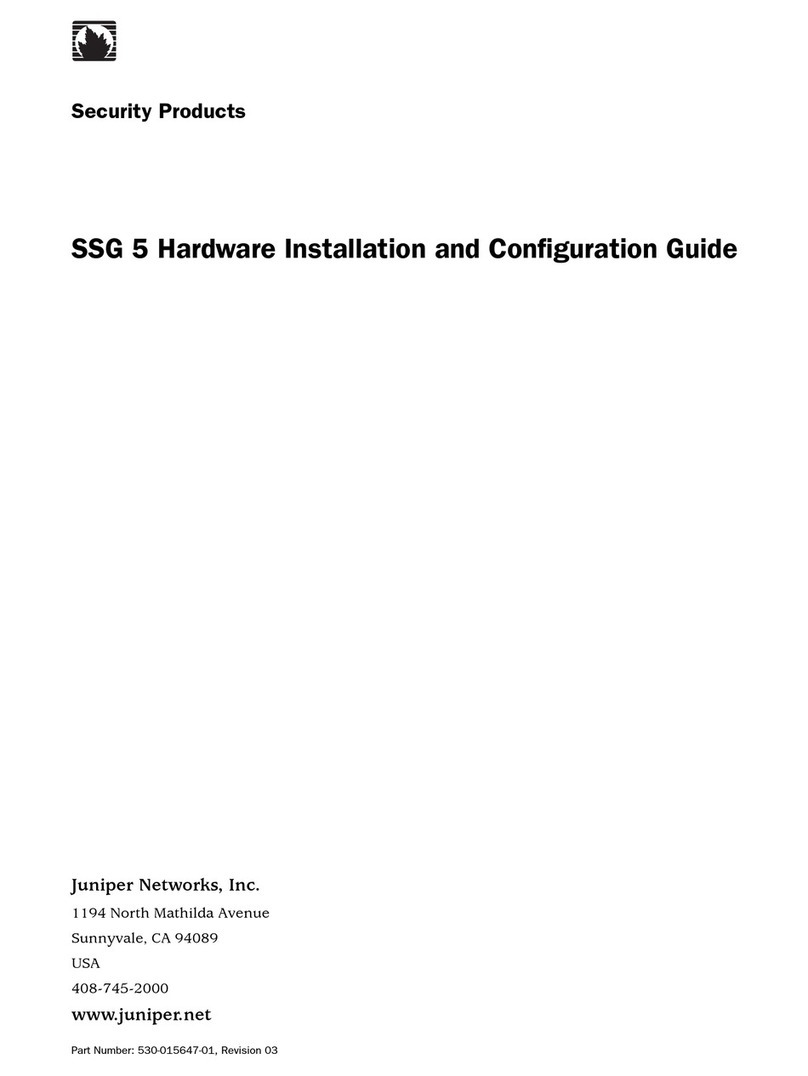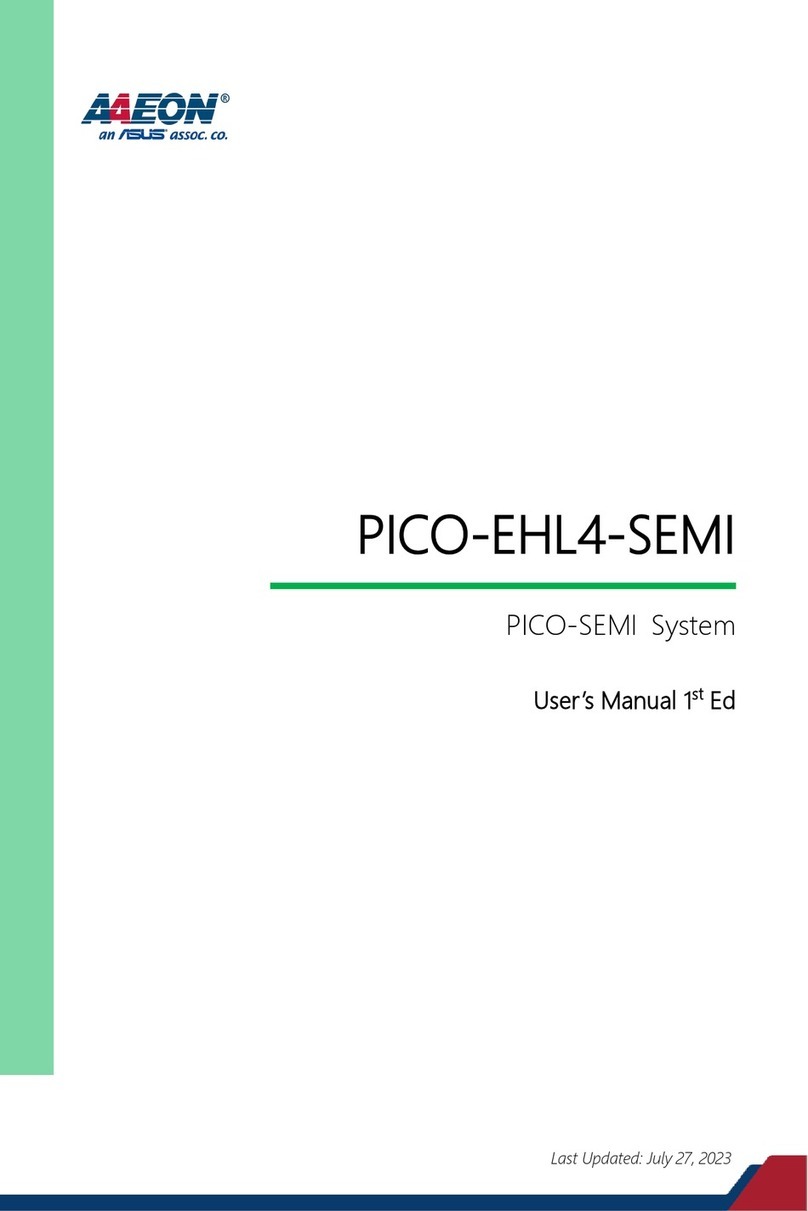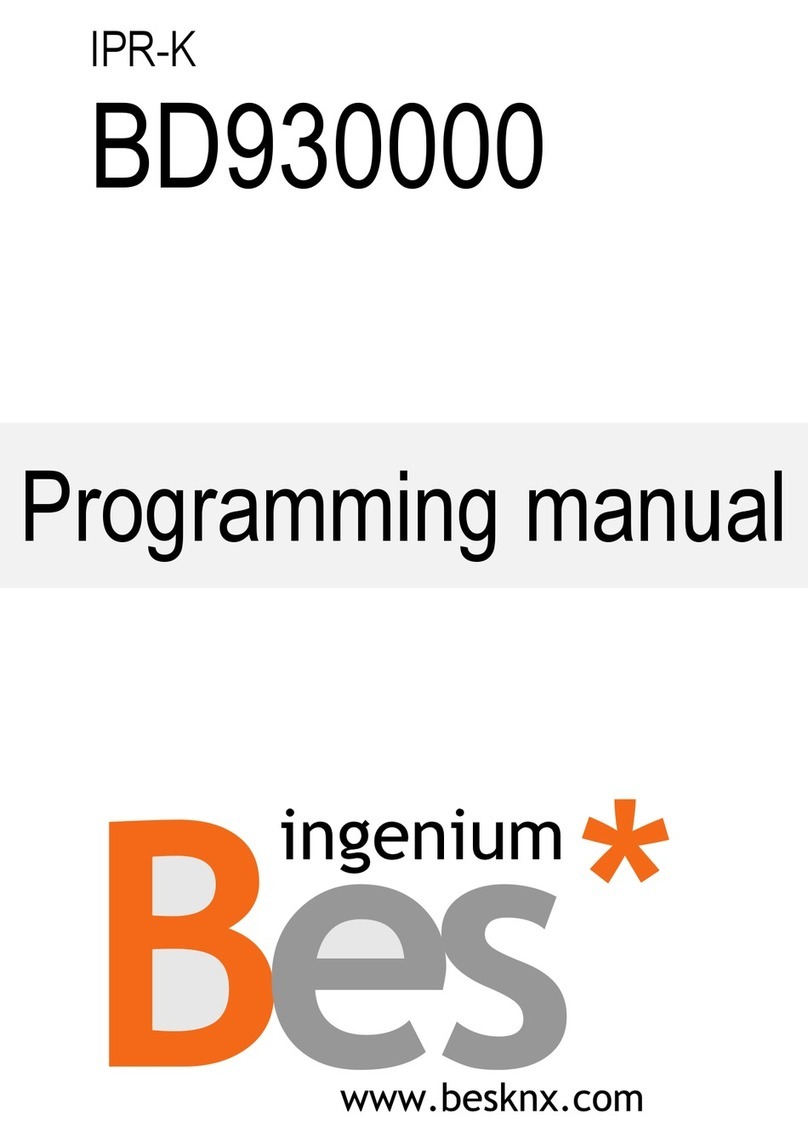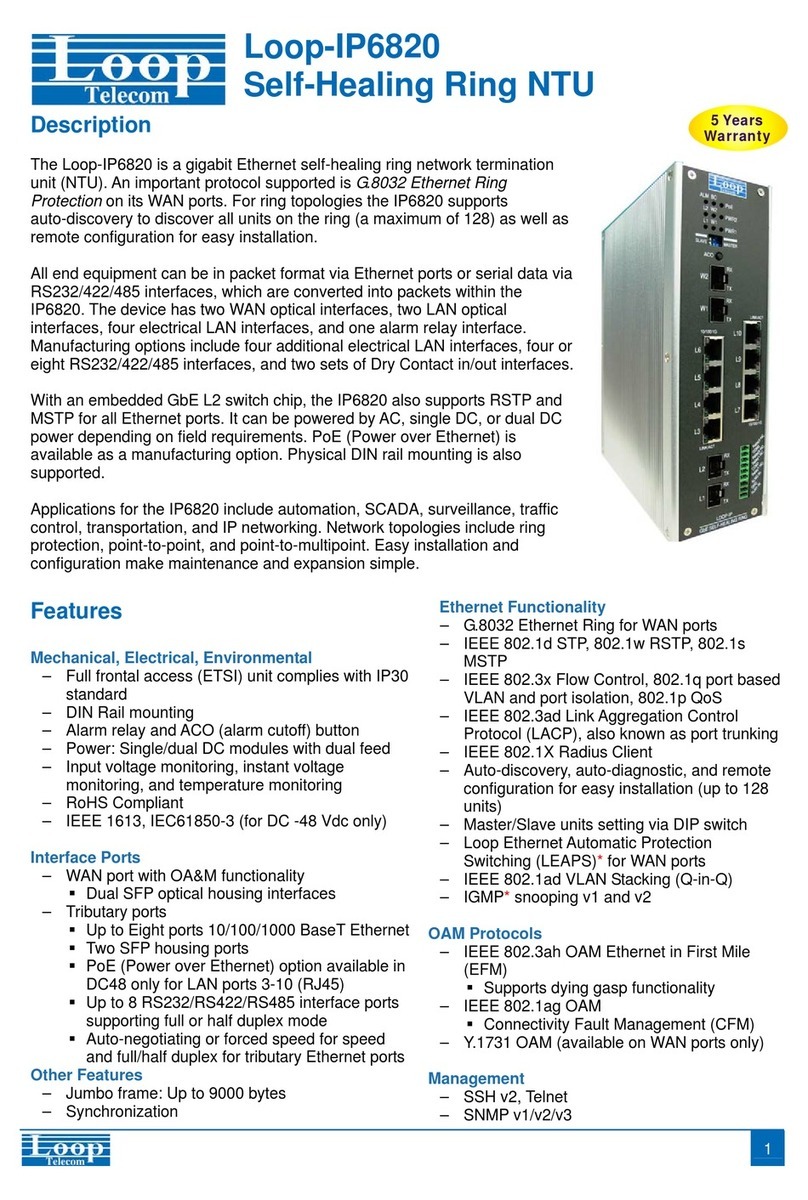Aerohive HiveAP 100 Series User manual

Beacons
Beacons
Aerohive QuickStart
for the HiveAP 100 Series
This QuickStart guide explains how to set up a HiveAP 100 series device as a managed HiveAP and
how to mount it on a ceiling or wall.
Switch
DHCP
Server
Firewall
Internet
Some other network devices (They
might all be incorporated in the same
device, such as a router or rewall.)
1
Ethernet
Cable
2If the switch provides
PoE (Power-over-
Ethernet), cabling the
HiveAP to the switch
will cause the HiveAP
to power on in a few
seconds.
If the switch does not
provide PoE, use the
AC/DC power adaptor
(available as an
accessory) to connect
the HiveAP to a 100-
240 AC power source.
Eth0
Connect a standard Ethernet
cable with RJ-45 connectors
from ETH0 on the HiveAP to
a switch.
Connecting to HiveManager
3Cable the HiveAP to an Ethernet network—a HiveAP connected directly to the network
like this is called a portal (P)—or place it within radio range of a portal so that it forms
a wireless link through the portal to the wired network. This kind of HiveAP is called a
mesh point (MP). By default, a HiveAP acts as a DHCP client and gets its network settings
automatically from a DHCP server. (You can also congure it with static network settings
through the CLI. See the next section, "Using the Virtual Access Console".)
CAPWAP (Control and Provisioning of Wireless Access Points) is a protocol that access points
use to contact a management device and communicate with it. After getting its network
settings through DHCP, the HiveAP then acts as a CAPWAP client and sends CAPWAP Discovery
messages until HiveManager, acting as the CAPWAP server, responds. A mesh point initially
forms a hive with its portal using a default hive called hive0. Through this link, the mesh
point can reach the network and get its network settings from the DHCP server. Then it can
form a CAPWAP connection with HiveManager. (To add mesh points after changing the hive
name, rst connect them to the wired network. Next, push the conguration with the new
hive name and password to them from HiveManager. Finally, deploy them as mesh points.)
P/N 330026-02 Rev. A
The HiveAP 100 can form a CAPWAP connection to HiveManager in one of these ways:
aHiveManager Online (its domain name
is precongured on the HiveAP)
If the HiveManager Online domain name is
precongured on the HiveAP as the CAPWAP
server, the HiveAP makes a secure CAPWAP
connection to it by sending unicast Discovery
Request messages to that domain name. Make
sure that the rewall allows the following
outgoing trafc: CAPWAP (UDP port 12222) for
management trafc and SSHv2 (TCP port 22) for
HiveOS image and full conguration uploads.
HiveManager
Online
Firewall
First, HiveAP portals and mesh points access
a DHCP server to get their network settings;
that is, unless you congure them yourself.
DHCP Server
HiveManager
DHCP trafc
Wired link
Wireless link
P
PMP
MP
Second, they connect with the CAPWAP
server (HiveManager).
DHCP Server
HiveManager
CAPWAP Trafc
Using the Virtual Access Console
Using your wireless client,
scan for wireless networks.
If you are within range, an
SSID such as "AH-123456_ac"
appears.
Select the SSID, and when
prompted to enter a
network key, type aerohive,
and then click Connect.
Wireless
Client
The virtual access console is a way of accessing the CLI on a HiveAP wirelessly through a special
SSID that the HiveAP, by default, automatically activates for administrative access when it has
no conguration and cannot reach its default gateway. As explained in the previous section,
after connecting a HiveAP to the network and powering it on, it acts as a DHCP client and tries
to get its network settings automatically from a DHCP server in VLAN 1. However, if there is no
DHCP server in that VLAN, if the native VLAN for the network segment is not 1, or if you just
want to assign the HiveAP a static IP address, then you can access the CLI through the virtual
access console SSID and dene the network settings yourself.
The default virtual access console SSID name is “<hiveap-hostname>_ac”. The default host
name of a HiveAP consists of "AH-" plus the last six digits of its MAC address; for example,
AH-123456. In this case, the name of the default virtual access console SSID would be "AH-
123456_ac". By default, this SSID uses aerohive as the PSK (preshared key) for authenticating
user access. To access the virtual access console, do the following:
4
5Check the IP address of the
default gateway that the
DHCP server on the HiveAP
assigned your client. Then
make an SSH or
Telnet connection
to the HiveAP at that IP
address. When prompted to
enter your credentials, enter
the default Aerohive login name
(admin) and password (aerohive).
C:\>ipcong
Windows IP Conguration
Ethernet adapter Wireless
Network Connection:
Connection-specic DNS Sufx . :
IP Address. . . . . . : 1.1.1.2
Subnet Mask . . . . . : 255.255.255.0
Default Gateway . . . : 1.1.1.1
C:\>telnet 1.1.1.1
If the HiveManager system is in a different
subnet, add a DNS A or host record that
resolves "hivemanager" to the HiveManager IP
address. By default, HiveAPs perform a DNS
lookup to resolve "hivemanager.<domain>" to
an IP address, where <domain> is the domain
that the DHCP server assigns the HiveAPs.
The HiveAPs then make a secure CAPWAP
connection with the HiveManager system at
that domain name.
Note: For further options, see "Connecting to the CAPWAP Server" in the HiveOS and
HiveManager release notes.
Different Subnets (DNS Resolution)
c
bSame Subnet (Automatic Discovery) If the HiveAP does not have the HiveManager
IP address or domain name in its conguration,
it broadcasts CAPWAP Discovery Request
messages until it receives a response from a
HiveManager system in the same broadcast
domain. The two devices then form a secure
CAPWAP connection.
Broadcast
HiveManager
CAPWAP Server
HiveAP
CAPWAP Client
Unicast
Router
DNS Server
Status LEDs
The status indicator has been incorporated into the Aerohive logo on the top of the
HiveAP 110 and 120. It is illuminated by various colors to indicate different states of
activity. The meanings of the colors are explained below.
• Dark: There is no power or the status indicator is disabled.
• Blue: (solid) The device is booting up or there is no backhaul link; (ashing) the
device is shutting downy
• Green: The default route is through the backhaul Ethernet interface, but not all
conditions for normal operations (white) have been met.
• Yellow: The default route is through a backhaul wi interface, but not all
conditions for normal operations (white) have been met.
• White: The device is powered on and the rmware is operating normally; that
is, a wireless interface in access mode is up, a wired or wireless backhaul link
is up, and the HiveAP has a CAPWAP connection to either HiveManager or a
management AP.
• Purple: A new image is being loaded from HiveManager or a management AP.
• Orange: An alarm indicating a rmware or hardware issue has occurred.
For locations where the status indicator might be a distraction or attract unwanted
attention, you can adjust its brightness level from bright (the default) to soft to dim.
You can even turn it off completely. In HiveManager, choose the brightness level that
you want from the LED Brightness drop-down list on the Conguration > Management
Services > Management Options page. Through the CLI, enter [ no ] system led
brightness { soft | dim | off }. The four settings are shown below.
6After logging in to the virtual access console, you can view the status of various
functions and make conguration changes. Here are some commonly used commands.
Use these commands: To do the following:
show interface Check the status of both wired and
wireless interfaces
show interface mgt0 See the network settings (IP address,
netmask, default gateway) and VLAN ID
of the mgt0 interface
no interface mgt0 dhcp client Disable the DHCP client
interface mgt0 ip <ip_addr>
<netmask>
Set the IP address and netmask of the
mgt0 interface
interface mgt0 native-vlan <id> Set the native (untagged) VLAN that the
switch infrastructure in the surrounding
wired and wireless network uses
show capwap client See CAPWAP client settings and status
capwap client server name
<string>
Set the IP address or domain name of the
CAPWAP server (HiveManager)
capwap client vhm-name <string> Set the VHM (virtual HiveManager) to
which the client belongs
show hive See the hive name
show hive <string> neighbor Check for any neighboring hive members
hive <string> ... Create a hive and set its parameters
show ssid See a list of all SSID names
ssid <string> ... Congure an SSID
interface { wi0 | wi1 } ssid
<string>
Bind an SSID to a wireless interface in
access mode
To see a list of commands, and their accompanying CLI Help, type a question mark ( ? ).
For example, to see all the show commands, enter show ?
If you want to nd a command that uses a particular character or string of characters,
you can do a search using the following command: show cmds | include
<string>, where <string> is the word or string of characters you want to nd.
Device- and platform-specic CLI reference guides are available online. (To learn how
to access them, see "Where to go for more information" elsewhere in this document.)
Bright Soft Dim Off

©2010 Aerohive Networks, Inc.
Aerohive® and HiveAP® are U.S. registered
trademarks of Aerohive Networks, Inc.
P/N 330026-02 Rev. A
Using the track clip, you can mount the HiveAP to the tracks of a dropped ceiling grid. Using just a
pair of screws, you can mount the HiveAP to any at surface that can support its weight (1.75 lb.,
0.8 kg). Both mounting options are explained below.
Mounting the HiveAP
Note: In addition to these methods, you can also mount the HiveAP on a table using the set
of four rubber feet that ship with the product. Simply peel the rubber feet off the
adhesive sheet and press them against the underside of the HiveAP in its four corners.
To mount the HiveAP to a track in a dropped ceiling, use the appropriate track clip for the width
of the ceiling track. Two clips ship with the HiveAP: one for 1"-wide (2.54 cm) tracks and one for
1/2"-wide (1.27 cm) tracks.
When you have the HiveAP in the correct location, cut or drill a hole in the ceiling through
which you can then pass the Ethernet and power cables. Pass the cables through the hole and
attach them to the HiveAP. When done, adjust the ceiling tiles back into position.
You can attach the HiveAP to any at surface that supports its weight. First, attach two screws to
the surface. Then, make a hole in the wall a few inches or centimeters above the screws so that
you can pass the cables through the wall to the HiveAP. Finally, attach the device to the screws,
and connect the cables.
Instead of passing the cables through a hole in the wall, you can also simply run them along the
wall from the port side of the HiveAP, which is located at the top of the device when it is mounted
on a wall.
Locking the HiveAP
To lock the HiveAP to a secure object, use a Kensington lock and cable. Loop the cable around
a securely anchored object, insert the Kensington lock in the device lock slot in the HiveAP, and
engage the locking mechanism.
Ceiling Mount
Surface Mount
aPosition the clip so one tab is over the
edge of the ceiling track. (Note that the
ceiling track is shown as transparent.)
b
The two prongs press upward against
the middle of the ceiling track.
Press the other tab upward, exing
the prongs against the track until
the tab clears the edge of the track.
1Nudge the ceiling tiles slightly away from the track to clear some space, and slide one
tab of the track clip over the edge of the track. Making sure that the tips of the track
clip prongs are positioned against the middle of the track, press upward on the other
tab until it clears the track edge. Keeping the prongs away from the track edges until
both tabs grip the track ensures that the clip does not snap into place prematurely
with only one tab in position.
2Twist the clip until the prongs snap into place and grip the edges of the track.
3If necessary, slide the clip along the track to position it exactly where you want it to be.
4With the HiveAP upside down, lift it until the threaded stud on the track clip enters the
hole in the HiveAP. Revolve the HiveAP until it is securely attached to the clip.
HiveAP
Position two #6 or #8 screws 2" (5 cm)
apart and fasten them to a secure object
such as a wall, post, or beam.
Cut or drill a hole in the wall 1 - 2" (2.5 - 5
cm) above the screws to pass the cables
through to the HiveAP.
Position the HiveAP so that the screws enter
the two upper keyhole-shaped slots on the
underside of the HiveAP. Then push the
HiveAP downward to lock it in place.
Connect the cables to the HiveAP.
Depending on the deployment, you might
connect one or two Ethernet cables and a
power cable.
1
Mount the HiveAP on a wall as explained below.
(side view)
HiveAP
wall
2
3
4
Device Lock Slot
Loop the cable around a secure object,
such as a support beam, and then insert
the T-bar component of the lock into the
device lock slot on the HiveAP and turn
the key to engage the lock mechanism.
HiveAP mounted to a
ceiling track
Kensington Security Lock
Support Beam
Ceiling Track
(shown as
transparent)
The following are some tips and suggestions to help you troubleshoot a few common problems
that might arise when setting up the HiveAP 340:
• If the client fails to authenticate to an SSID using a PSK (preshared key), check that the
PSK on the client matches that on the HiveAP and reset one or both keys if necessary.
• If you manage the HiveAP through HiveManager Online and it does not show up on the
Monitor > Access Points > HiveAPs page, do the following:
– Check that the HiveAP is congured with the correct HiveManager Online URL and
VHM (virtual HiveManager) name, and set them if necessary. Use the capwap
commands explained elsewhere in this document.
– Check connectivity to HiveManager Online: ping hm-online.aerohive.com
– Check that the correct HiveAP serial number appears in the Selected Serial Numbers
table on the Conguration > Advanced Conguration > HiveAP Auto Provisioning >
ProvisionFor340 page. If not, click SNManagement on the HiveAP Auto Provisioning
page, and then either click ImportSN to import the serial number stored in a .csv
formatted le, or click ScanSN to enter it manually. If the serial number still does
not appear, contact Aerohive Support.
• If a client cannot form an association, check that the client is within range and that it is
congured to use the same authentication method as the SSID. For example, if the client
is congured to use Open or WEP authentication but the SSID is set for WPA or WPA2, the
client will not be able to associate with the HiveAP. To see the security settings for an
SSID, click WLAN>CongureWLAN/SSID, and look at the key management, encryption
and authentication methods, and SSID type listed in the table at the bottom of the page.
• If the client associates and authenticates itself, but the HiveAP cannot forward trafc,
check that the HiveAP is assigning the correct user prole and, if so, that it is also
assigning the correct VLAN. To see the user prole and VLAN that a HiveAP assigns a
client, enter show ssid <string> station, and check the UPID (user prole ID) and
VLAN columns. If those are correct, then check that the client has received its network
settings through DHCP. To check connectivity to the DHCP server, make a console or SSH
connection to the HiveAP, send a probe, and see if it elicits a response: interface
mgt0 dhcp-probe vlan-range <vlan1> <vlan2>.Also check that the VLAN
conguration for the port on the connecting switch is correct.
To remove all settings and return the conguration to its factory default settings, enter the
reset cong command or use a pin to press the Reset button on the chassis and hold it
down for at least 5 seconds.
TechnicalDocumentation
Aerohive provides various technical documents for its products. For information about CLI
commands, see the CLI reference guides available in HTML format. For information about
HiveManager and HiveAP hardware and software topics, see the Aerohive Deployment
Guide (PDF). The deployment guide contains information about HiveAPs and HiveManager
appliances, WLAN deployment considerations, and detailed conguration instructions for
commonly used features. For instructions about setting up a HiveAP to manage other HiveAPs
through the HiveUI, see the Aerohive QuickStart: HiveAP as a Management AP (PDF). To
access Aerohive product documentation, visit www.aerohive.com/techdocs.
HiveManagerHelpSystem
The HiveManager Help system contains a wealth of information about all the features you
can congure through HiveManager. To access it, click the Help icon in the upper right corner
off the GUI. A Help topic that pertains to the currently active GUI page appears. To see
other Help topics, use the table of contents to browse the system or the search tool to nd
information about a specic subject.
SupportSite
Access technical support services, documentation, and software at www.aerohive.com/
support/login.html. After submitting an account registration, you will be sent a user name
and password to enter when logging in. You can contact Support for assistance through the
web site, by email ([email protected]), or by phone (+1 408.907.3186 or 866.365.9918).
Training
Aerohive offers courses covering the Aerohive cooperative control concepts, the installation
and conguration of Aerohive products, and how to troubleshoot issues and optimize
performance. For more information, visit www.aerohive.com/support/training.html.
Aerohive also offers CBT (computer-based training) modules. CBTs are online ash tutorials
that explain Aerohive concepts and walk you through conguration procedures step by step.
You can use CBTs to familiarize yourself with the HiveManager GUI and learn how to congure
HiveAPs. Aerohive CBTs are available for free online at www.aerohive.com/techdocs.
Where to go for more information
Deployment and Conguration Tips
Locking the HiveAP
Other Aerohive Network Hardware manuals
Popular Network Hardware manuals by other brands

Kramer
Kramer KDS-7-MNGR quick start guide
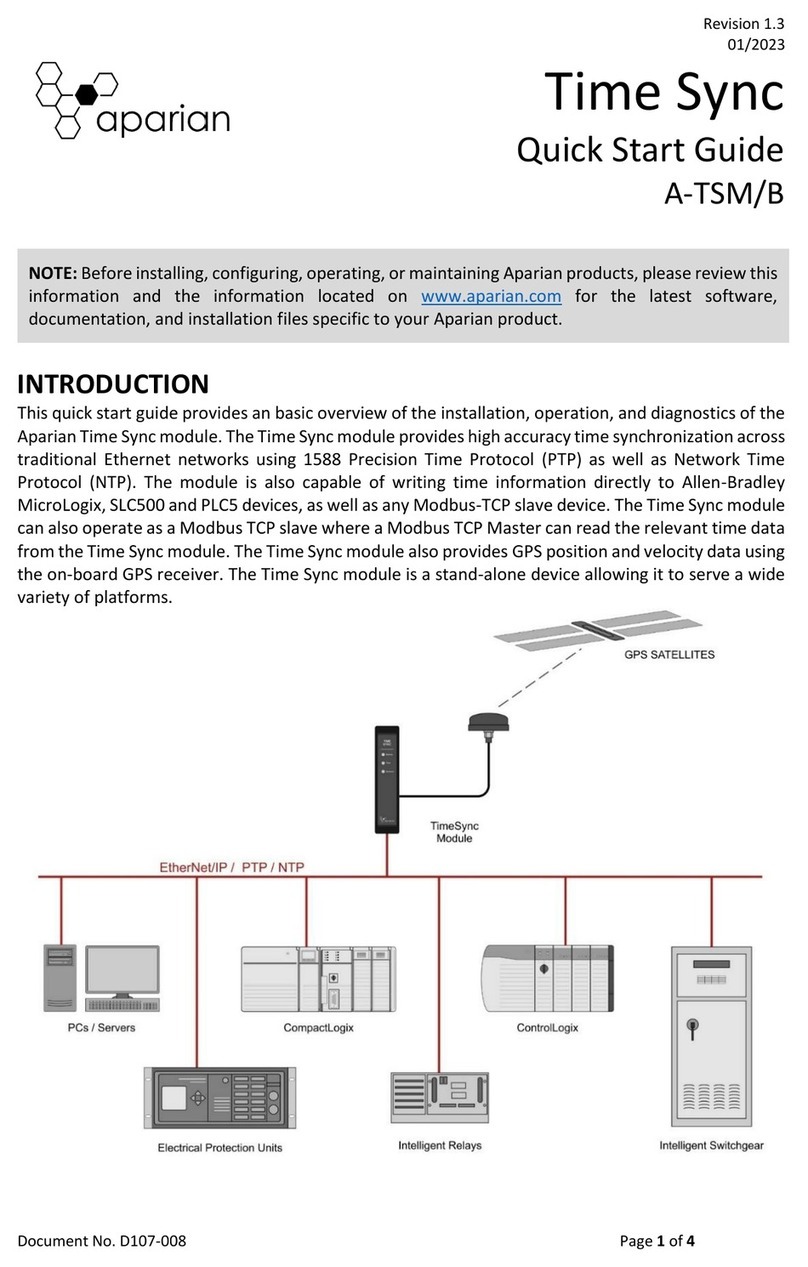
APARIAN
APARIAN Time Sync A-TSM/B quick start guide

Radwin
Radwin WinLink 1000 Series user manual

ZyXEL Communications
ZyXEL Communications IES-612-51A brochure

EasyIO
EasyIO FW Series Connectivity guide
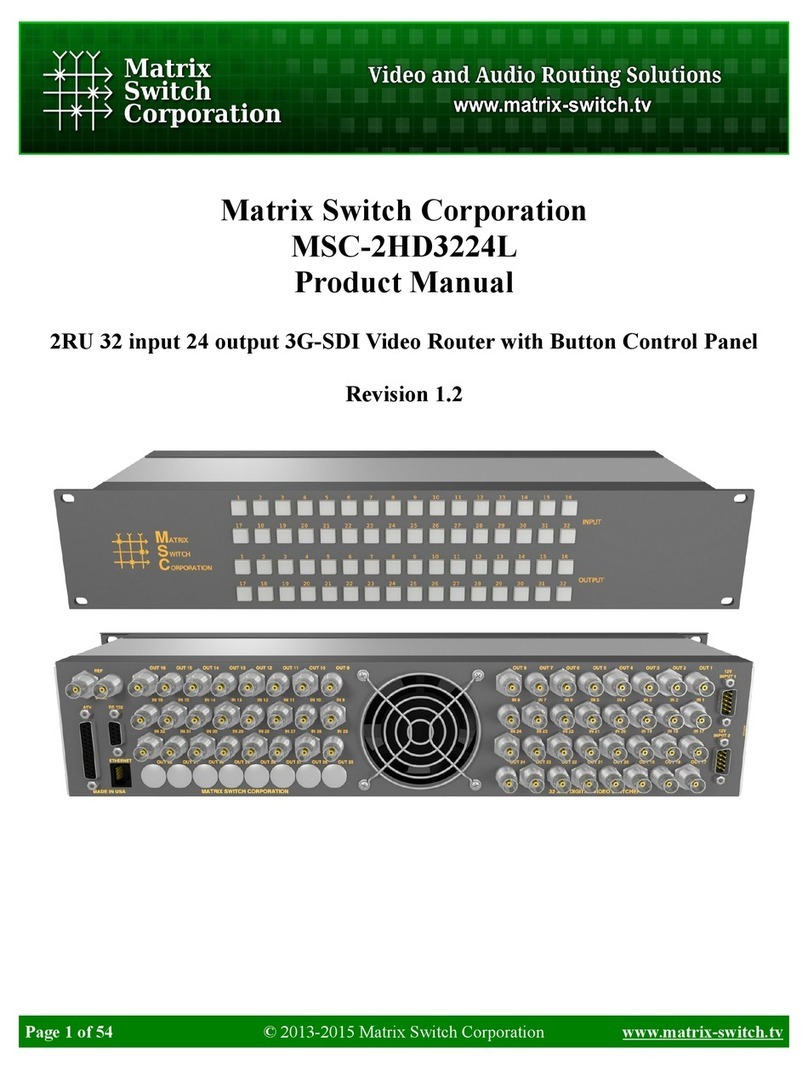
Matrix Switch Corporation
Matrix Switch Corporation MSC-2HD3224L product manual