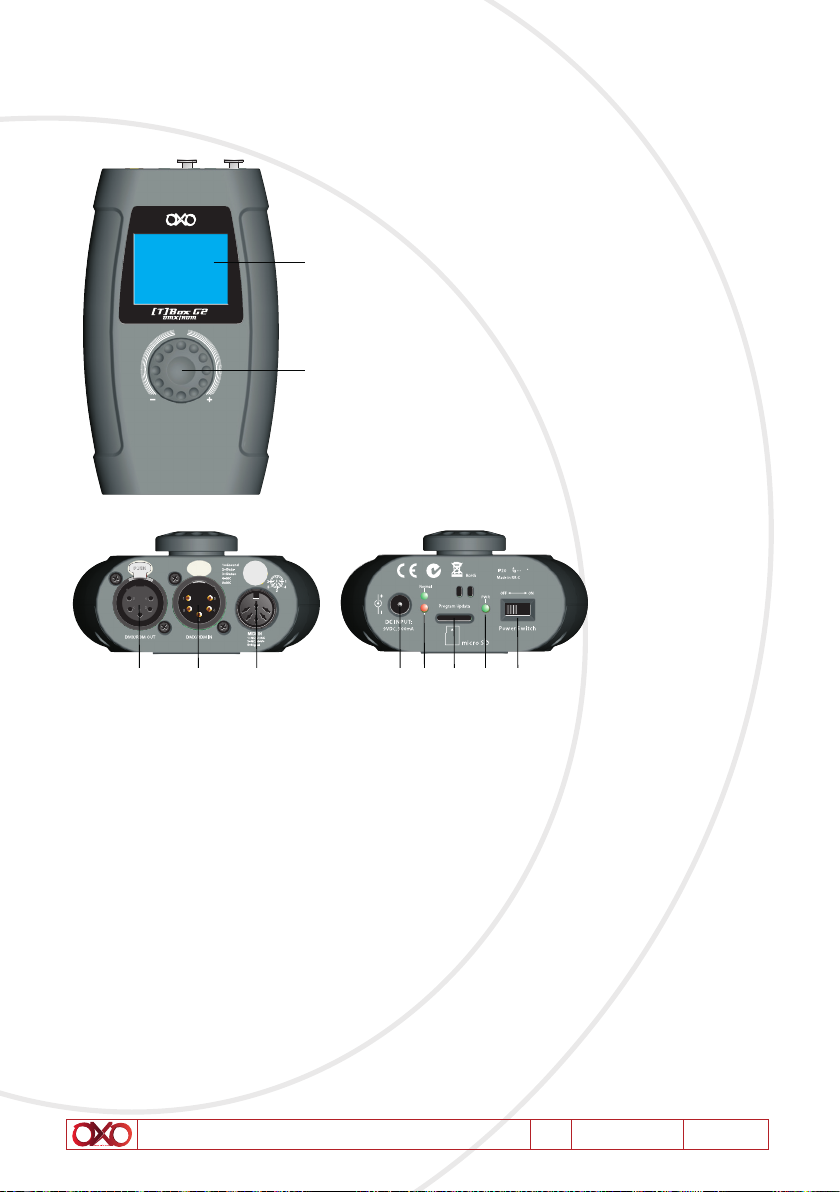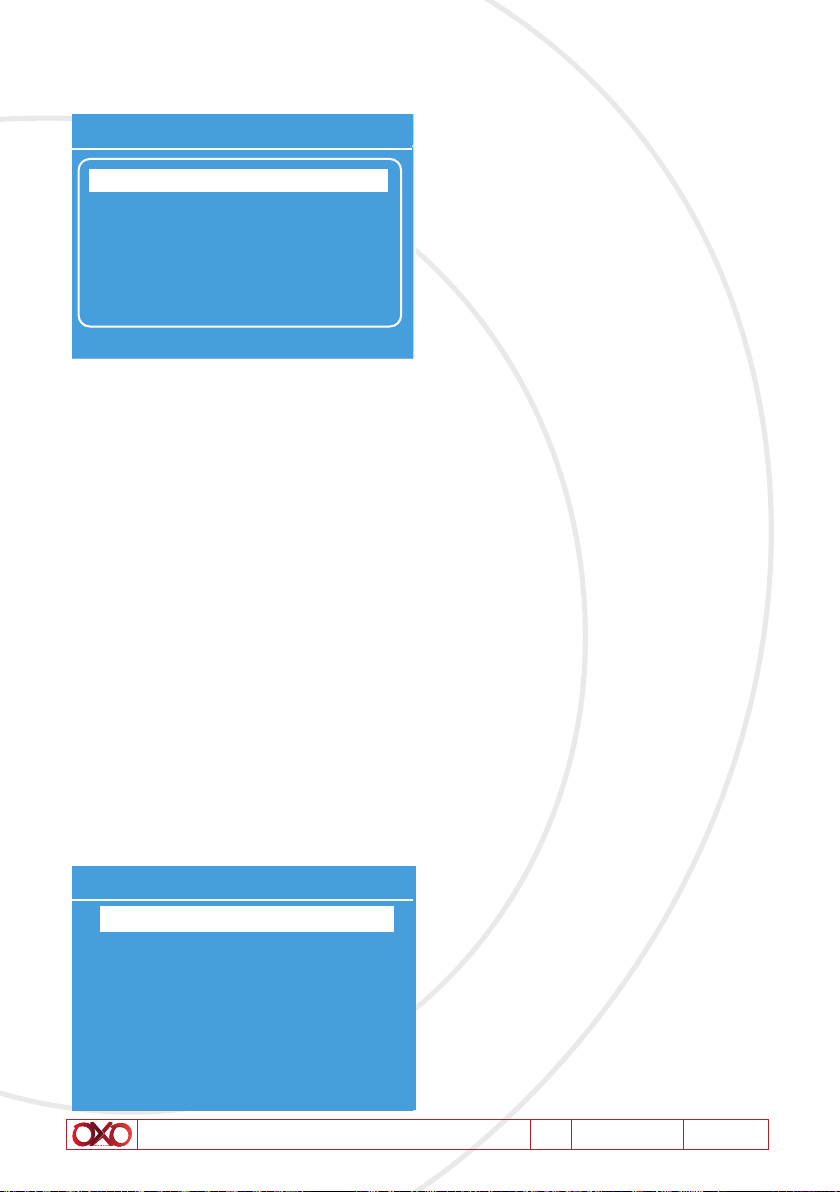User Manual - TBOX G2 V1 03/2017 2/24
1. In the box
• (T)Box G2
• AC-DC adapter 9V 1200mA,
• DMX adaptor XLR3 to 5 and XLR5 to 3
• Bag
2. Instructions
WARNING
Read the instruction in this manual carefully and thoroughly, as they give important
information regarding safety during use and maintenance. Keep this manual with the unit,
in order to consult it in the future. If the unit is sold or given to another operator, make
certain that it always has its manual, to enable the new owner to read about its operation
and relative instructions.
Protect the unit from excessive dryness or humidity (ideal conditions are between 35%
and 80%).
To prevent fire or shock hazard, do not expose this product under a high temperature or
humidity area.
DO NOT make any inflammable liquids, water or metal objects enter the unit.
Should any liquid be spilled on the unit, DISCONNECT the power supply to the unit imme-
diately.
This product must be earthed.
Take care not to damage the power cord.
After having removed the packaging check that the unit is NOT damaged in any way. If in
doubt, DON’T use it and contact an authorized dealer.
NEVER use the unit under the following conditions:
- In places subject to excessive humidity.
- In places subject to vibrations or bumps.
- In places with a temperature of over 45 C/113 F or less than 2 C/35.6 F.
DO NOT open the unit--there are no user serviceable parts inside.
NEVER try to repair the unit yourself. Repairs by unqualified people could cause damage
or faulty operation. Contact your nearest dealer.
Wait for at least one second to turn on the power after turning off this unit.
This unit is intended for indoor use only.
Packaging material (plastic bags, polystyrene foam, nails, etc.) MUST NOT be left within
children’s reach, as it can be dangerous.
STOP using the unit immediately In the event of serious operation problems and either
contact your local dealer for a check or contact us directly.












![OXO [T]Box RDM Installation instructions OXO [T]Box RDM Installation instructions](/data/manuals/1q/n/1qnxm/sources/oxo-t-box-rdm-manual.jpg)