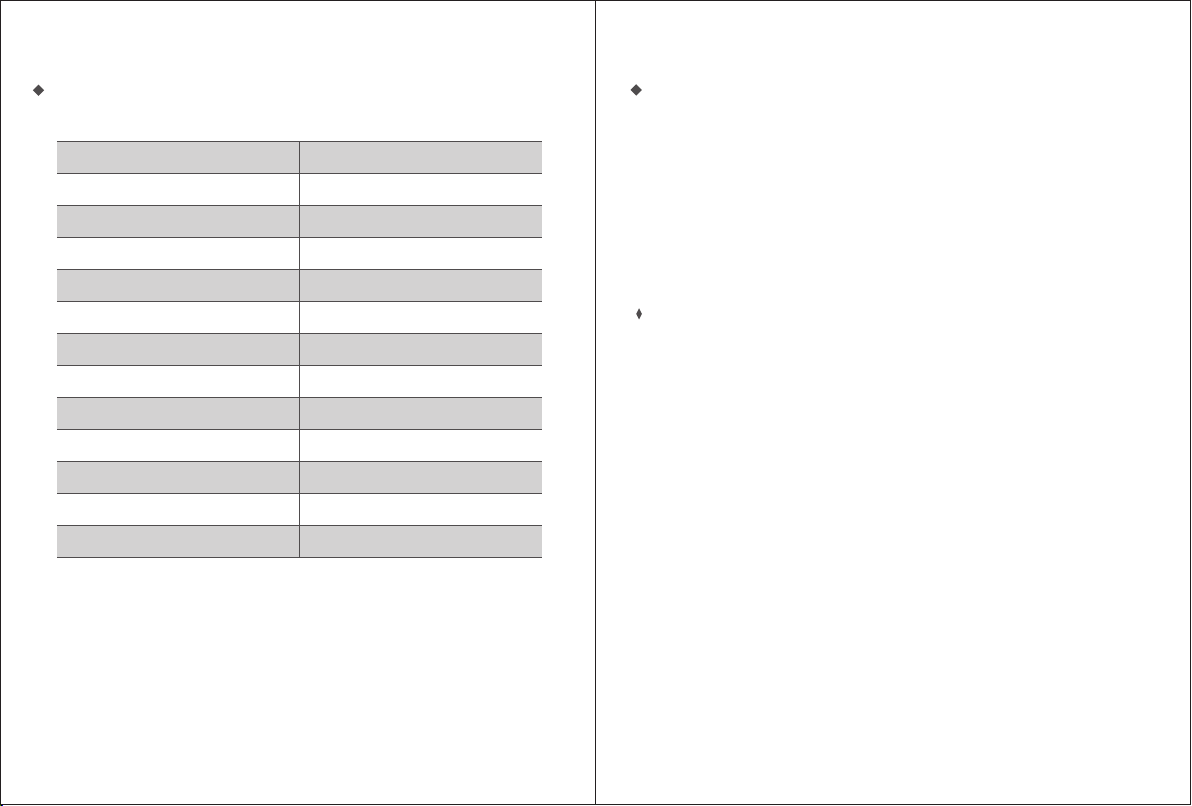INFRARED ILLUMINATOR
•The infrared adjustment menu allows you to alter the strength of the assisting
infrared light.
• While in photo or video mode, press the"IR"button twice t o enter the
infrared adjustment menu.
•As shown on the right image, the number after the word "Lamp" is the current
infrared strength.
•Press the "Down" button to reduce infrared
strength and the up button to increase.
There are 9 levels of infrared i n tot al
with 9 being the strongest.
•To exi t the i nf rar ed a dju st men t menu,
press the "IR"button.
NOTES
•In any of the previous adjustment menus, the monocular will return to its
current mode if there is no operation within 8 seconds.
• To save battery power, turn the infrared illuminator off when it is not needed
by pressing the "Down"button until the infrared strength is reduced to 0.
PHOTO MODE
• When the monocular is first operated it will enter photo mode automatically.
In this mode you can take still images of your environment.
• If the monocular is not in photo mode, press the "Mode" button to cycle
through the available modes until you see the photo mode symbol.
• Press the "Select" button to capture a still image.
• The photo will automatically save to the internal SD memory card.
DISPLAY ICONS
1. Battery charge indicator
2. Image capacity remaining
3. Photo mode
4. Storage media (SD card)
1 2 3 4
VIDEO MODE
•In photo mode, press the "Mode" button twice to enter video mode. In this
mode you can record videos of your surroundings (up to 10 minutes long).
• If the monocular is not in video mode, press the "Mode" button to cycle
through the available modes until you see the video mode symbol.
• Press "Select" button to start recording video. To end a recording, press
"Select" button again.
• The video will automatically save to the internal SD memory card. Video
size is based on the video length.
• The maximum length of a video is 10 minutes.
DISPLAY ICONS
1.Battery charge indicator
2.Video recording time
3.Video mode
4.Storage media (SD card)
1 2 3 4
07/08
Bright: 7
* Lamp: 0