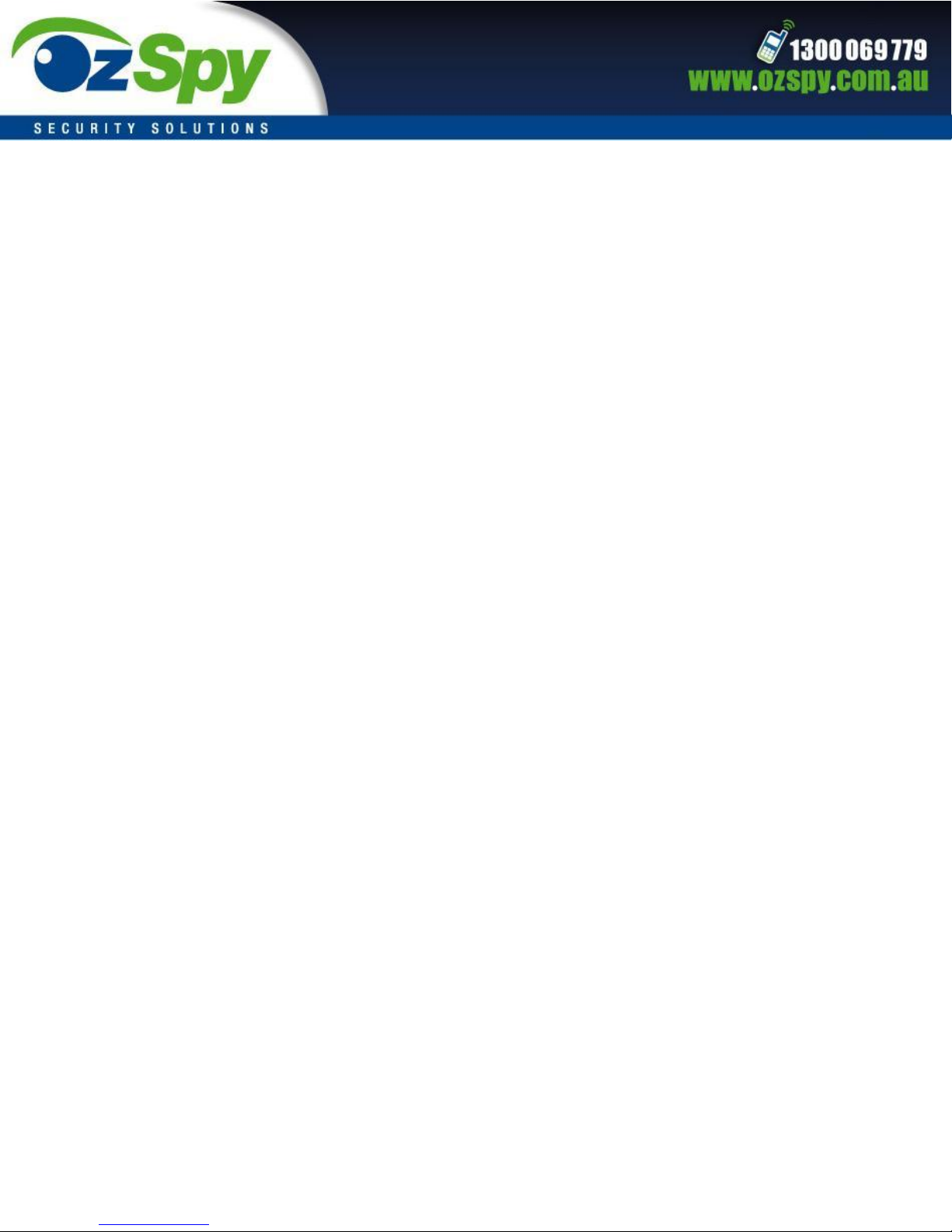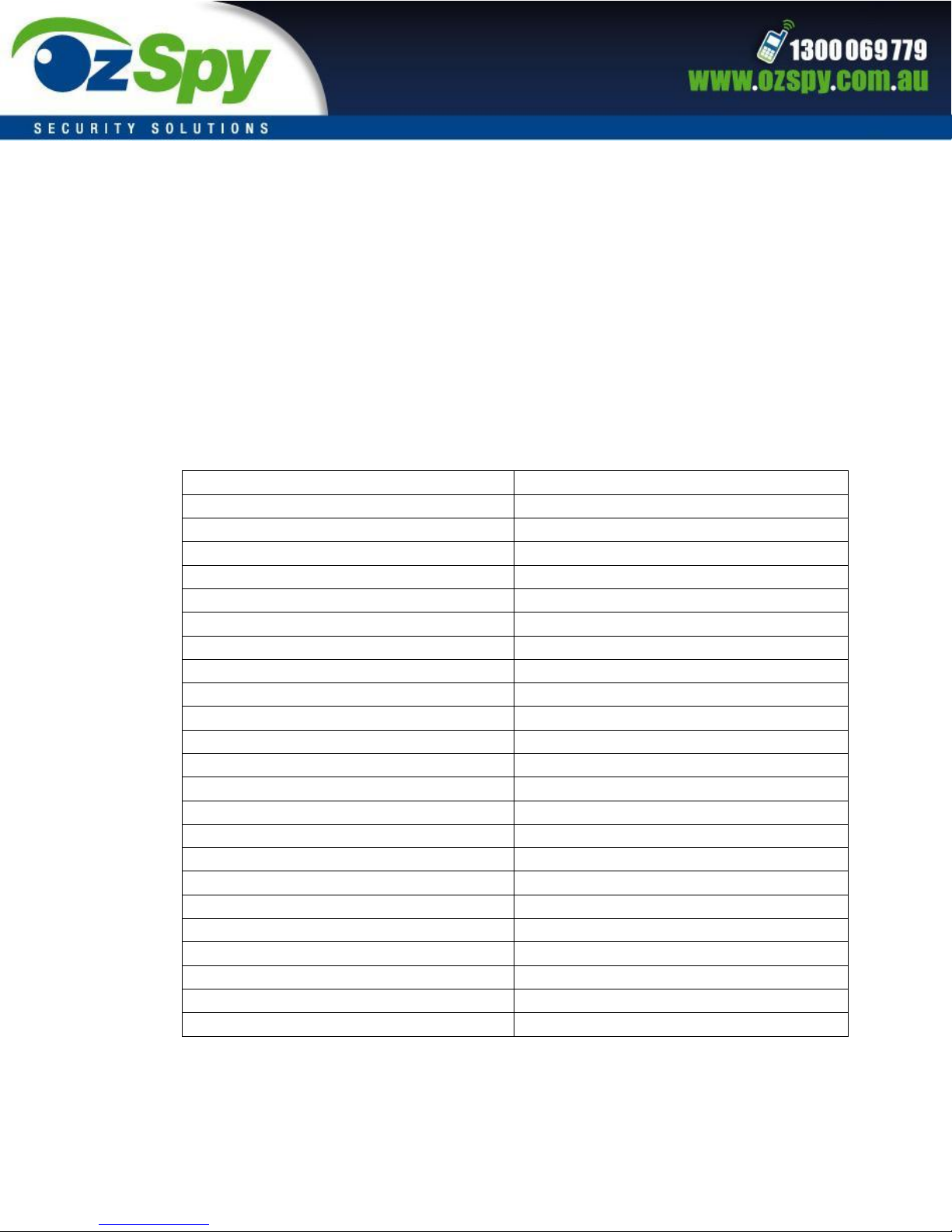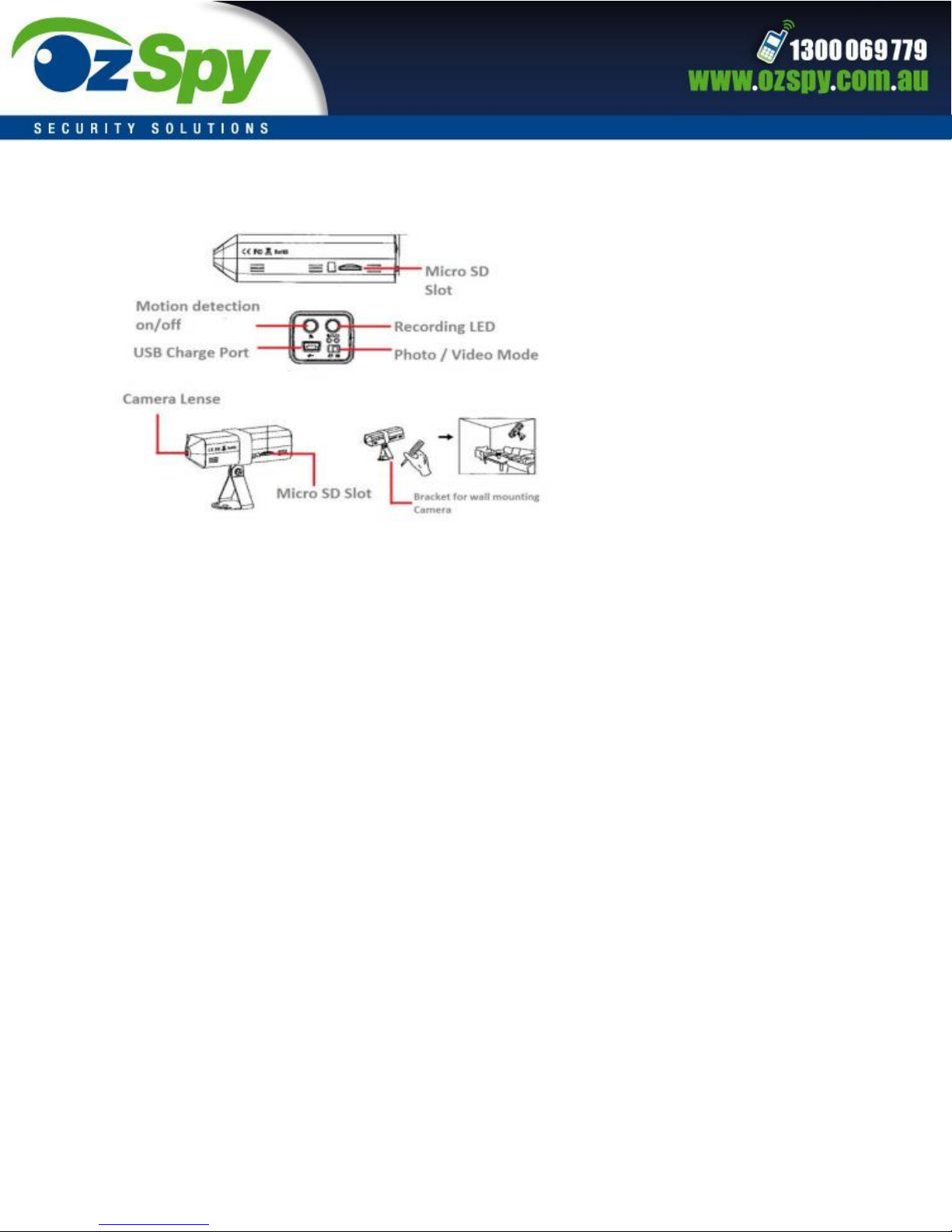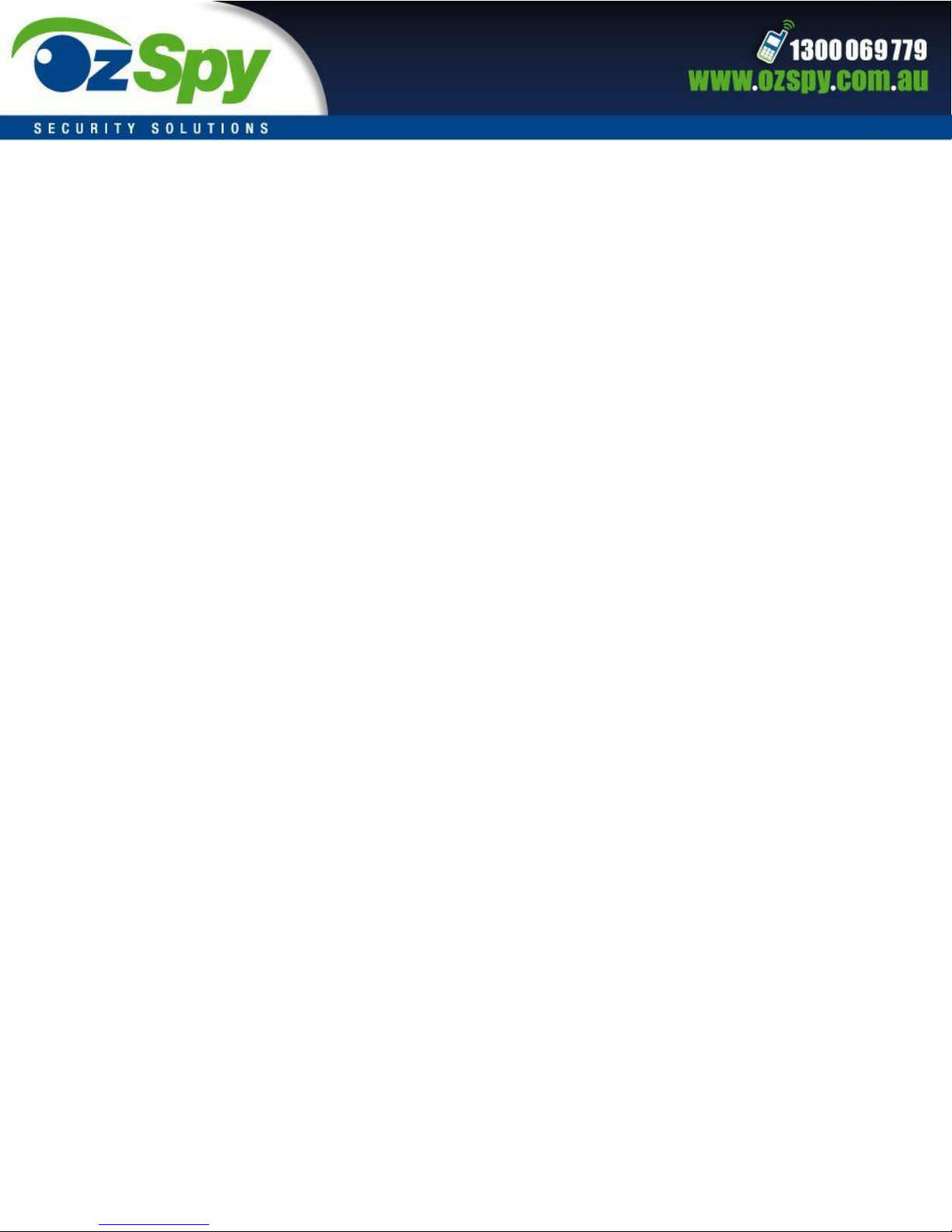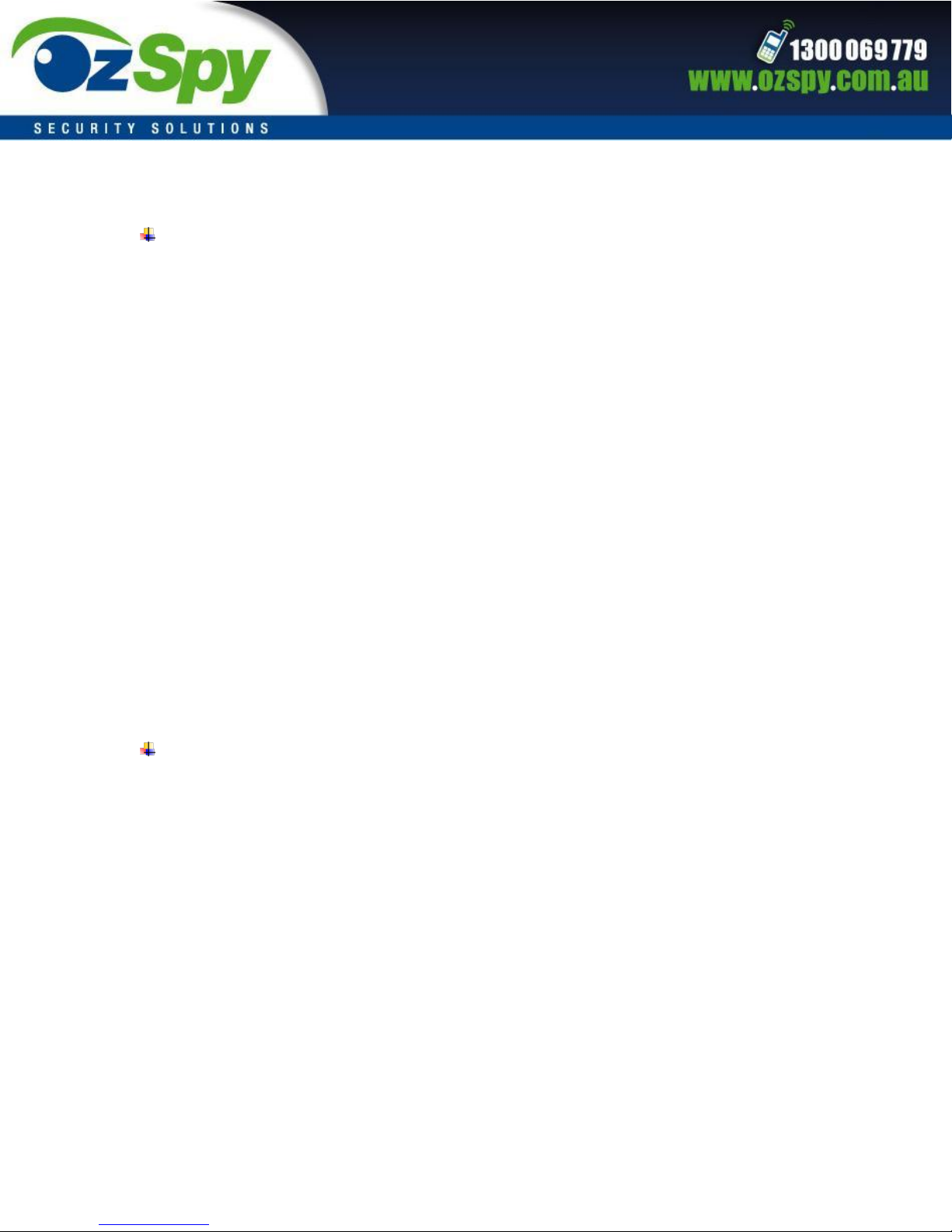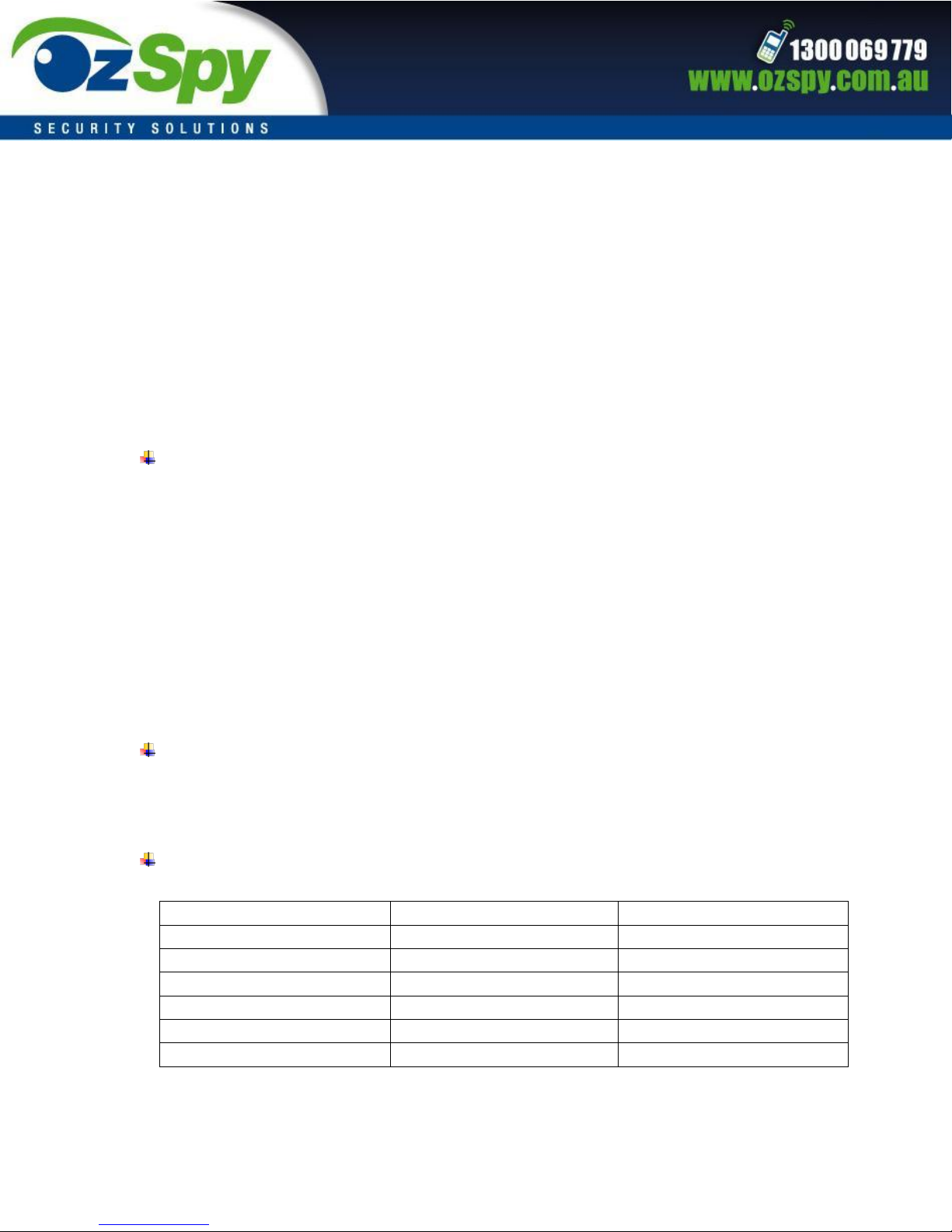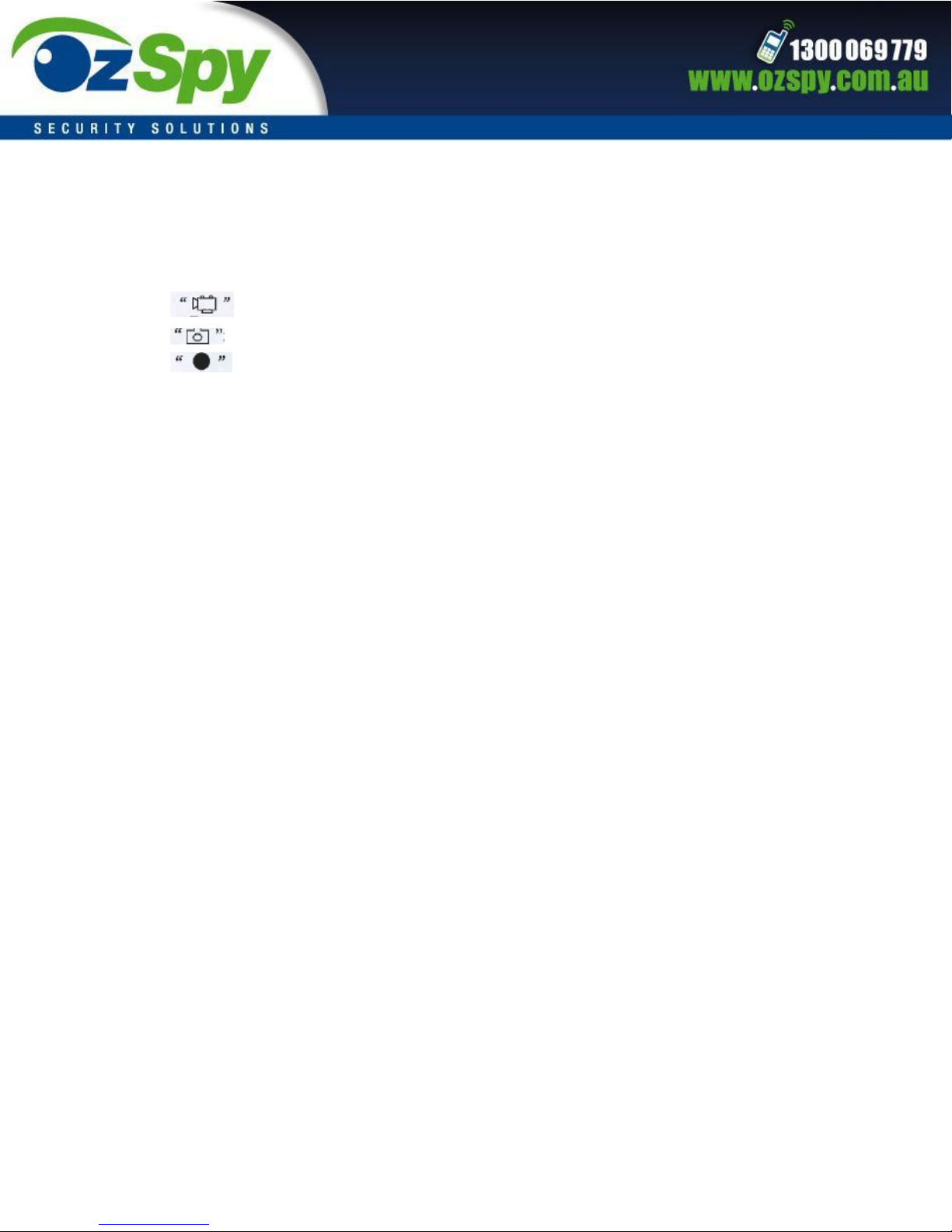9. Instructions for Use
Taking photo/video manually
1. Press the Power/Photo/Video button for 5 seconds to start up the device. Change the mode
switch to Photo mode, then the blue/green light will illuminate.
2. Short press the Power/Photo/Video for one second to start taking photos manually. Every
time the key is pressed, the blue indicator light will flash.
3. Change the mode switch to Video mode, press the Power/Photo/Video for one second to
start recording video manually. The blue light will turn off indicating video recording has
started. Files will be saved every 15 minutes.
4. Press the Power/Photo/Video again to stop the recording, the blue light will lit up again.
Importance Notice:
Please note that the MIN 10 LUX is a must. Otherwise, motion detection could not be
exact.
If you want to power off the camera, press and hold the Power/Photo/Video for 3-5
seconds until blue light flashes and release it.
Detection Function - Press the motion detection button to enable this function.
Video Mode
When motion is detected, the blue light will turn off and device will start recording. If
there is any motion in 15 seconds, it will continuously record. It will save the video file
every 15 minutes and generate another recording file. If there is no motion in 15
seconds, it will save the file and will stop the recording.
Photo Mode
When motion is detected, the camera will take 3 photos and the blue indicator will flash
3 times. Press the motion detection button to disable the function and the blue status
light will illuminate again.