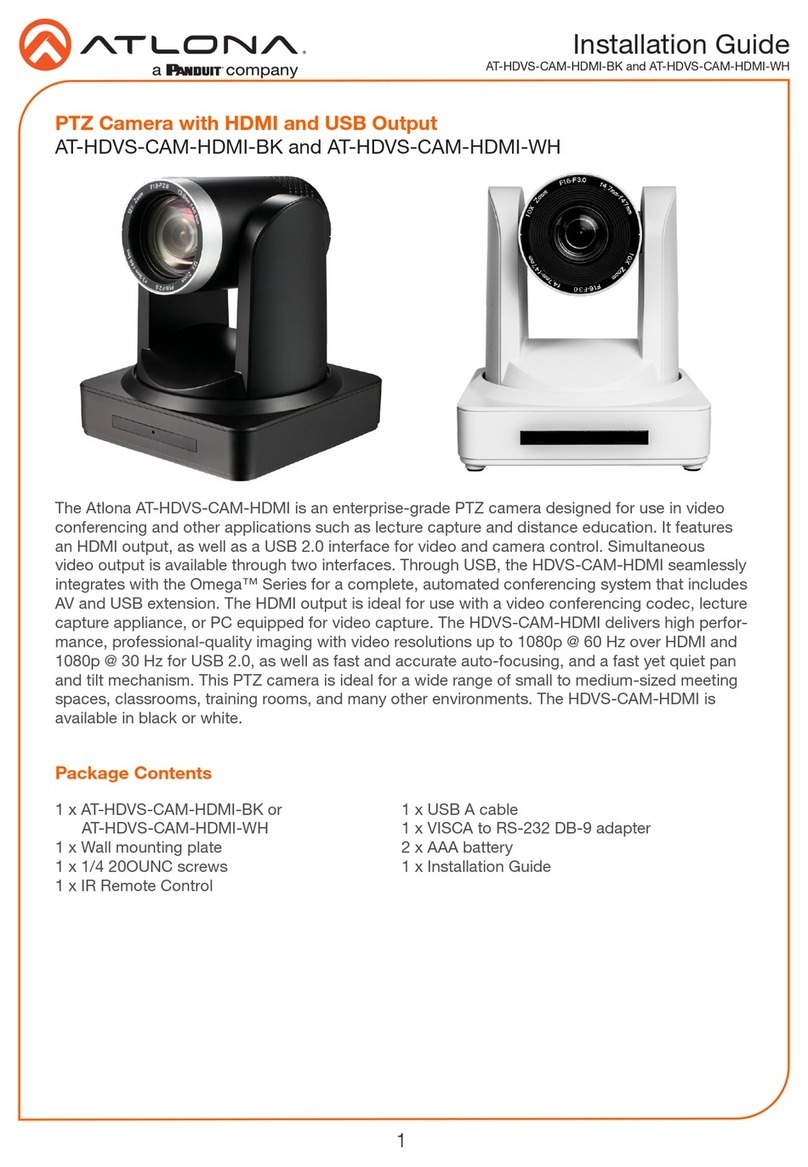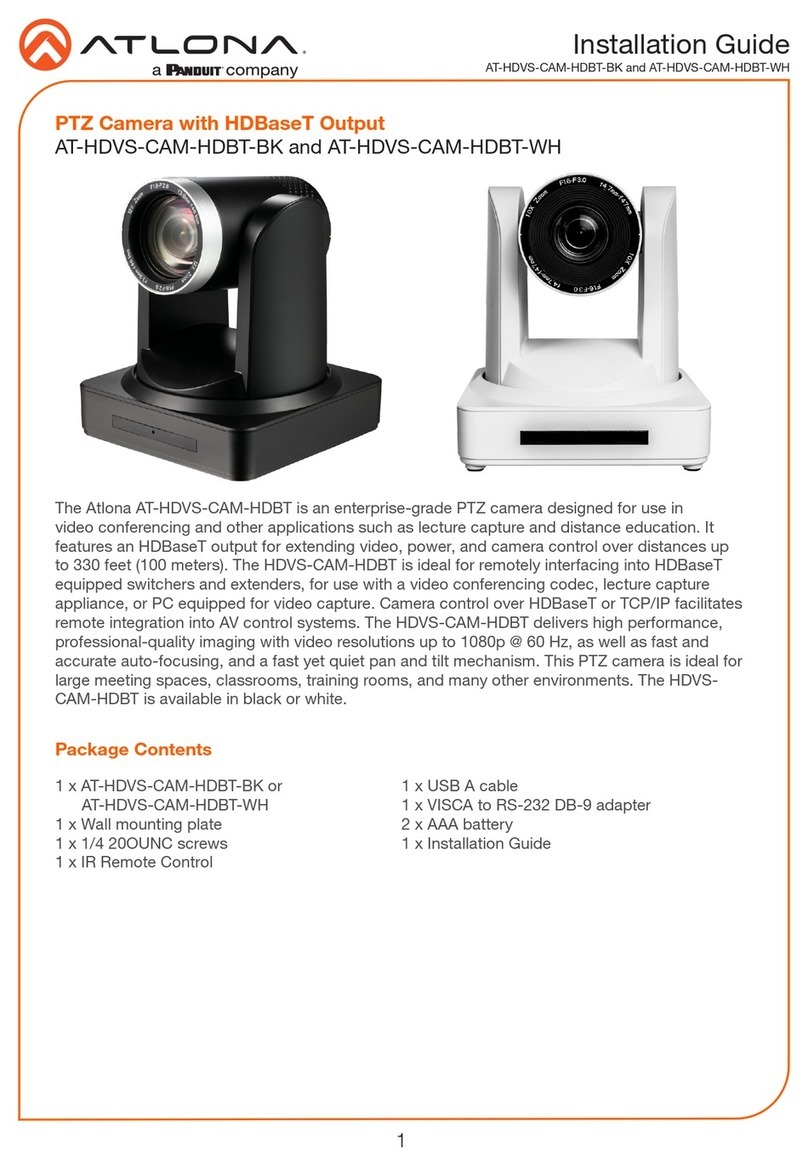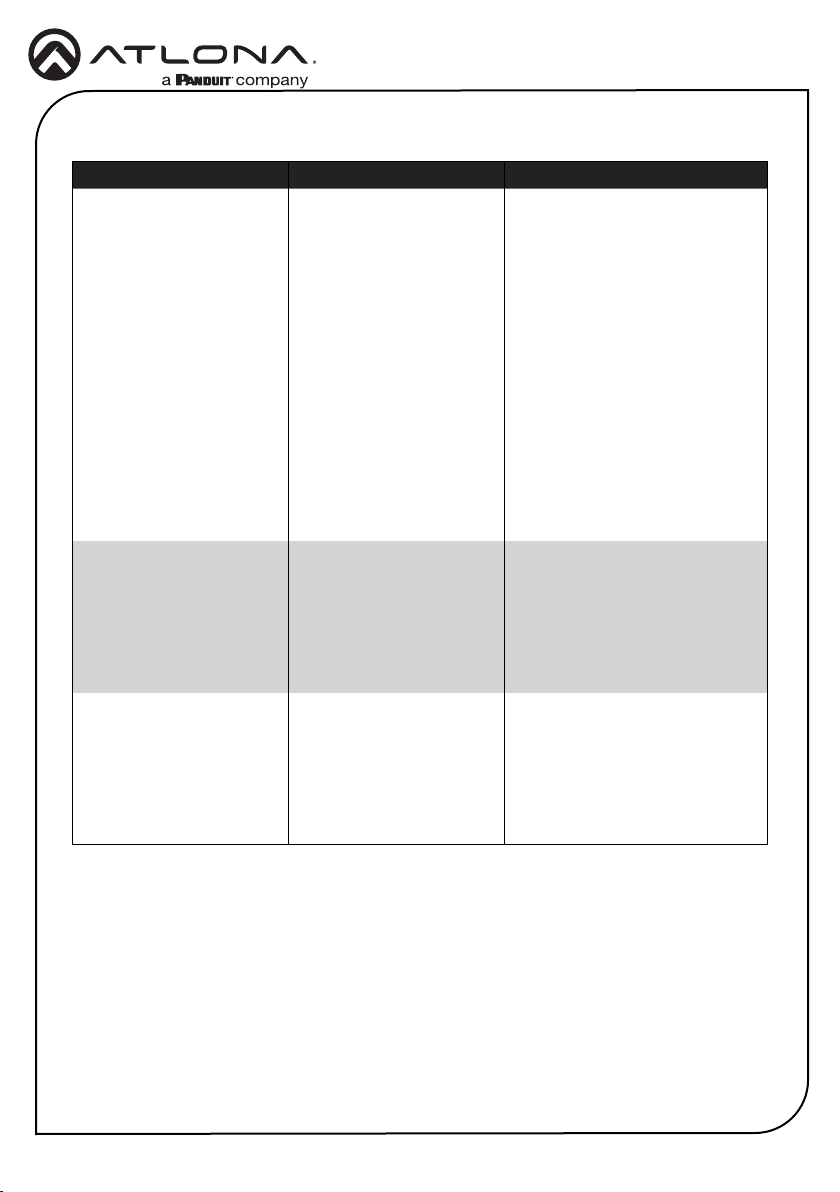Installation Guide
AT-HDVS-CAM-HDMI-BK / AT-HDVS-CAM-HDMI-WH
6
Web Server
1. Connect the included power supply to the 12V power receptacle on the AT-HDVS-CAM-
HDMI.
2. Connect an Ethernet cable from the network to the LAN port on the back of the AT-HDVS-
CAM-HDMI.
3. Connect a USB cable from the USB port to a conferencing system or to an extender such
as the AT-OME-EX-RX.
4. Connect an HDMI cable from the HDMI port to a video conference codec or PC.
5. OPTIONAL: Connect the VISCA to RS-232 cable to the RS-232 port for control. Note that
RS-232 can also be connected to an AT-OME-RX11 or other receiver that supports RS-232
for remote control.
Installation
GND
RXD
CTS
TXD
RI
DSR
DSR
RTS
DCD
NC
TXD
DSR
DTR
GND
IR OUT
GND
RXD
VISCA VISCA
RS-232 RS-232
DTR
DSR
TXD
GND
RXD
GND
IR OUT
NC
DCD
RXD
TXD
DTR
GND
DSR
RTS
CTS
RI
The AT-HDVS-CAM-HDMI includes a built-in web server, which allows easy management and
control of all features. Follow the instructions below to access the web server.
1. Power the AT-HDVS-CAM-HDMI by connecting the included power supply from the 12V
power receptacle on the camera to an available electrical outlet.
2. Connect a category cable (CAT-5e or better) from the network switch to the LAN port on the
camera.
3. Launch a web browser and enter the IP address of the AT-HDVS-CAM-HDMI.
4. The AT-HDVS-CAM-HDMI Registration page will be displayed.
5. Enter the username, password, and conrm the password on the registration page to
register the device. The password must contain a minimum of 8 characters, including 1
uppercase, 1 lowercase, and 1 numeric character.
6. Click on Register button.
7. The AT-HDVS-CAM-HDMI Login page will be displayed.
8. Enter the username and password login credentials that were entered during the registration
process.
9. Click the Login button.