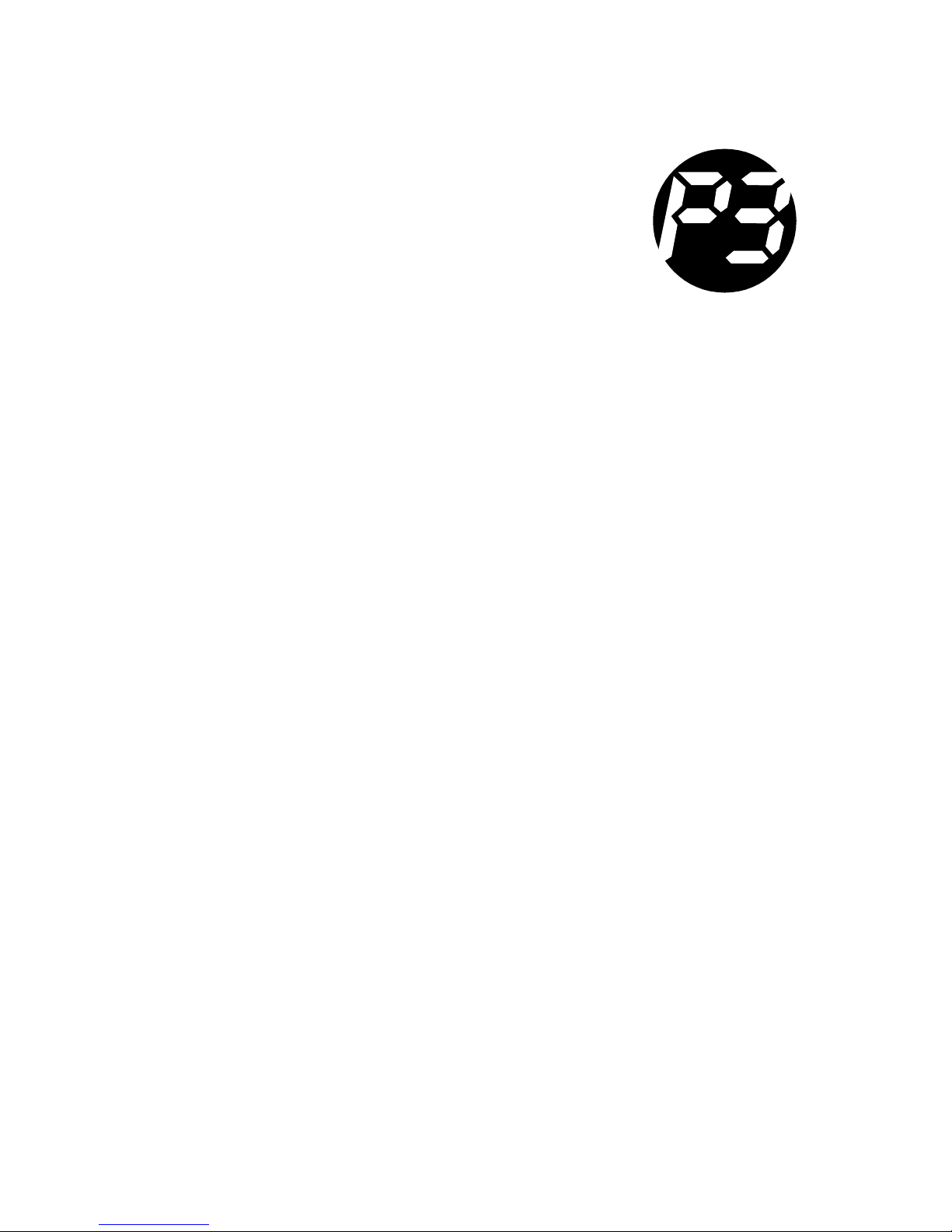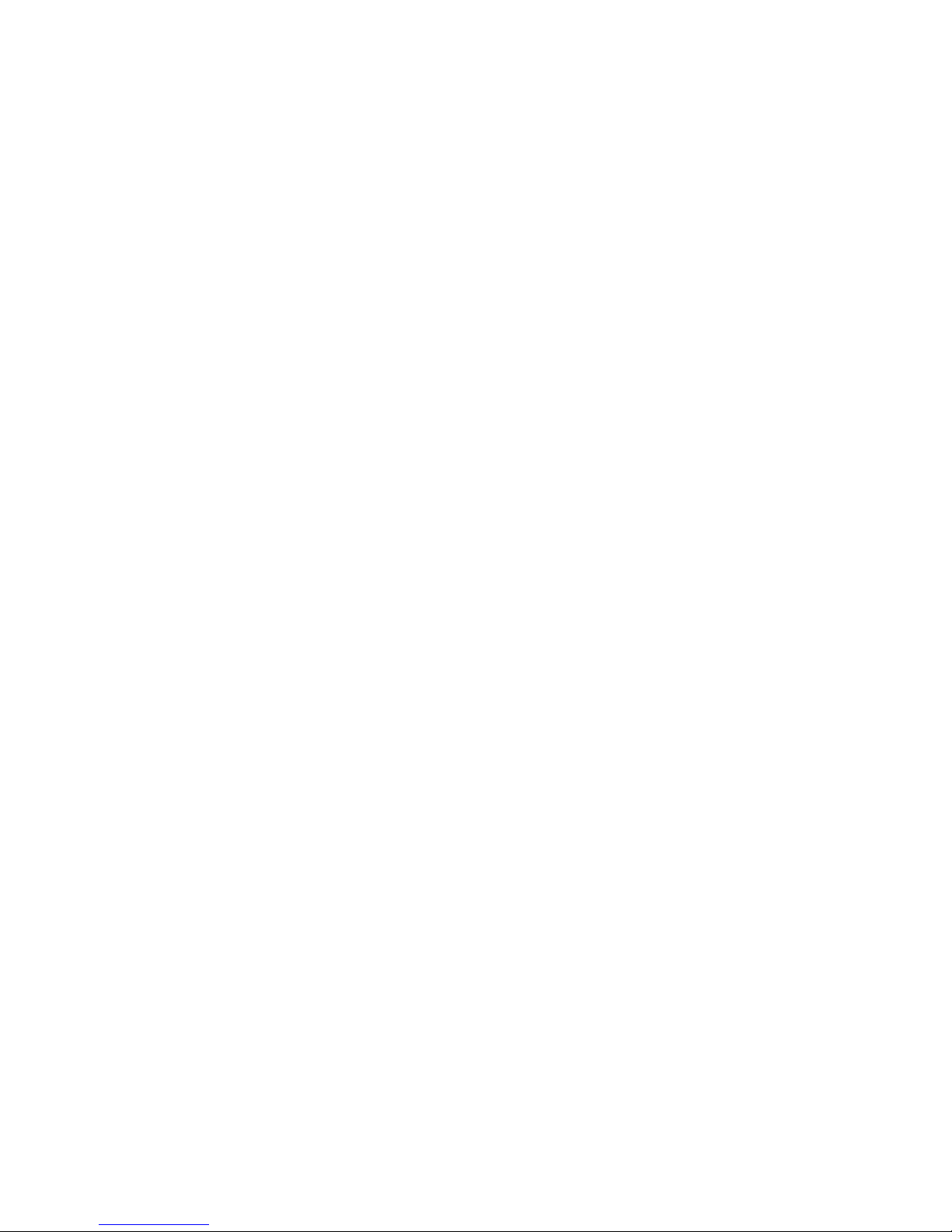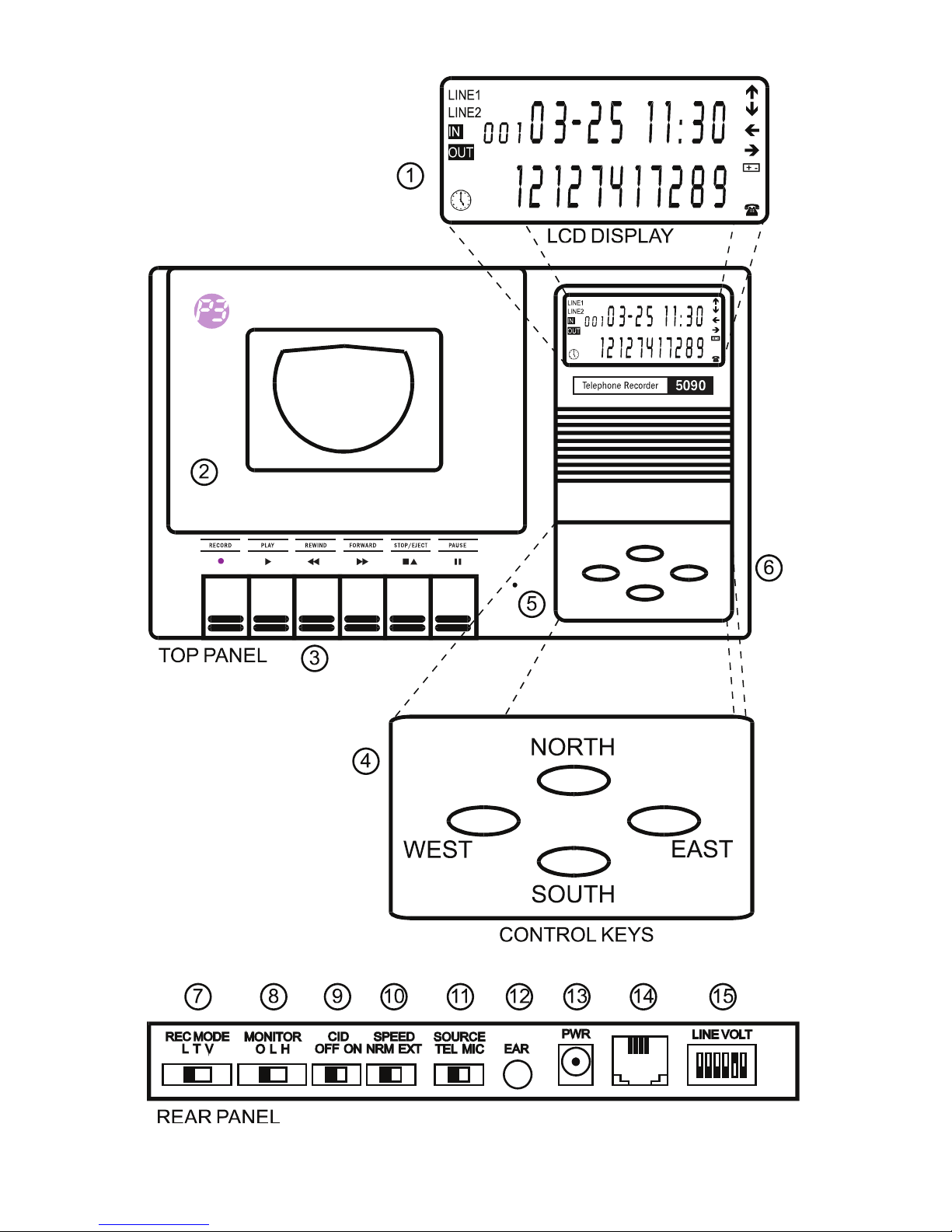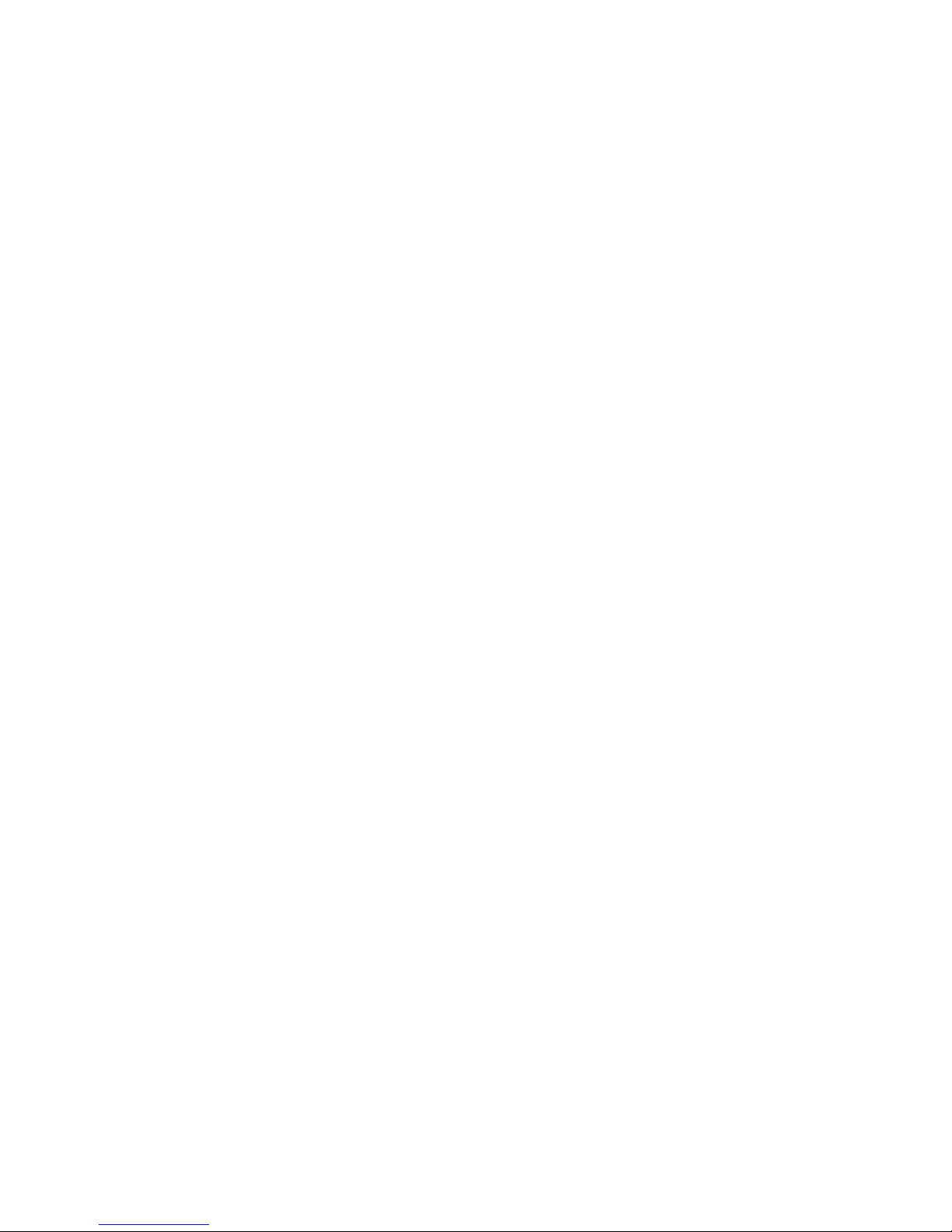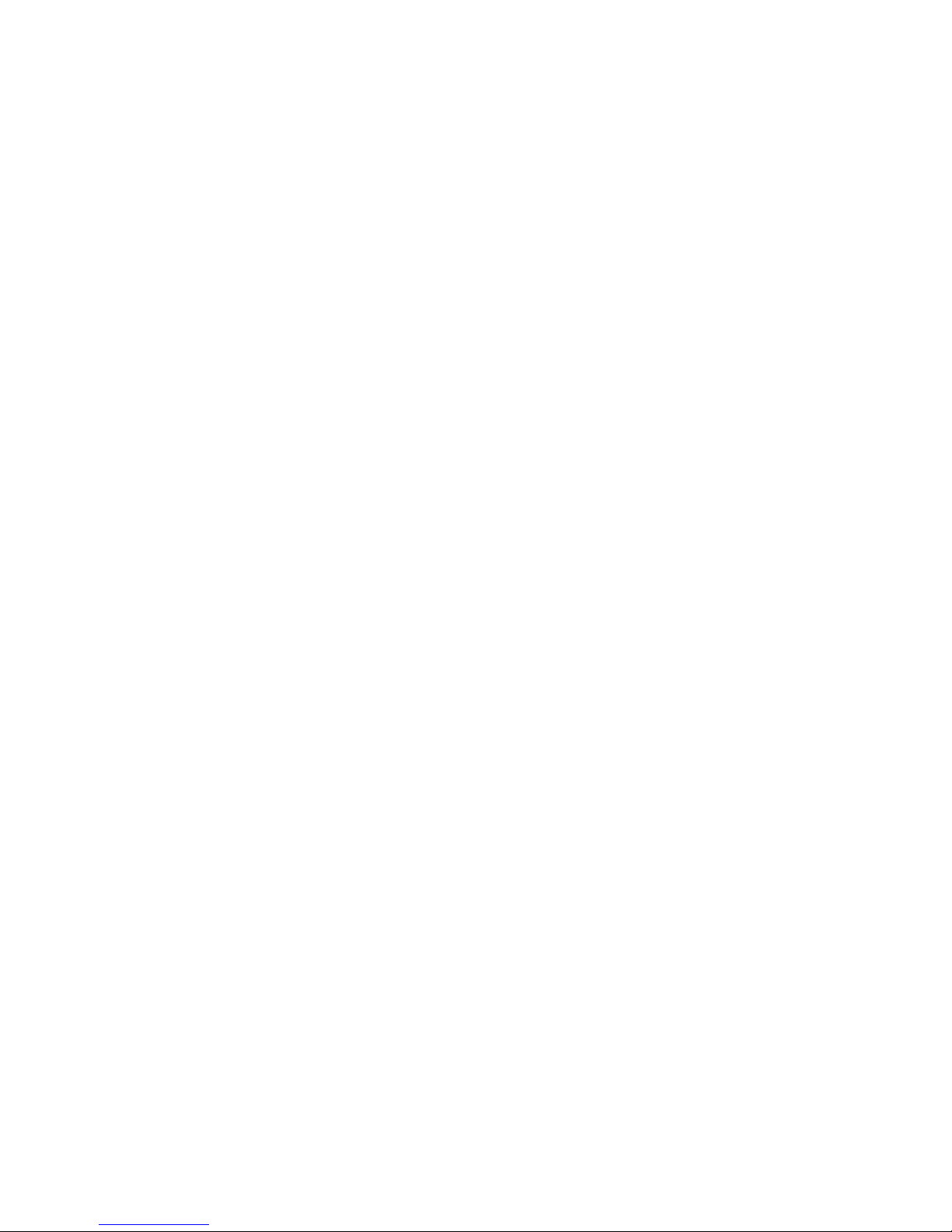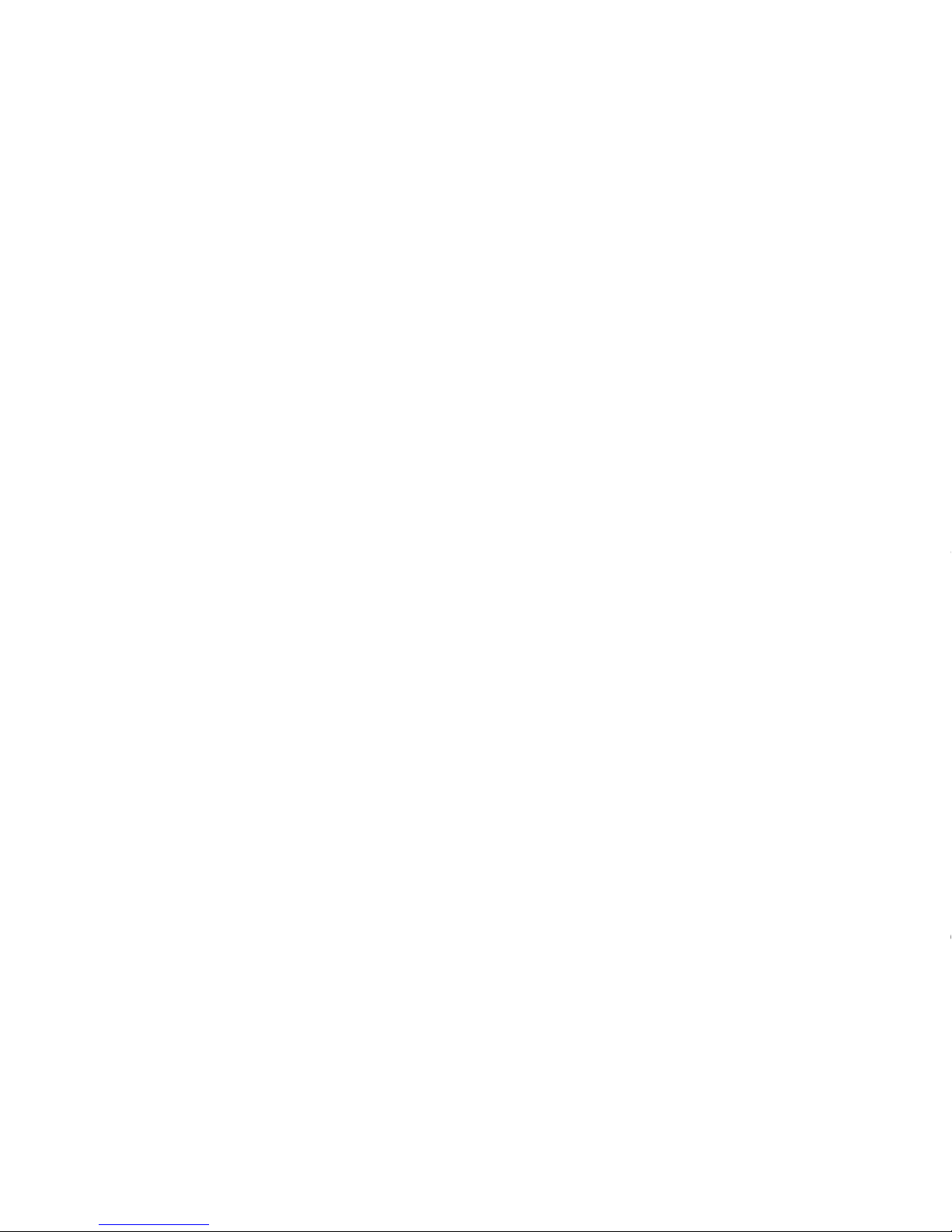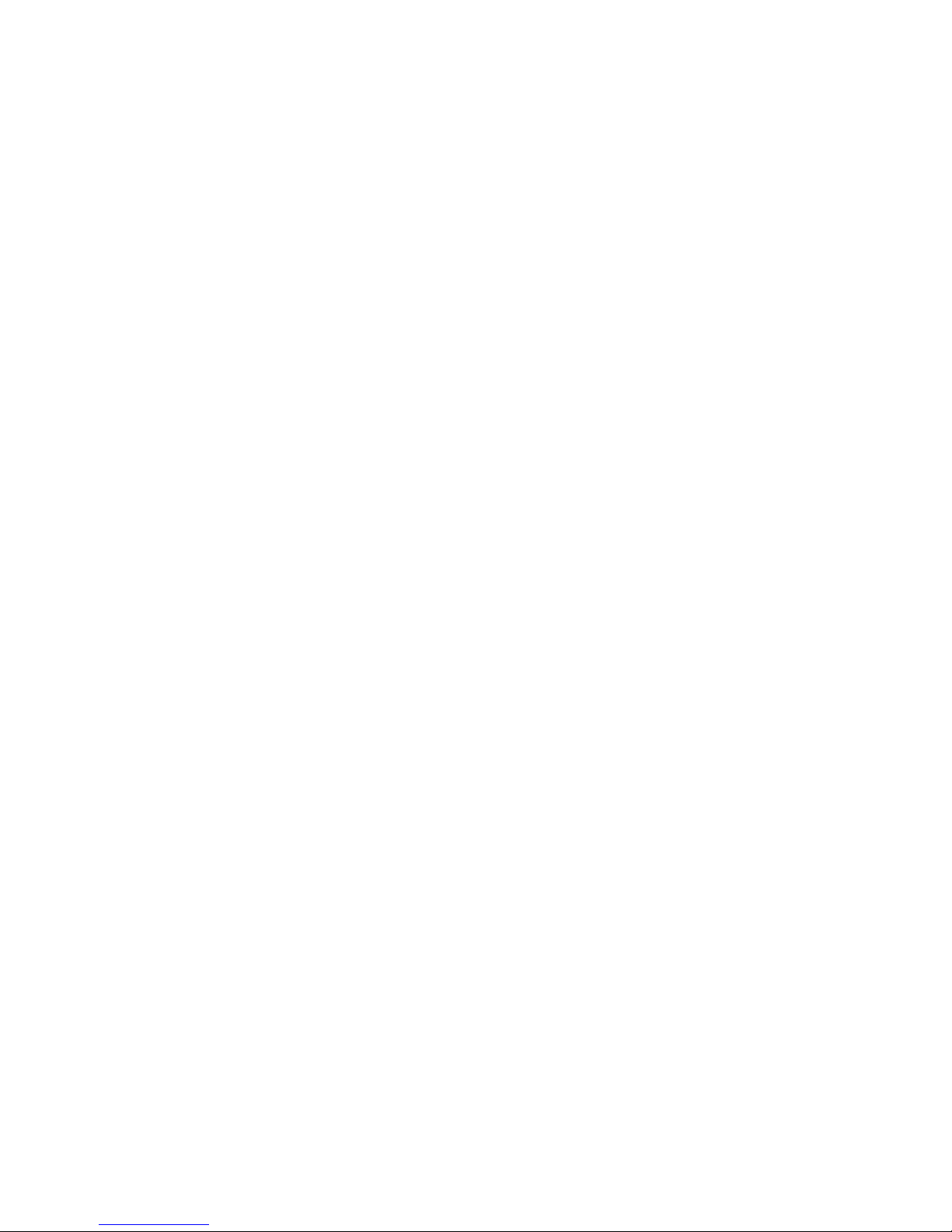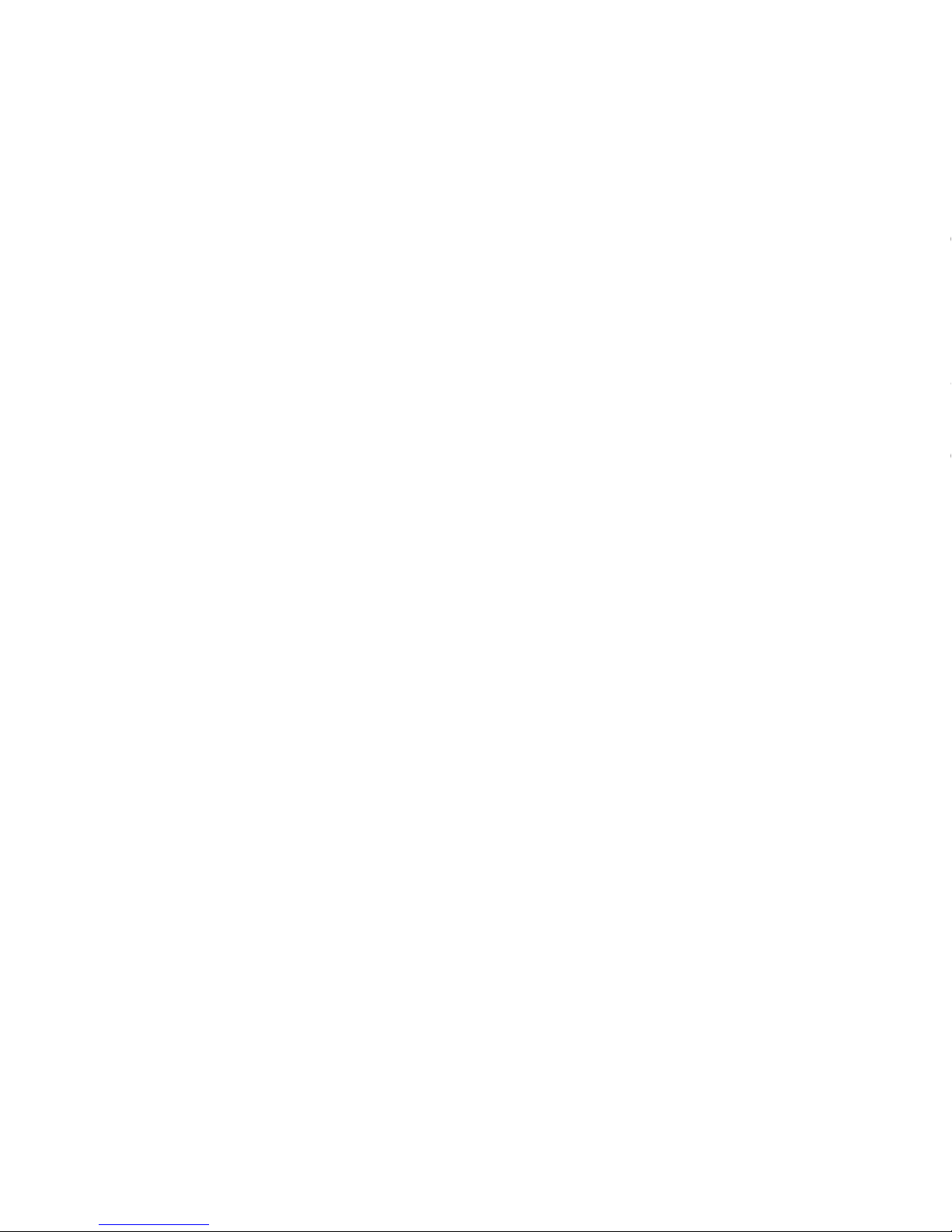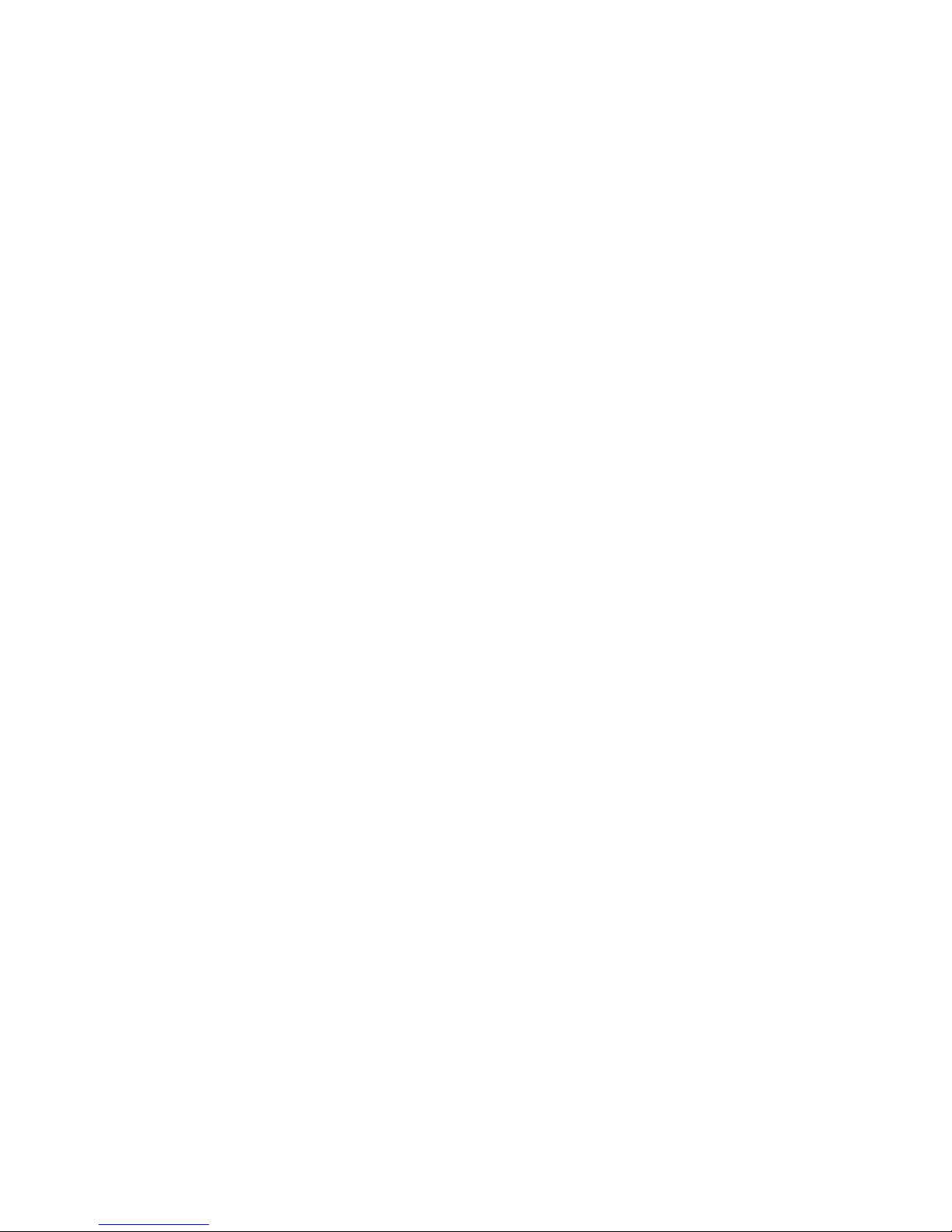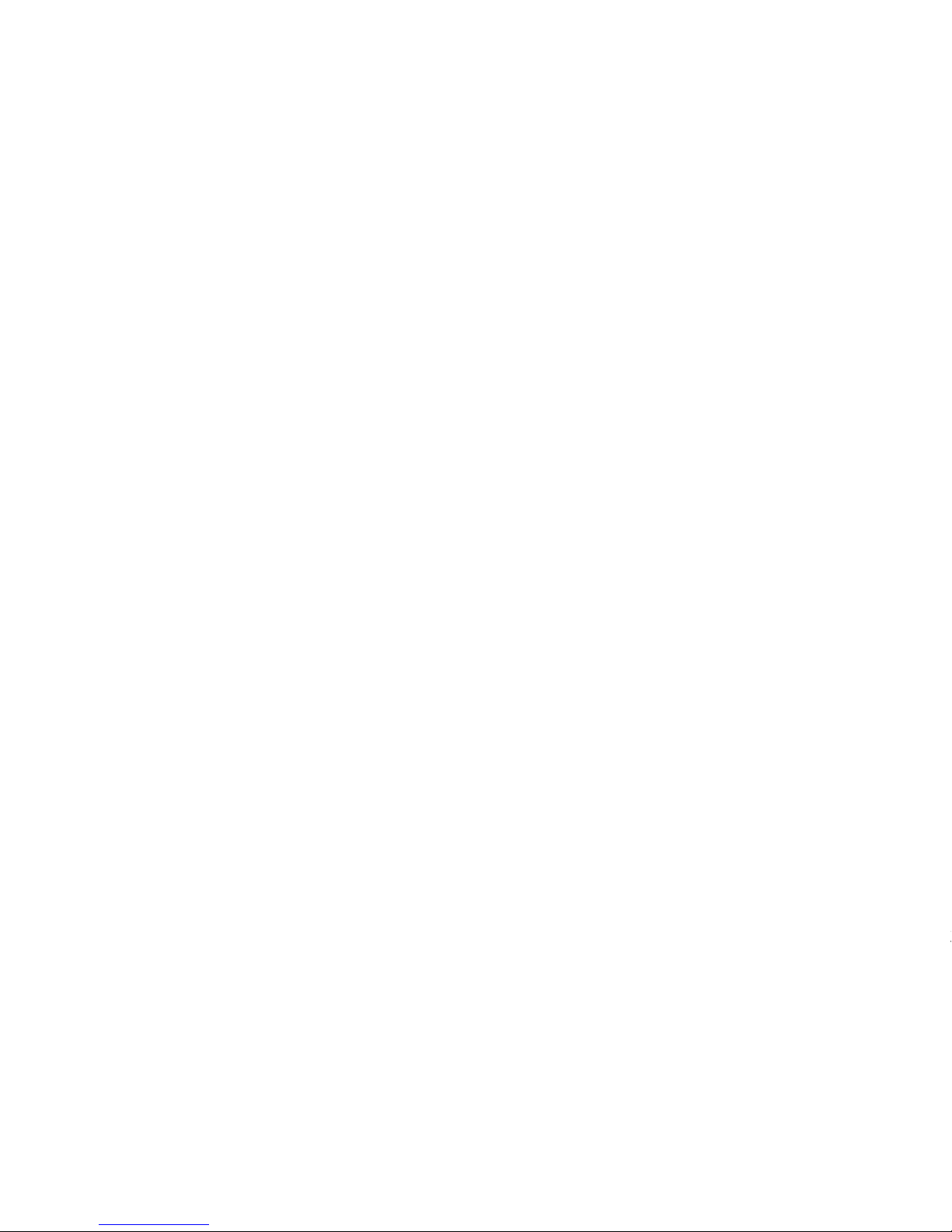Line Activation Mode is set as the default from the factory and is used in
most applications. See sections below on VCS Mode and Timer Recording
Mode for more details.
Press the STOP/EJECT key to open cassette door. Insert cassette. Close
cassette door. To record telephone calls press RECORD tape transport
key. Display should show REC. LINE and icons indicating the In/Out record
mode (i.e. IN for inbound). Place a call. Display should display digits as
they are dialed. During conversation, dialed digits will continue to be
displayed. Adjust monitor switch if you wish to listen to the telephone
conversation during recording. The speaker will feedback if the monitor is
left on and the handset is brought too close to the unit during recording.
When call is completed, hang up. Tape will continue for a moment as
data is written to the cassette.
When recording inbound telephone calls, the telephone icon will illuminate
in lower right corner of the LCD display to indicate an incoming call. If the
telephone line has caller ID service, the telephone number associated with
the incoming call will be displayed in the LCD display between the rst
and the second ring. Also, the time and the date as sent by the telephone
company along with the caller ID info will be displayed. If no telephone
number data is available, INCOMING CALL will be displayed. Answer call.
The recorder will begin recording when the telephone is answered. Adjust
monitor accordingly. Hang up. Tape will continue for a moment as data is
written to the cassette. NOTE: Time and date as sent by the telephone
company is recorded as the time Stamp for incoming calls, not the time
and date as programmed into the unit.
IT IS THE USER’S RESPONSIBILITY TO ENSURE THAT CONVERSA-
TIONS ARE ONLY RECORDED IN ACCORDANCE WITH THE LAW OF
THE JURISDICTION WHERE THE EQUIPMENT IS UTILIZED.
Playback:
The Telephone Recorder can also play back recordings you have made
of telephone calls. Data stored on the cassette such as Time and Date
Stamp, Caller ID info and Dialed Numbers will be displayed on the LCD
during playback. You may playback cassettes recorded on the Telephone
Recorder on other tape players. However, as other tape players do not
feature the LCD, you will not have access to the recorded data. Also,
you will hear the data tones between recordings. This is normal and will
not damage the tape player. If recordings are made using the Extended
Recording Mode, you will not be able to playback these recordings on
other tape players. Since the recording speed is different, the playback will
be distorted. You may only playback recordings made using the Extended
Recording Mode using the Telephone Recorder.
Press the STOP/EJECT key to open cassette door. Insert cassette. Close
cassette door. Rewind cassette and push PLAY. Adjust volume control
to desired level. For recorded incoming calls, the conversation will be
played back. If the recorded call was made on a caller-ID enabled line and
the telephone company sent caller ID info with the call, at the end of the
recorded conversation, you will hear a series of touchtones. The telephone
number of the calling party will be displayed on the LCD display. Also, the
Time and Date Stamp of the recording will be displayed as well as the IN
icon. You may fast-forward, rewind, and pause the tape as you would a
normal tape player. NOTE: If the tape is paused during the middle of the
touchtone sequence, the display may be corrupted. Simply rewind and
replay the data section for a clear display. When listening to recorded
outgoing calls, the dialed number will be displayed in the LCD as the
tape plays back the dialing sequence. The Time and Date Stamp for the
recording in question will be displayed at the end of the conversation along
with the OUT icon. NOTE: As most cassettes contain a few seconds worth
of leader tape at the beginning, any dialing information or conversation will
be lost if you attempt to use this portion of the tape. Use leaderless tape or
advance the tape past the leader if you wish to avoid this problem.
Caller ID Review:
When unit is in STAND BY mode (no tape transport keys pressed), Press S
key to review Caller ID information. The last incoming call will be displayed
on the LCD. The time, date, incoming number, call count, line, and IN
icon will be displayed. If the up arrow (upper right hand corner of LCD) is
displayed, then Caller ID Name information has been captured. Press the
N key to display the Caller ID Name associated with the incoming number.
Press the N key repeatedly to display the remainder of the incoming
name (if applicable) press the N key again to return to the number
display. If no telephone number data is available, INCOMING CALL will be
displayed. Press the E and the W keys to cycle through the stored
Caller ID information. To erase all Caller ID information, when unit is in
STAND BY mode (no tape transport keys pressed), Press N key, unit
will request confirmation, Press S key. Unit will confirm RAM erase.
Use when RAM FULL.
NOTE: Caller ID name information is not stored on the cassette. If you
wish to retrieve the name information after listening back to a conversation,
make note of the captured Caller ID number information associated with
the call in question and using the above instructions for Caller ID review
match the number and name.
Voice Control System (VCS):
The Voice Control System mode (VCS) is different from line activation in
that the recorder ignores the DC voltage available on the telephone line.
-7- -8-