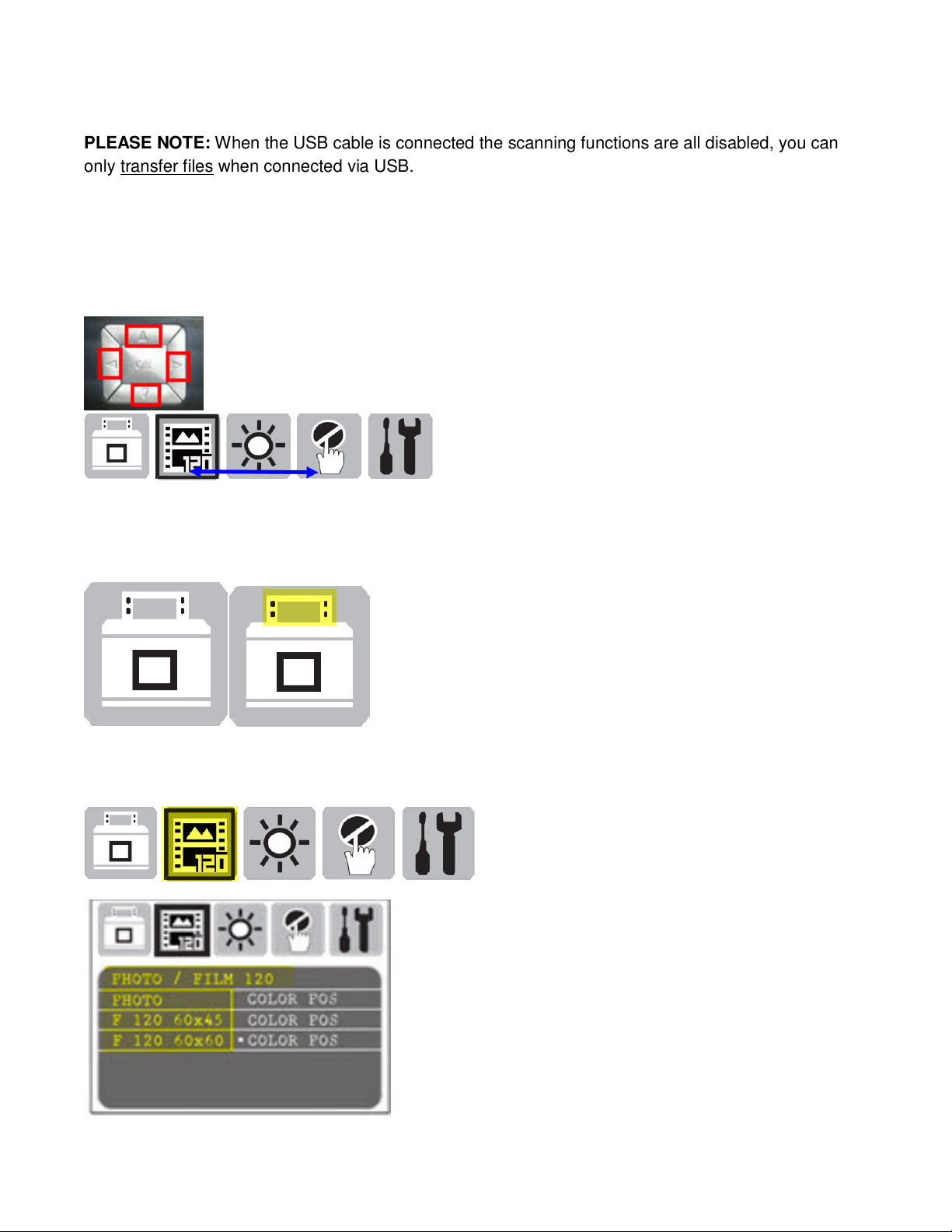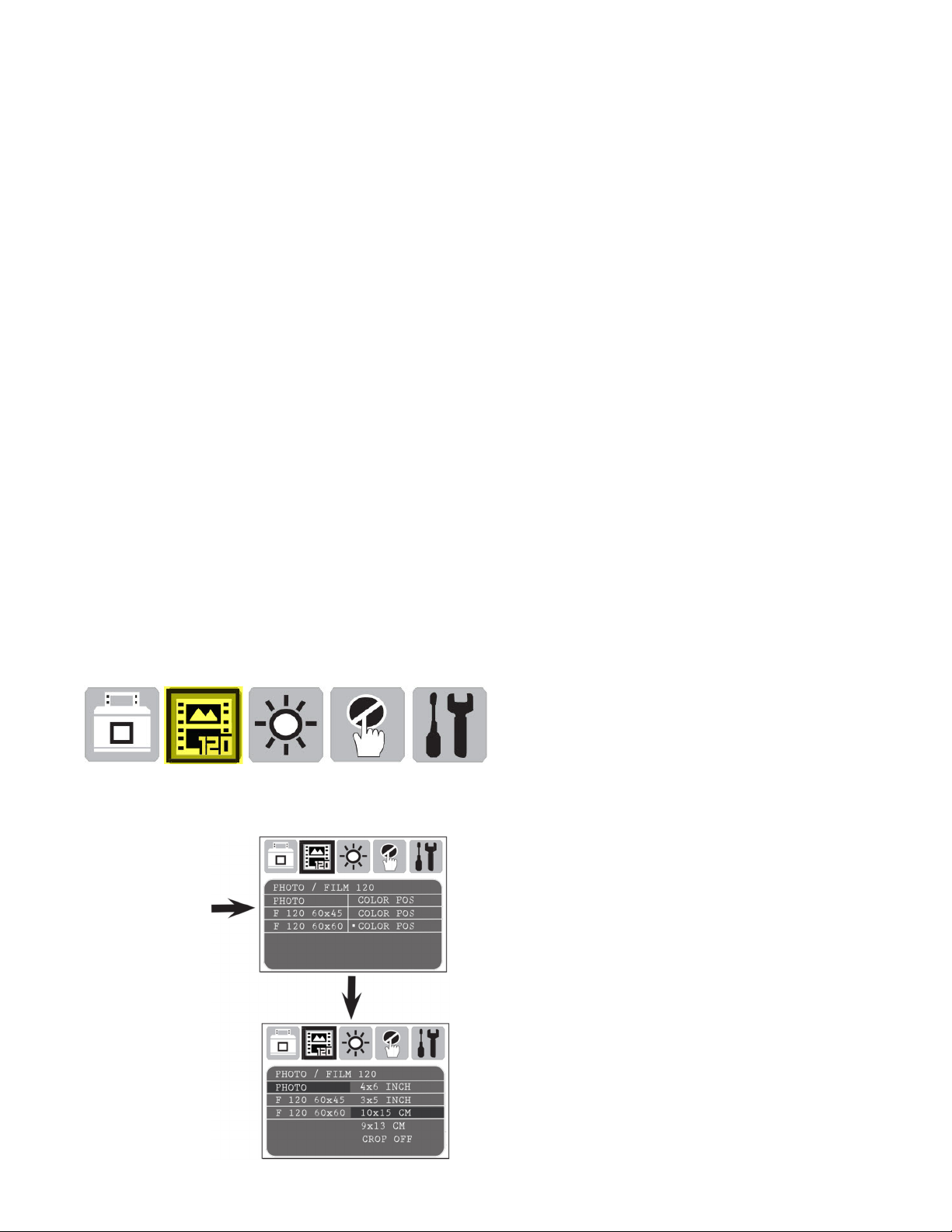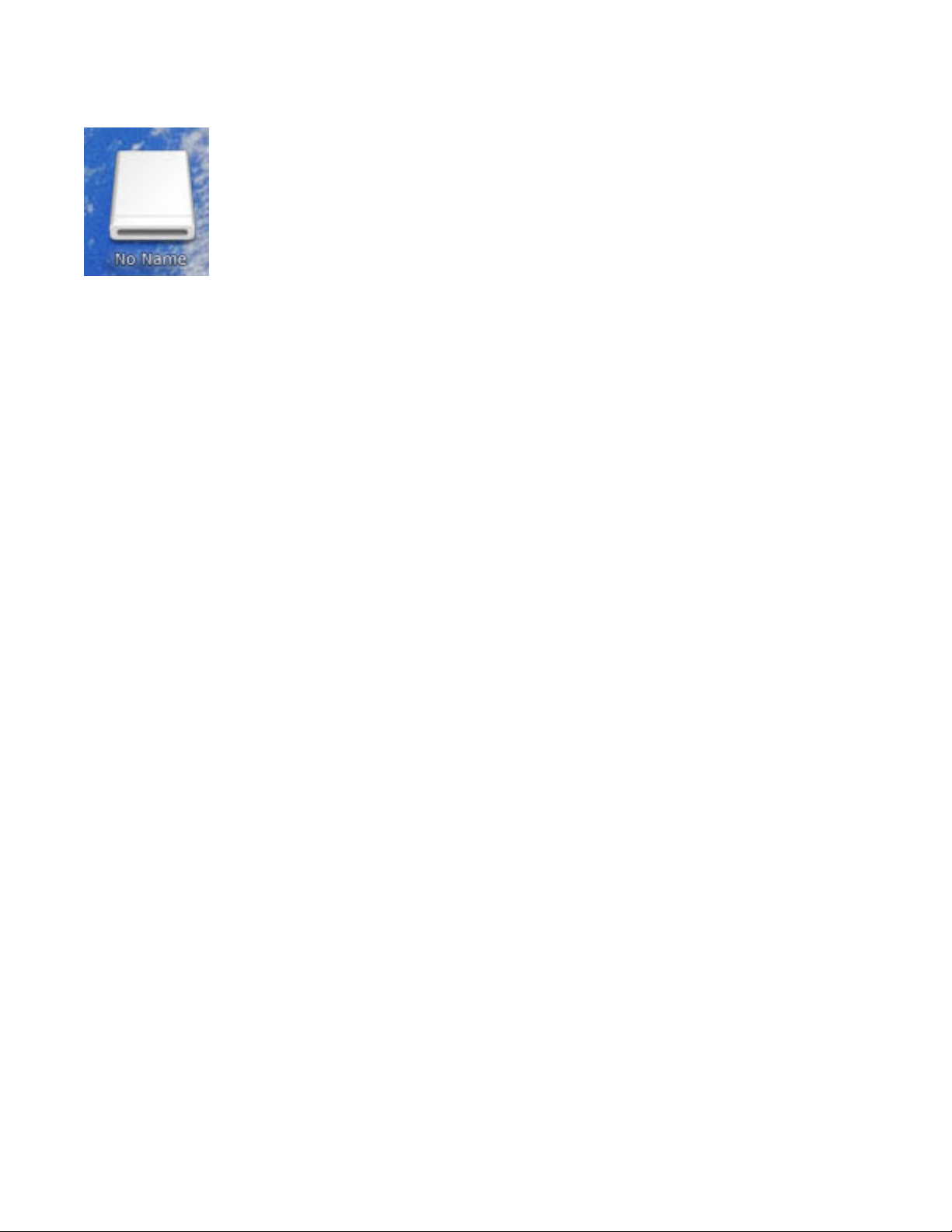Preview – Defines the number of image thumbnails viewable on the LCD screen at one time in Preview
mode
» 1x1 - 1 single image
» 2x2 - 2 rows of 2 images
» 3x3 - 3 rows of 3 images
________________________________________________________________________
Tools – Scanner Settings configuration – Same options in both Scan / Preview Modes
Film Crop – Auto / OFF - Off will scan the entire glass window area
LCD display – Adjust Brightness of the screen
Display (TV) settings (NTSC = USA, PAL = Other countries - when connected to TV),
Quality – JPEG Quality of compression - S. Fine provides the best quality, others decrease file sizes
Size – Refers to the MegaPixels used in the scan 9M is the maximum Optical capability of the unit
Size: 12M / 9M / 5M / 1M
Mega Pixels in use 12M is an interpolated setting
Interpolation information
An image size can be changed in several ways. Consider doubling the size of the following image: The easiest
way of doubling its size is nearest-neighbor interpolation, replacing every pixel with four pixels of the same color:
The resulting image is larger than the original, and preserves all the original detail, but can have undesirable
jaggedness.
Linear (or bilinear, in two dimensions) interpolation is typically better than the nearest-neighbor system for
changing the size of an image, but causes some undesirable softening of details and can still be somewhat
jagged. Better scaling methods include bicubic interpolation (example below) and Lanczos resampling.
Q. View (Quick View) - 1 Sec / 2 Sec / 3 Sec / Off
This is how long the image will appear briefly on the screen after the scan completes
Interval - (Slide show display): 2 Sec / 3 Sec / 5 Sec / 10 Sec
This is for the Slide show timing, How many seconds each slide image will appear before advancing.