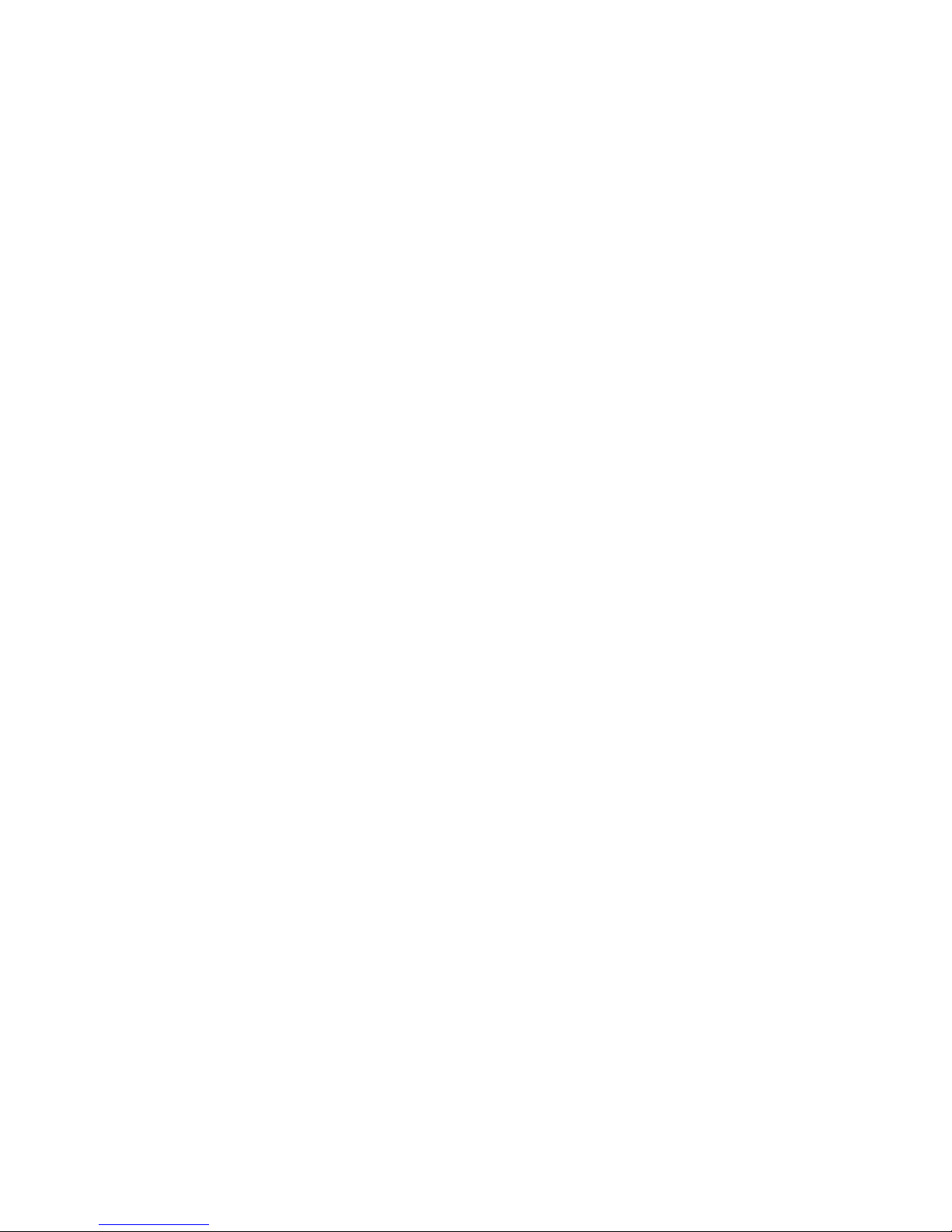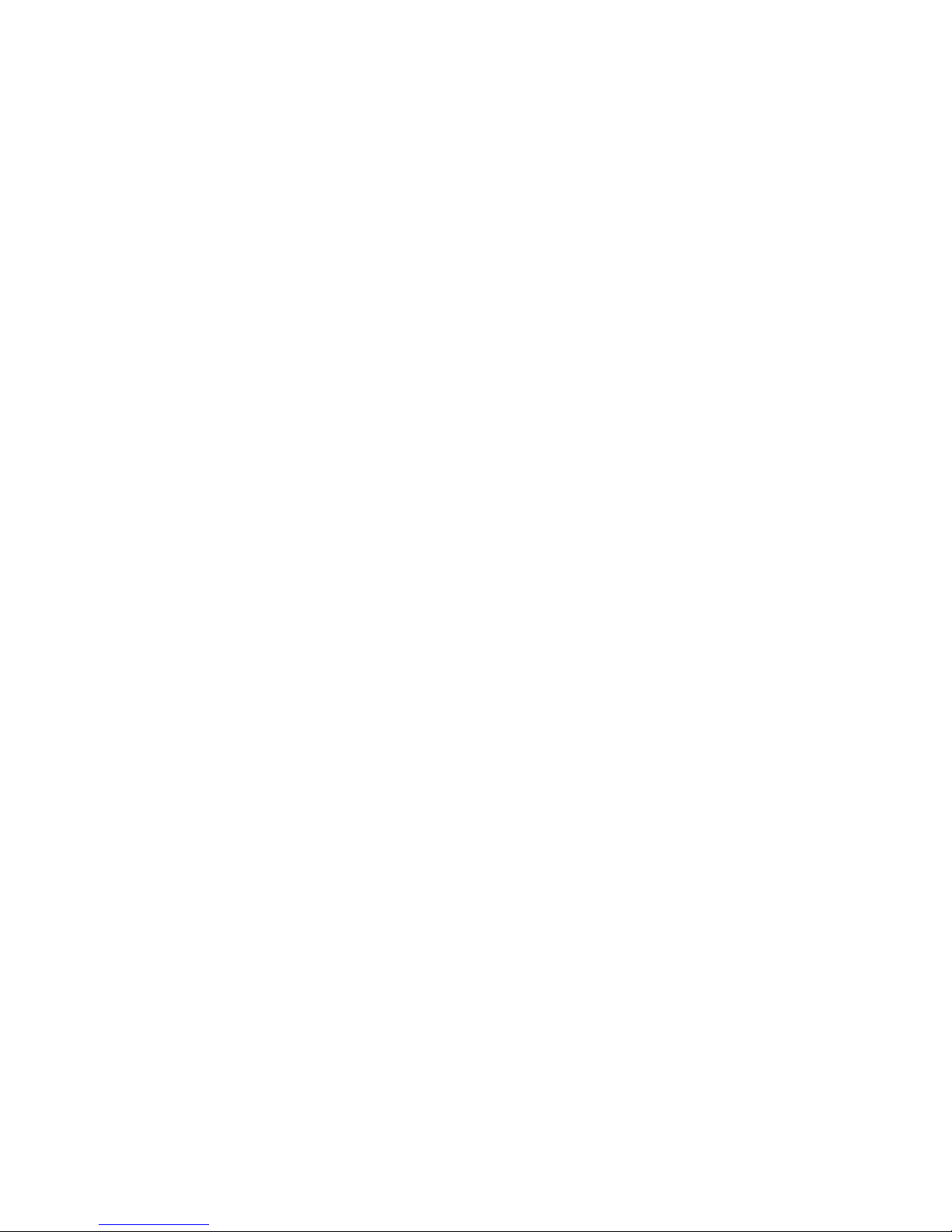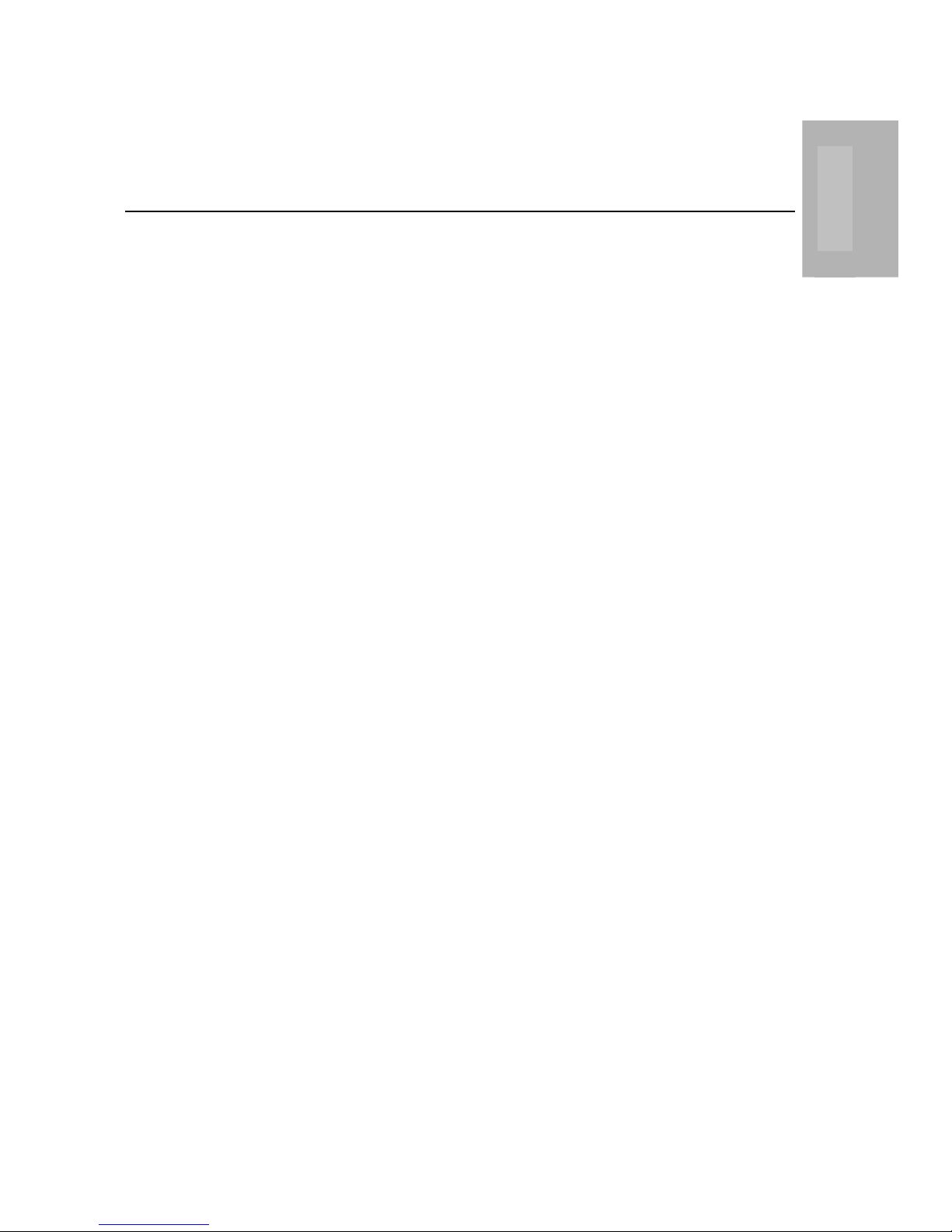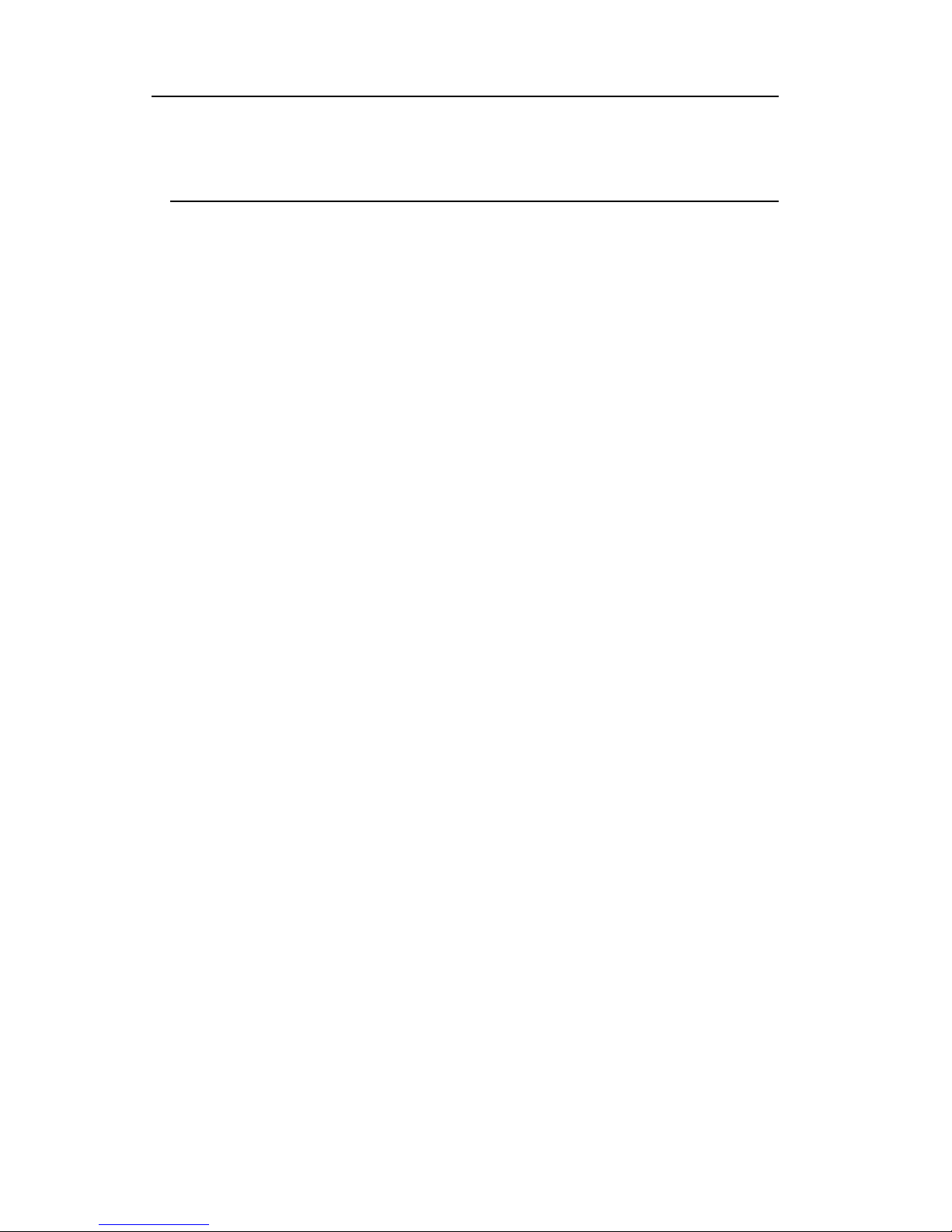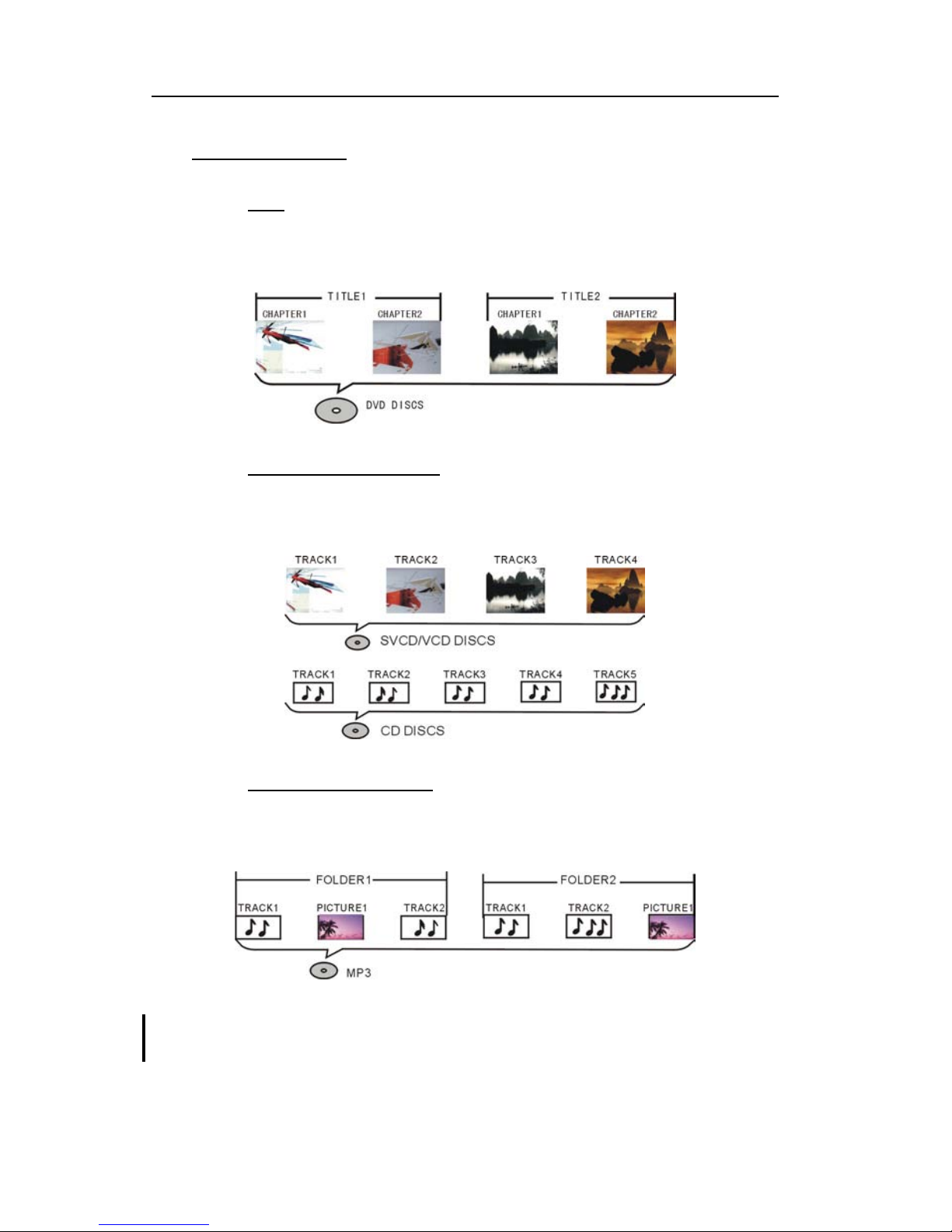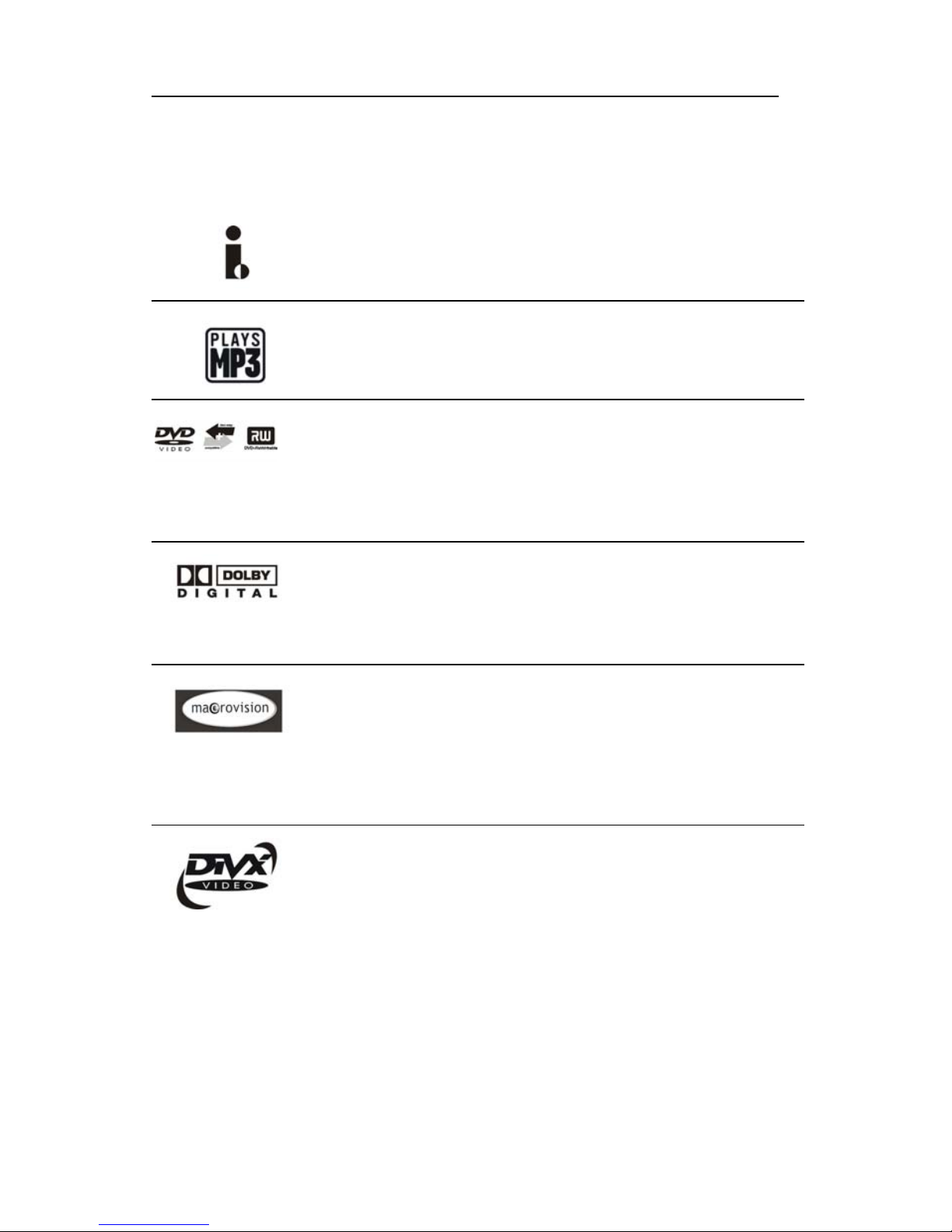Easy DVD Recorder User's Guide
4
III. Specifications
Easy DVD Recorder
specifications
This device adopts LSI's new generation encode-decode integrative single chip solution,
which enables to encode the TV RF signal, AV input signal from external equipments or
digital signal from iEEE1394 equipment in MPEG-2 format, and record on DVD+RW or
DVD+R discs. It also adopts LSI' unique DominoFX image processing technology,
providing excellent image quality.
Compatible with all functions of ordinary DVD players.
Compatible with DVD, Super VCD, VCD, CD, CD-R discs, MP3 and Picture CD.
Discs recorded with the
Easy DVD Recorder
are compatible with other DVD players.
Programs recorded on DVD+RW discs are editable (to change a title, change title index
picture, divide a single title into smaller parts, and hide titles).
OTR mode, for quick capture and record.
Supports 8 audio languages, 32 subtitle languages, and 9 viewing angles, as well as other
full functional DVD playback features.
Parental Lock Level control system.
Screensaver program for screen protection.
Coaxial digital audio out jack.
Standard video out (CVBS), S-video out, SCART IN/OUT, and component video out (Y,
Cb/Pb, Cr/Pr) jacks. 16:9 and 4:3 TV screen aspect ratio support.
Can receive and record TV signal, as well as monitor its output.
Automatic time recording of AV signal or TV signal from external signal sources.
iEEE1394 DV in jack for video camera to record digital signal.
Up to 20 time-recording events, with three options: "Once", "Daily" and "Weekly".
Intelligent software update.
Power supply 220-240V AC 50/60 Hz
Power consumption 28W
Power consumption (stand by) < 4W
Size (mm) 430 x 53 x 320 (L xH x D)
Weight approximately 4.0kg
Environment temperature 15~35°C
Humidity 25~75%