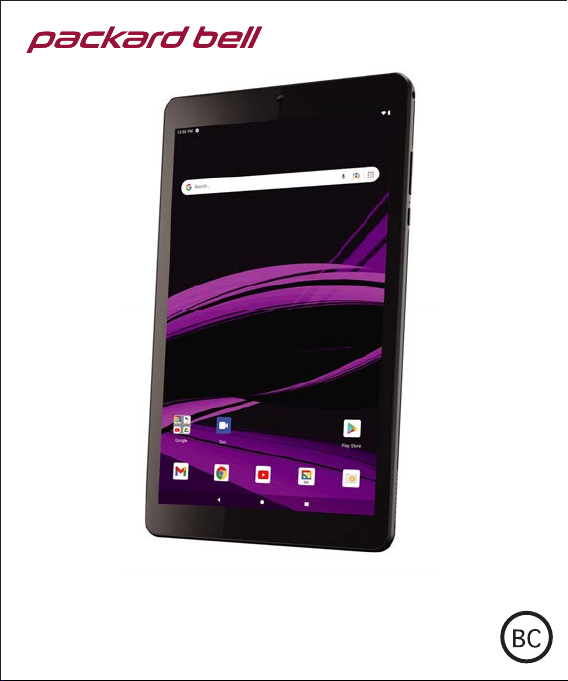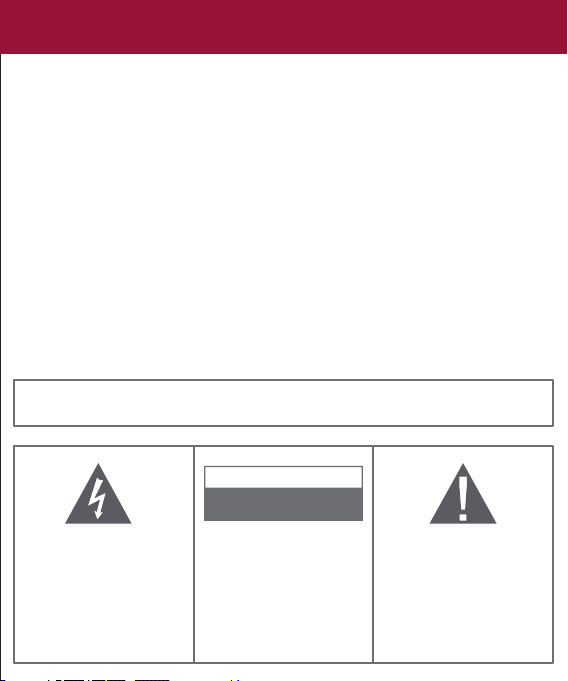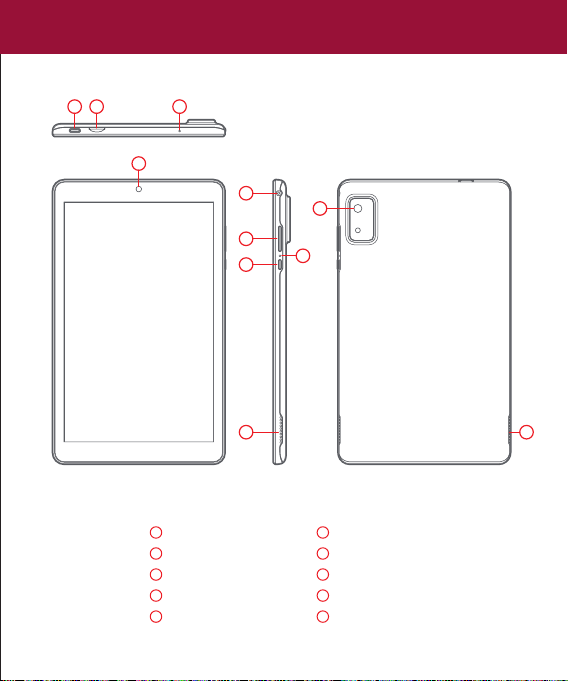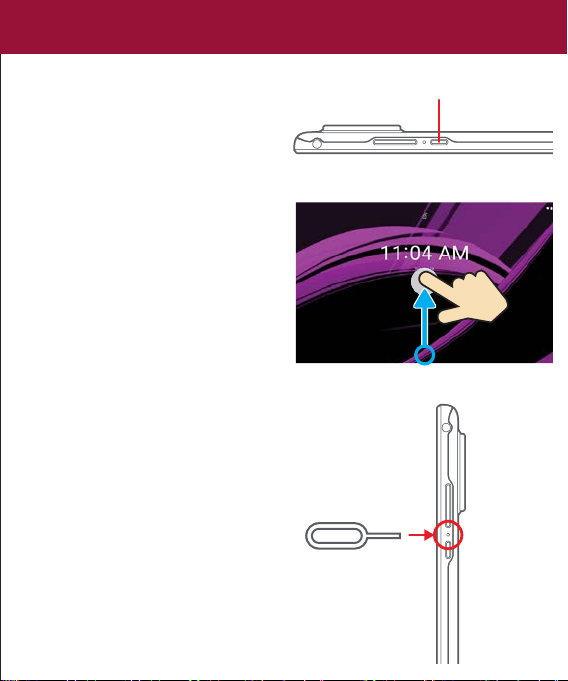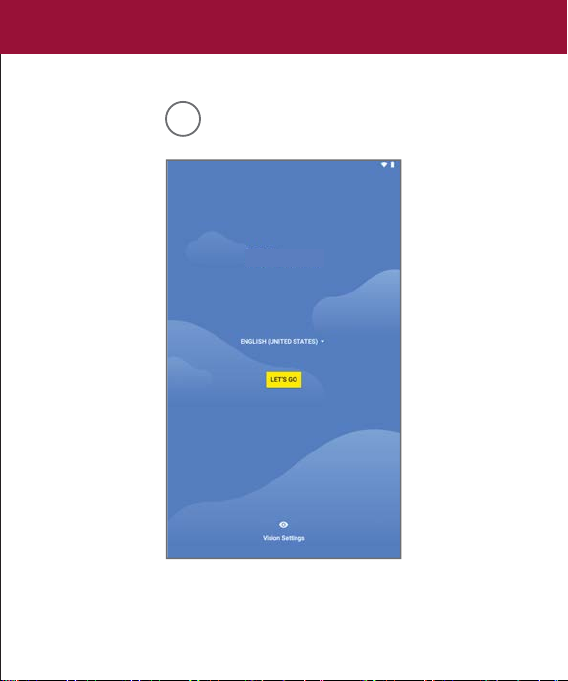• During charging, keep your device and adapter near room temperature for efficient battery charging.
• New batteries are not fully charged.
• New batteries or batteries stored for a long time may take more time to charge.
• The included adapter is intended for indoor use only.
• Service should only be provided by an authorized service provider.
• Never attempt to disassemble, repair or modify the tablet yourself.
• Do not use the tablet in rain or other wet locations.
• Avoid spilling any liquid on the tablet.
• In case the tablet gets wet, unplug all cables and turn off the tablet.
• Do not attempt to dry the tablet with an external heat source.
• Unplug all cables and turn off the tablet before cleaning.
• Use a soft, lint-free cloth to clean the tablet and display.
• Avoid getting moisture in open ports.
• Do not use household cleaners, solvents, alcohol, or abrasives to clean the tablet.
• Routinely check the tablet for proper and safe conditions. If there is any damage, or broken parts, remove the tablet from use.
• If for any reason the screen (display) is fractured or cracked, immediately remove this product from use and contact Customer Support.
• It is rare but possible for seizures to be triggered by light flashes or patterns such as those on computer orTV screens. To reduce exposure to this
potential hazard, play/watch in a well-lit room, sit an appropriate distance from the screen and take 10- to 15-minute breaks every hour.
• Cords could be a strangulation hazard.
• Keep out of reach of children under 3 years of age.
• Children pulling on the cord could cause the computer monitor or other equipment to which the device is connected to fall with
possibility of property damage, serious injury, or death. Adult supervision required during use.
• Long-term exposure to loud sounds, at high volume, may result in permanent hearing loss.
• When using headphones or earbuds, it is recommended that the product is listened to at lower volumes for shorter periods of time.
Set the volume while in a quiet environment; turn the volume down if you cannot hear the people speaking near you.
• Limit the listening time to 90 minutes, followed by a quiet period. The louder the volume, the less time required before your hearing
may be affected.
• If you experience ringing in your ears or hear muffled speech, stop listening and have your hearing checked.
WARNING: TO REDUCE THE RISK OF FIRE OR ELECTRICAL SHOCK, DO NOT EXPOSE THIS PRODUCT TO
RAIN OR MOISTURE.
WARNING
RISK OF ELECTRIC SHOCK
DO NOT OPEN
WARNING: TO REDUCE THE RISK OF
ELECTRIC SHOCK, DO NOT REMOVE COVER
OR BACK.
NO USER SERVICEABLE PARTS INSIDE.
REFER SERVICING TO QUALIFIED SERVICE
PERSONNEL.
THE LIGHTNING FLASH WITH ARROWHEAD
SYMBOL, WITHIN AN EQUILATERAL TRIANGLE,
IS INTENDED TO ALERT THE USER TO THE
PRESENCE OF UNINSULATED “DANGEROUS
VOLTAGE” WITHIN THE PRODUCT’S ENCLOSURE
THAT MAY BE OF SUFFICIENT MAGNITUDE
TO CONSTITUTE A RISK OF ELECTRIC SHOCK
TO PERSONS.
THE EXCLAMATION POINT WITHIN THE
EQUILATERAL TRIANGLE IS INTENDED TO
ALERT THE USER TO THE PRESENCE OF
IMPORTANT OPERATING AND MAINTENANCE
SERVICING INSTRUCTIONS IN THE LITERATURE
ACCOMPANYING THE PRODUCT.
Care & safety precautions
02