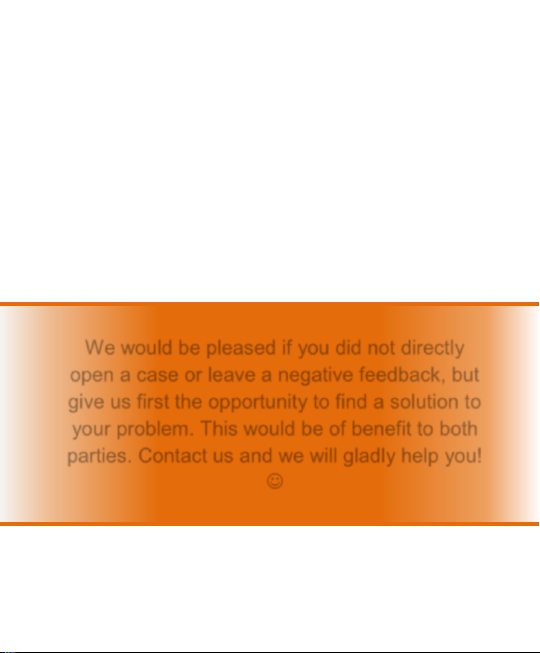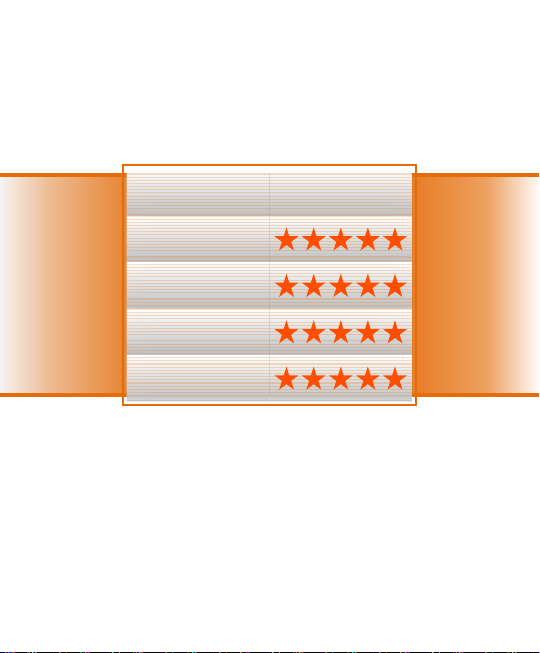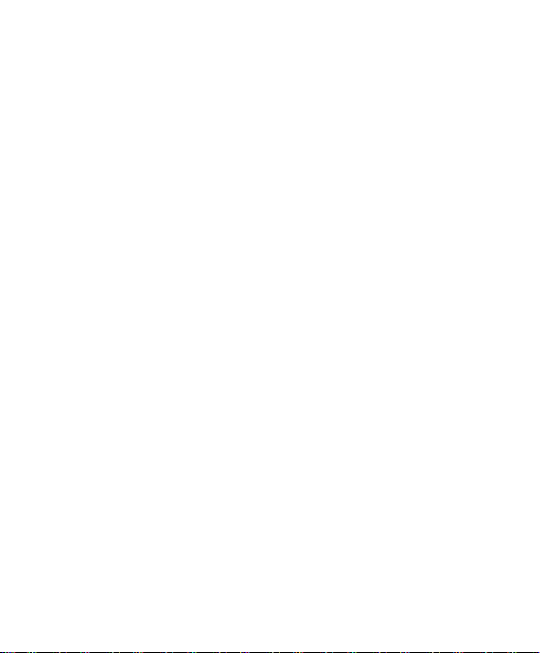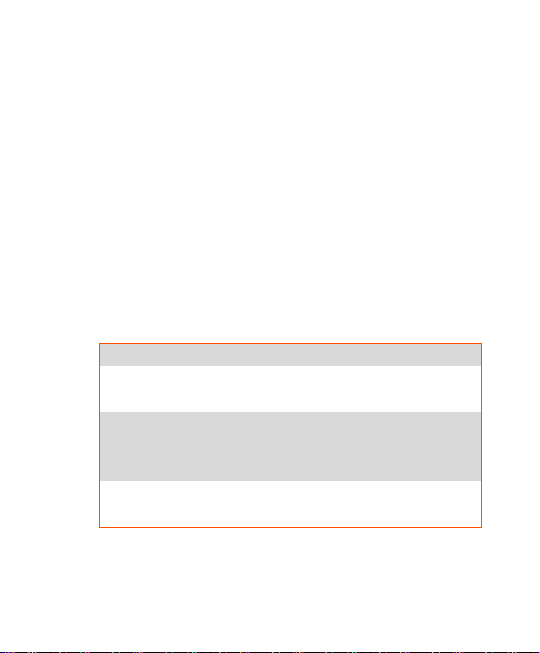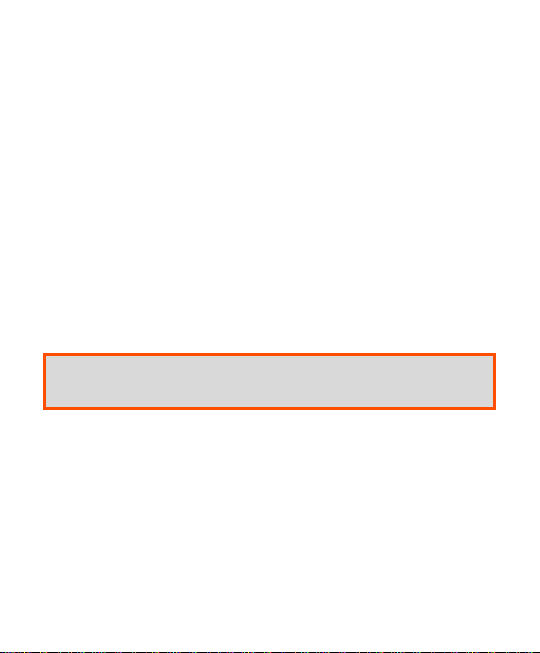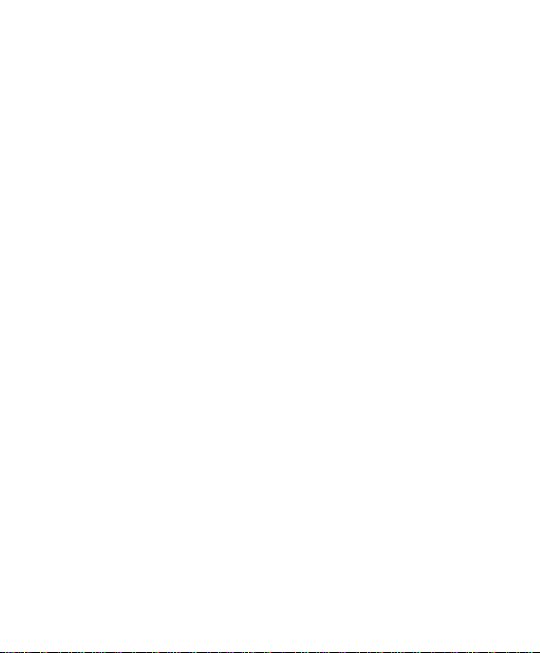EASY Finder v.1.1ENG
© PAJ UG (haftungsbeschränkt)
9
Table of contents
1Quick guide EASY Finder.......................................... 5
2Scope of delivery..................................................... 10
3Grounds................................................................... 11
4Starting up ............................................................... 13
4.1 Deactivation of the PIN Code/Mailbox.....................13
4.2 Insertion of the SIM Card ........................................14
4.3 SD card compartment .............................................16
4.4 Loading...................................................................16
4.5 Launching the product for the first time....................16
5Commands............................................................... 19
5.1 Location request .....................................................19
5.2 No GPS Signal........................................................22
5.3 IMEI check..............................................................24
5.4 Time adjustement....................................................24
5.5 Resetting to the factory defaults..............................26
5.6 Installation instructions for the KZF charger cable...27
5.7 The most important commands in the overview.......31
6Frequently Asked Questions (FAQ)........................ 32
7Safety ....................................................................... 35
8Notes for the disposal of waste batteries .............. 37
8.1 Free withdrawal of used batteries............................37
8.2 Meaning of the battery icons ...................................38