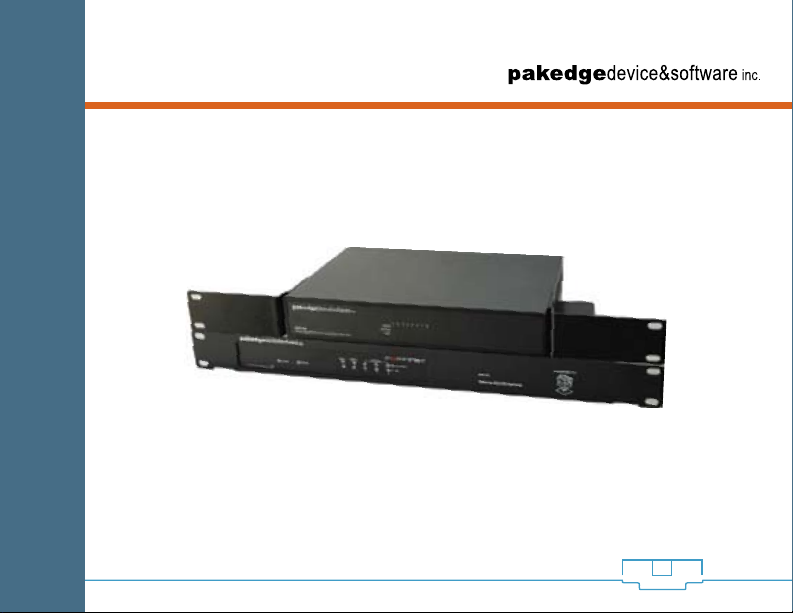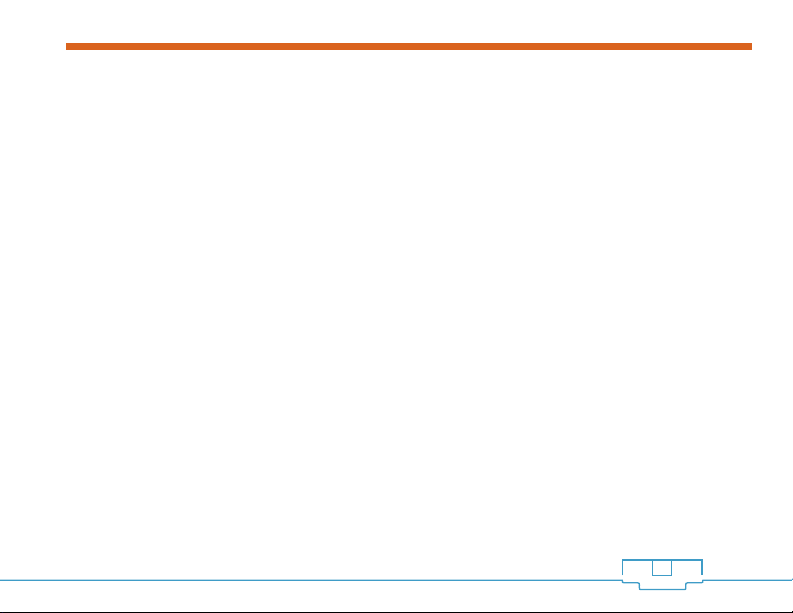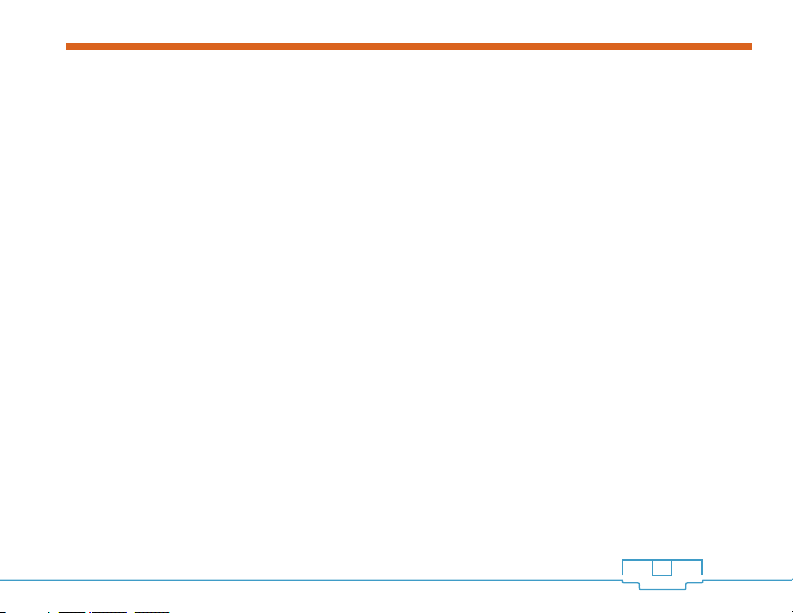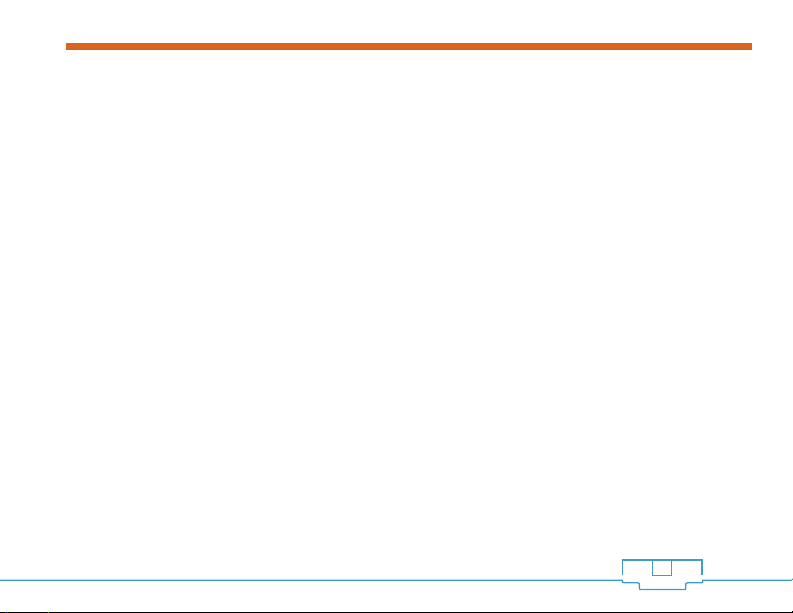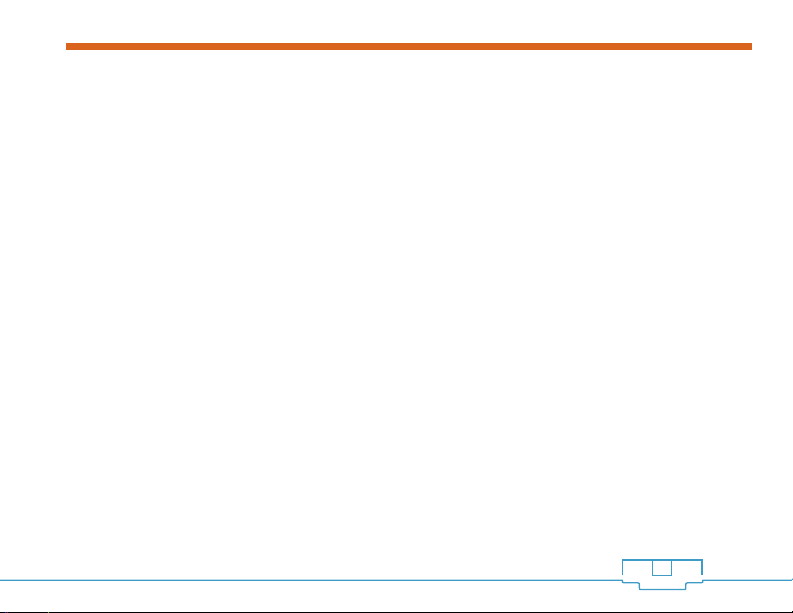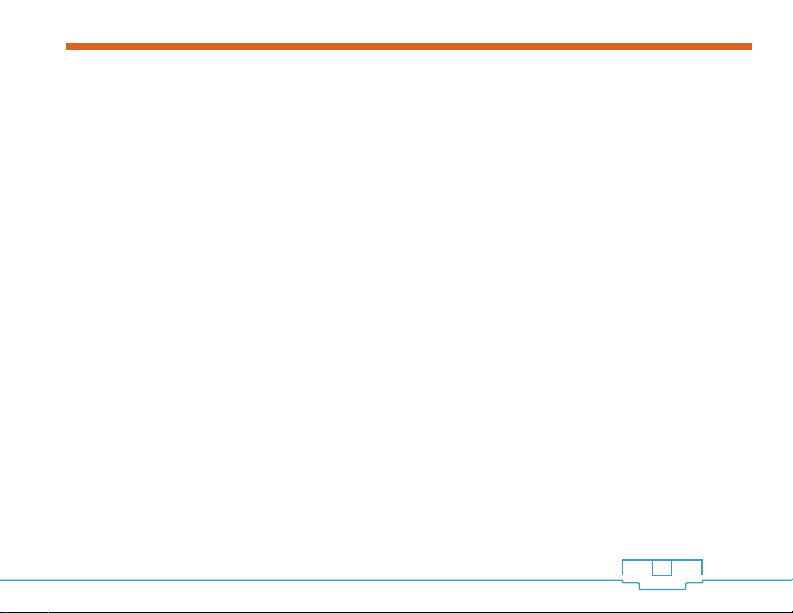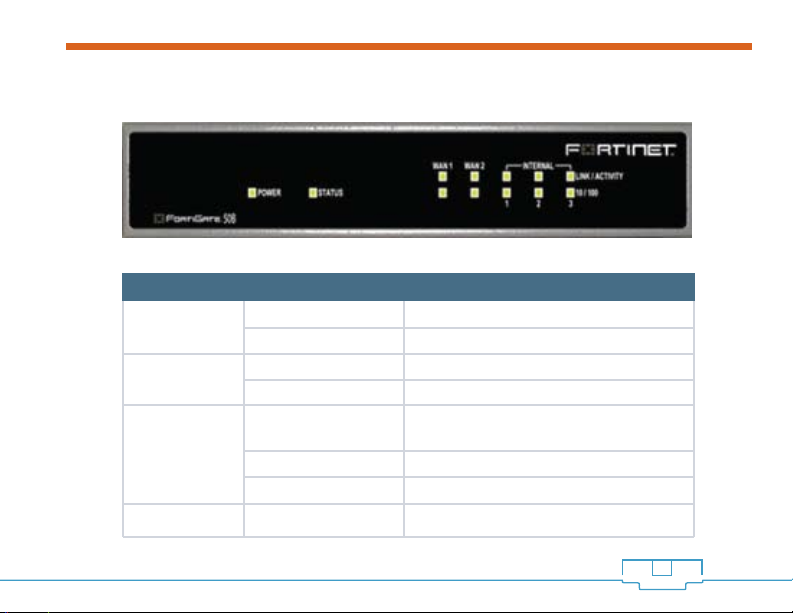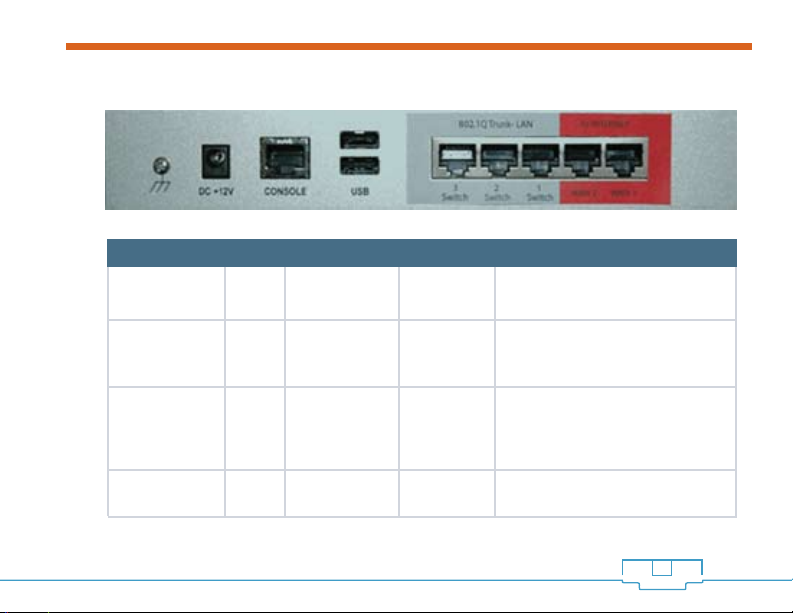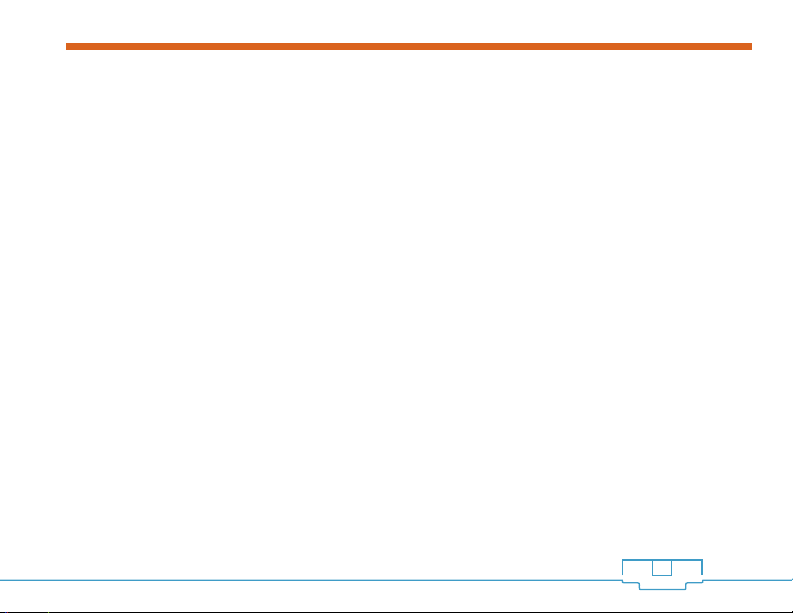RSB-KIT INSTALLATION MANUAL
Table of Contents
1 INTRODUCTION ............................................................................................................................... 6
1.1 Package Content ................................................................................................................6
1.2 Getting to Know the RT-50V ................................................................................................. 7
Description for front LED’s: ................................................................................................... 7
Description for Ports: .......................................................................................................... 8
1.3 Getting to Know the SW8-GBV ...........................................................................................10
Description for front LED’s: ...................................................................................................10
Description for Ports: ..........................................................................................................11
2 NETWORK CONFIGURATION/SETUP OVERVIEW ...............................................................................14
2.1 Summary of Settings & IP Address Configuration ..................................................................14
2.2 Summary of Setup ...........................................................................................................14
2.2.1 Planning Your Network ....................................................................................................15
2.2.2 Basic Setup ...................................................................................................................18
2.2.3 Advanced Features Setup ...............................................................................................19
3 HARDWARE INSTALLATION ............................................................................................................. .21
3.1 Installing the Router and Switch ........................................................................................ 21
3.1.1 Securing RV-50V in RMB-FG Rack Mount Bracket .............................................................. 21
3.1.2 Connecting Cables to Switch Router ................................................................................. 23
4 BROADBAND SOFTWARE CONFIGURATION .................................................................................... 25
4.1 DHCP Configuration ........................................................................................................ 25
4.2 Static IP .......................................................................................................................... 26
4.3 PPPoE Configuration .........................................................................................................33
5 SUBSCRIPTION SERVICES .................................................................................................................36
6 CHANGING DEFAULT PASSWORDS ................................................................................................. 38
APPENDIX A – TROUBLESHOOTING FAQ’S .......................................................................................... 40
APPENDIX B – SPECIFICATIONS ........................................................................................................... 42
APPENDIX C – TECHNICAL SUPPORT ................................................................................................... 45
APPENDIX D – LIMITED WARRANTY ..................................................................................................... 46
4