Palm P80900US - Tungsten C - OS 5.2.1 400 MHz User manual
Other Palm Handheld manuals
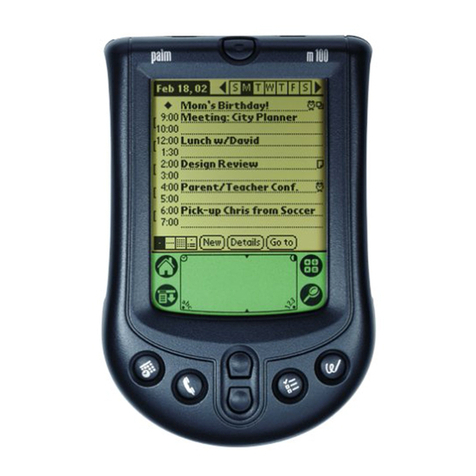
Palm
Palm Handhelds m100 User manual

Palm
Palm TM Zire Zire 71 User manual

Palm
Palm i705 User manual

Palm
Palm PalmOne Zire 71 User manual

Palm
Palm VII User manual

Palm
Palm Tungsten C User manual

Palm
Palm Zire 21 User manual
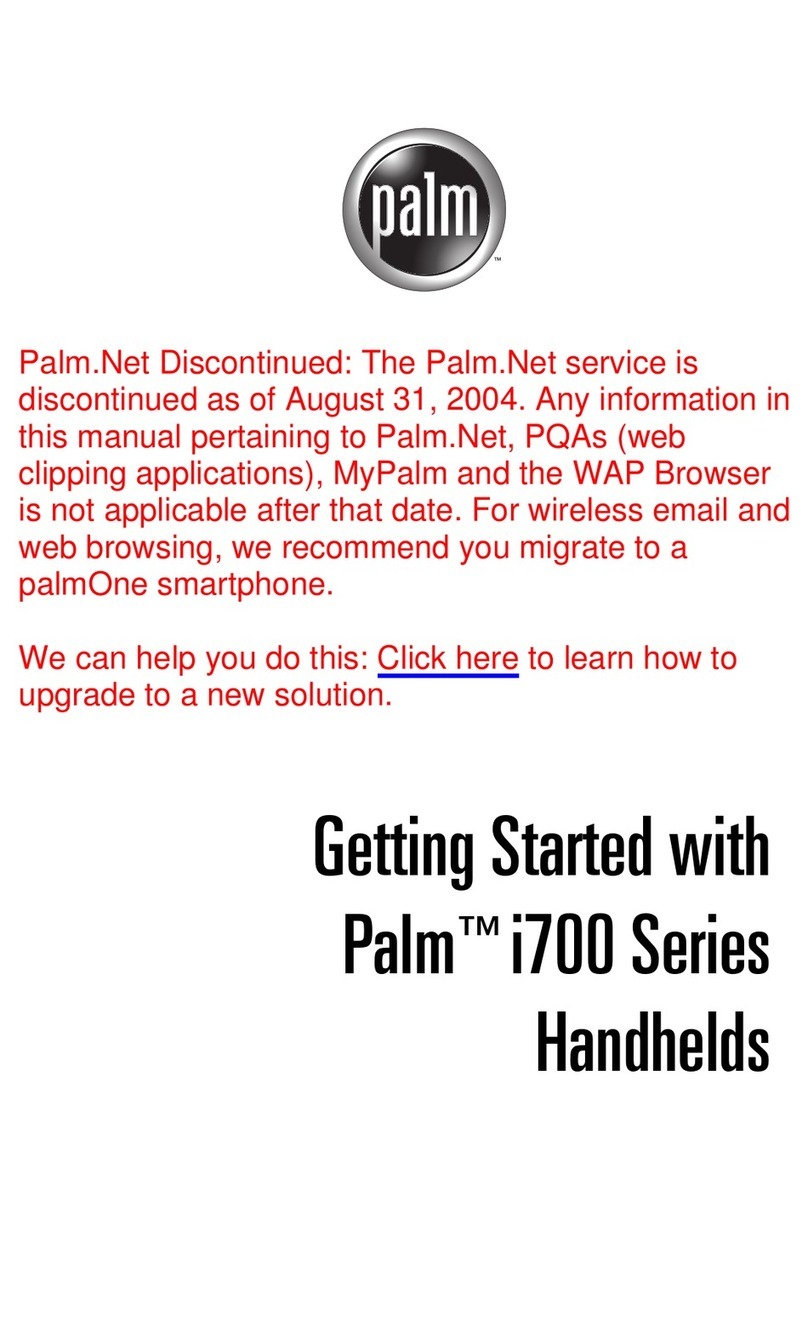
Palm
Palm i700 Series User manual

Palm
Palm m500 Series User manual

Palm
Palm m100 Series User manual

Palm
Palm m100 Series User manual

Palm
Palm 1048ML User manual

Palm
Palm Tungsten E2 Manual

Palm
Palm m100 Series User manual
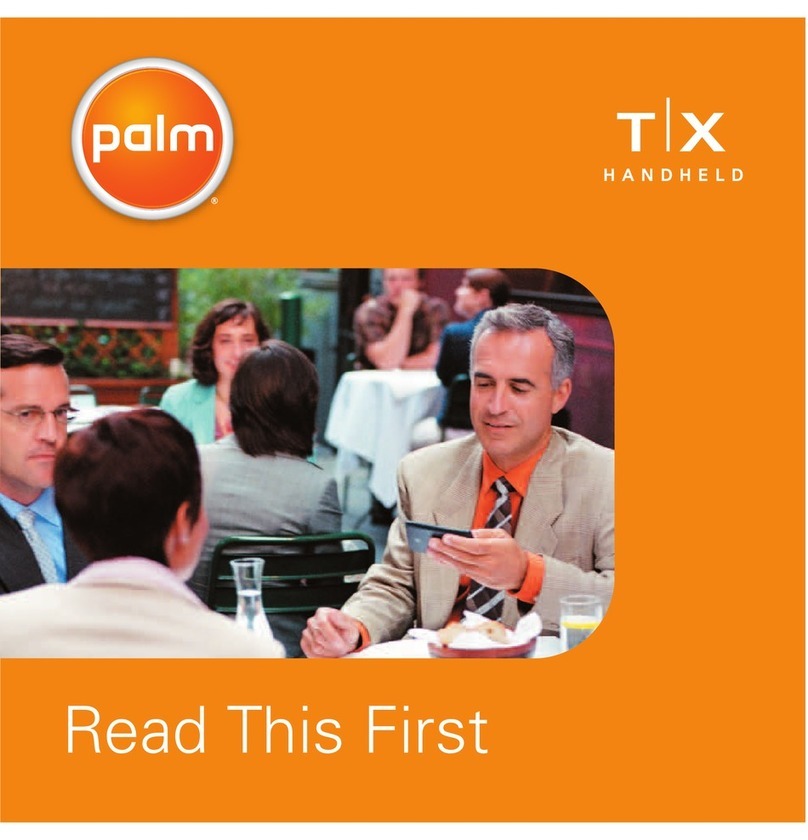
Palm
Palm TX Instruction sheet

Palm
Palm TX User manual

Palm
Palm PalmTM ZireTM Handheld User manual

Palm
Palm i700 Series User manual

Palm
Palm Tungsten C User manual

Palm
Palm m100 Series User manual































