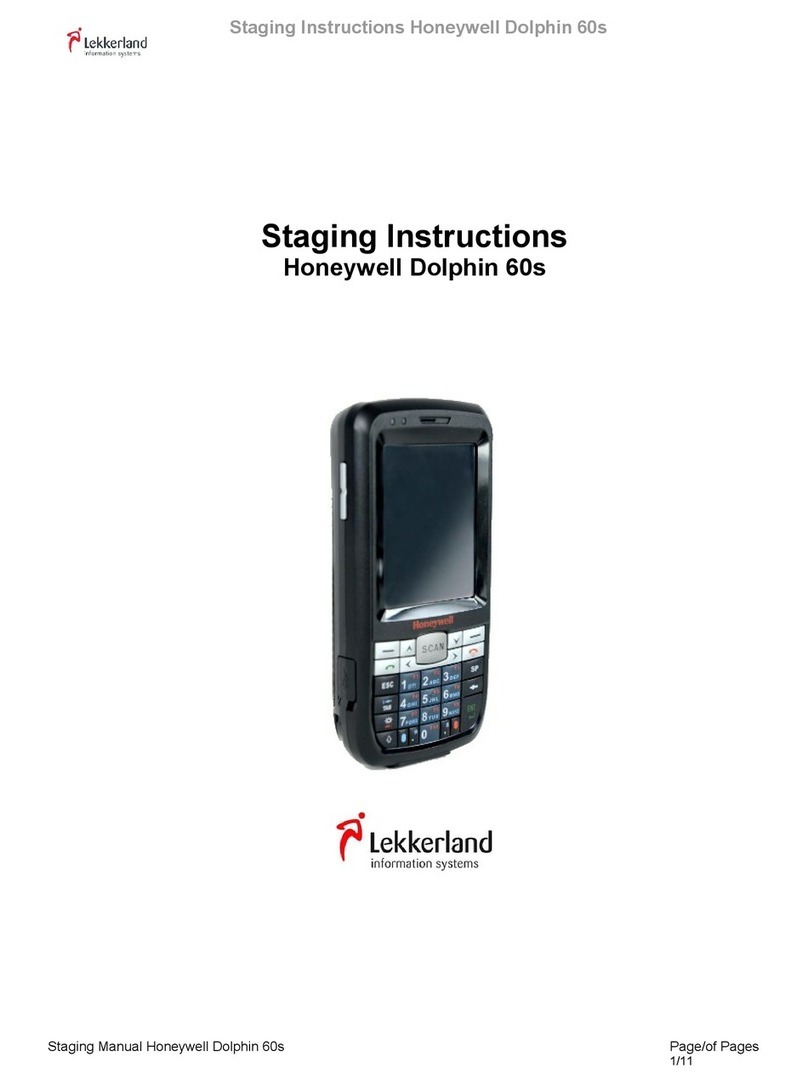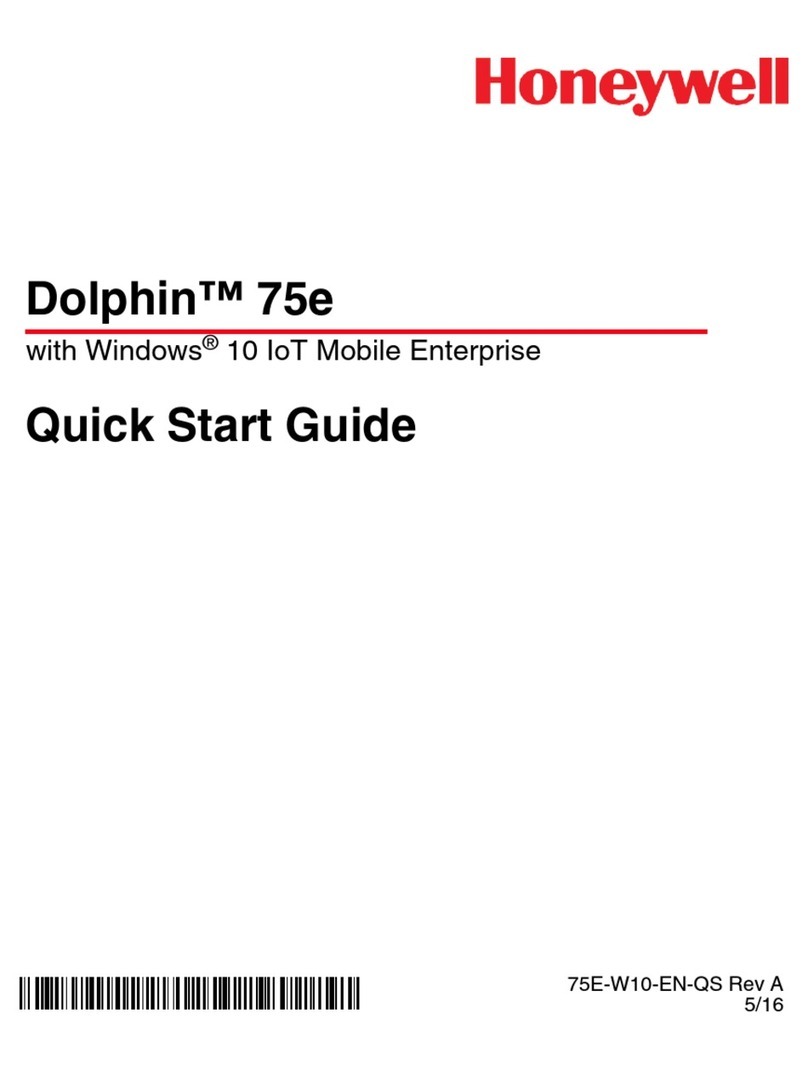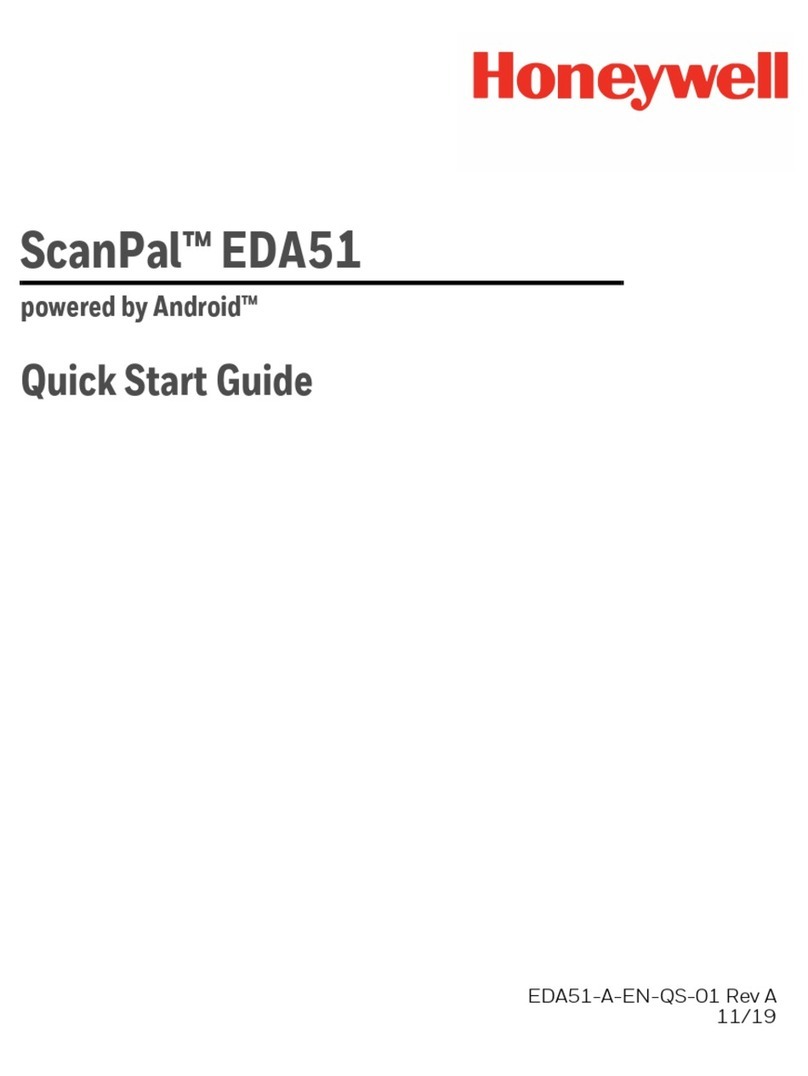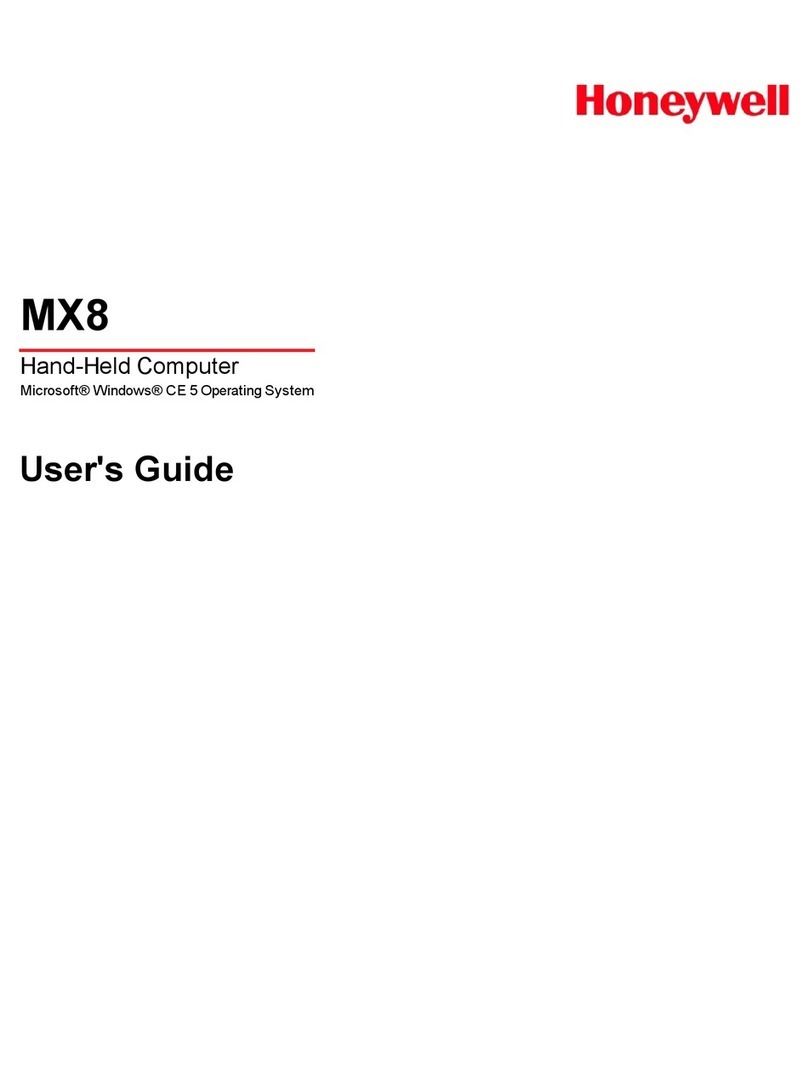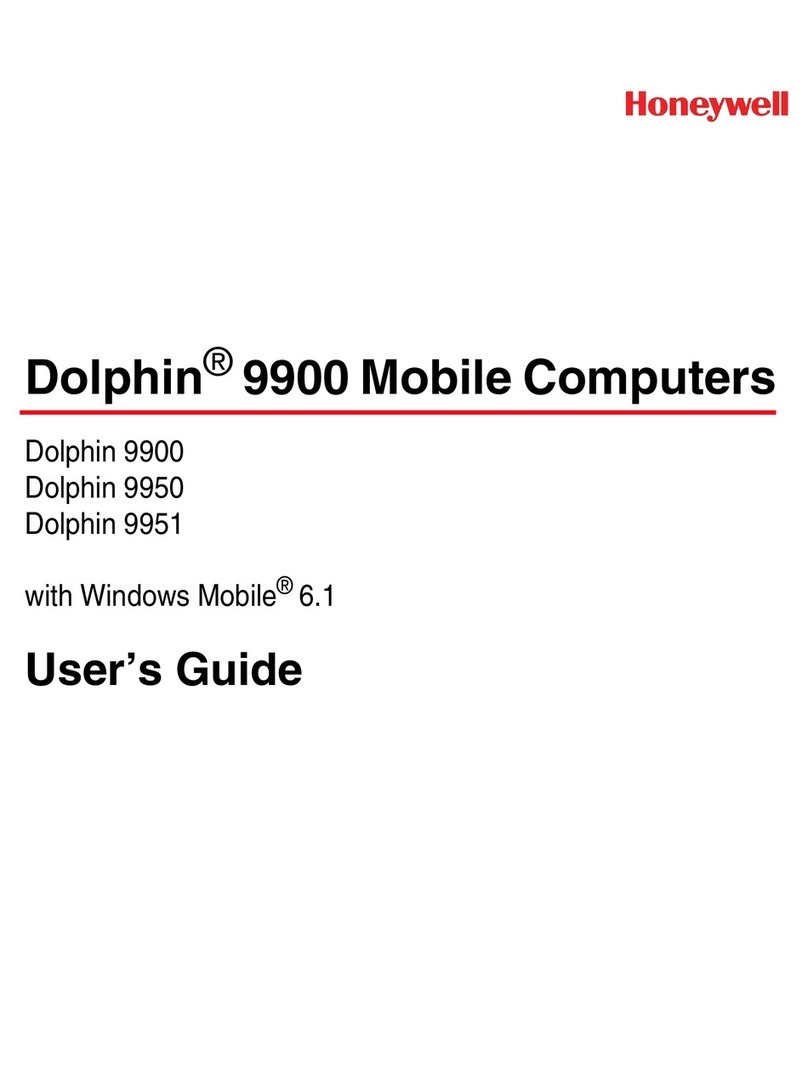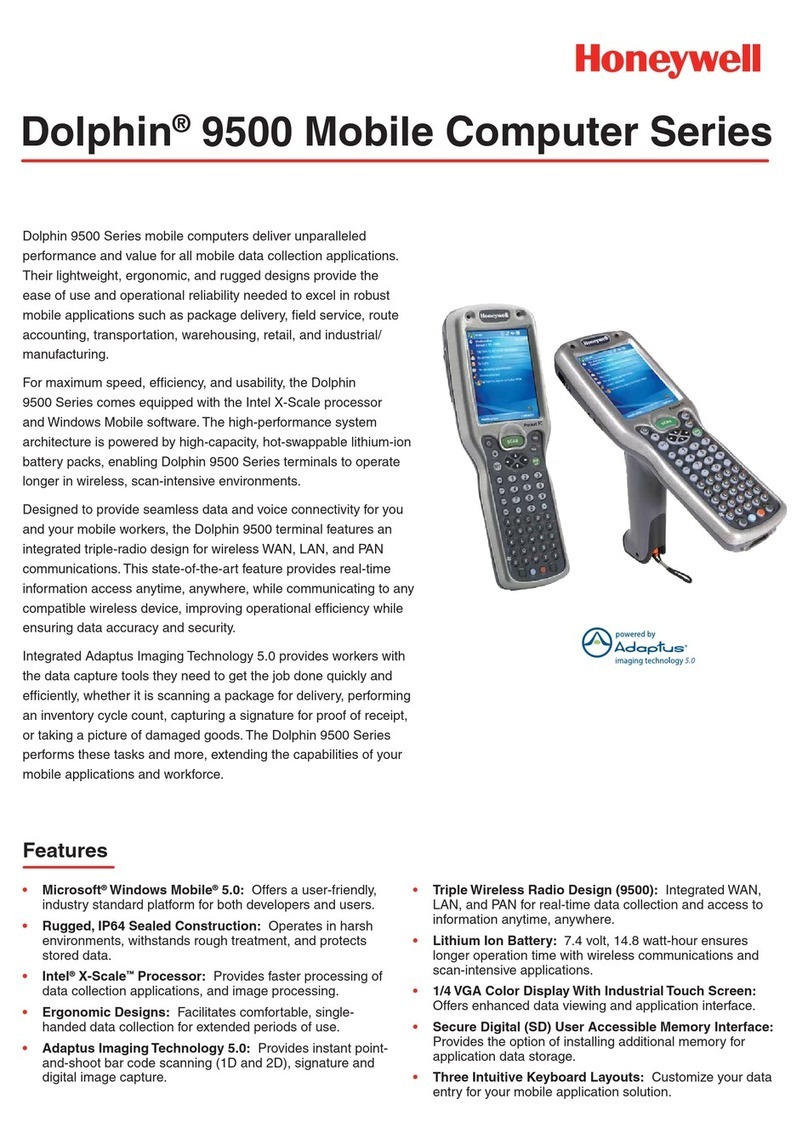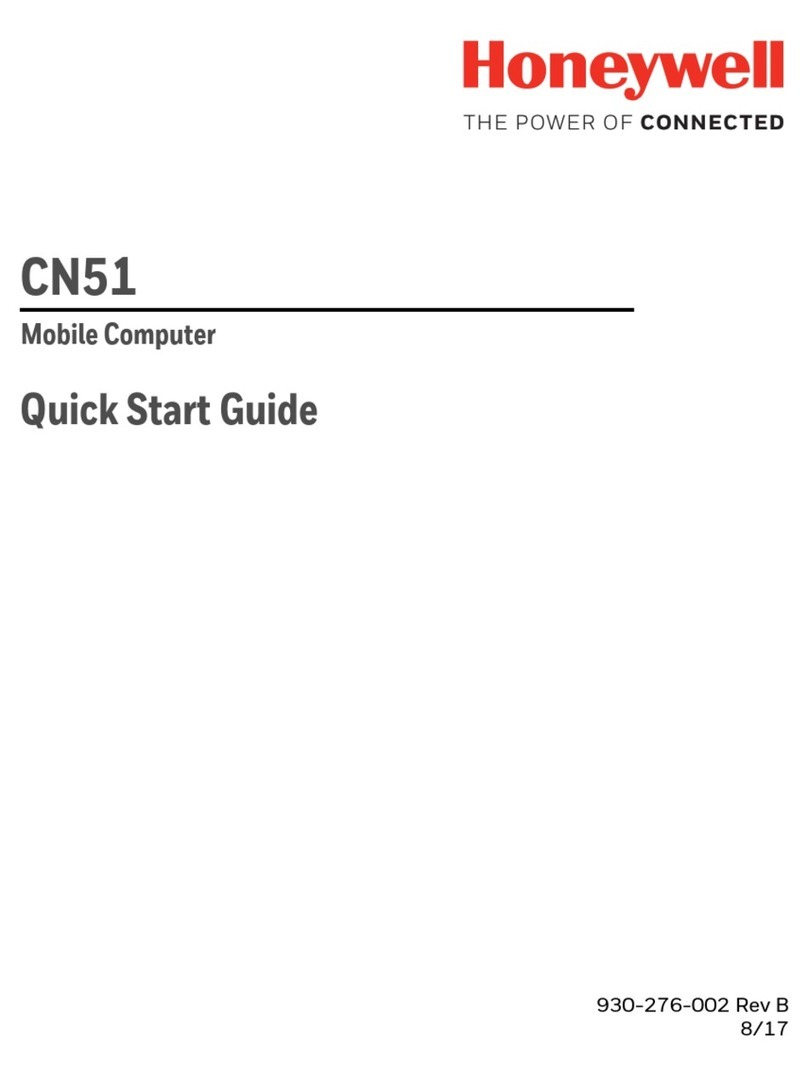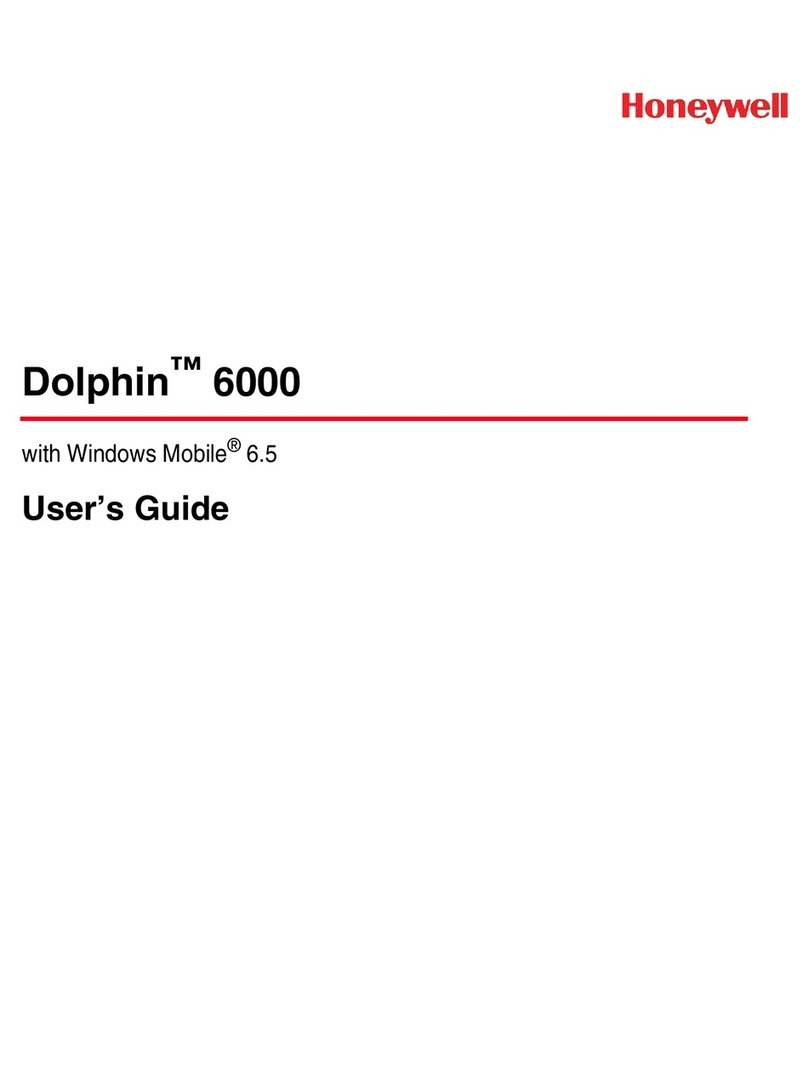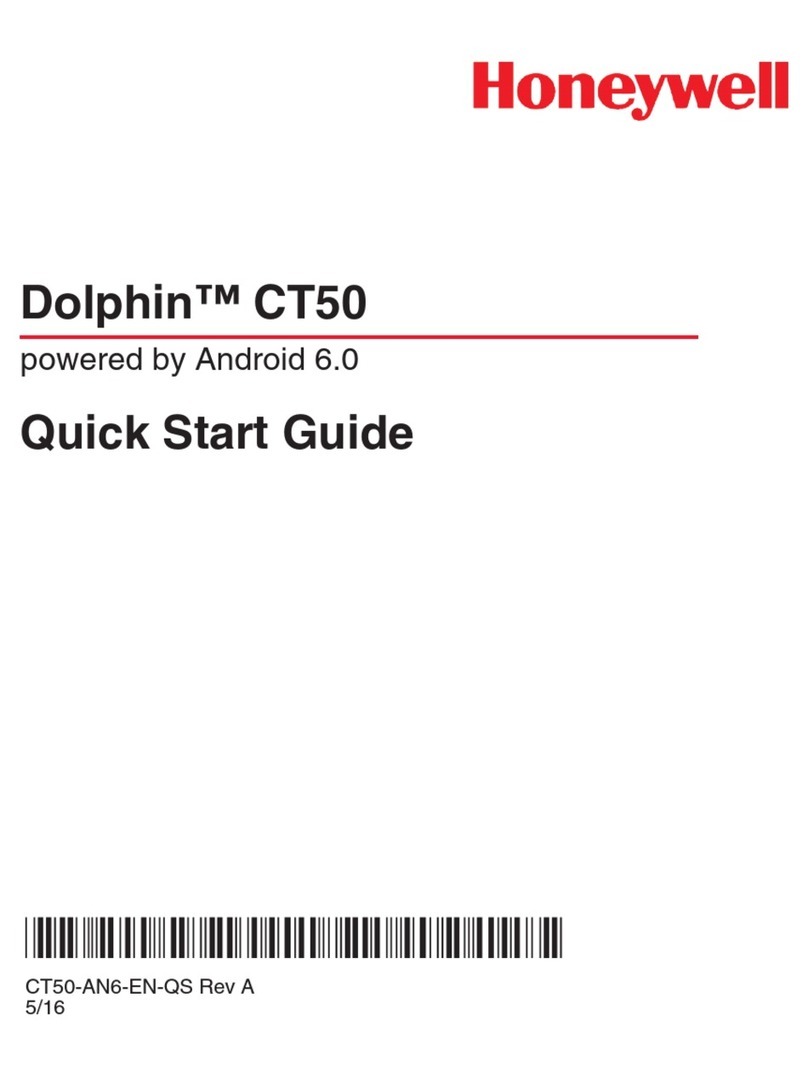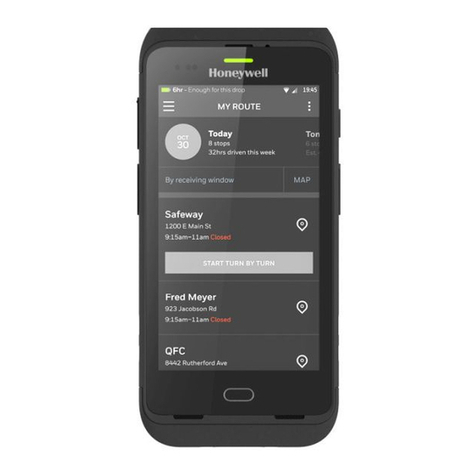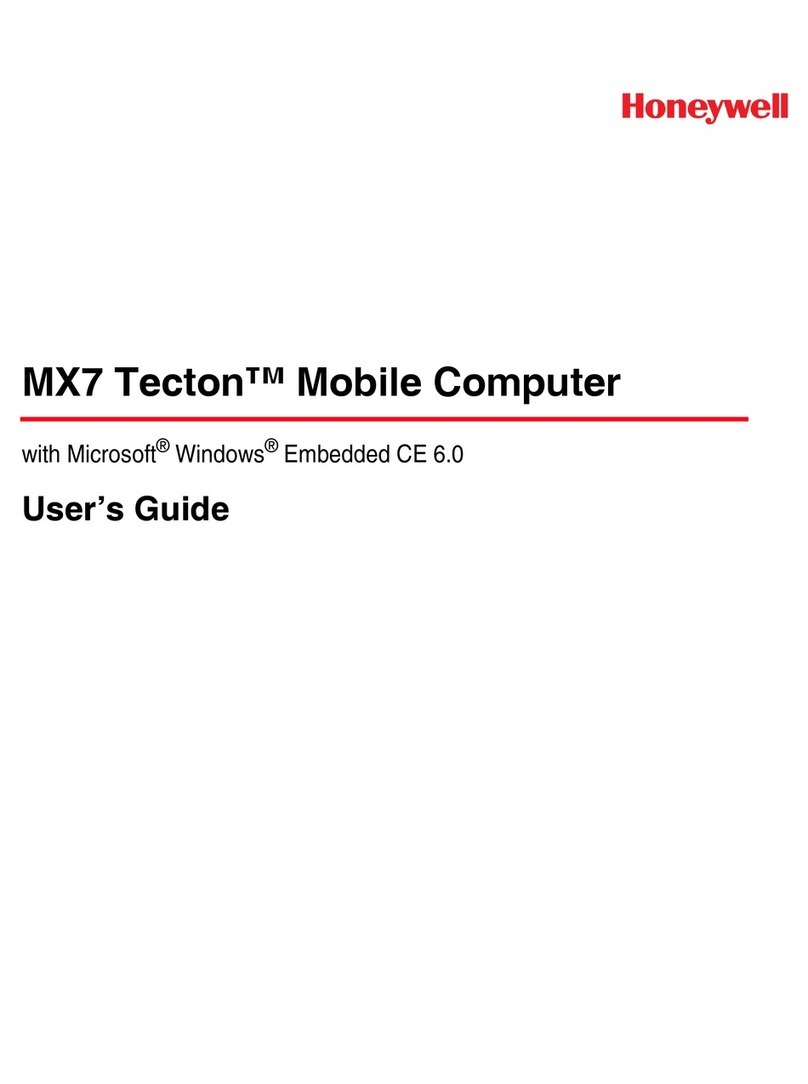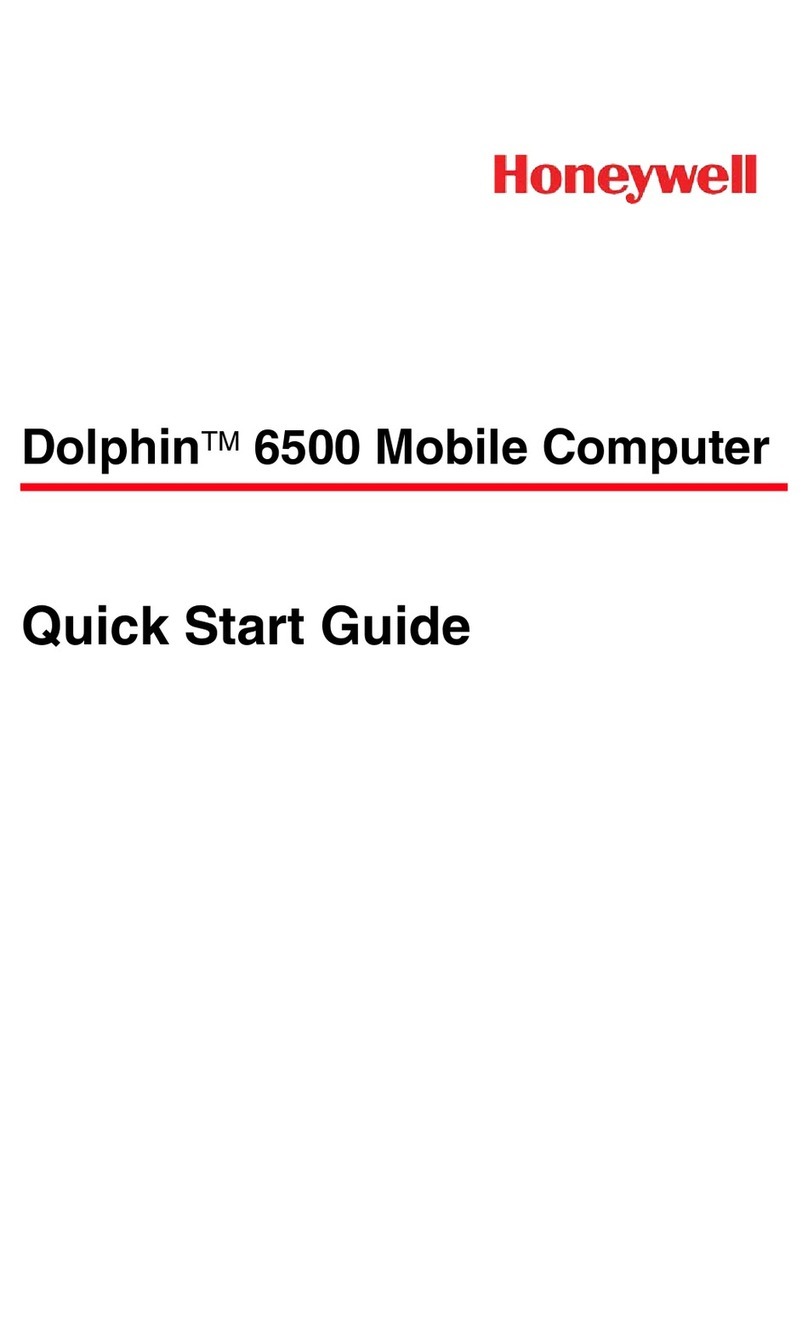Charging/Synchronization
Charging
1. Unlock the USB cover at the base of ScanPal EDA51K;
2. Use USB charging cable to connect ScanPal EDA51K with power
adapter;
3. Ensure that the interchangeable adapter is plugged into the power
adapter;
4. Connect the power adapter to wall socket and begin charging
ScanPaul EDA51K battery
Using scanning engine
Aim the beam at the bar code and adjust the angle between it and the
bar code to obtain the best effect. The recommended distance between
the device and the bar code is 4-10 inches (10-25 cm).
1. Click demo application on the interface and select the demo program;
2. Click ‘scan’ on the screen, or press the scanner key;
3. Aim ScanPaul EDA51K terminal at the bar code;
4. Adjust the aiming beam. To obtain the best performance one should
avoid very small angle. By way of scanning the bar code's reflect, slowly
move the aiming beam along the bar code;
5. The terminal will emit buzzer when decoding of the bar code is
successful; this means information on the bar code has been captured by
the terminal.
Aiming beam
The aiming beam becomes narrow when the terminal is close to bar
code; conversely it becomes wider.
When the bar code's measurement is smaller, the aiming beam must be
closer to the bar code
Conversely the aiming beam must be further away from the bar code.
Technical Support
For information on technical support, product after-sales service and repairs
2D image scanning beam position
please visit: www.honeywellaidc.com
User file
For the version of this document in local language please visit:
www.honeywellaidc.com.
Patents
For information on patents please refer to:
www.honeywellaidc.com/patents.
Duration of warranty repair
Please visit: www.honeywellaidc.com/warranty_information
To obtain information on warranty repair for your product.
Disclaimer
Honeywell International Inc. (HII) reserves the right to change the
specifications and other information without notice. Under any circumstances
the reader should check whether any such changes have been made. The
information contained herein does not tantamount to any
warranties/undertaking made by HII.
HII shall not bear any direct or indirect losses for any technical or editorial
error and omission.
The text in this file contains proprietary information protected by copyright.
Photocopying or duplication of any contents herein or translation of such
contents into other languages is prohibited without HII’s prior written consent.
Before using ScanPaul EDA51K terminal, charge it for at least
4 hours in accordance with its battery model using ScanPaul
EDA51K charger.
Note:
Use of Honeywell’s external device, battery, USB charging cable and power
adapter is recommended. Any damage caused to this product as a result of
use of the above accessories that are not from Honeywell will not be covered
Interchangeable adapter
by our warranty.
Power adapter
USB charging
cable
Suspend/reactivate terminal
Suspend/reactivate terminal
USB cover
1. Press the power key then release (press for less than 2 seconds);
2. To reactivate the device from suspend mode, press the power key then
Installing memory card
1. Switch off the device;
release (press for less than 2 seconds).
2. Press the battery cover’s safety key, before sliding the battery locking
button towards the right to unlock it;
3. Remove the battery cover using its locking latch;
4. Remove the battery (remove it from its bottom part before pulling out the
entire battery);
5. Lift the Micro TF card’s silica gel cover;
6. Lift the Micro TF card cover and insert the card;
7. Insert the battery (first insert the side with connector before pressing the
battery such that the battery is connected to the mobile phone);
8. Press the battery cover to lock it;
9. Press the battery cover before sliding the battery cover locking button
towards the left to lock it;
Installing SIM card (only EDA51K-1)
1. Switch off the device;
10. Switch on the device.
2. Press the battery cover’s safety key, before sliding the battery locking
button towards the right to unlock it;
3. Remove the battery cover using its locking latch;
4. Remove the battery (remove it from its bottom part before pulling out the
entire battery);
5. Lift the Micro SIM card’s silica gel cover;
6. Lift the Micro SIM card cover and insert the card;
7. Insert the battery (first insert the side with connector before pressing the
battery such that the battery is connected to the mobile phone);
8. Press the battery cover to lock it;
9. Press the battery cover before sliding the battery cover locking button
towards the left to lock it;
10. Switch on the device.
Restarting device
If there is a problem with the system, Press the power key for about
13 seconds before releasing to restart ScanPal EDA51K.
ScanPal EDA51K power indication
The following sets out the status of ScanPal EDA51K as indicated by
its power indicator light
Non-charging Status
Charging Status
Off
Flickering orange light
Battery is normal
Low battery charge
Constant green light
Flickering green light
Orange light
Flickering red light
Fully-charged
Charging, battery almost fully-charged
Charging, low battery
Battery is abnormal
Scanning
engine
Horizontal scanning angle:
21.9+/-0.5 degrees
Vertical scanning angle: 16.6 +
/-0.5 degrees
© 2020 Honeywell International Inc. All rights reserved.
Website: www.honeywellaidc.com
TF card SIM card