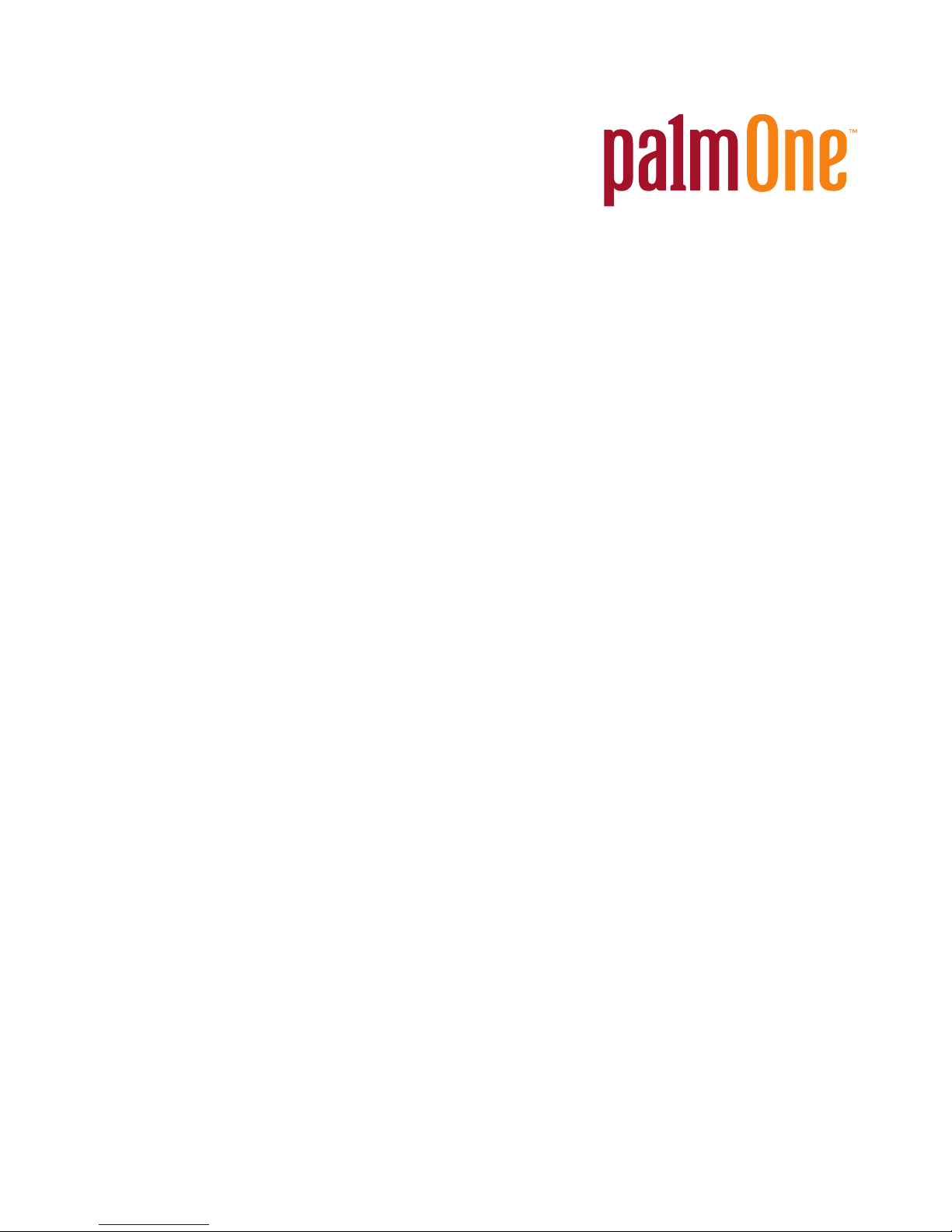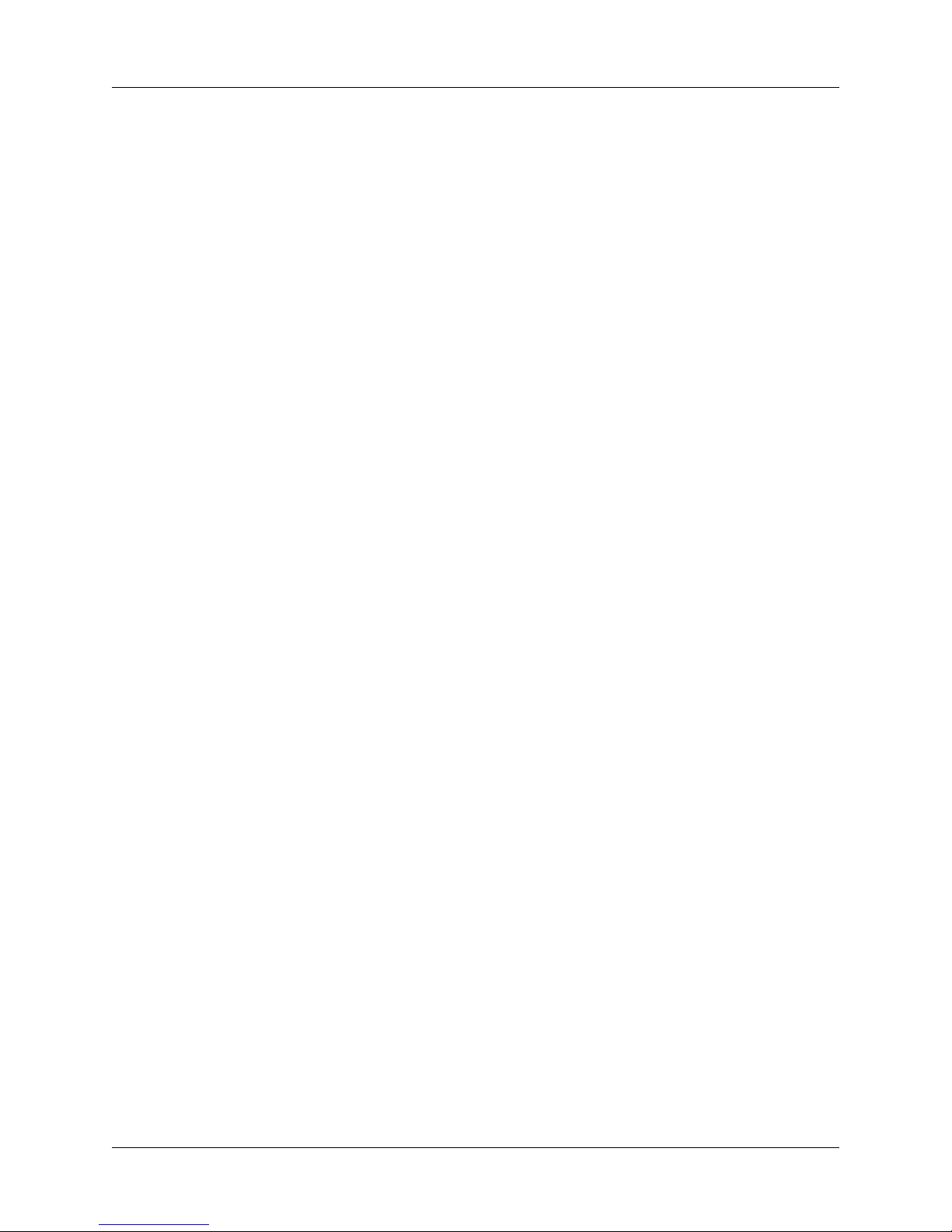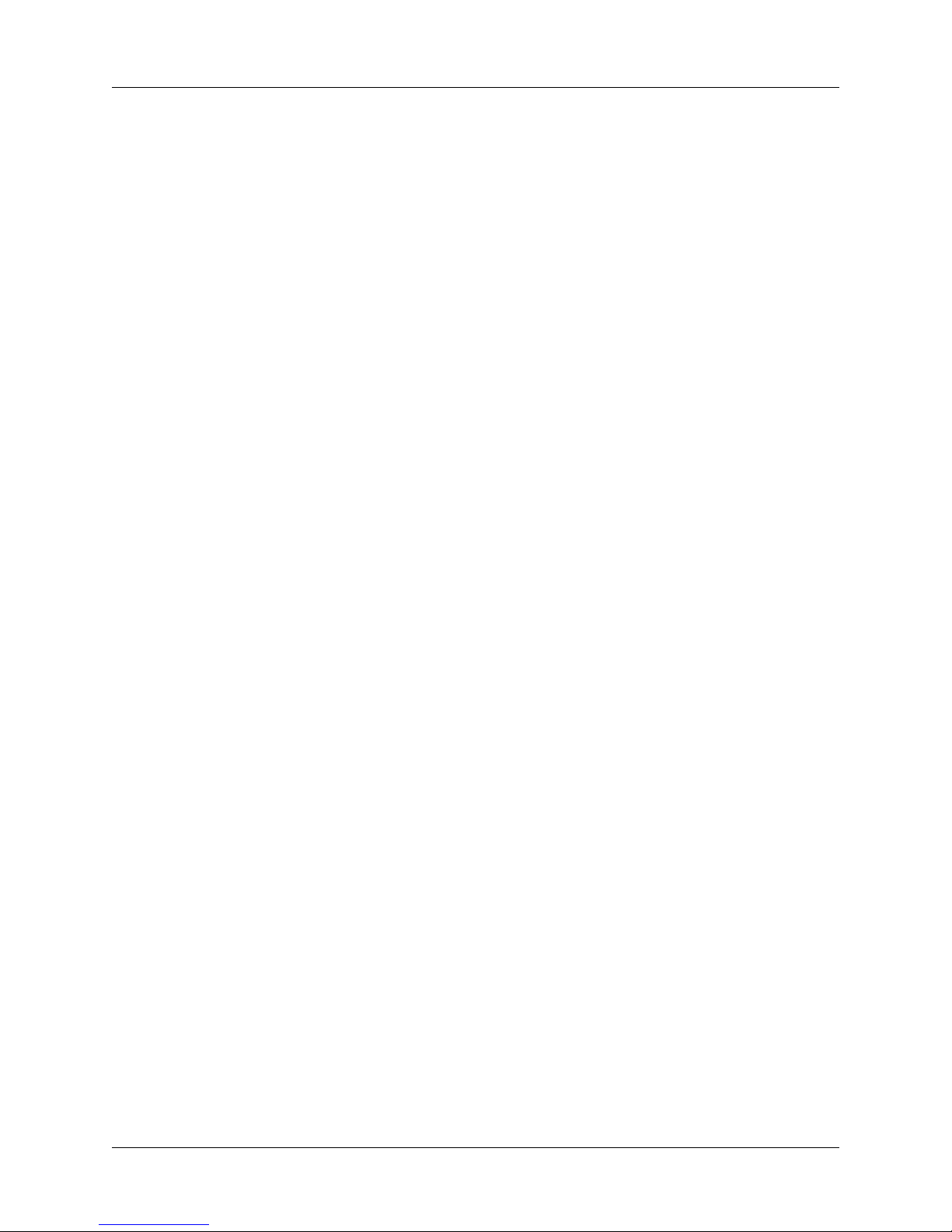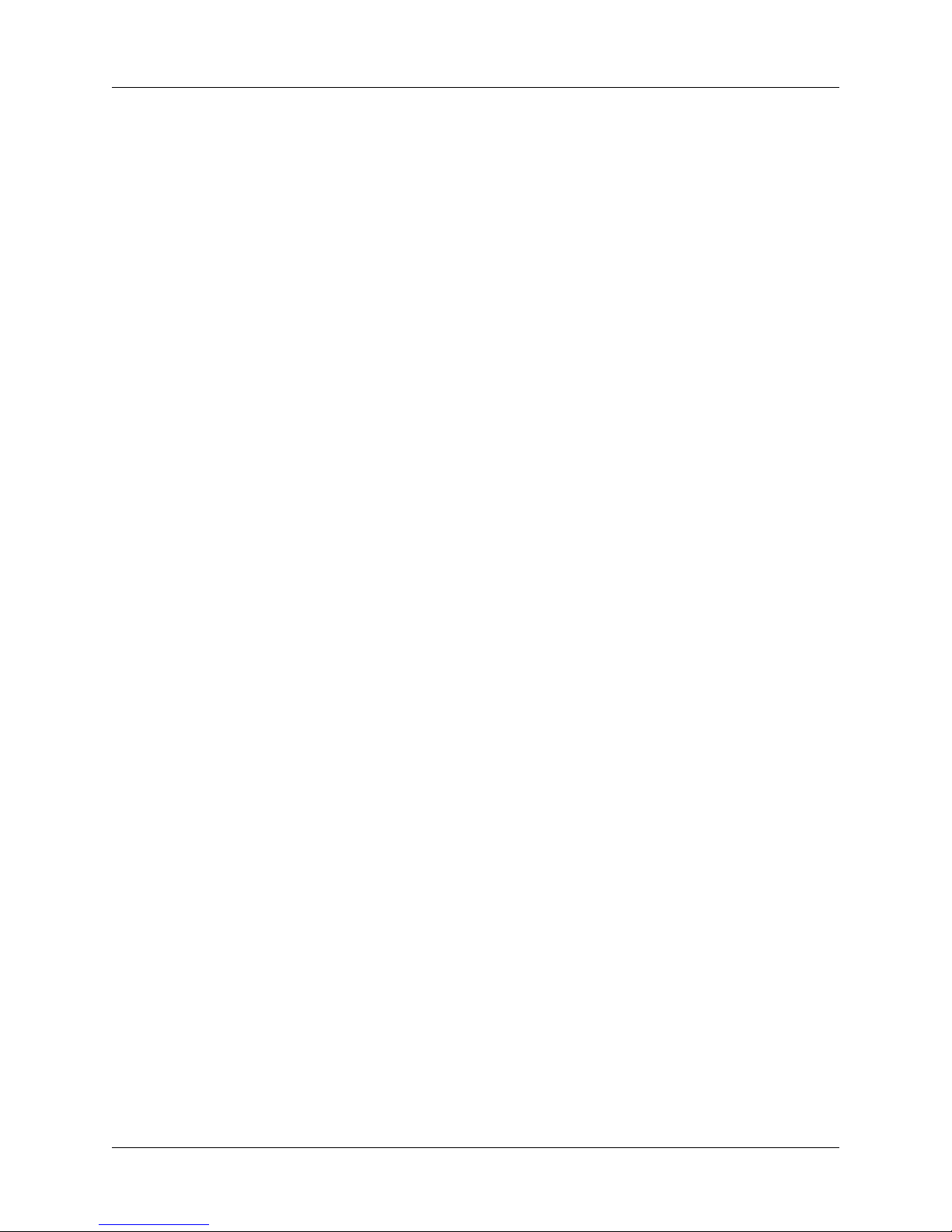Chapter 1 Using the Treo™ 650 Smartphone with Exchange ActiveSync®
2
phone with heavy-duty enterprise security and Microsoft Exchange ActiveSync
technology, the latest in mobile wireless technology.
VersaMail®and Calendar software by palmOne preinstalled on the Treo 650
smartphone includes Microsoft Exchange ActiveSync technology, so smartphone
users can send, receive, and manage email and calendar information from the
smartphone with a wireless connection. Treo 650 smartphone users can
synchronize Exchange Server 2003 email and calendar data without going to a
desktop, plugging in a cable, and pressing a synchronize button.
This makes the Treo 650 smartphone ideal for corporate executives, sales people,
managers, field engineers, and others who need to stay on top of email and
calendar appointments while on the move. Treo smartphones connected to an
Exchange server enable users to access the information and services they need to
do high-quality work faster.
Advantages of Exchange Server 2003
Exchange Server 2003 includes built-in server support for wireless synchronization
of email and calendar information with devices that support Exchange ActiveSync,
such as the Treo 650 smartphone. The improved features, tools, and scalability of
Exchange Server 2003 help reduce costs and provide the following benefits:
■Enhanced security—The new and improved security features include
restricting access to the local Exchange server, setting restrictions on large email
messages, and preventing spam and viruses.
■Improved mobility features—The mobile and client features let users access
Exchange Server 2003 without using a Virtual Private Network (VPN). On a
Treo 650 smartphone from palmOne, mobile users have direct access to email
and calendar information on an Exchange Server 2003. Your company doesn’t
have to purchase a third-party server to manage and get email or calendar
information.
■Better management of and collaboration on documents—Exchange Server 2003
provides more ways to share documents and information. It also provides ways
to integrate that information into various supported applications.
NOTE For more information about Microsoft Exchange Server 2003, visit
www.microsoft.com/exchange.