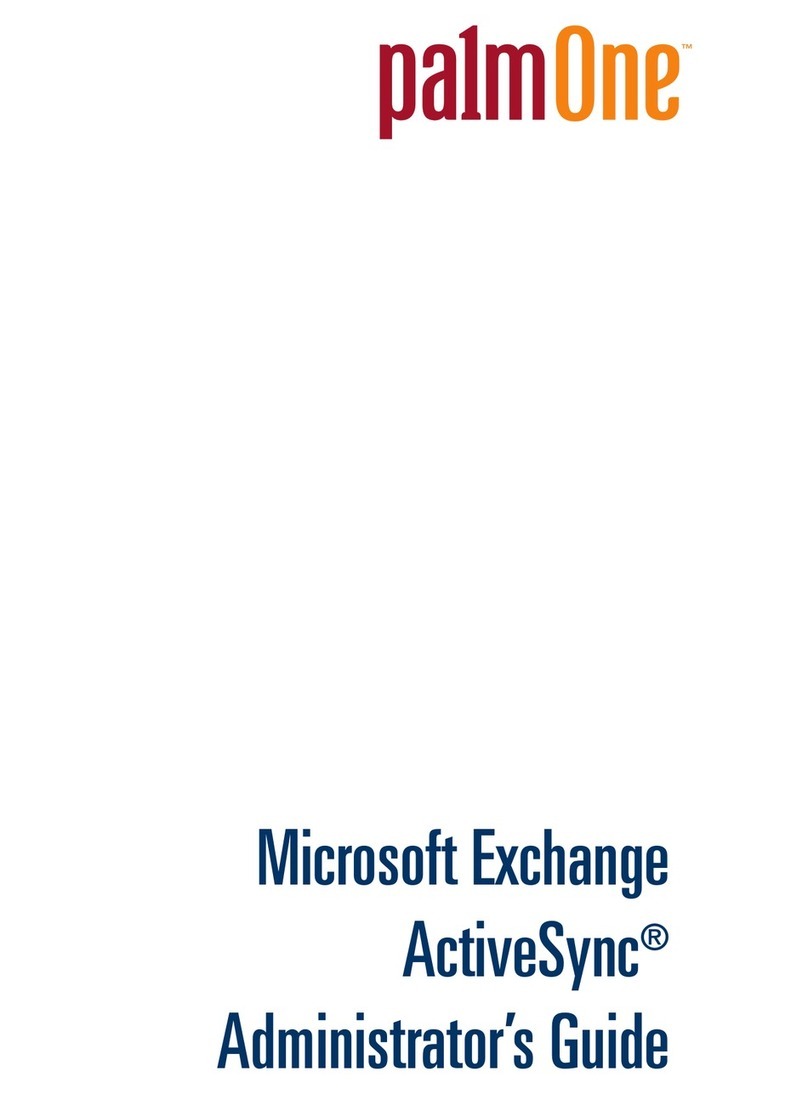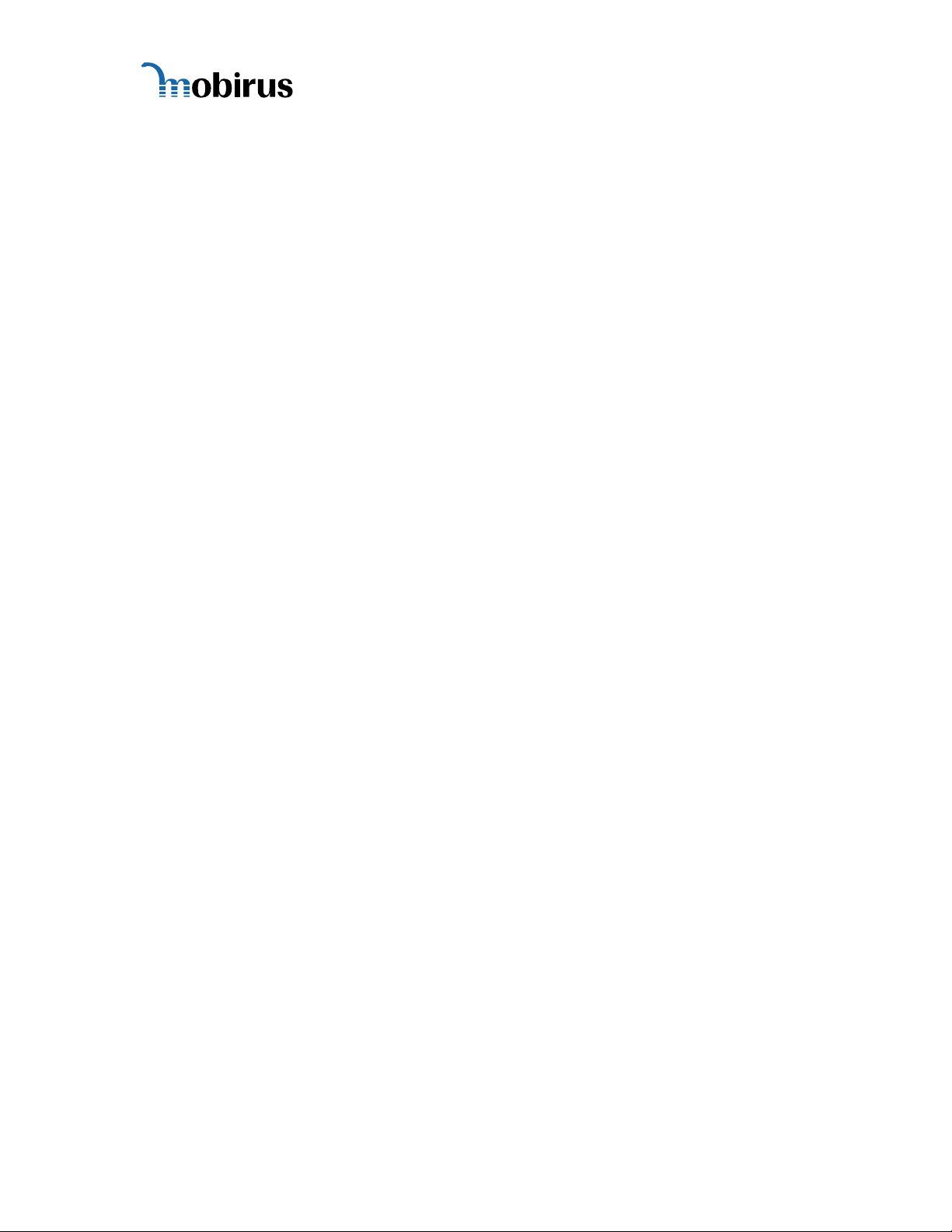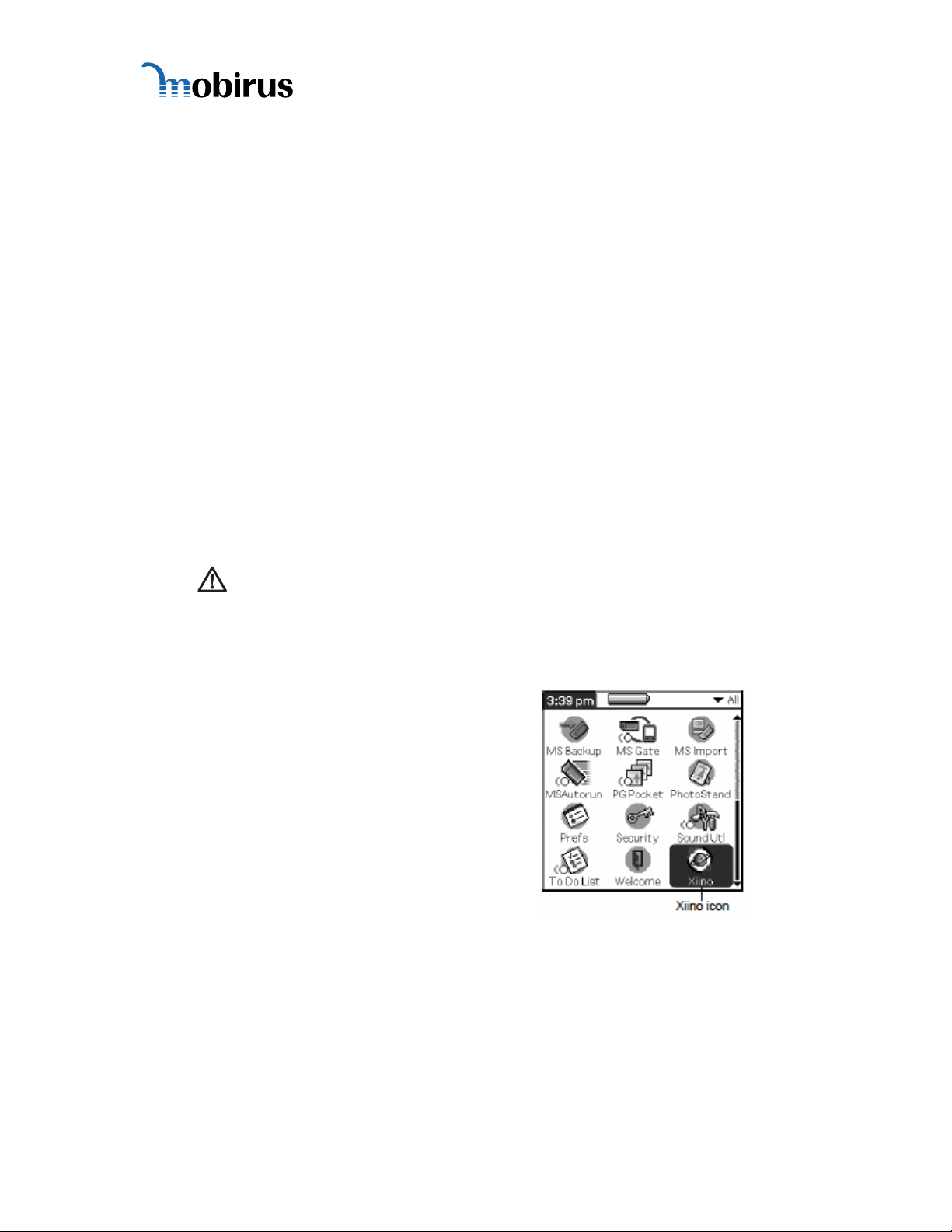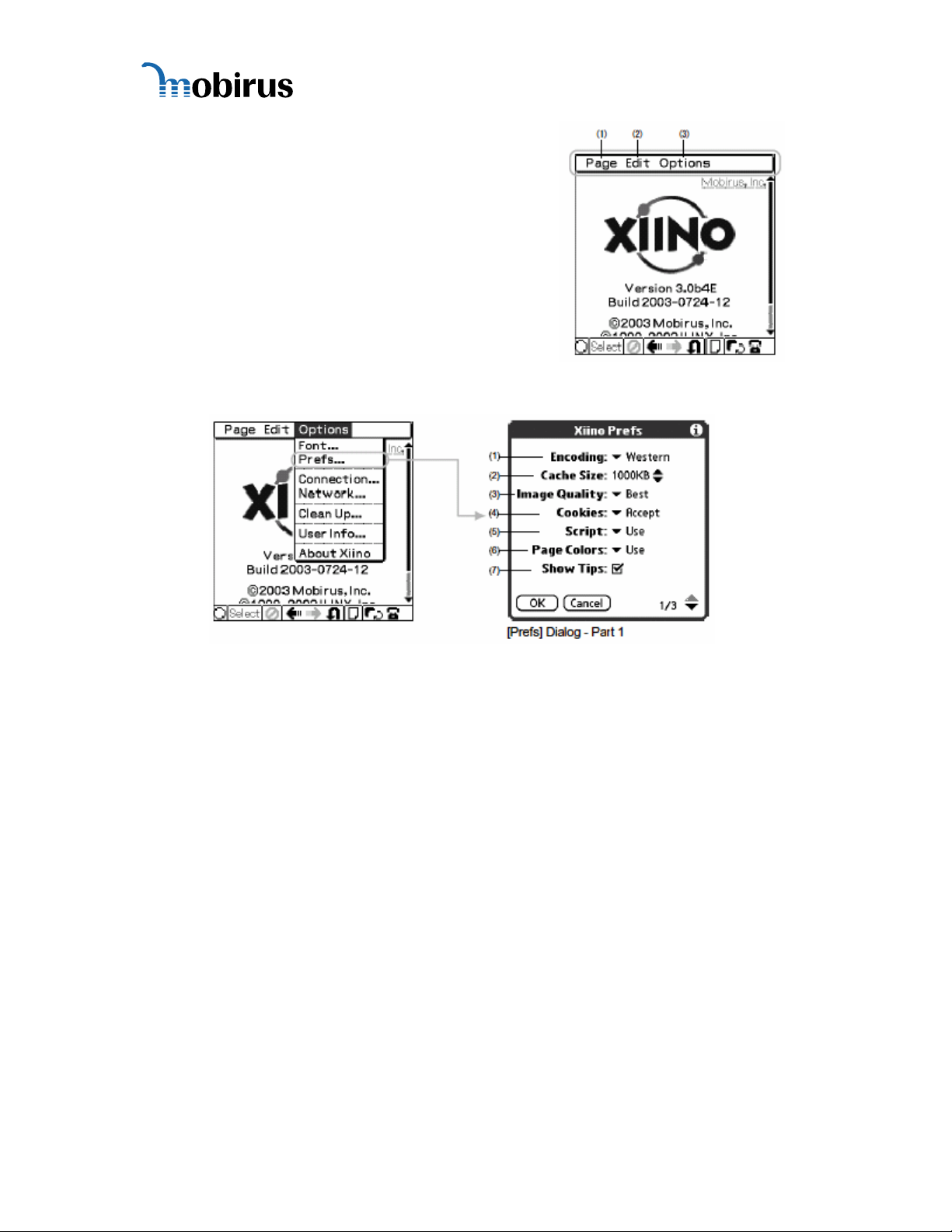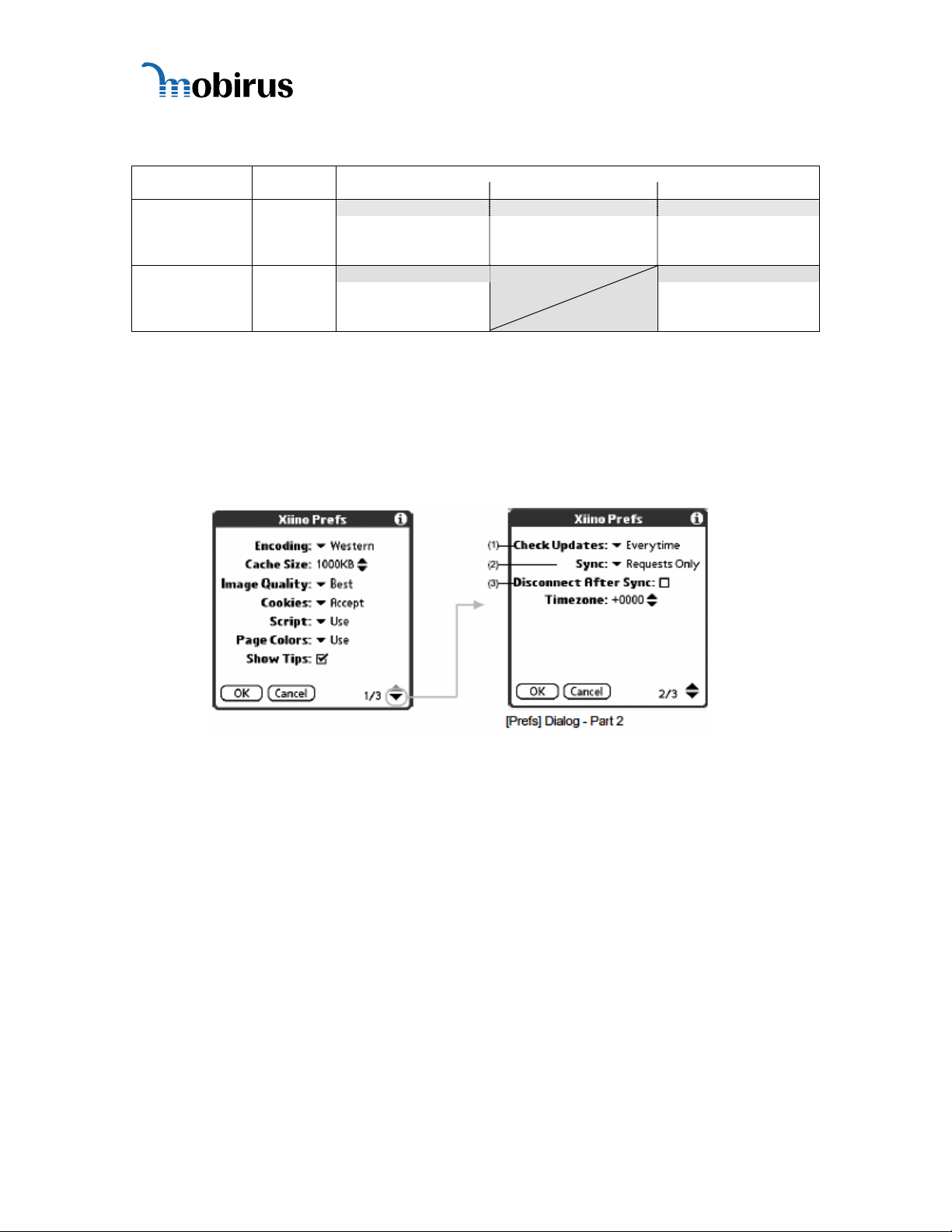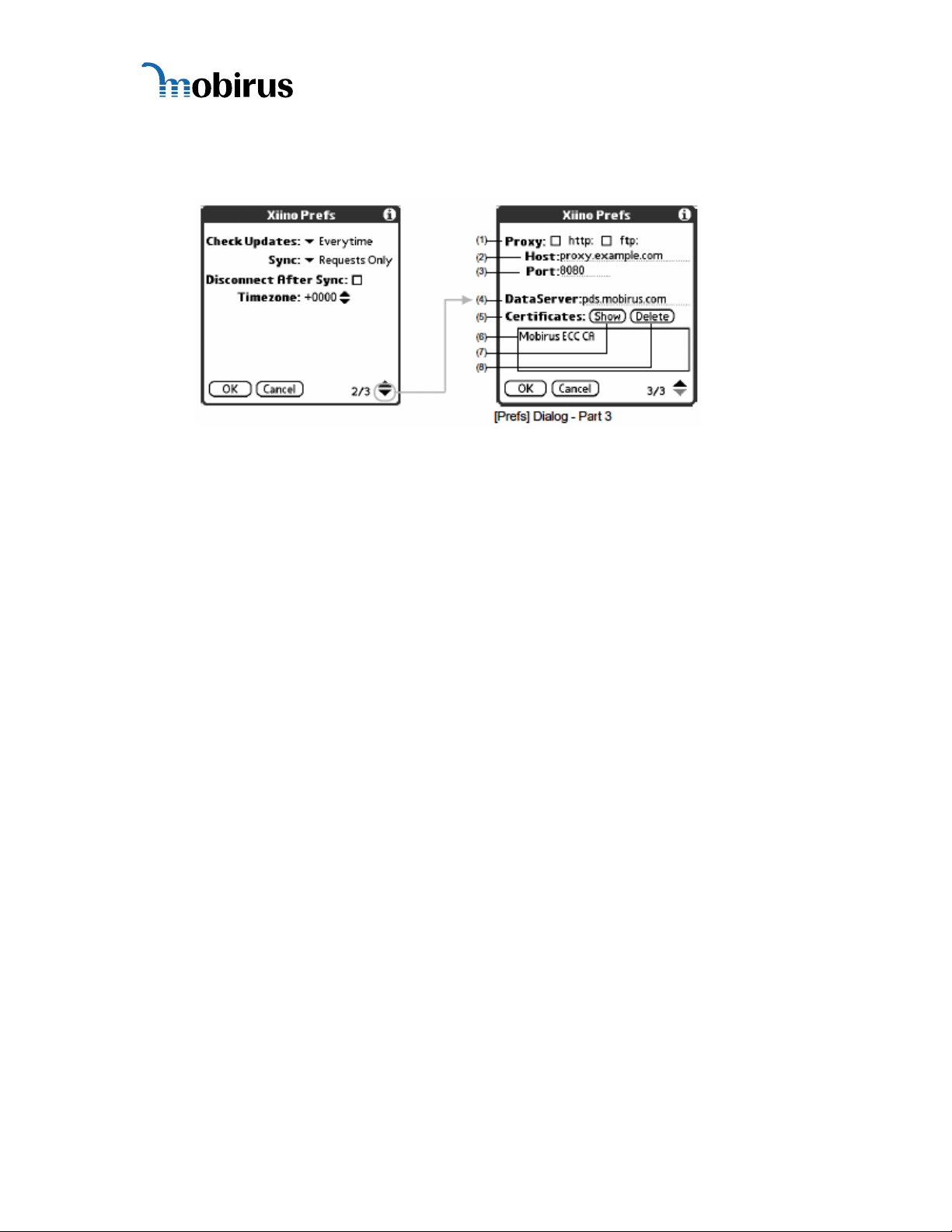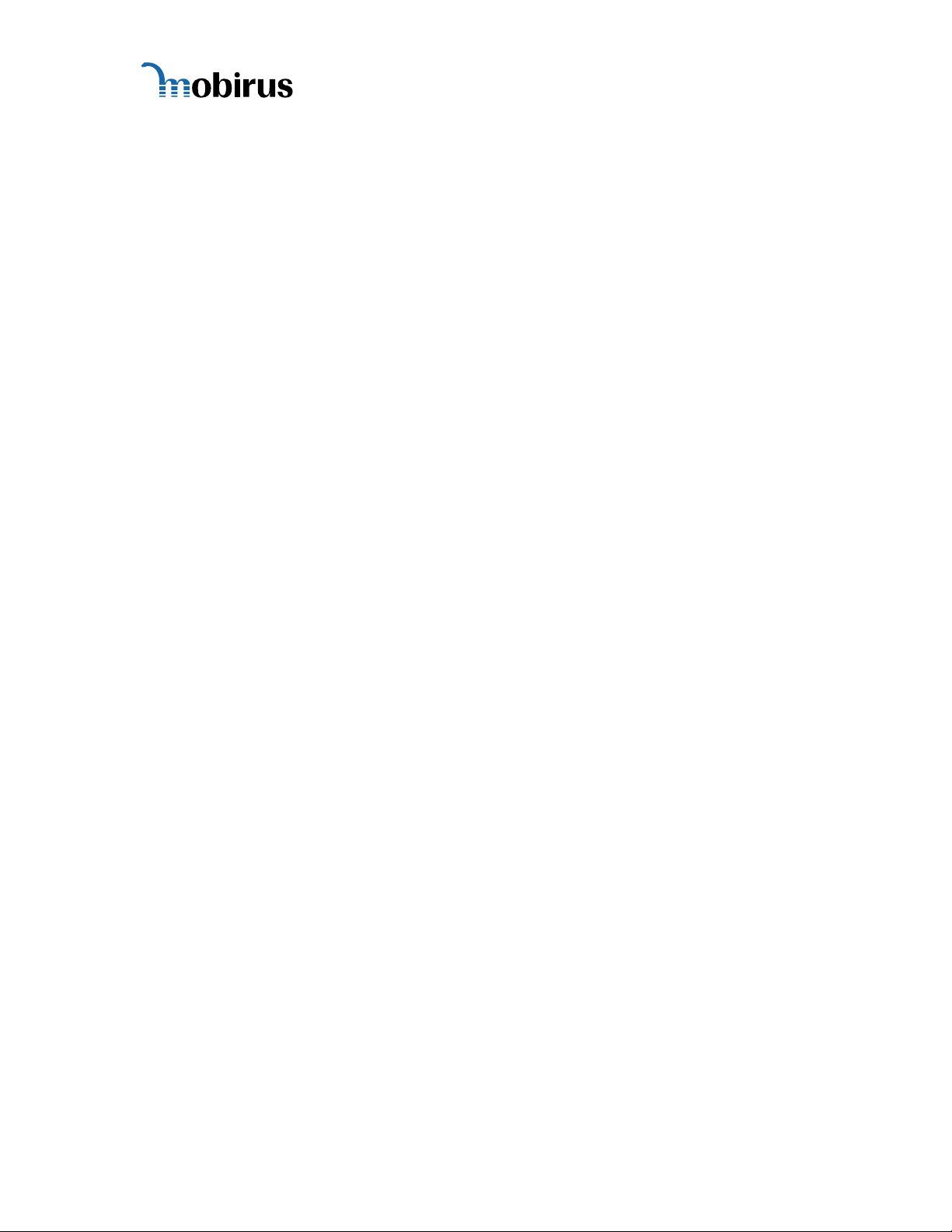
Xiino 3.4E Manual
1INTRODUCTION...................................................................................................... 4
1.1 What is Xiino?................................................................................................... 4
1.2 Before Using Xiino............................................................................................ 4
1.2.1 Warning, Caution............................................................................................ 4
1.2.2 Terminology.................................................................................................... 5
2SETUP GUIDE.......................................................................................................... 6
2.1 Before Installing Xiino...................................................................................... 6
2.1.1 Memory Requirement..................................................................................... 6
2.1.2 Xiino Old version............................................................................................ 6
2.2 Installing Xiino.................................................................................................. 6
2.3 Starting Xiino.................................................................................................... 6
2.3.1 Registration..................................................................................................... 6
2.4 Basic Screens ..................................................................................................... 7
2.4.1 Browse Screen ................................................................................................ 7
2.4.2 Selection Screen.............................................................................................. 7
2.4.3 Preference Dialog Screen................................................................................ 7
2.4.4 Connect/Disconnect Dialog............................................................................ 7
2.4.5 Menu Bar ........................................................................................................ 8
2.5 Setting Xiino Functions .................................................................................... 8
2.6 Other Settings.................................................................................................. 12
3WEBSITE BROWSING .......................................................................................... 13
3.1 Online Browsing.............................................................................................. 13
3.1.1 Connecting to an Internet Provider............................................................... 13
3.1.2 Viewing a Web Page..................................................................................... 13
3.1.3 Using the [Browse] buttons .......................................................................... 14
3.1.4 Opening a Web Site...................................................................................... 14
3.1.5 Inputting URL............................................................................................... 15
3.1.6 Opening a Page Created by Frames.............................................................. 15
3.1.7 Opening an SSL website............................................................................... 16
3.1.8 Change of Icon Displays............................................................................... 16
3.1.9 Disconnecting the Communication Line ...................................................... 16
3.1.10 Landscape/Portrait Mode.......................................................................... 17
3.2 Offline Browsing ............................................................................................. 17
3.2.1 Cache and Log .............................................................................................. 17
3.2.2 Browsing with the Browse Buttons .............................................................. 18
3.2.3 Browsing from the [Selection Screen].......................................................... 18
4USEFUL FUNCTIONS FOR EASY WEB BROWSING...................................... 19
4.1 Bookmark ........................................................................................................ 19
4.1.1 What is a Bookmark?.................................................................................... 19
Xiino 3.4E User’s Manual ver.1.0.0
© 2005 MOBIRUS, Inc. 2