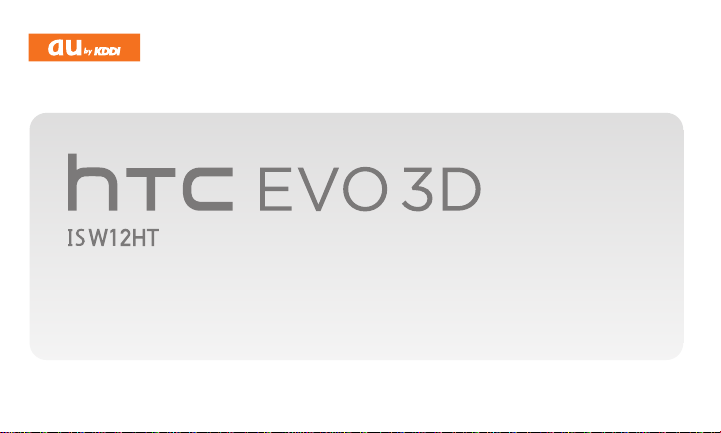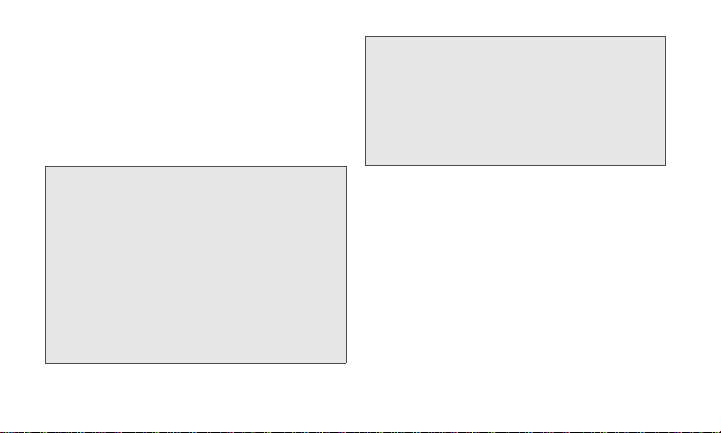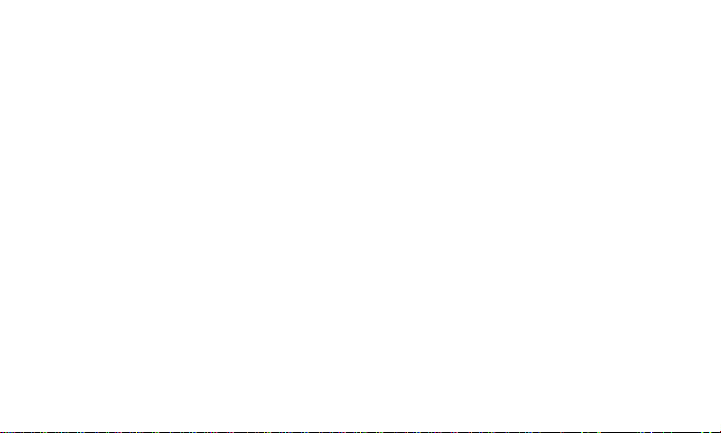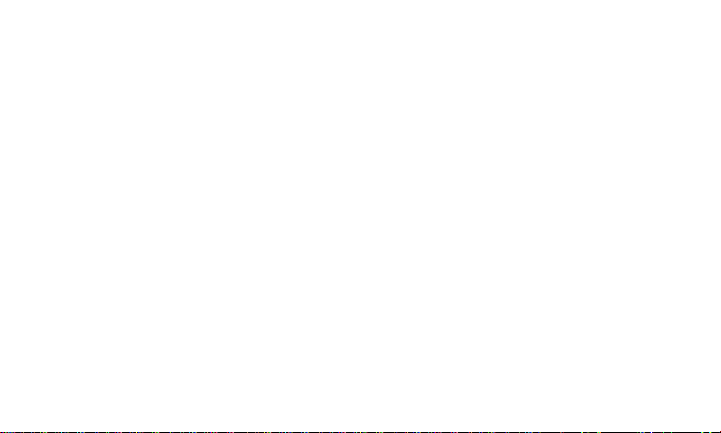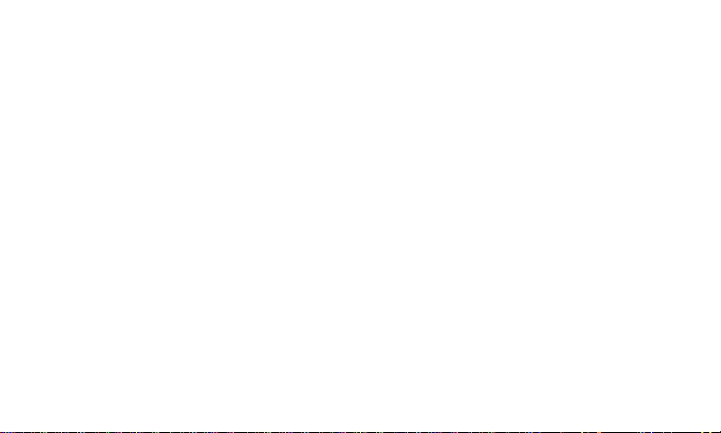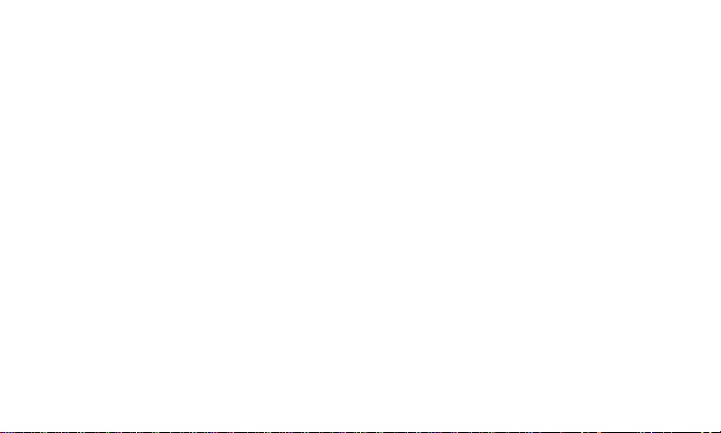4
Roaming Settings . . . . . . . . . . . . . . . . 59
History . . . . . . . . . . . . . . . . . . . . 61
Viewing History . . . . . . . . . . . . . . . . . . 61
Making a Call from History . . . . . . . . . 62
Saving a Number from History . . . . . . 63
People . . . . . . . . . . . . . . . . . . . . . 64
About People . . . . . . . . . . . . . . . . . . . . 64
Using the People Screen . . . . . . . . . . . 65
Adding a New People Entry . . . . . . . . 67
Saving a Phone Number . . . . . . . . . . . 67
Editing an Entry in People . . . . . . . . . . 67
Editing My Profile . . . . . . . . . . . . . . . . . 70
Finding Entries in People . . . . . . . . . . . 70
Connecting with Your Social
Networks . . . . . . . . . . . . . . . . . . . . . . . 71
Camera/Music/Game . . . . . . . . . 74
Taking Pictures and Shooting
Videos . . . . . . . . . . . . . . . . . . . . . . . . . 74
Using Gallery . . . . . . . . . . . . . . . . . . . 78
Listening to Music . . . . . . . . . . . . . . . 80
Game . . . . . . . . . . . . . . . . . . . . . . . . . 81
Bluetooth® . . . . . . . . . . . . . . . . . . 83
Using Bluetooth® . . . . . . . . . . . . . . . . . 83
Network Services/Internet
Network Services. . . . . . . . . . . . 88
Voicemail . . . . . . . . . . . . . . . . . . . . . . 88
Messages (C-mail) . . . . . . . . . . . . . . . 89
Call Forwarding . . . . . . . . . . . . . . . . . 92
Disaster Message Board . . . . . . . . . . 93