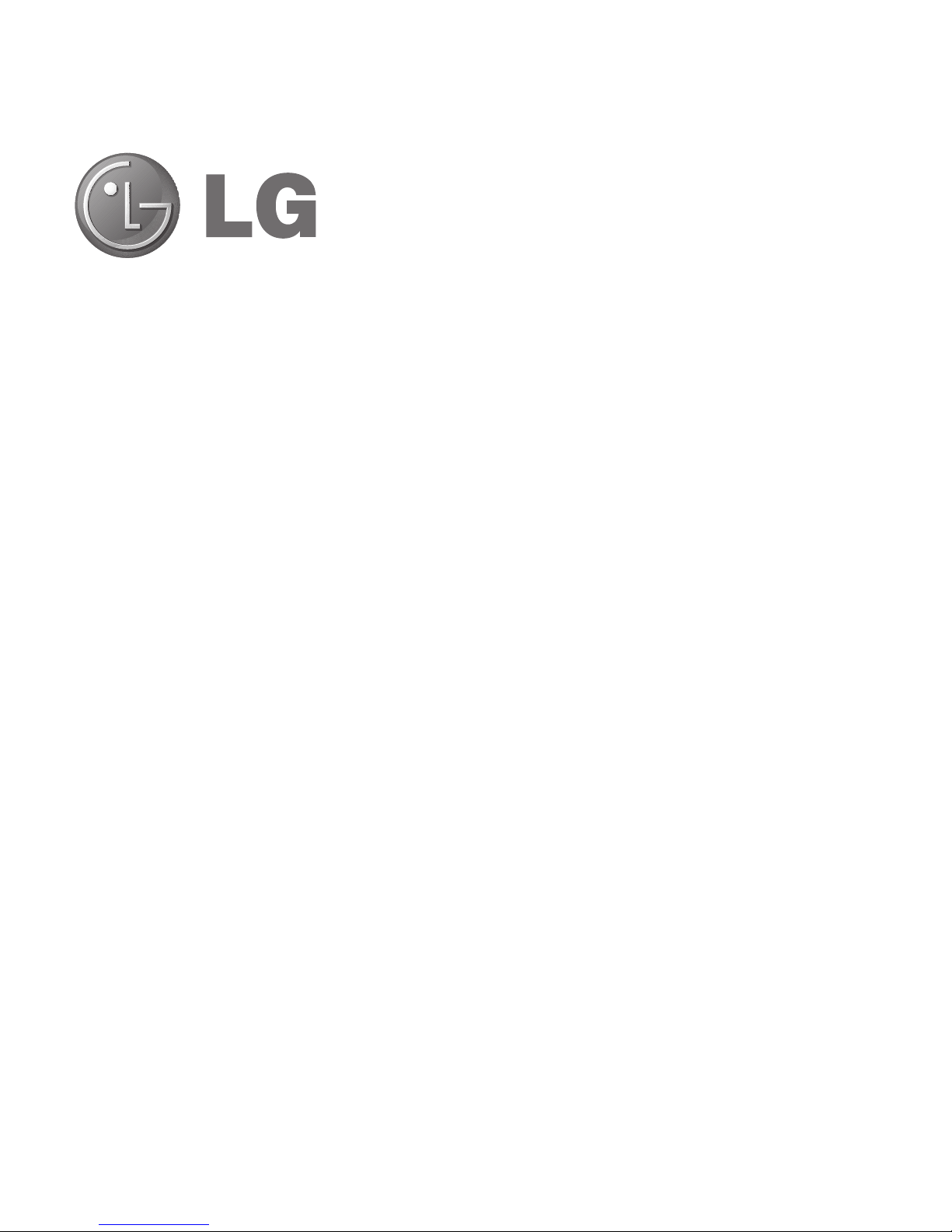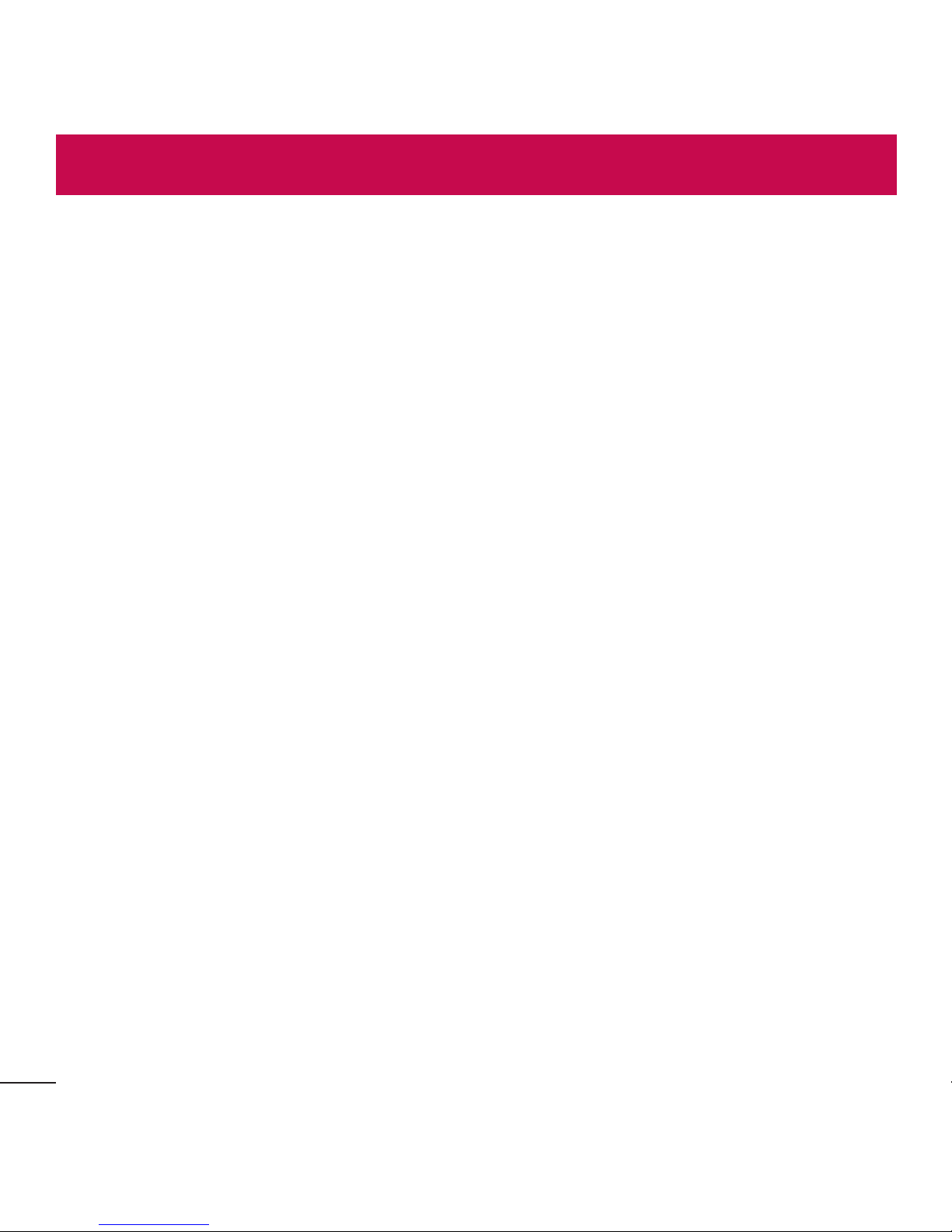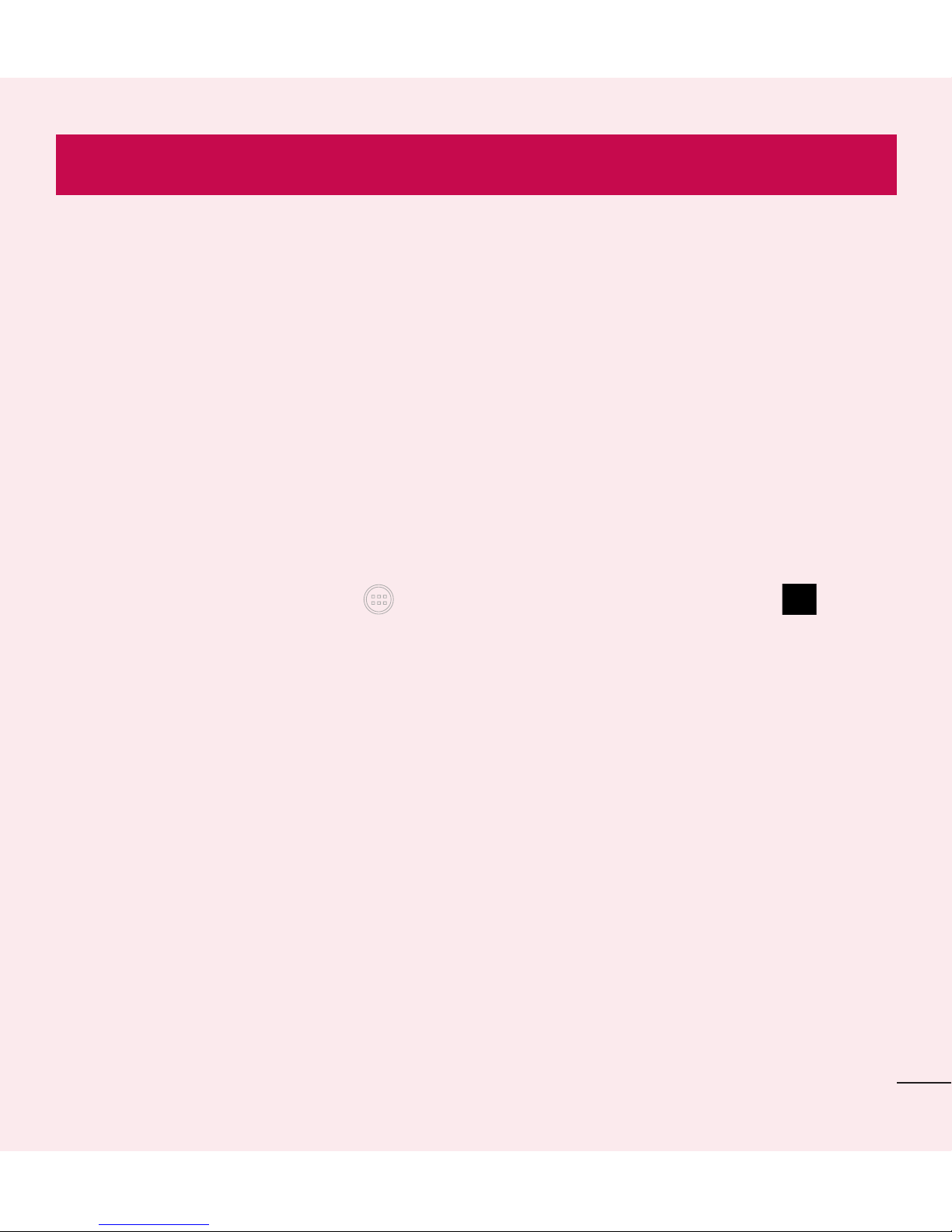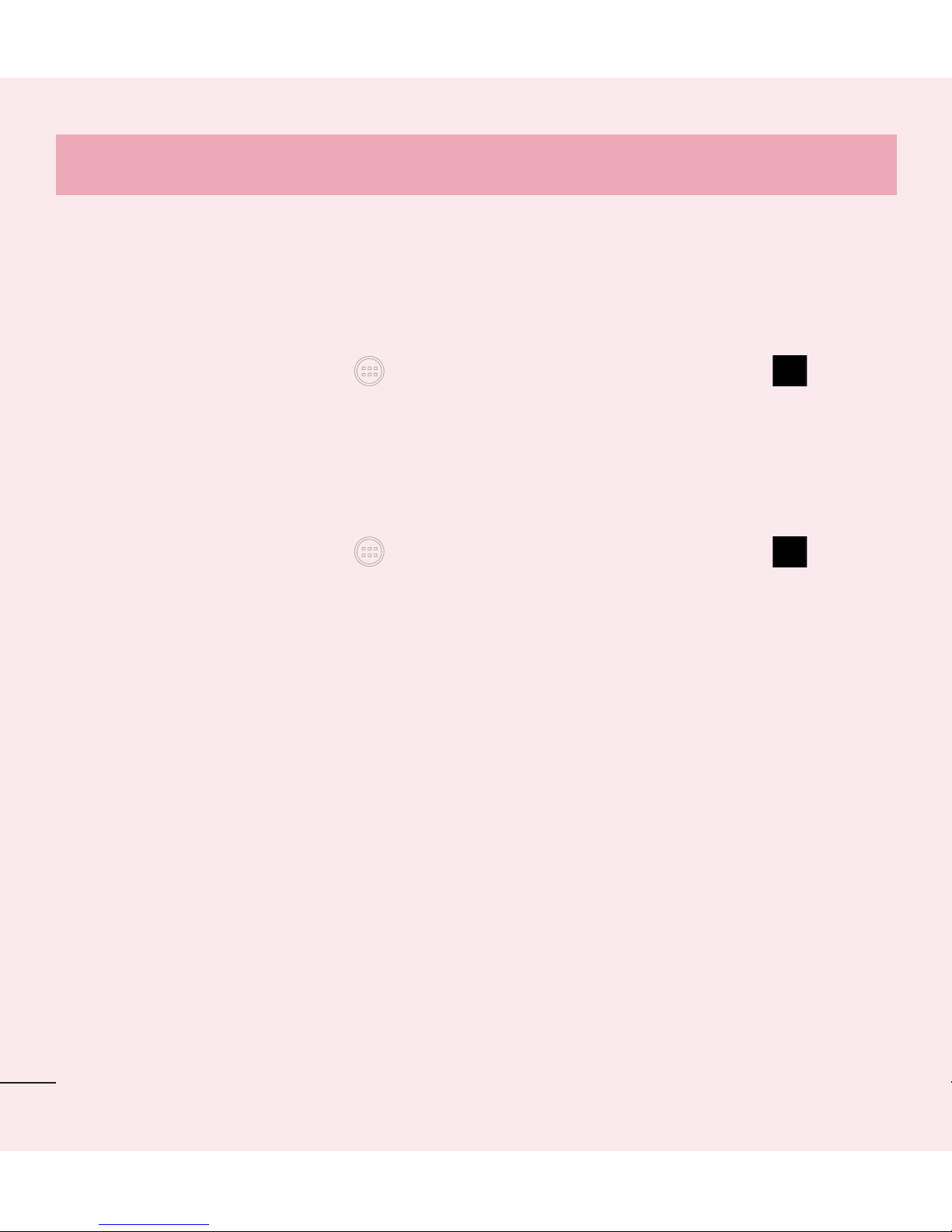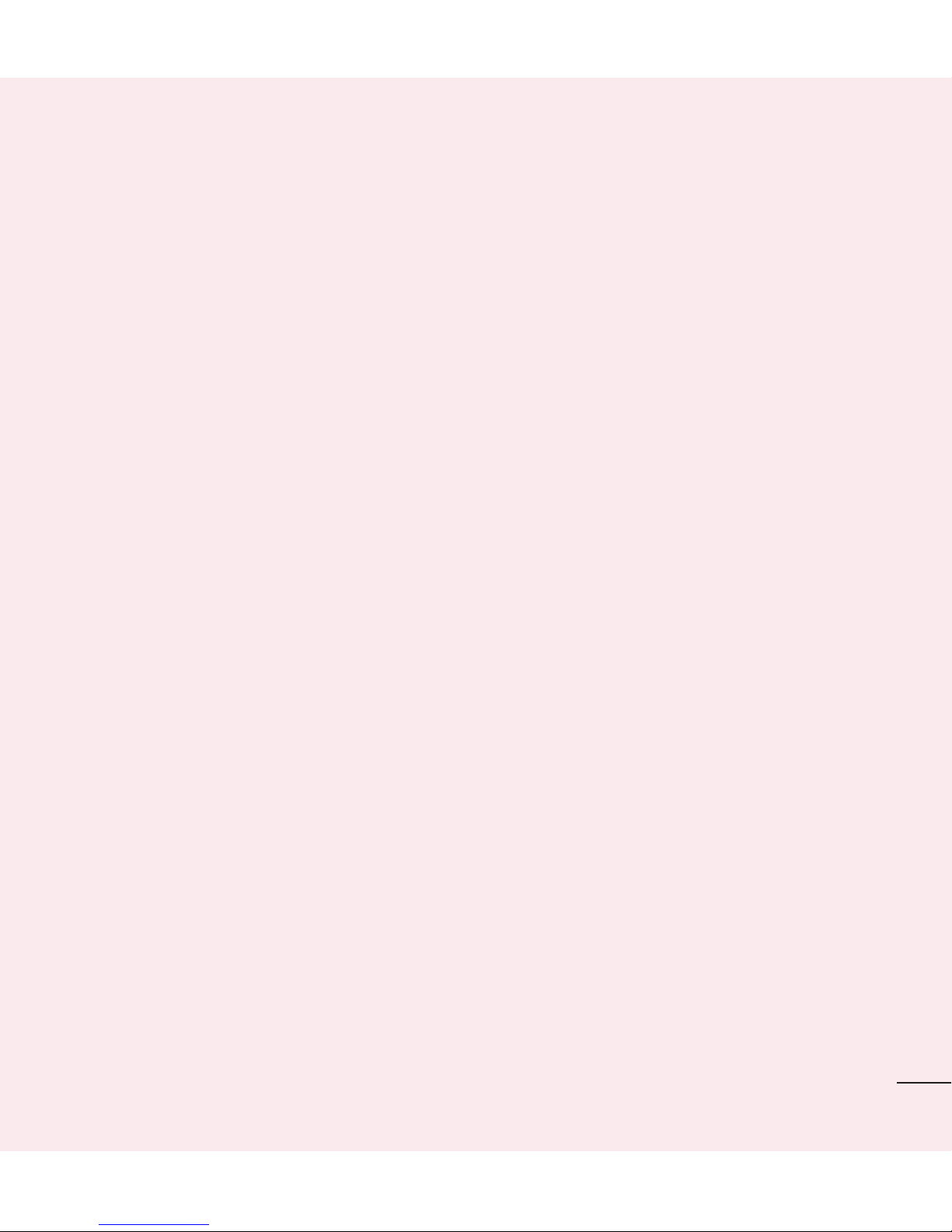Table of contents
2
Important notice ................................... 5
Getting to know your phone............... 10
Phone overview ................................. 10
Installing the battery.......................... 12
Charging the phone ........................... 14
Using the memory card...................... 15
Locking and unlocking the screen...... 15
Your Home screen............................... 17
Touch screen tips .............................. 17
Home screen ..................................... 18
Customizing the Home screen .......... 18
Unlocking the Screen......................... 19
Knock Code ....................................... 19
KnockON ........................................... 20
Customizing application icons on the
Home screen ..................................... 20
Creating Folders on the Home screen 21
Customizing the Apps screen............. 22
Quick access ..................................... 23
Notifications ...................................... 23
Accessing notifications..................... 24
Quick Settings ................................. 24
QSlide apps..................................... 25
Notification icons on the Status Bar... 26
On-screen keyboard .......................... 28
Entering special characters .............. 28
Google account setup......................... 29
Connecting to Networks and Devices 31
Wi-Fi ................................................. 31
Connecting to Wi-Fi networks ........... 31
Turning Wi-Fi on and connecting to a
Wi-Fi network.................................. 31
Bluetooth........................................... 32
Connecting to Virtual Private
Networks........................................... 34
PC connections with a USB cable....... 34
Calls .................................................... 36
Making a call..................................... 36
Calling your contacts ......................... 36
Answering and rejecting a call........... 36
Adjusting the in-call volume............... 37
Making a second call......................... 37
Viewing your call logs ........................ 38
Call settings....................................... 38
Contacts.............................................. 39
Searching for a contact...................... 39
Adding a new contact ........................ 39
Favorite contacts ............................... 39