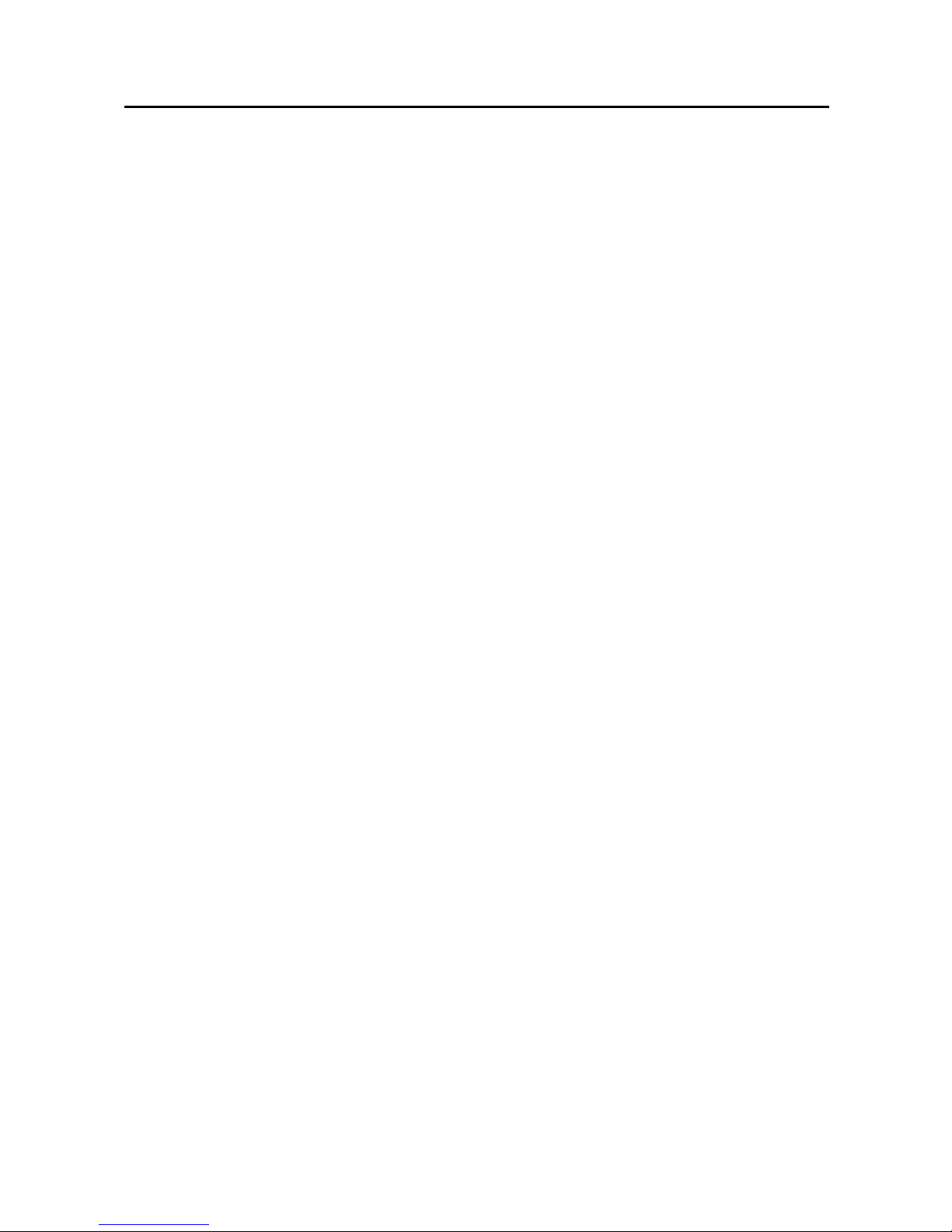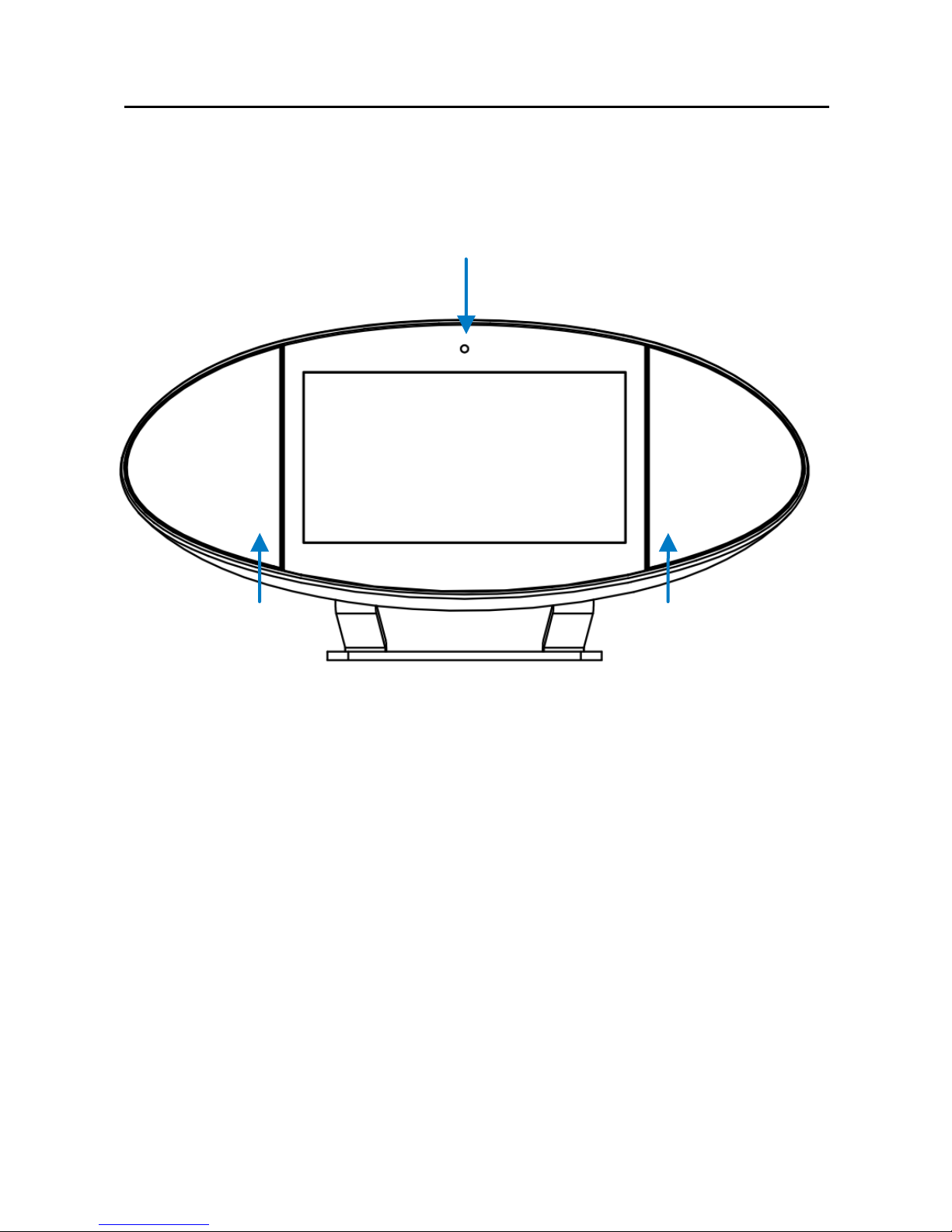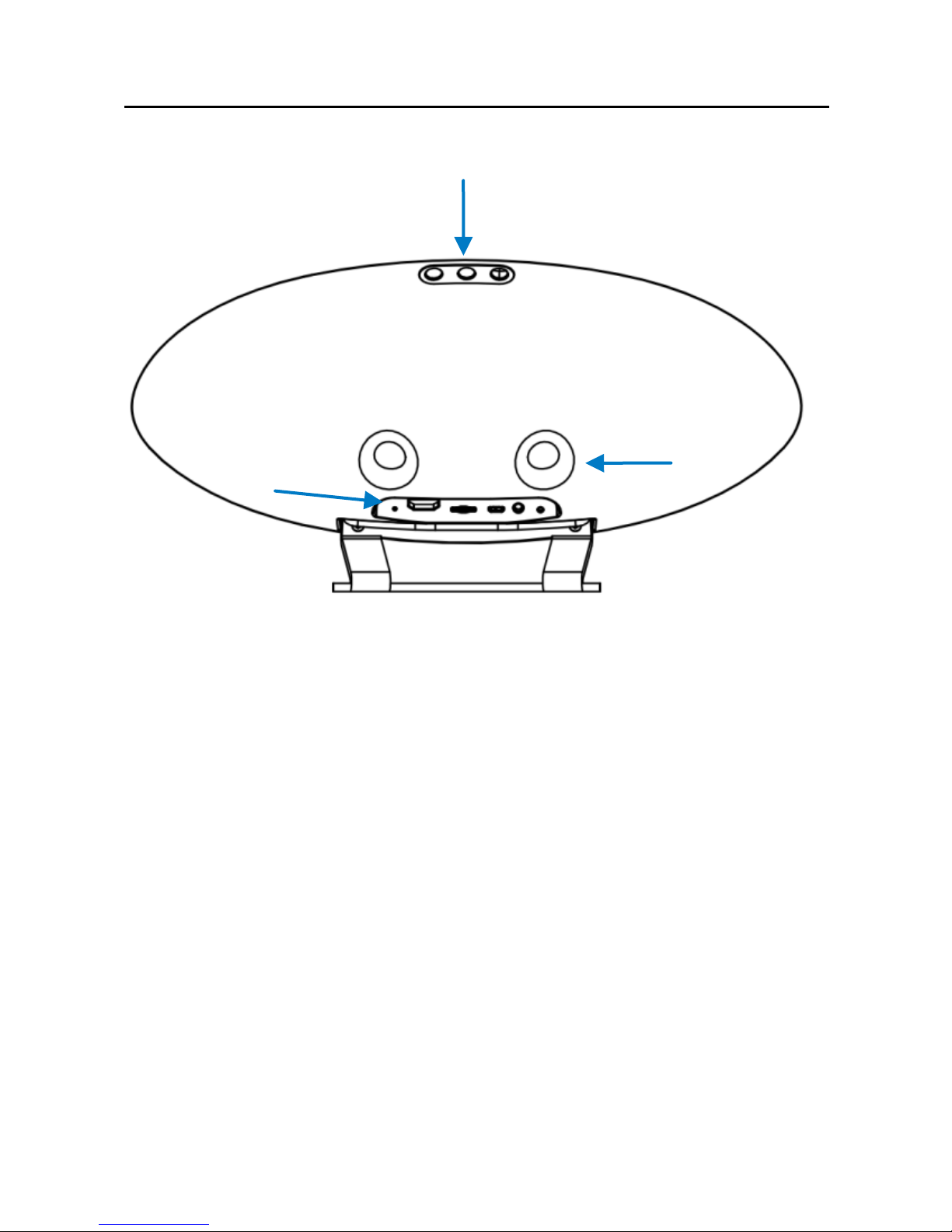SOUNDPAD 7”High Definition Touch Screen Android 4.1
8 |
If you charge the device when it works, the small battery icon
in bottom right will be in lightning shaped. When it is full
charged, the icon will turn all green, and stop rolling.
【Remark】:
1. If long time no use, you need to at least use it to
release all of the power of the battery, and full
charged it before you put it away. In this way, to
make the device much longer working life.
2. If the device shutdown because of battery’s low
power automatically, you need to wait for a little
while to restart up the device until the device
charged enough.
3. If you keep the device working and charging at the
same time, you need much longer for full charge.
Power on/off
Power on:Long press Power on button for 3 to 6 seconds, the
device will show start up mune. After start up the device, the
screen is defualt locked, you have to move the lock button with
your finger to unclock it.