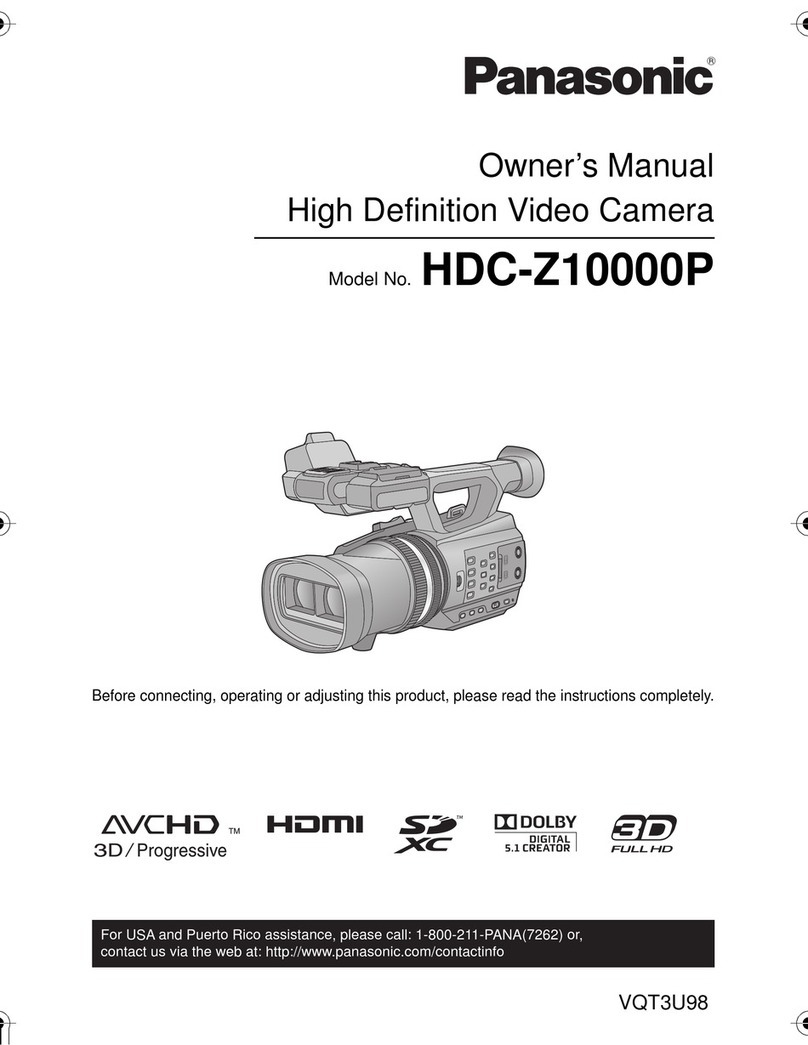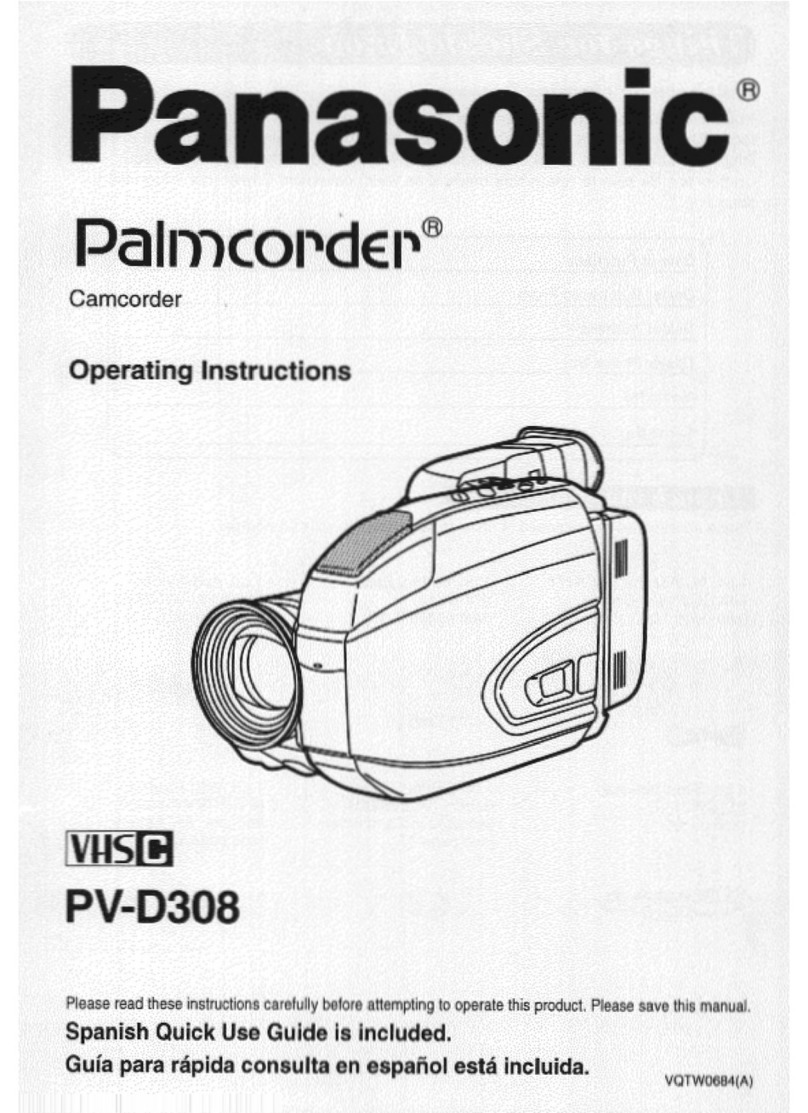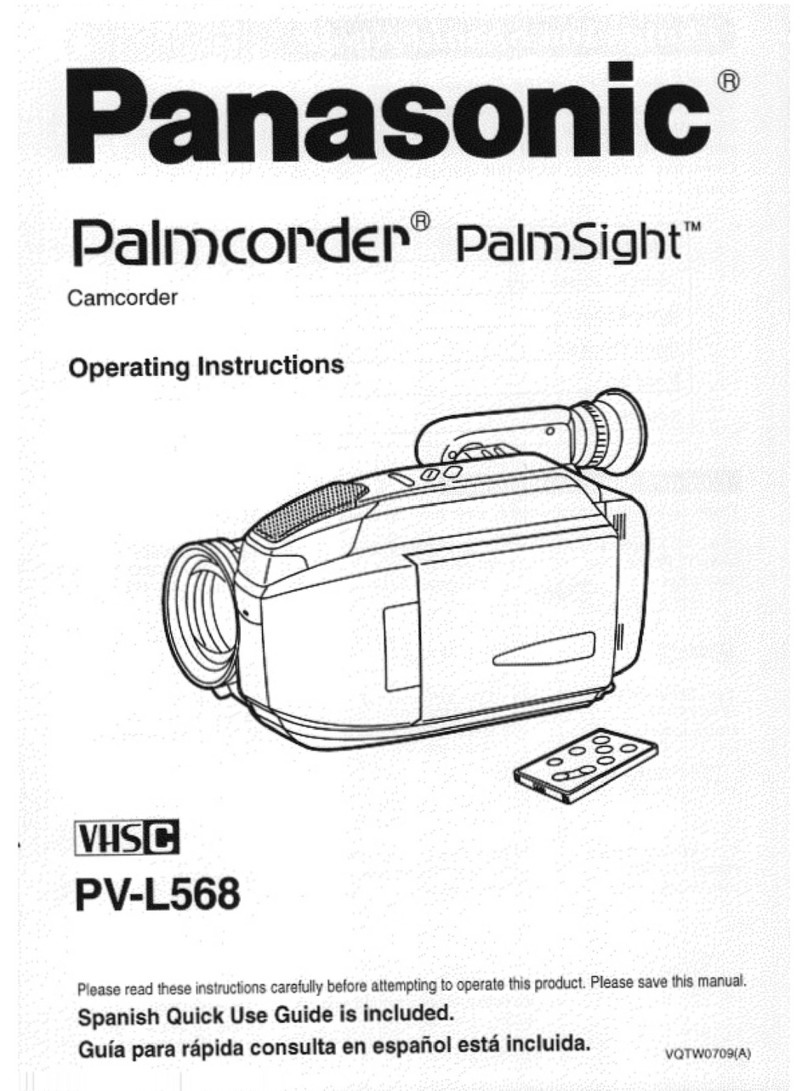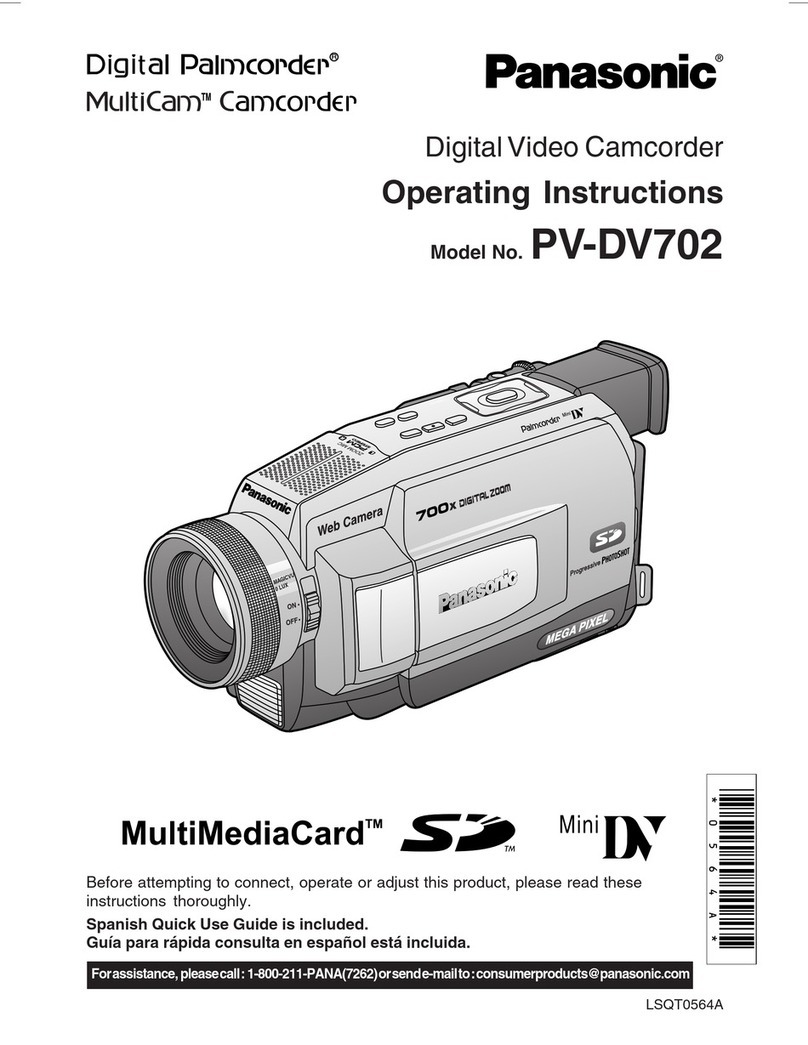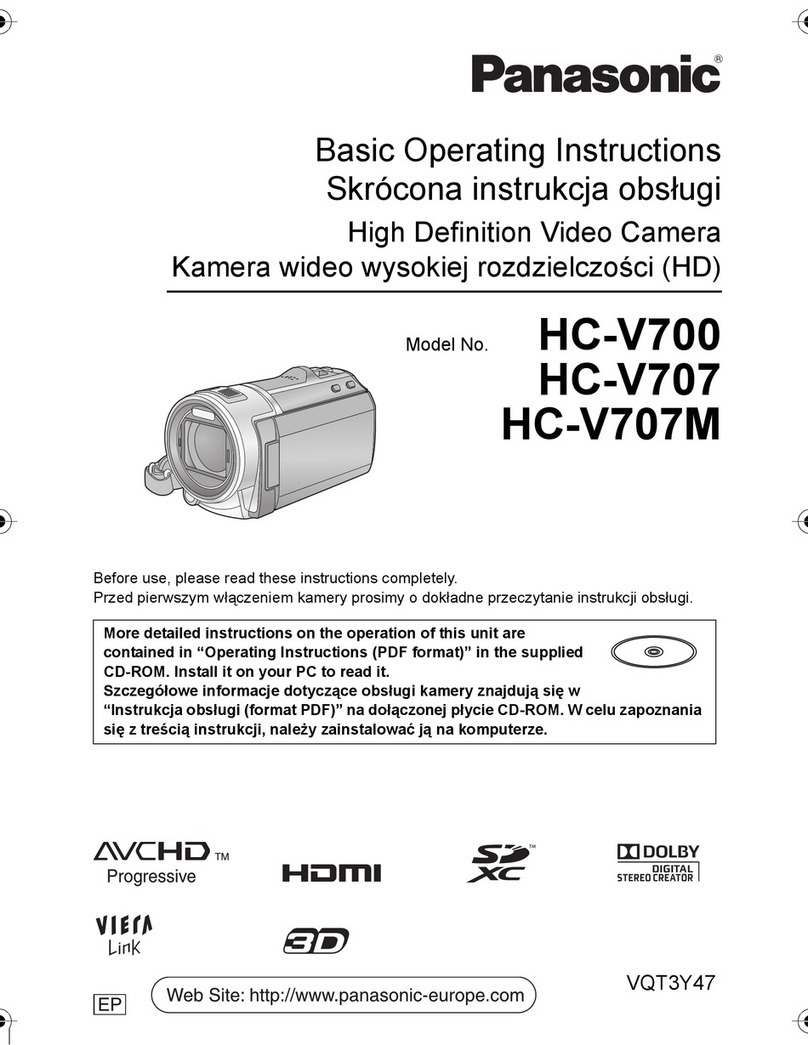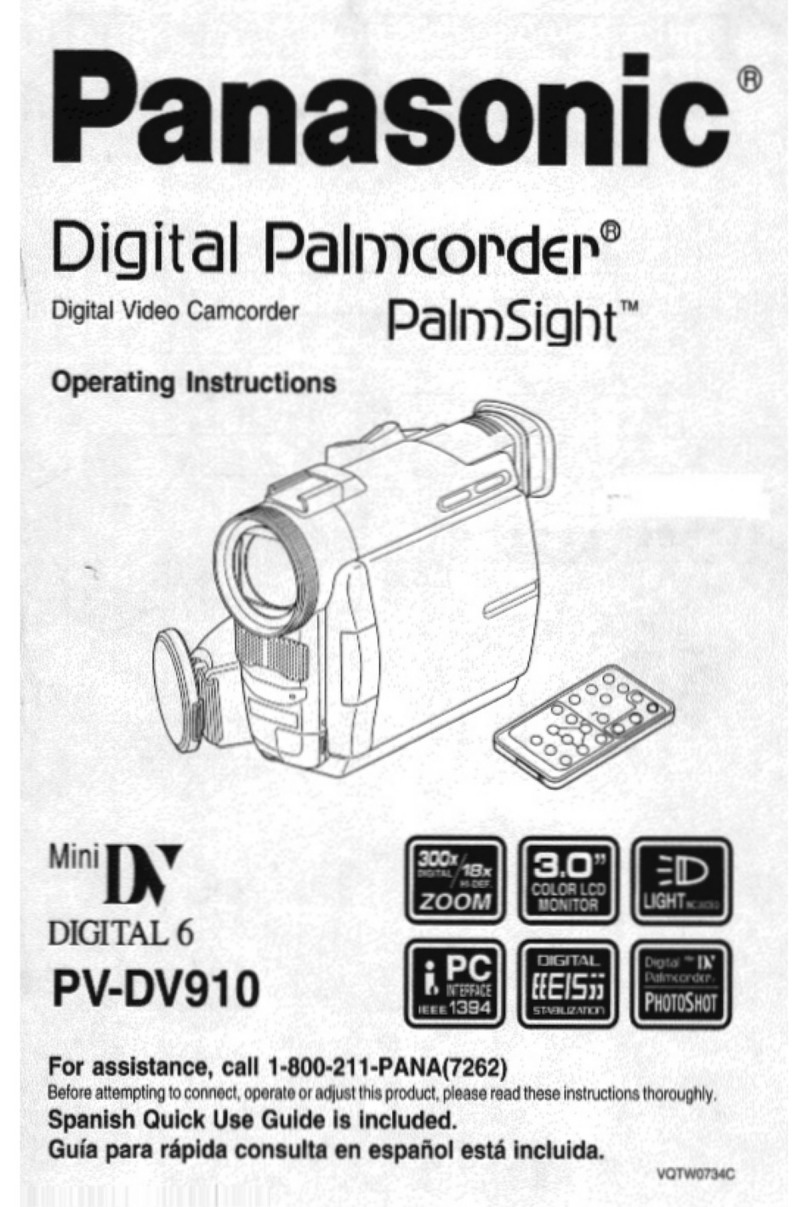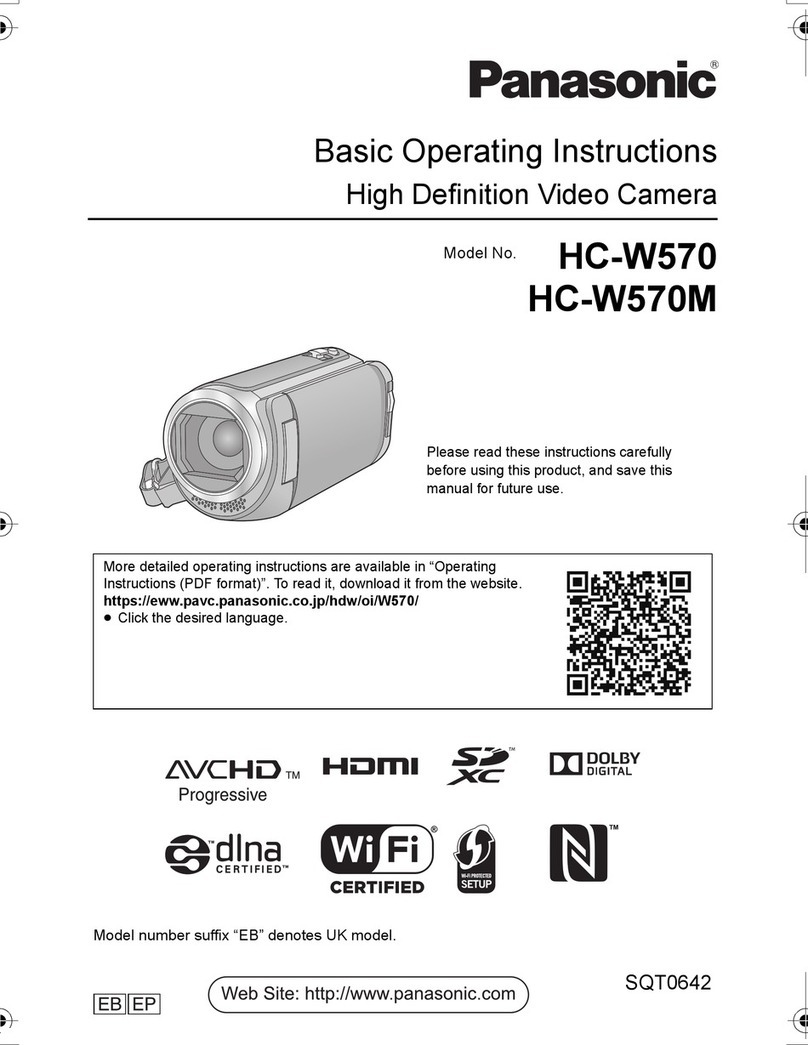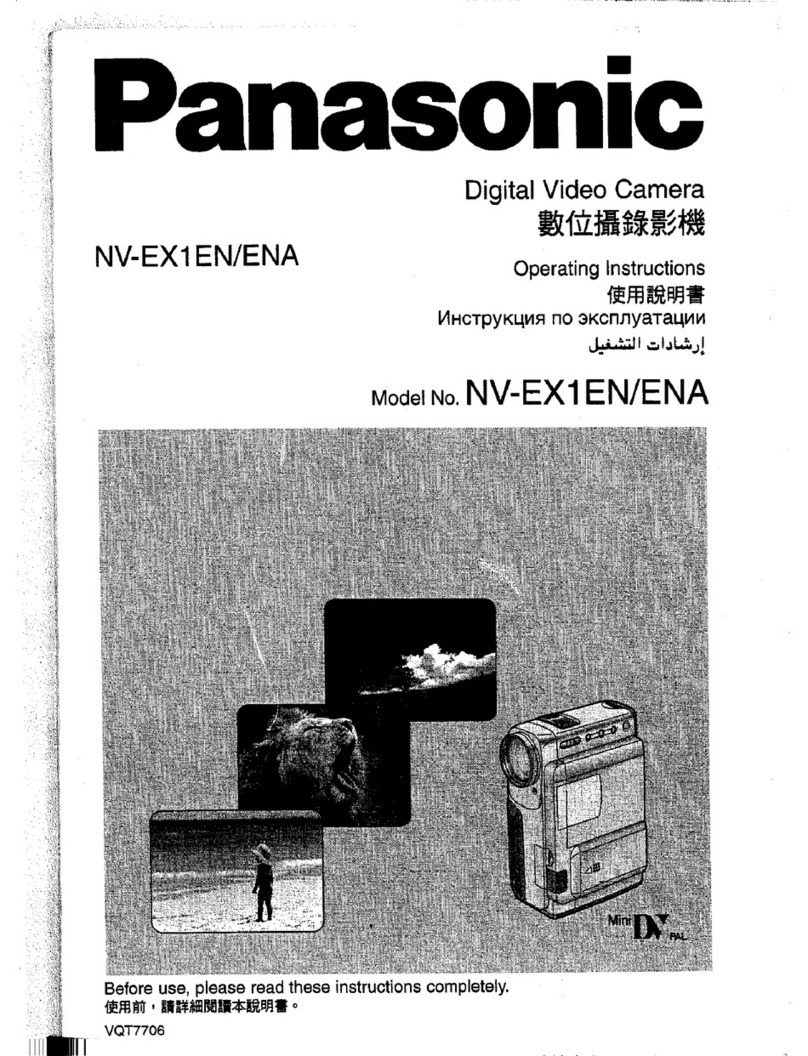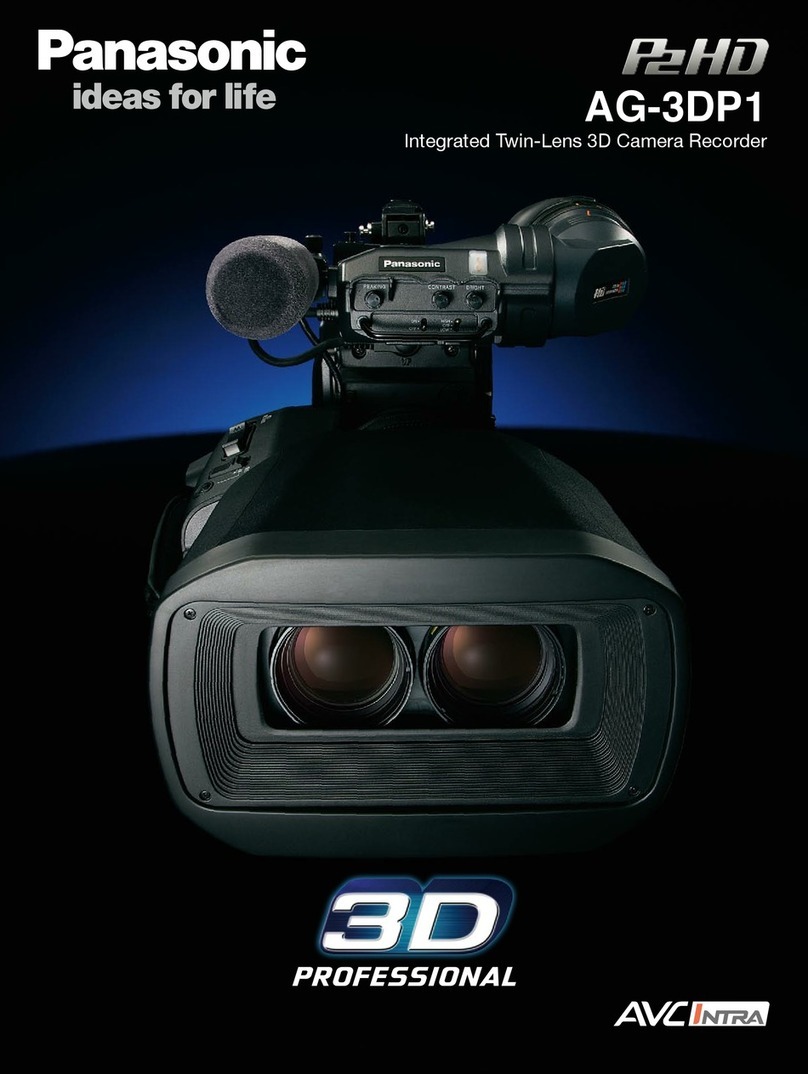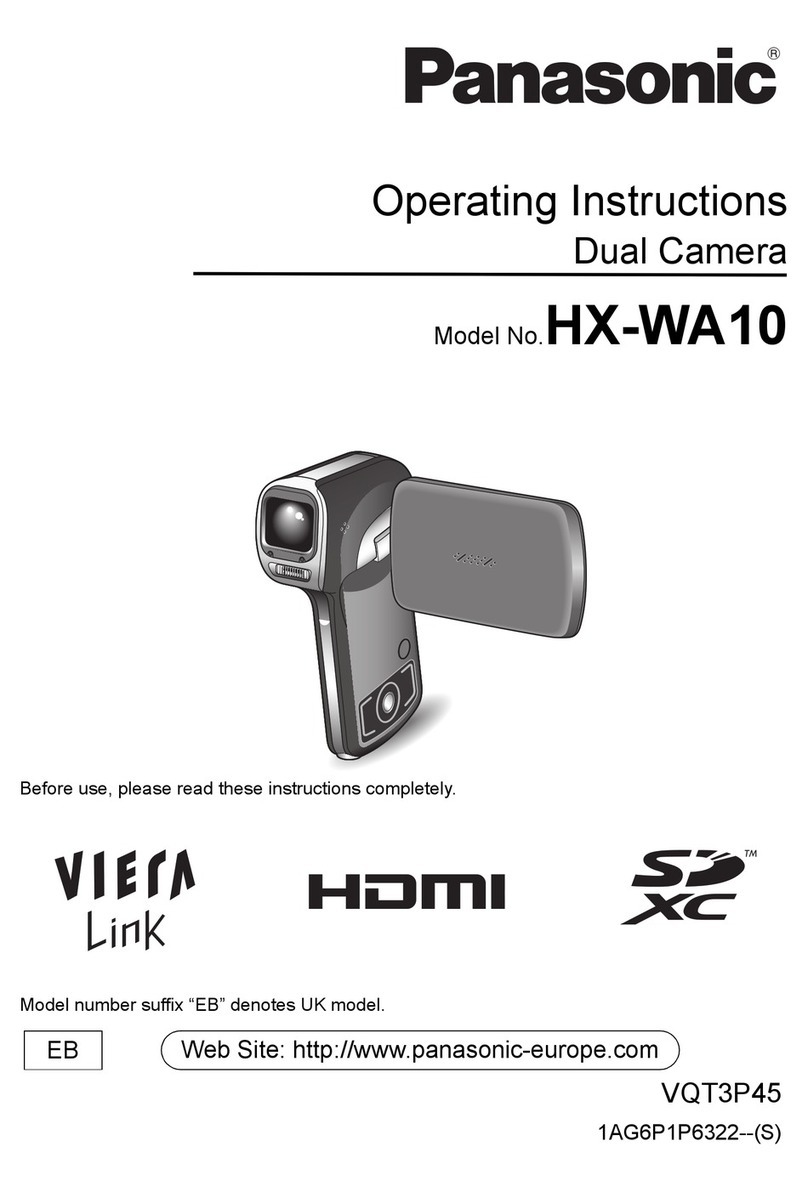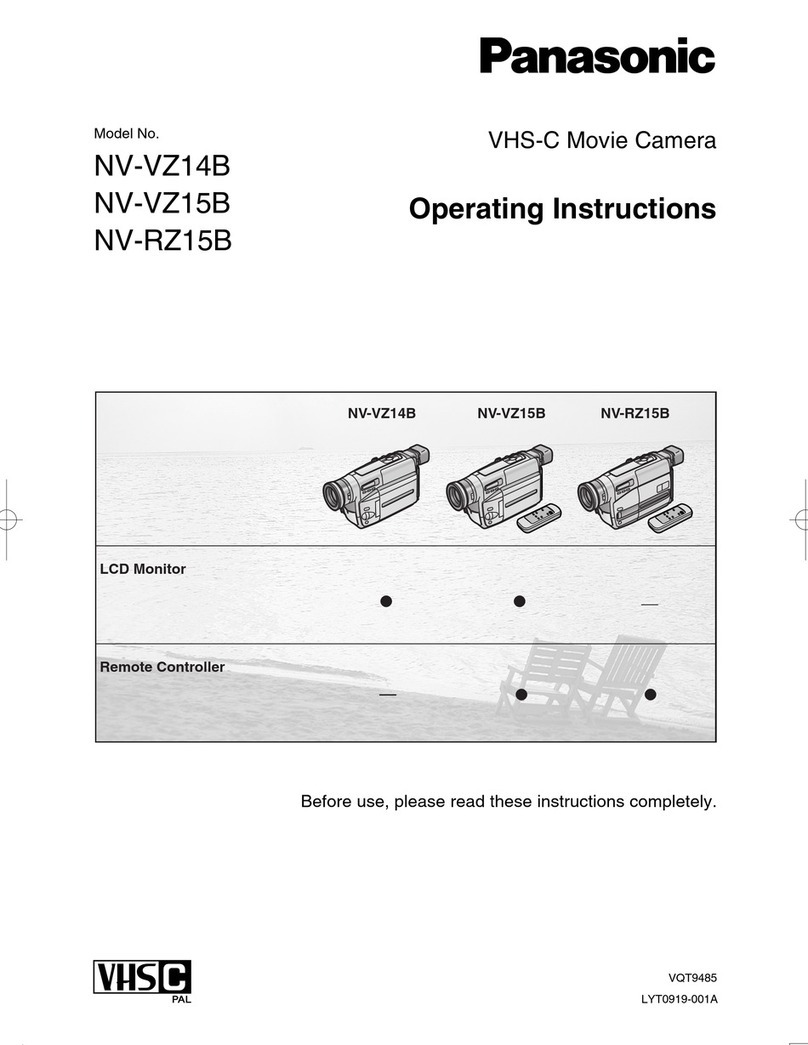Important Safeguards
1. Read Instructions - All the safety and
operating instructions should be read before
the unit is operated.
2. Retain Instructions- The safety and
operating instructions should be retained for
future reference.
3. Heed Warnings - All warnings on the unit
and in the operating instructions should be
adhered to.
4. Follow Instructions - All operating and
maintenance instructions should be followed.
5. Cleaning - Unplug this video unit from the
wall outlet before cleaning. Do not use liquid
or aerosol cleaners. Use a dry cloth for
cleaning.
6. Attachments- Do not use attachments not
recommended by the video product
manufacturer as they may be hazardous.
7. Water and Moisture - Do not use this video
unit near water- for example near a bath tub,
wash bowl, kitchen sink, or laundry tub, in a
wet basement, or near a swimming pool, and
the like.
8. Accessories - Do not place this video unit
on an unstable cart, stand, tripod, bracket, or
table. The video unit may fall, causing serious
injury to achild or adult, and serious damage
to the unit. Use only with a cart, stand, tripod,
bracket, or table recommended by the
manufacturer, or sold with the video unit. Any
mounting of the unit should follow the
manufacturer's instructions and should use a
mounting accessory recommended by the
manufacturer. An appliance and cart
combination should be moved
with care. Quick stops,
excessive force, and uneven
surfaces may cause the
appliance and cart combination
to overturn.
9. Ventilation - Slots and openings in the
cabinet are provided for ventilation and to
ensure reliable operation of the video unit
and to protect it from overheating. These
openings must not be blocked or covered.
Never place the video unit on a bed, sofa,
rug, or other similar surface, or near or over a
radiator or heat register. This video unit
should not be placed in a built-in instanation
such as a bookcase or rack unless proper
ventilation is provided or the manufacturer's
instructions have been adhered to.
10. Power Sources - This video unit should be
operated only from the type of power source
indicated on the marking label. If you are not
sure of the type of power supply to your
home, consult your appliance dealer or local
power company. For video units intended to
be operated from battery power, or other
sources, refer to the operating instructions.
4
11. Grounding or Polarization - This video unit
may be equipped with either a polarized 2-
wire AC (Alternating Current) line plug (a
plug having one blade wider than the other)
or 3-wire grounding type plug, a plug having
a third (grounding) pin.
The 2-wire polarized plug will fit into the
power outlet only one way. This is a safety
feature. If you are unable to insert the plug
fully into the outlet, try reversing the plug. If
the plug still fails to fit, contact your
electrician to replace your obsolete outlet.
Do not defeat the safety purpose of the
polarized plug.
The 3-wire grounding type plug will fit into a
grounding type power outlet. This is asafety
feature. If you are unable to insert the plug
into the outlet, contact your electrician to
replace your obsolete outlet. Do not defeat the
safety purpose of the grounding type plug.
12. Power-Cord Protection - Power-supply
cords should be routed so that they are not
likely to be walked on or pinched by items
placed upon or against them. Paying
particular attention to cords of plugs,
convenience receptacles, and the point
where they exit from the unit.
13. Outdoor Antenna Grounding - If an
outside antenna or cable system is
connected to the video unit, be sure the
antenna or cable system is grounded so as
to provide some protection against voltage
surges and built-up static charges. Part 1 of
the Canadian Electdcal Code, in USA
Section 810 of the National Electrical Code,
provides information with respect to proper
grounding of the mast and supporting
structure, grounding of the lead-in wire to an
antenna discharge unit, size of grounding
conductors, location of antenna discharge
unit, connection to grounding electrodes, and
requirements for the grounding electrode.
_ANTENNA
L E ,q.O IN
WIRE
GROUND =
CLAMP i
ANTENN A
DIe.lARGE UNrg
INEC SECTION 81C-_)
GROUNDING CCNDUCTORS
(NEC SECTION _1t0-21}
GROUND CLAV_S
POV_ER SERVICE GROIJNO=NG
ELECTRODE SysTE_
NEC - NAT_LP4ALEL_'_tRICAL COOE (NEC ART 250, PART H}
14. Lightning - For added protection of this
video unit receiver dudng a lightning storm, or
when it is left unattended and unused for long
periods of time, unplug itfrom the wall outlet
and disconnect the antenna or cable system.
This will prevent damage to the video unitdue
to lightning and power-line surges.