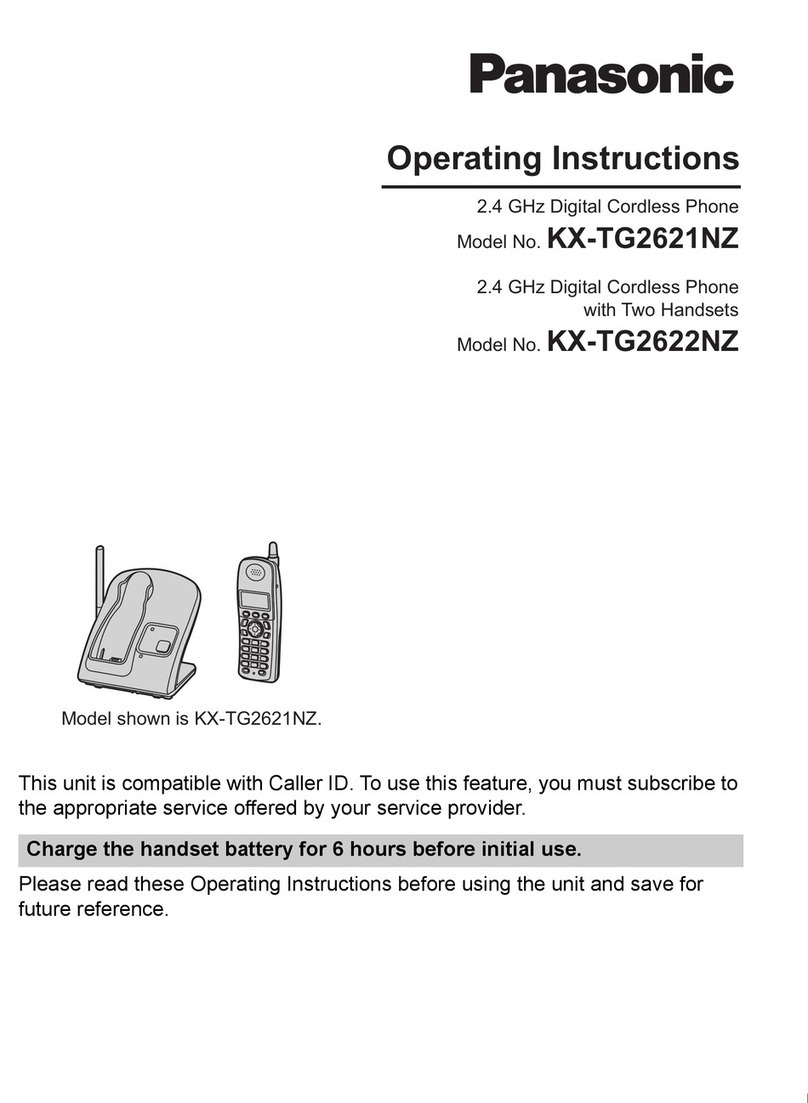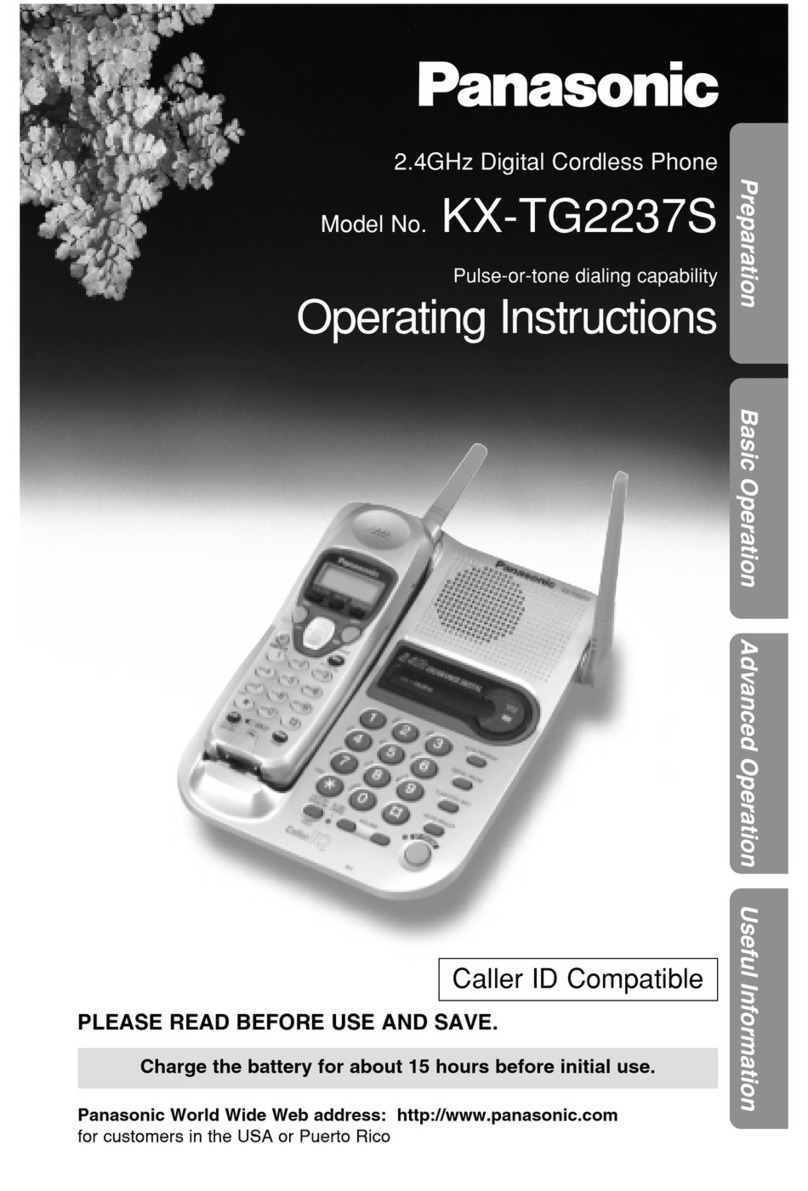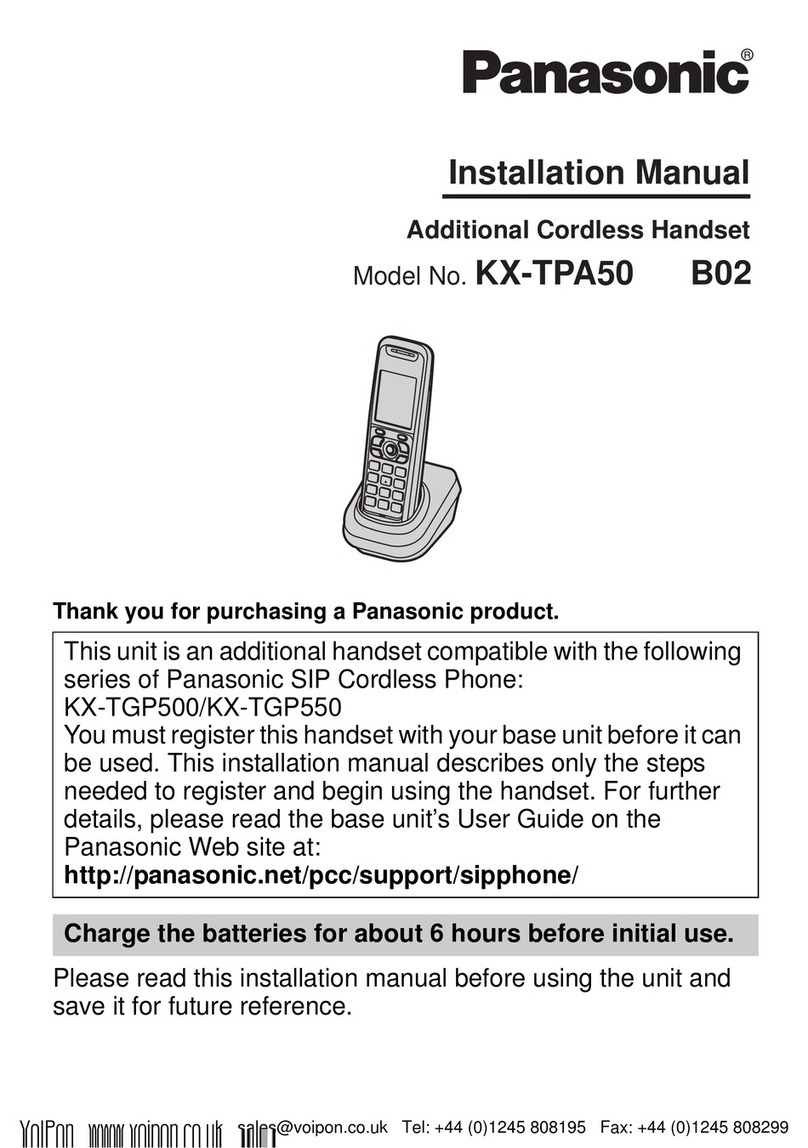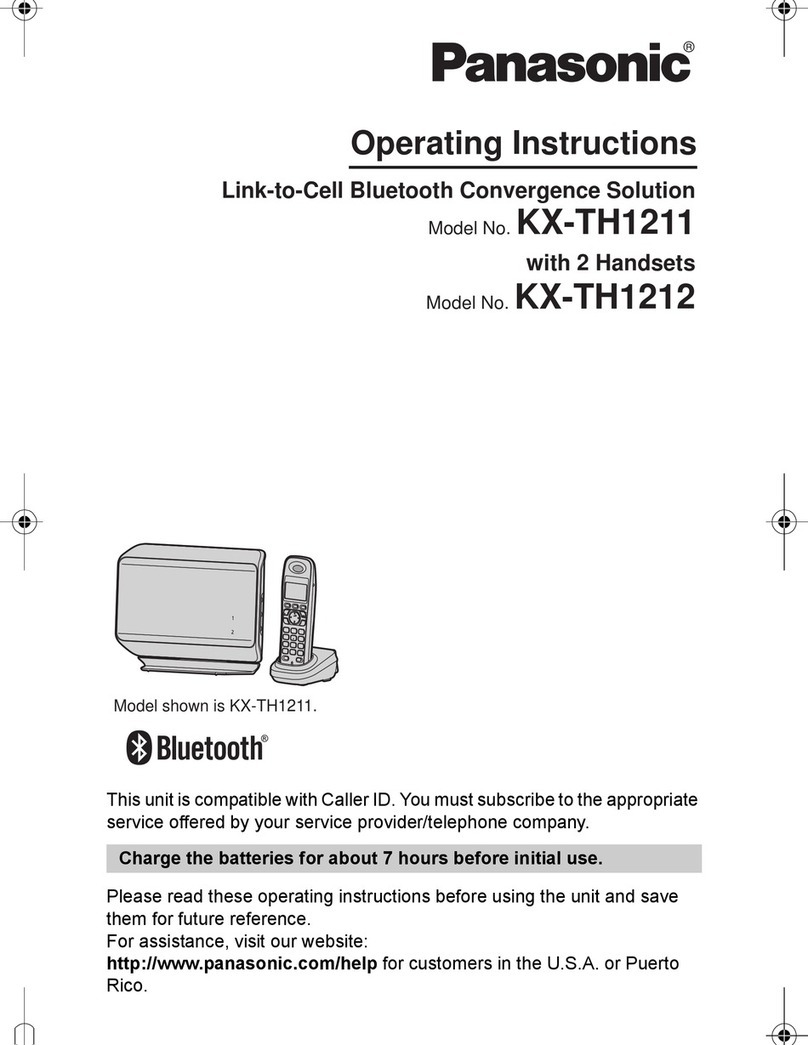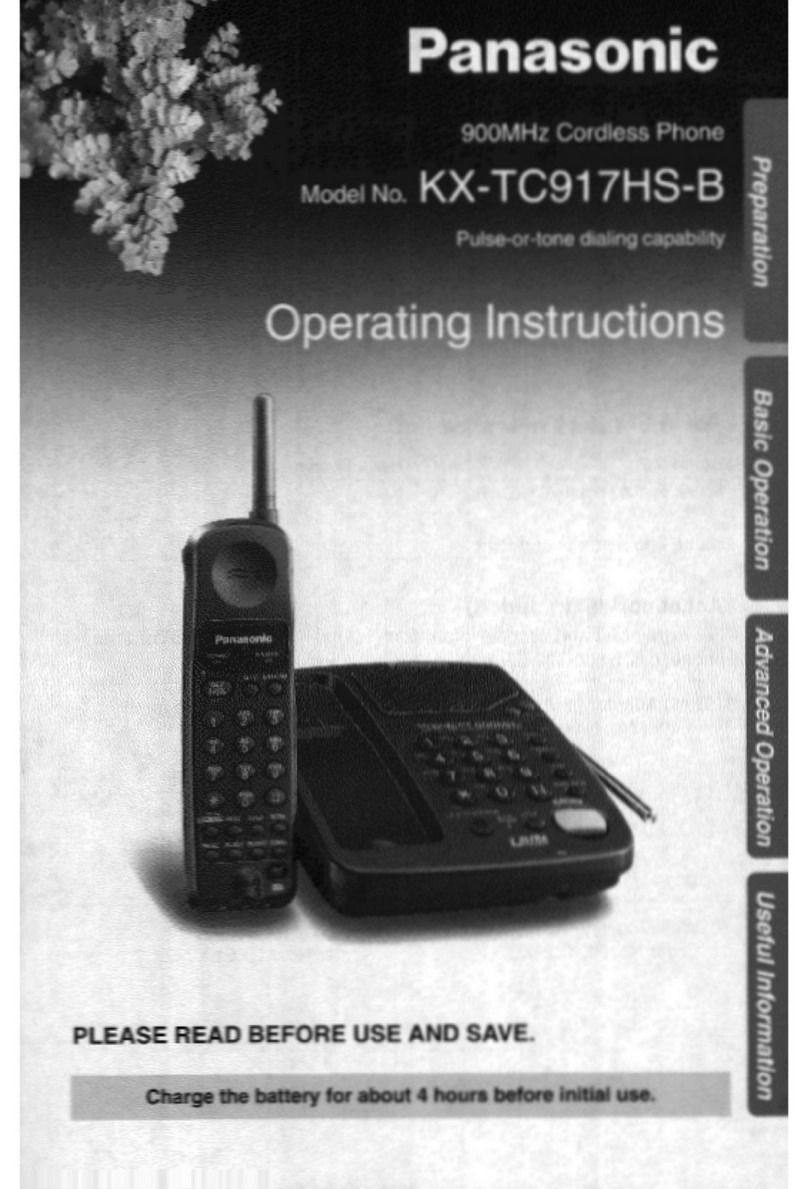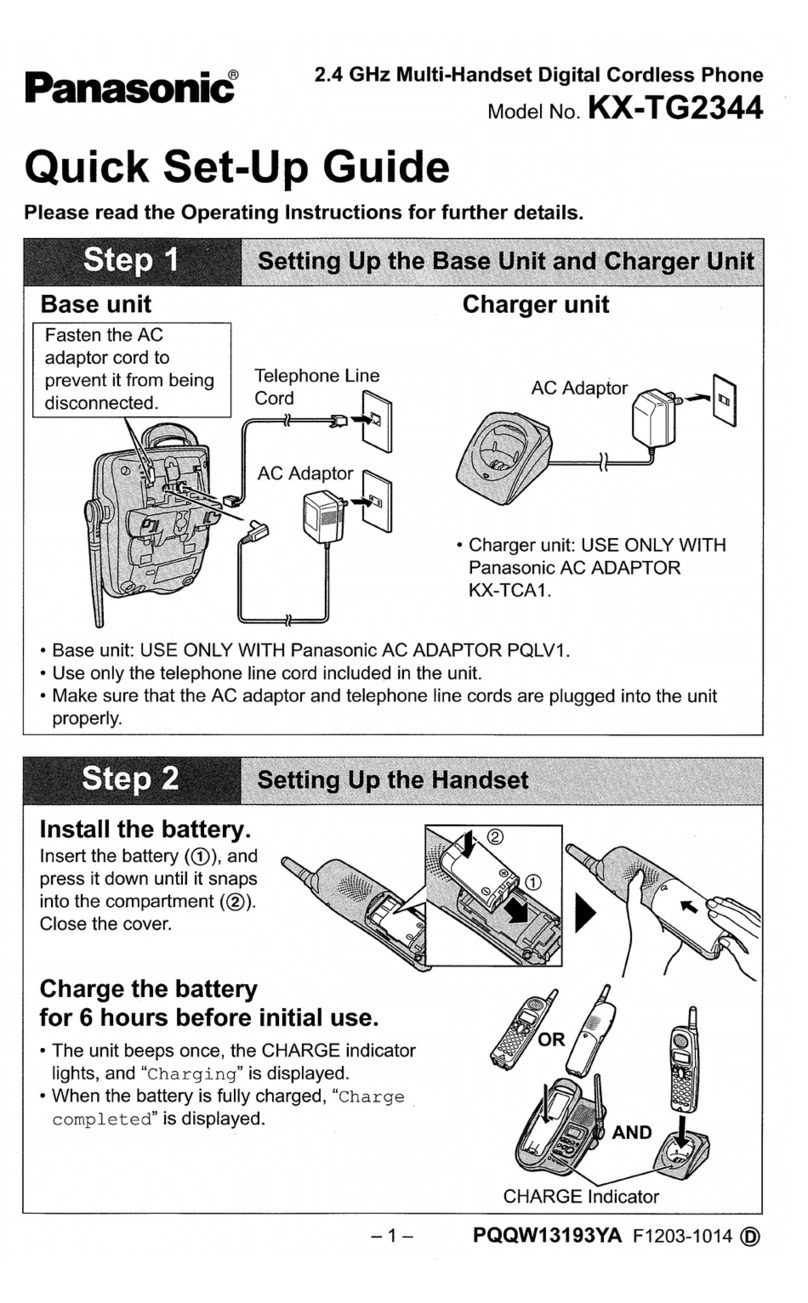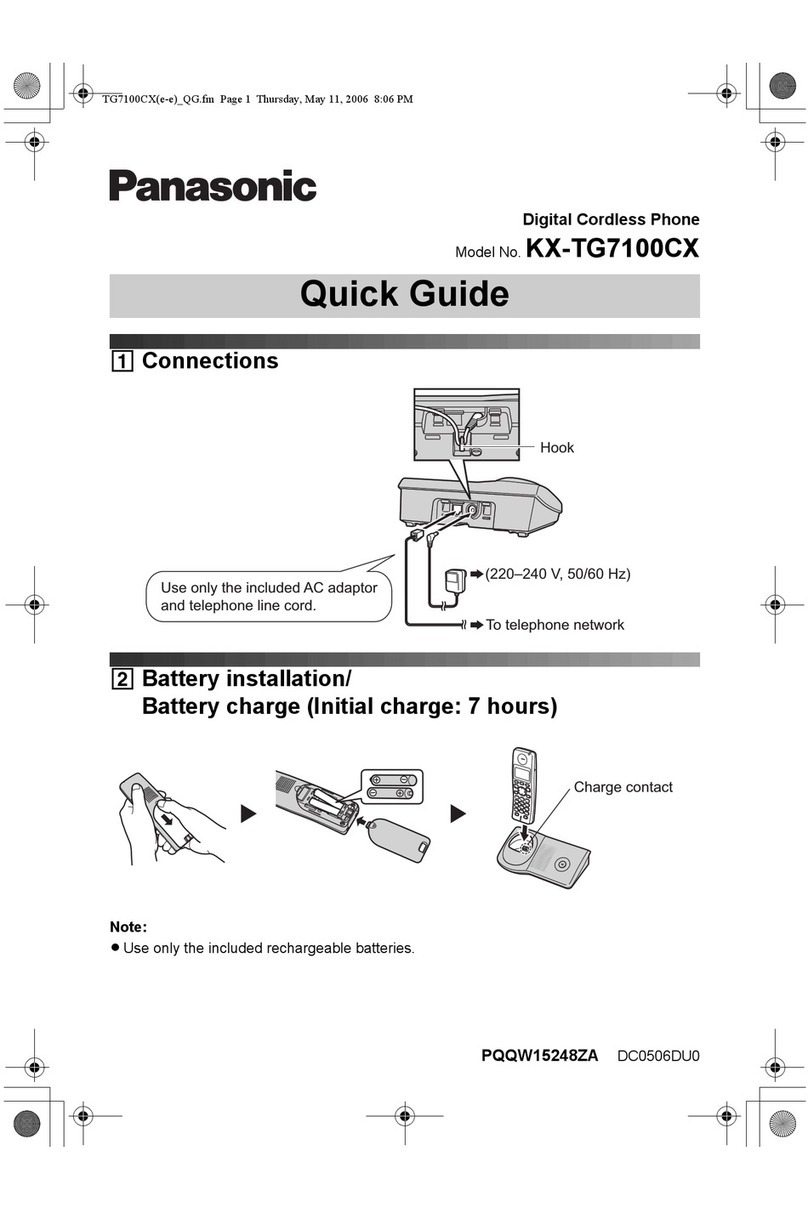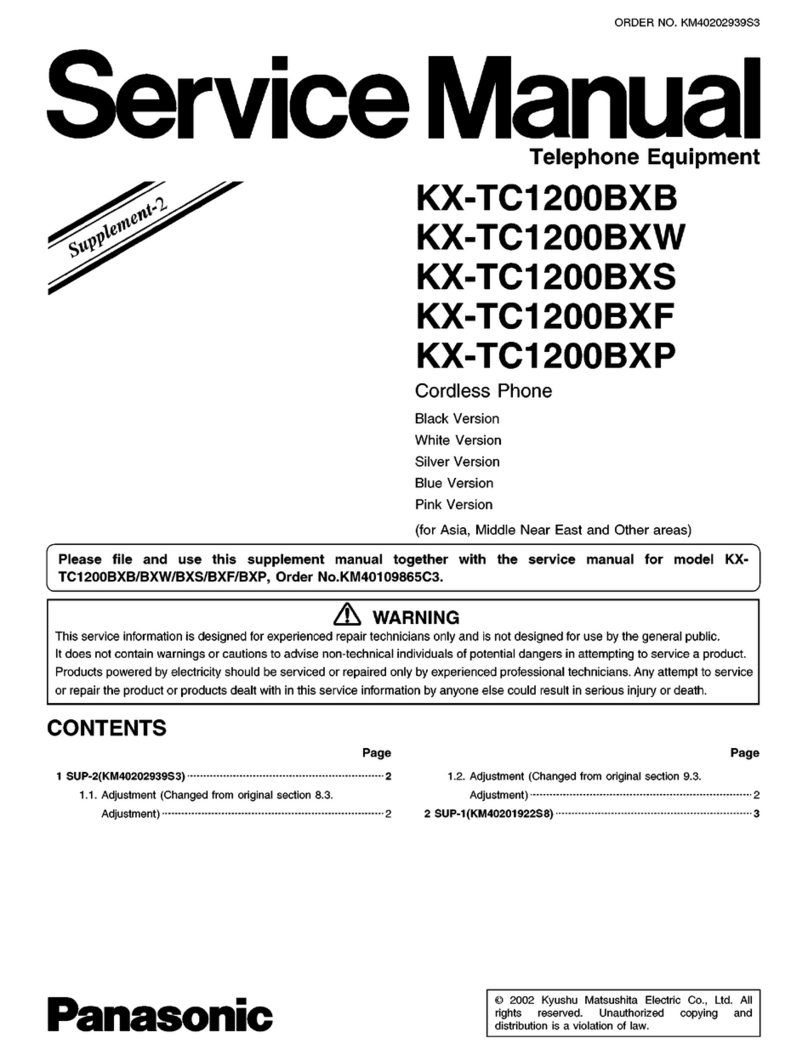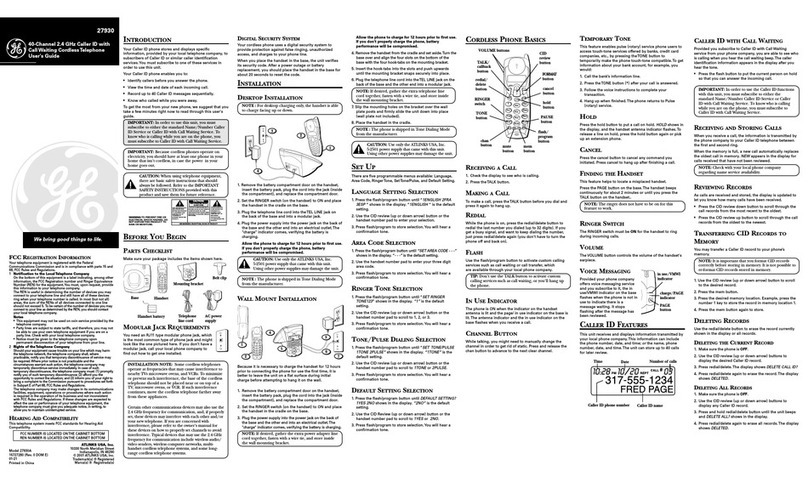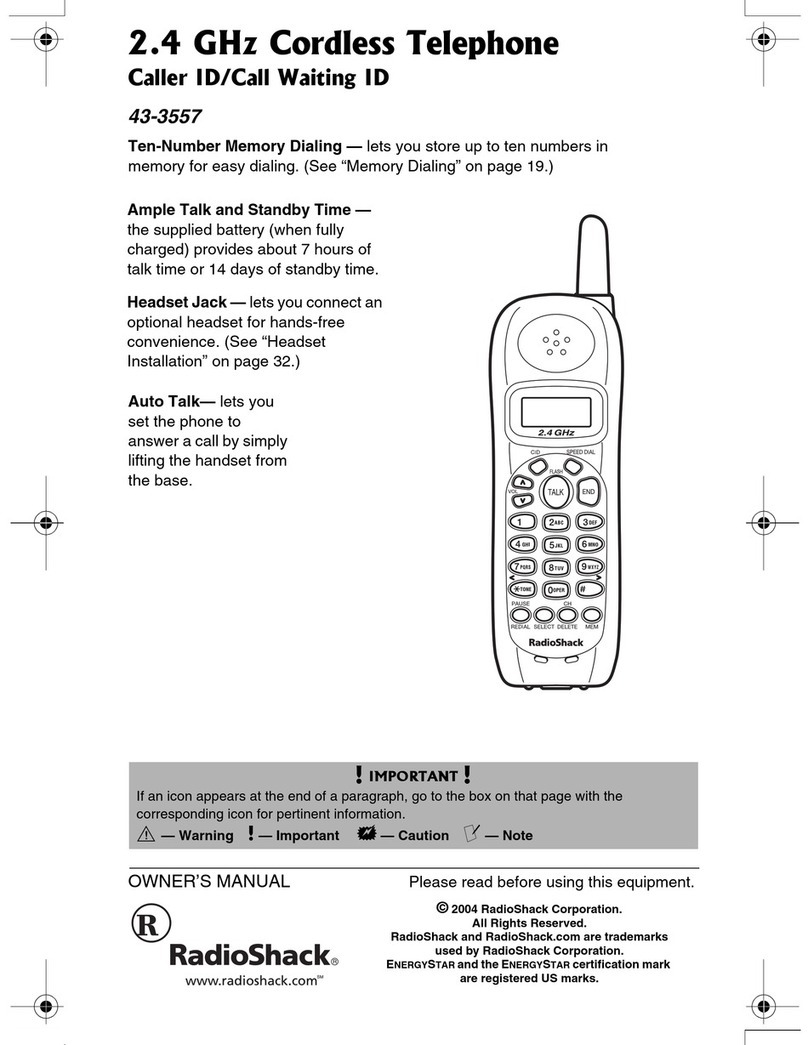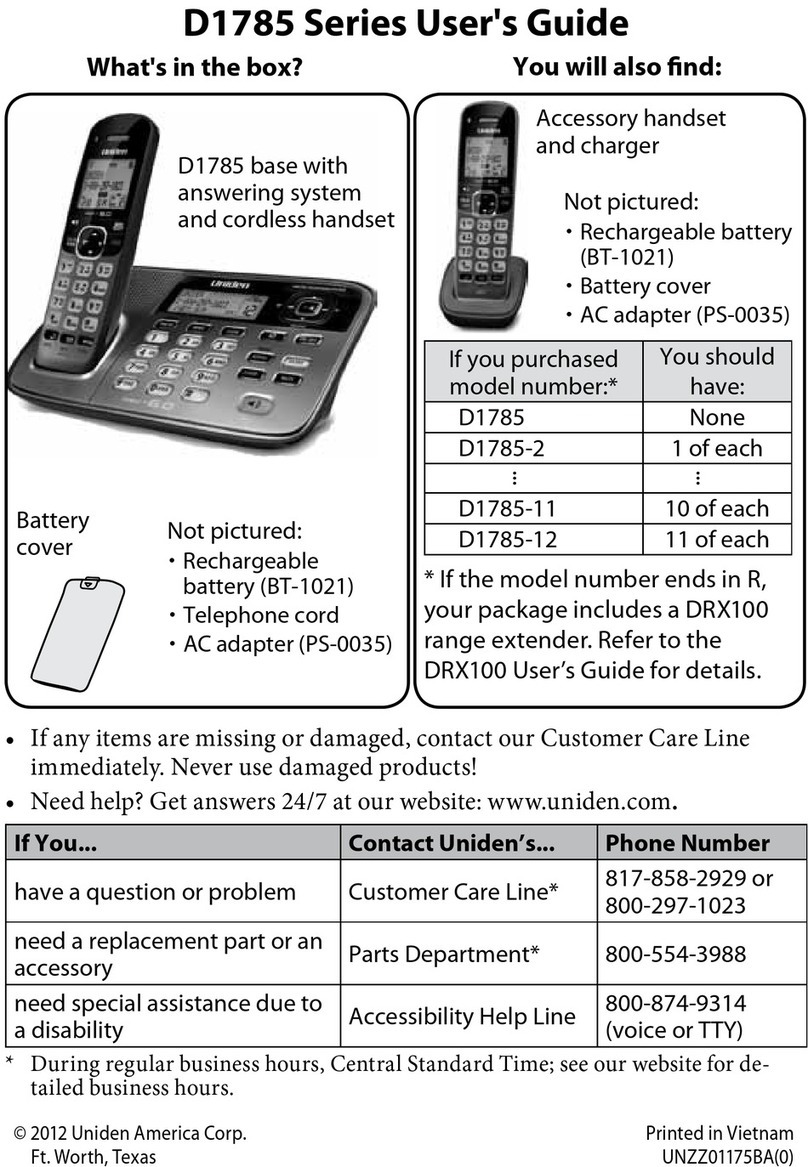– 5 –
Telephone Plug-in
By installing the supplied “Telephone Plug-in” for Microsoft®Office Outlook®and connecting the base unit
and your computer with the mini USB cable, the following features are available:
−You can make a call from the contact list of Microsoft Office Outlook through the base unit speakerphone.
−Caller information is shown in a pop-up window on your computer display when a call is received.
Making a call from “Telephone Plug-in”
NFor Microsoft Office Outlook 2010 users
Making a call from the
Microsoft Office Outlook 2010
contact list
1Find and double click the desired contact.
2Click [Phone numbersV].
3Click the phone number you want to call.
4Click [Call from line1] or [Call from line2] to select the desired line.
Making a call from the caller
list
1Click [Caller listV].
2Click the phone number you want to call.
3Click [Call from line1] or [Call from line2] to select the desired line.
Making a call by entering a
phone number in the toolbar
1Enter the phone number in the toolbar.
2Click [Call from line1] or [Call from line2] to select the desired line.
Making a call from the redial
list
1Click [V]displayed to the right of [Dial number].
2Click the phone number you want to call.
3Click [Call from line1] or [Call from line2] to select the desired line.
NFor Microsoft Office Outlook 2003/2007 users
Making a call from the
Microsoft Office Outlook 2003/
2007 contact list
1Find and double click the desired contact.
2Click [Call from line1] or [Call from line2] to select the desired line.
3Click [Phone numbersV].
4Click the phone number you want to call.
Making a call from the caller
list
1Click [Call from line1] or [Call from line2] to select the desired line.
2Click [Caller listV].
3Click the phone number you want to call.
Making a call by entering a
phone number in the toolbar
1Click [Call from line1] or [Call from line2] to select the desired line.
2Enter the phone number in the toolbar.
3Press the Enter key on your computer to dial the number.
Making a call from the redial
list
1Click [Call from line1] or [Call from line2] to select the desired line.
2Click [V]displayed to the right of [Dial number].
3Click the phone number you want to call.
Hanging up a call
When you finish a call, press {s} on the base unit or [Disconnect line1] or [Disconnect line2] in the toolbar.
“Telephone Plug-in” pop-up window for incoming calls
When a call is received, “Telephone Plug-in” displays a pop-up window (Microsoft Office Outlook contact list)
on your computer display to let you know there is an incoming call.
Trademarks:
LMicrosoft and Outlook are either registered trademarks or trademarks of Microsoft Corporation in the United
States and/or other countries.
LAll other trademarks identified herein are the property of their respective owners.
TG9471_QG(e).fm Page 5 Wednesday, June 22, 2011 2:26 PM