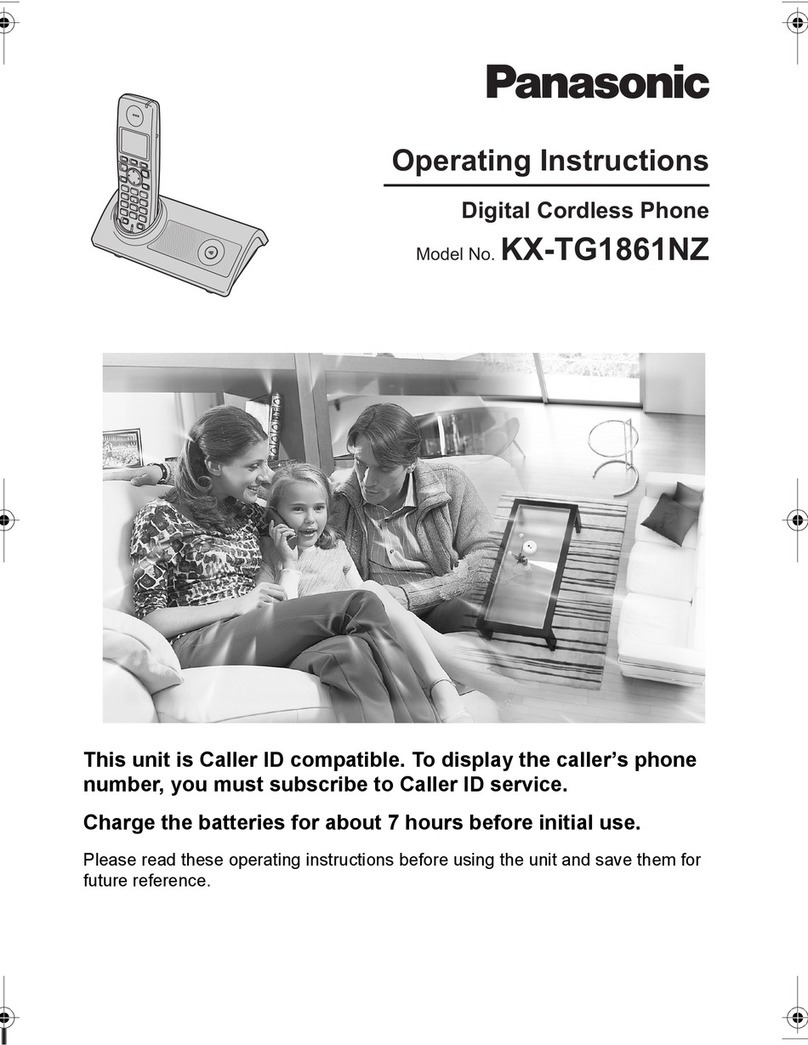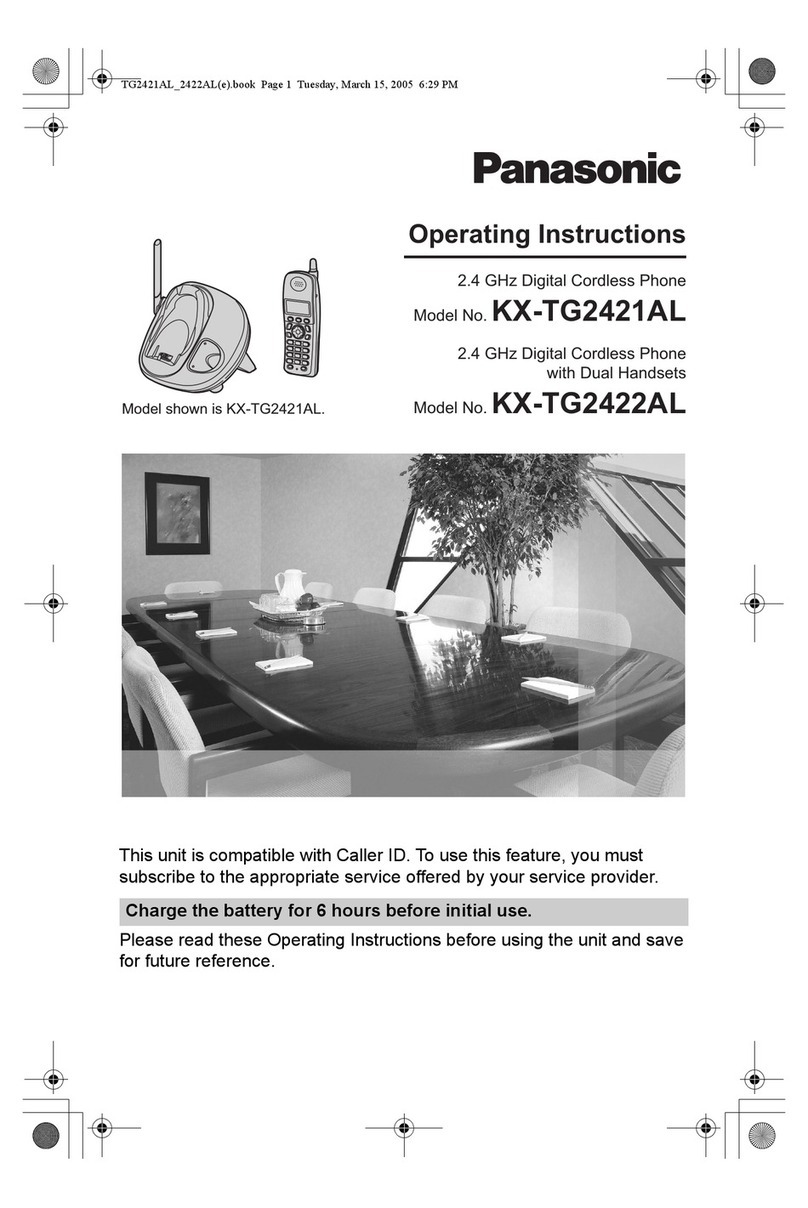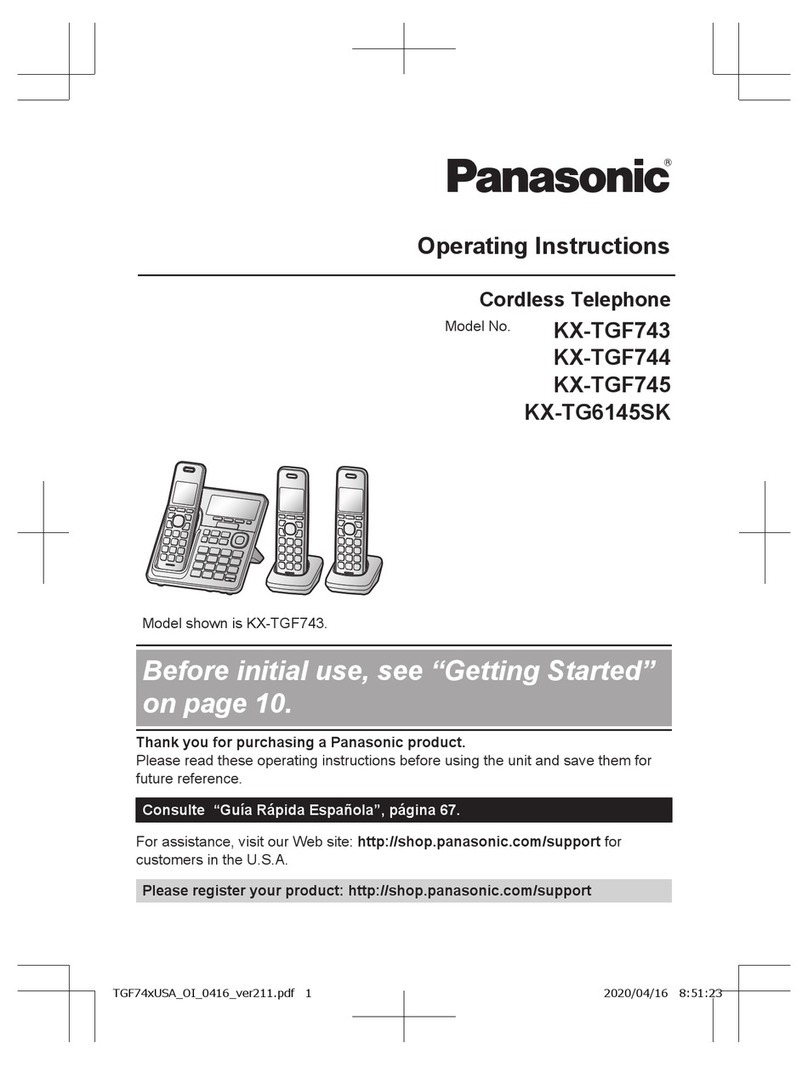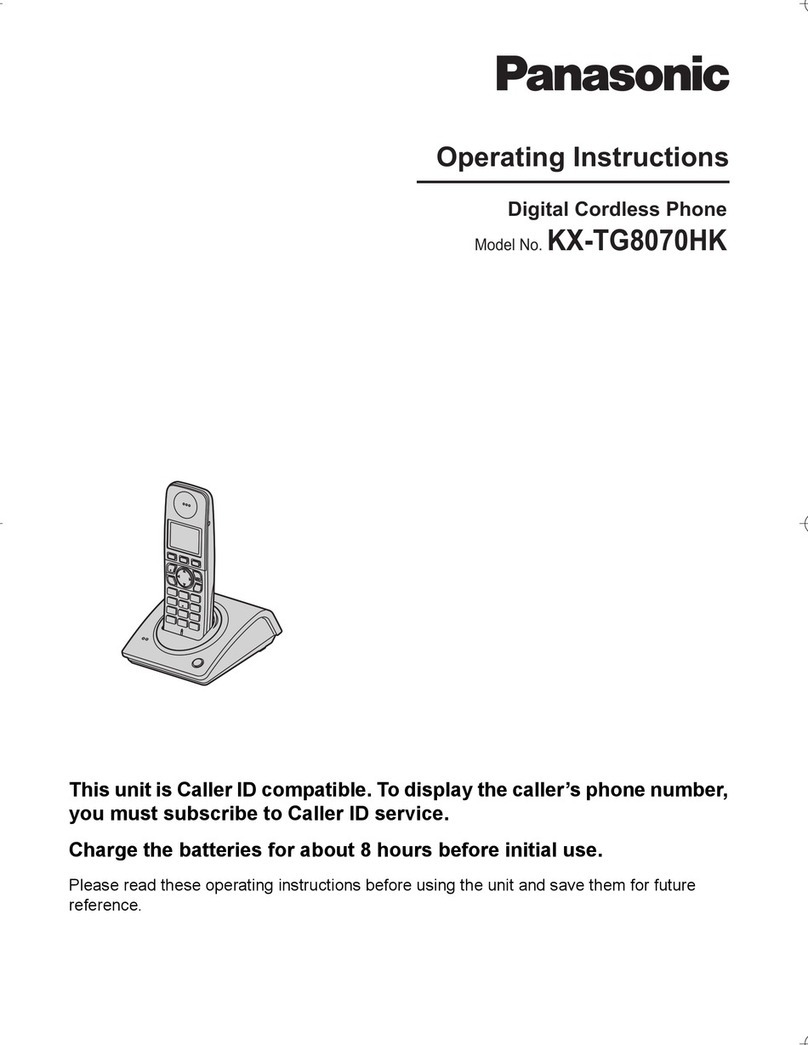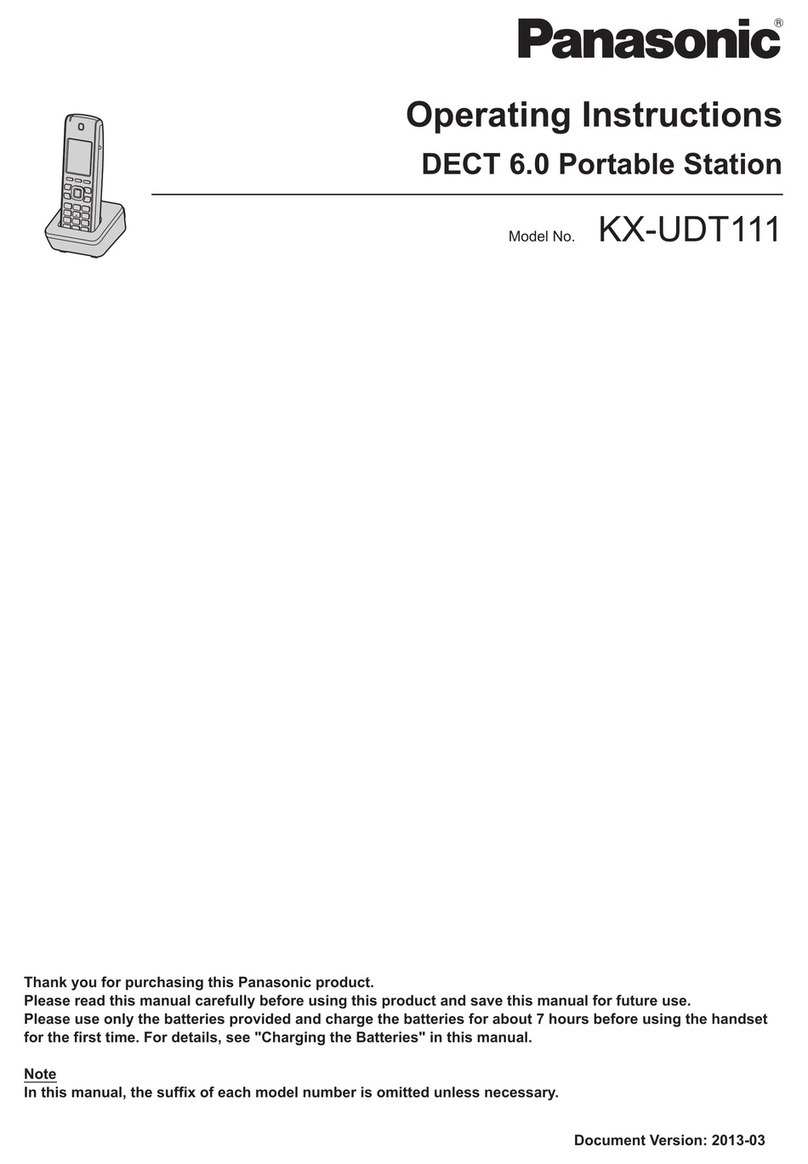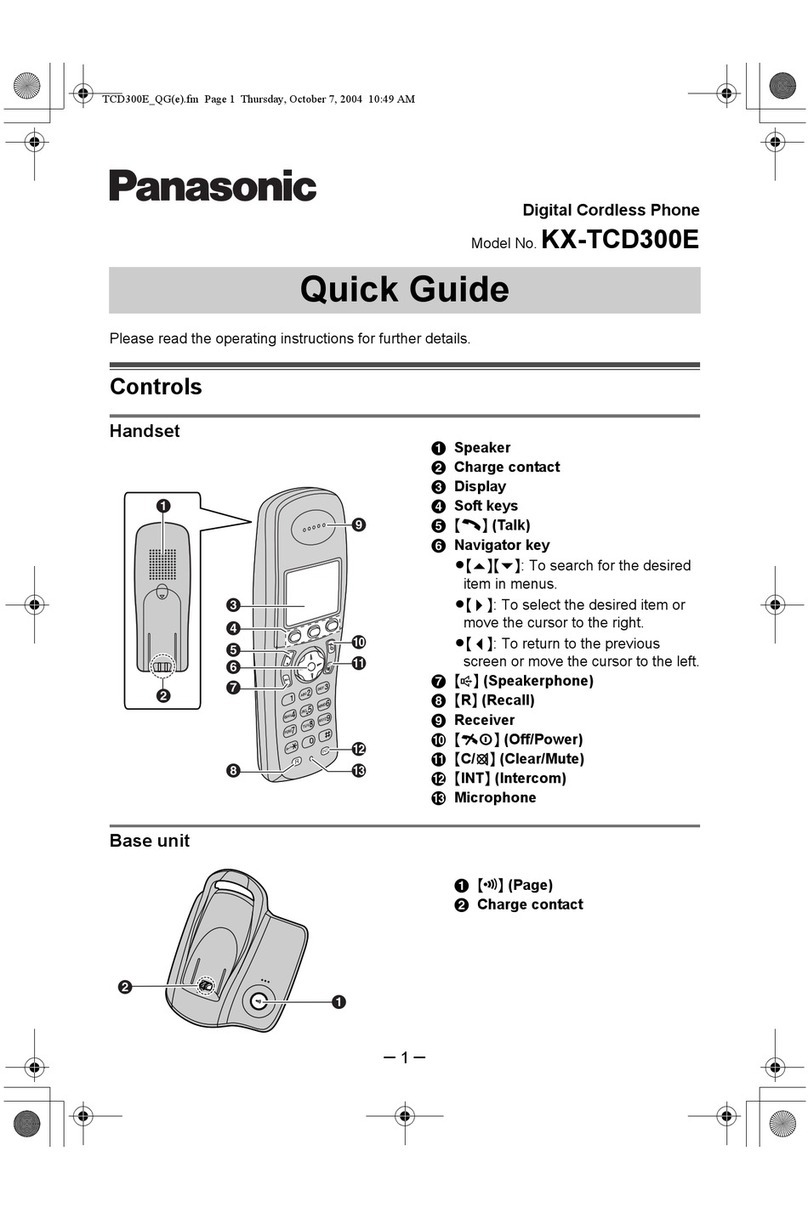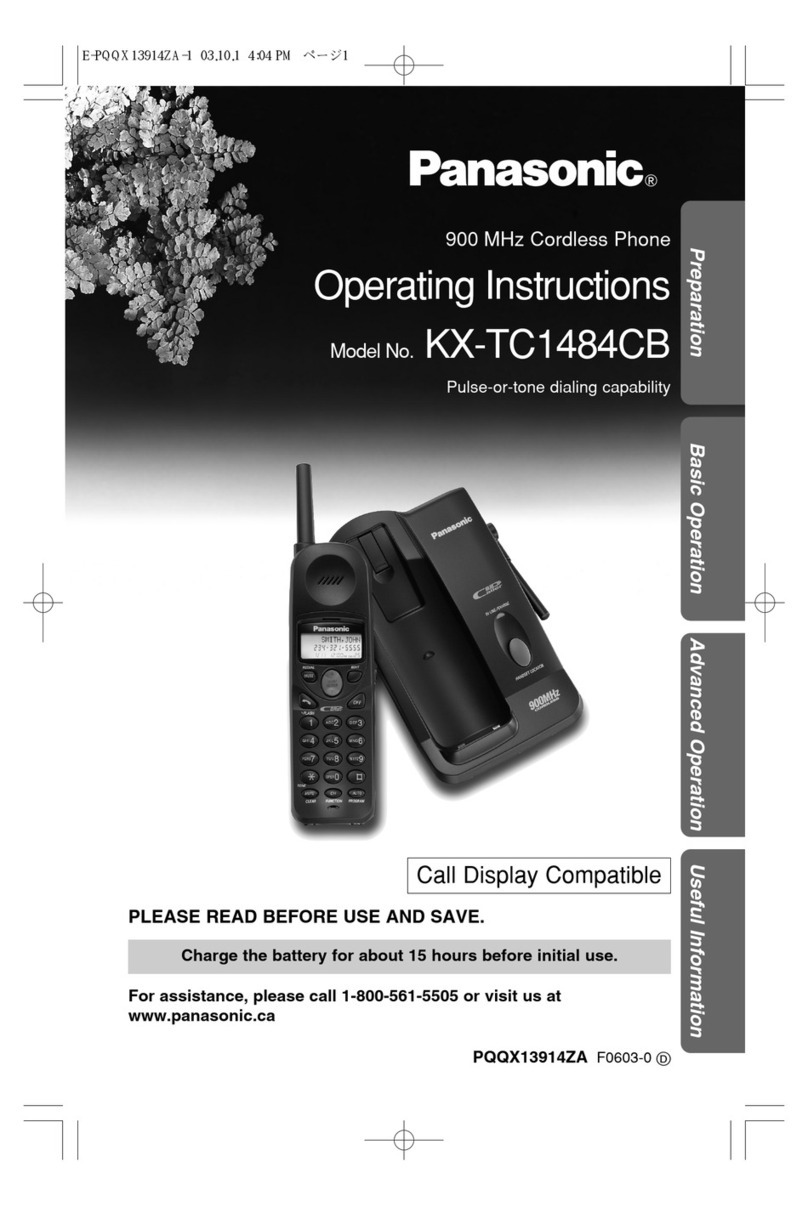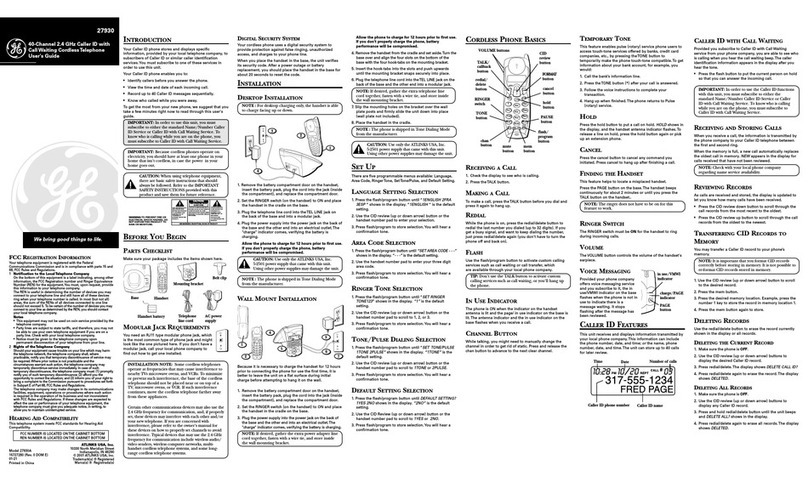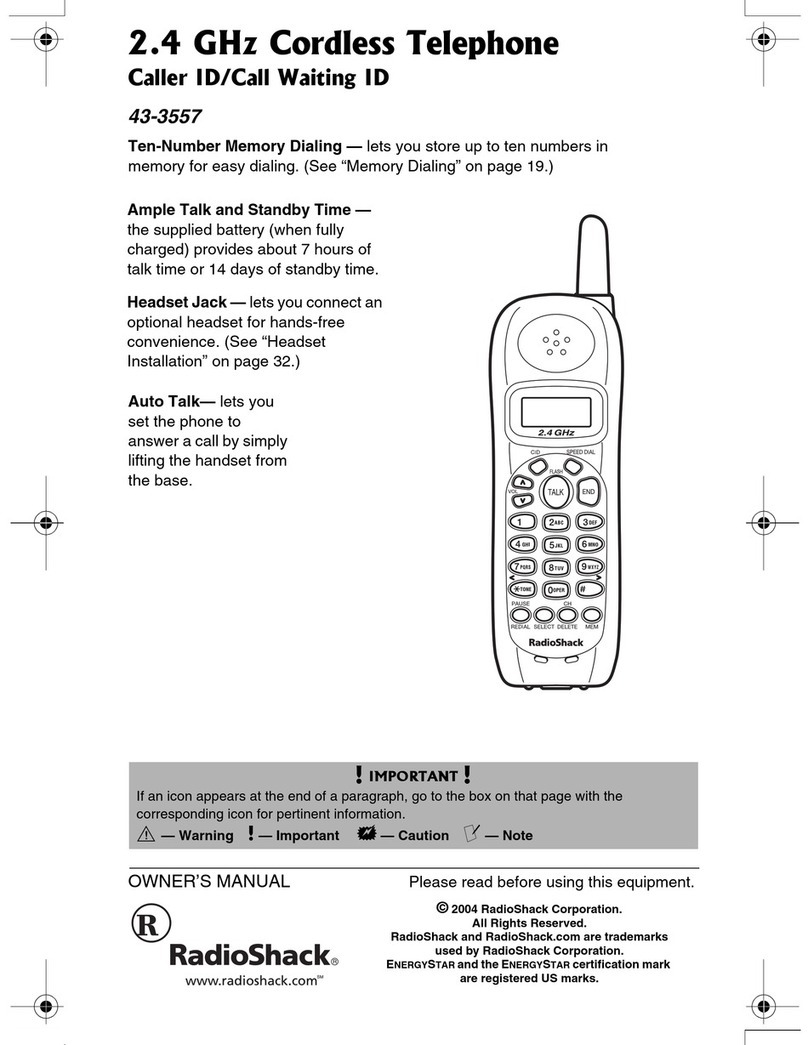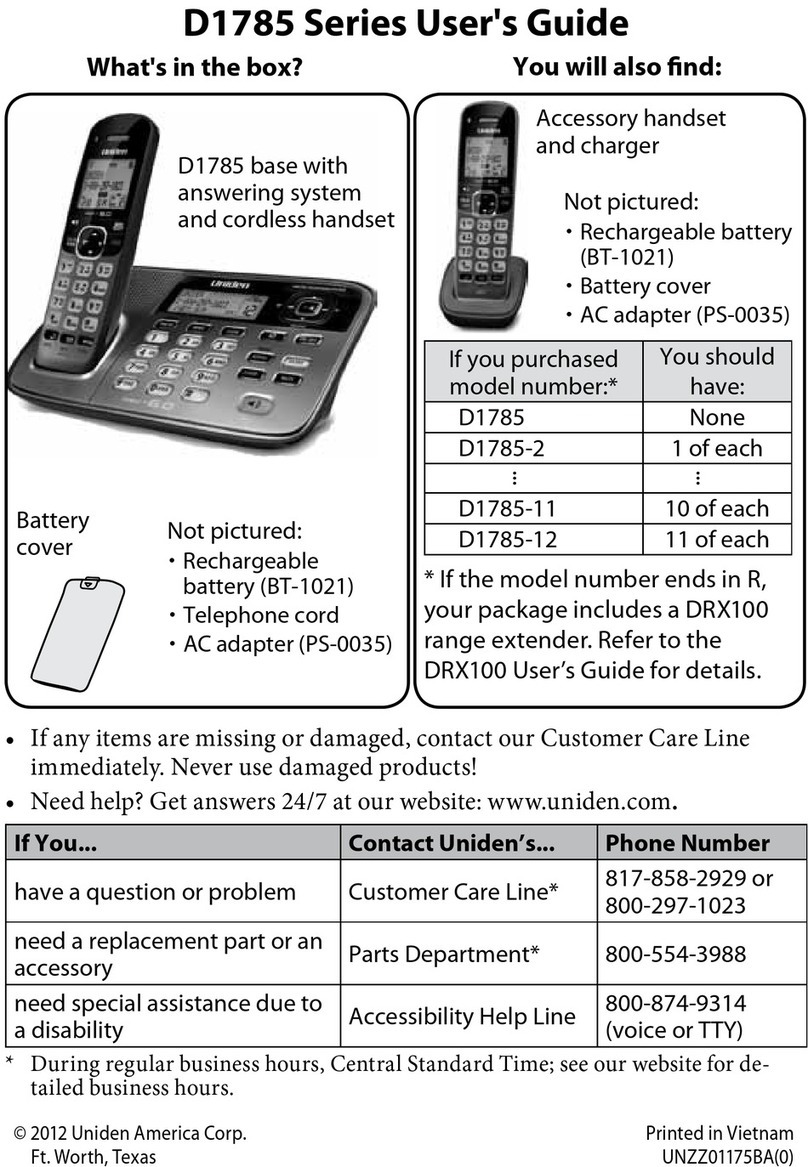Installation Manual 5
Important Information
SAFETY REQUIREMENTS
•Follow all product warnings, cautions, and instructions.
•Handle the unit carefully. Do not drop or otherwise expose the unit to physical shock.
•If the unit malfunctions, disconnect the unit from the telephone line and check the line by
reconnecting the telephone. If the telephone operates properly, have the VPS repaired by
a qualified Panasonic Factory Service Technician.
•Install the unit so that the power cord is not obstructed in any way. Do not connect this unit
to an extension cord.
•Keep the unit free of dust, moisture, condensation, high temperature exposure (more than
40 °C {104 °F}) and vibration. Do not expose the unit to direct sunlight.
•Mount the unit on a stable wall surface. Do not mount the VPS inside of a separate
enclosure unless it is properly ventilated.
•Read all the information contained in this manual.
•This unit is designed to operate at one specific voltage and current setting. The proper
voltage and current required for this unit are listed on the product label.
•This unit is equipped with a 3-wire grounding plug. The plug will only fit into a grounded
power outlet. Do not modify this plug in any way. If it cannot be inserted into the outlet,
have the outlet replaced by a licensed electrician.
•Unplug and transport the unit to a service technician if the power supply cord is frayed or
damaged, if the cabinet is cracked or broken, or when the unit has been exposed to
moisture, has been dropped, or is not otherwise operating properly.
•Unplug the unit from its power source before cleaning.
•Do not block the vent slots and openings located on all sides of the unit.
•Do not disassemble this product. Dangerous electrical shock could result. The unit must
only be disassembled and repaired by qualified Panasonic Factory Service Technicians.
•Do not insert wires, pins, or any other material into the unit’s vent slots or access points.
This could result in electrical shock and serious unit malfunction.
•Do not install the unit near water or moisture, heating appliances, or electrical noise
generating devices such as televisions, monitors, fluorescent lamps, or electric motors.
•Do not overload wall outlets. Overloaded outlets could result in fire and/or electrical
shock.
•Do not use solvents, liquid cleaners, water, or abrasive powders to clean this unit. Use
only a damp soft cloth for cleaning.
•Do not use the telephone during a lightning storm or to report a gas leak in the vicinity of
the leak.
WARNING
TO PREVENT THE RISK OF FIRE OR ELECTRIC SHOCK, DO NOT EXPOSE
THIS PRODUCT TO RAIN OR MOISTURE.