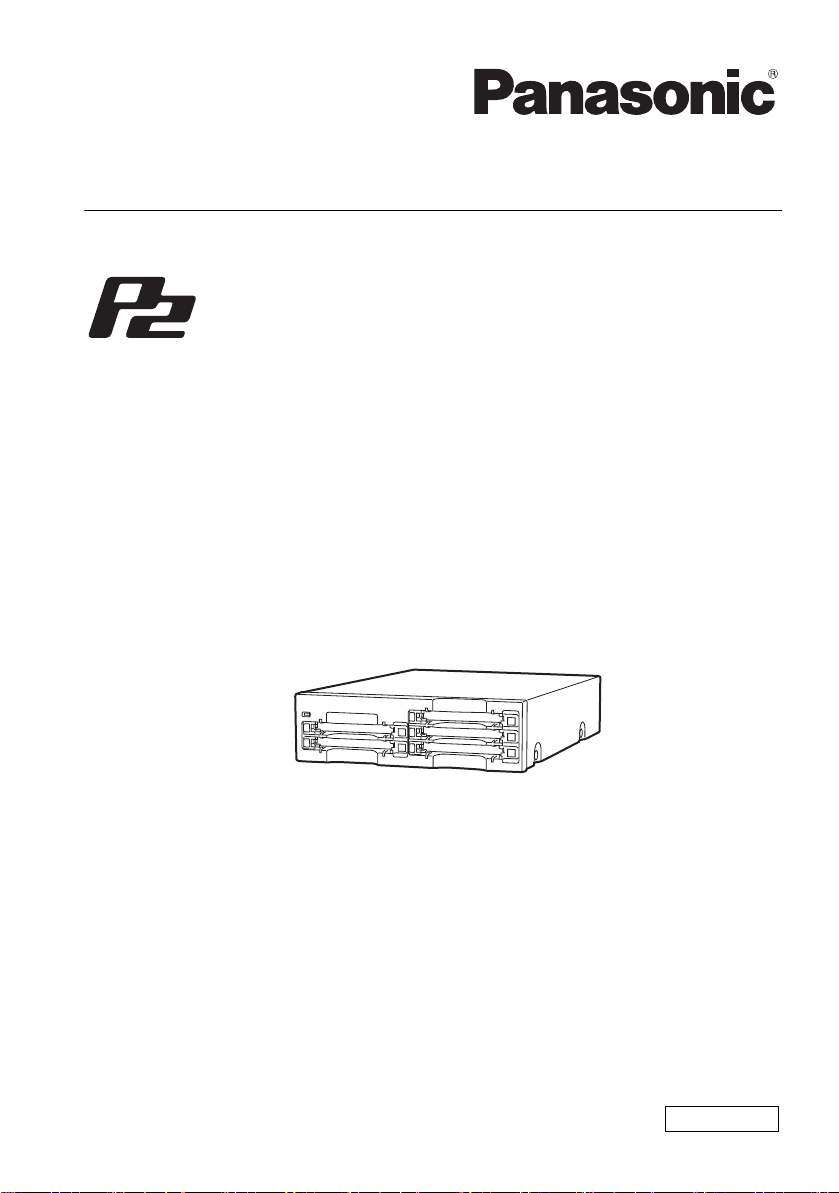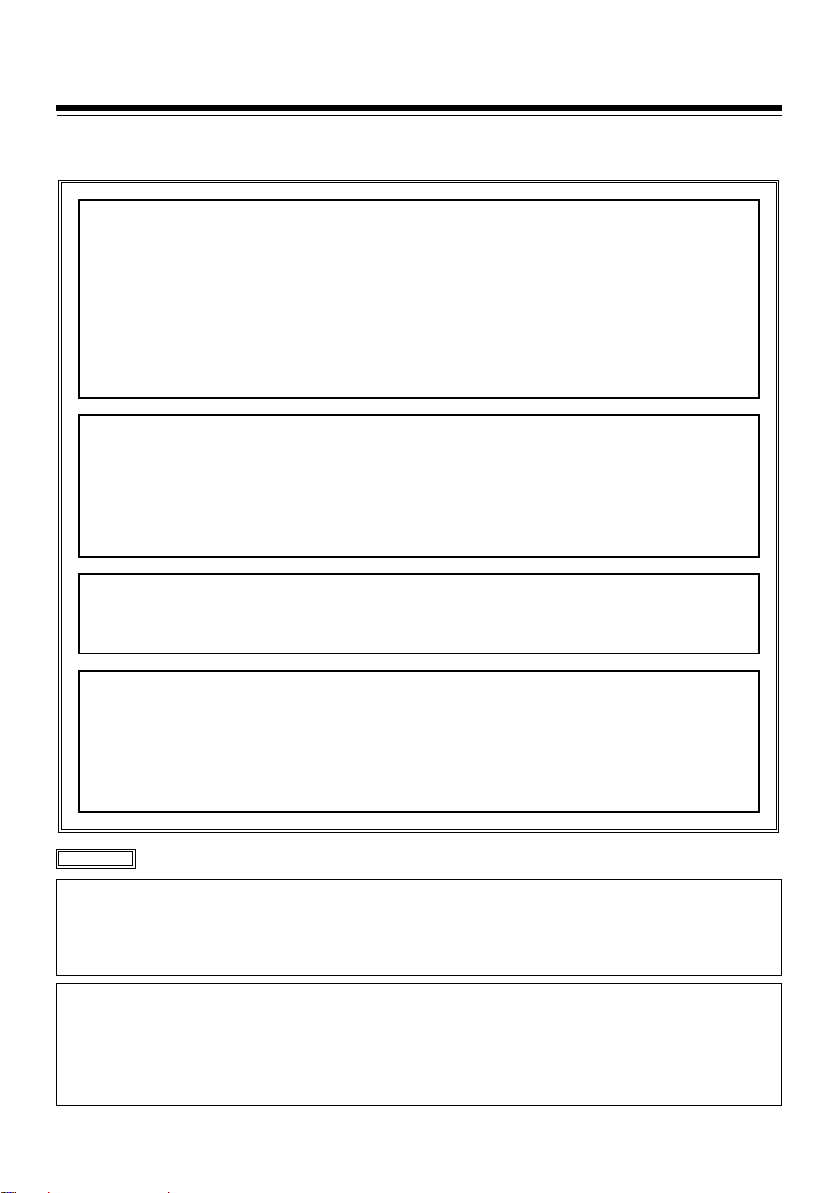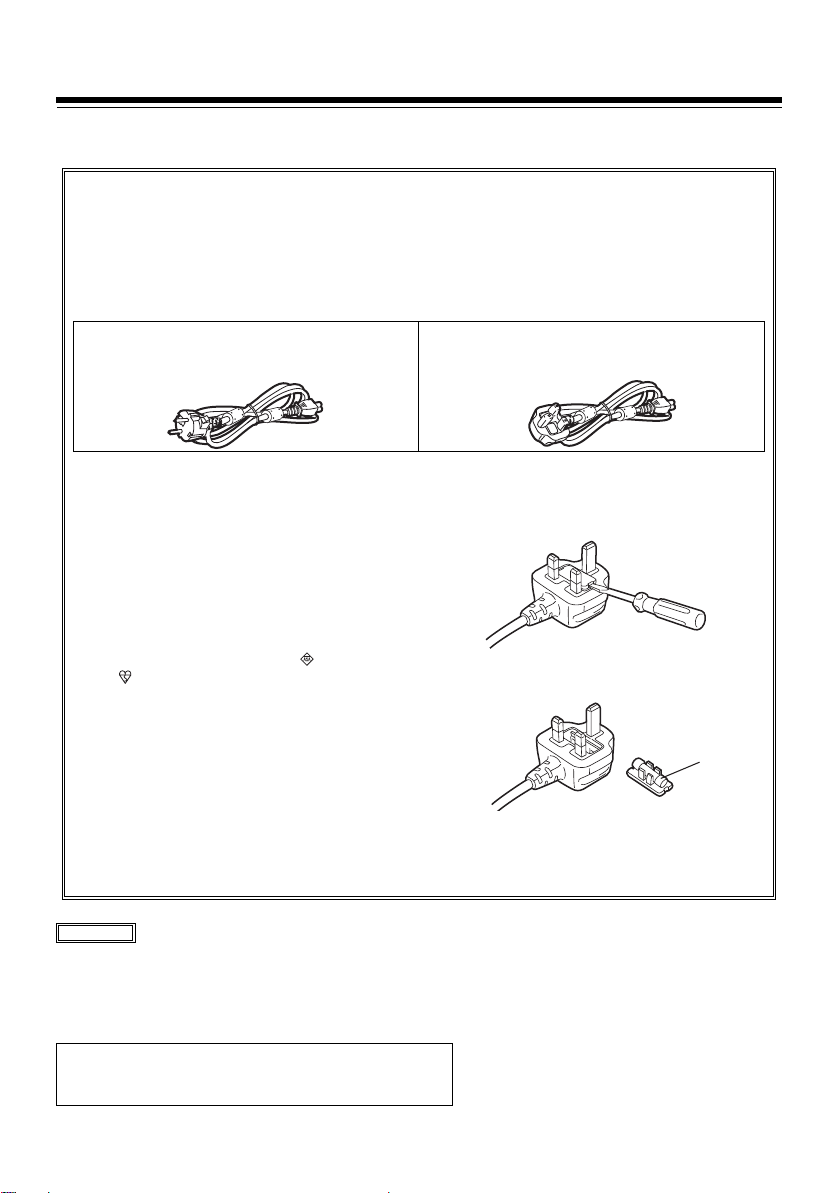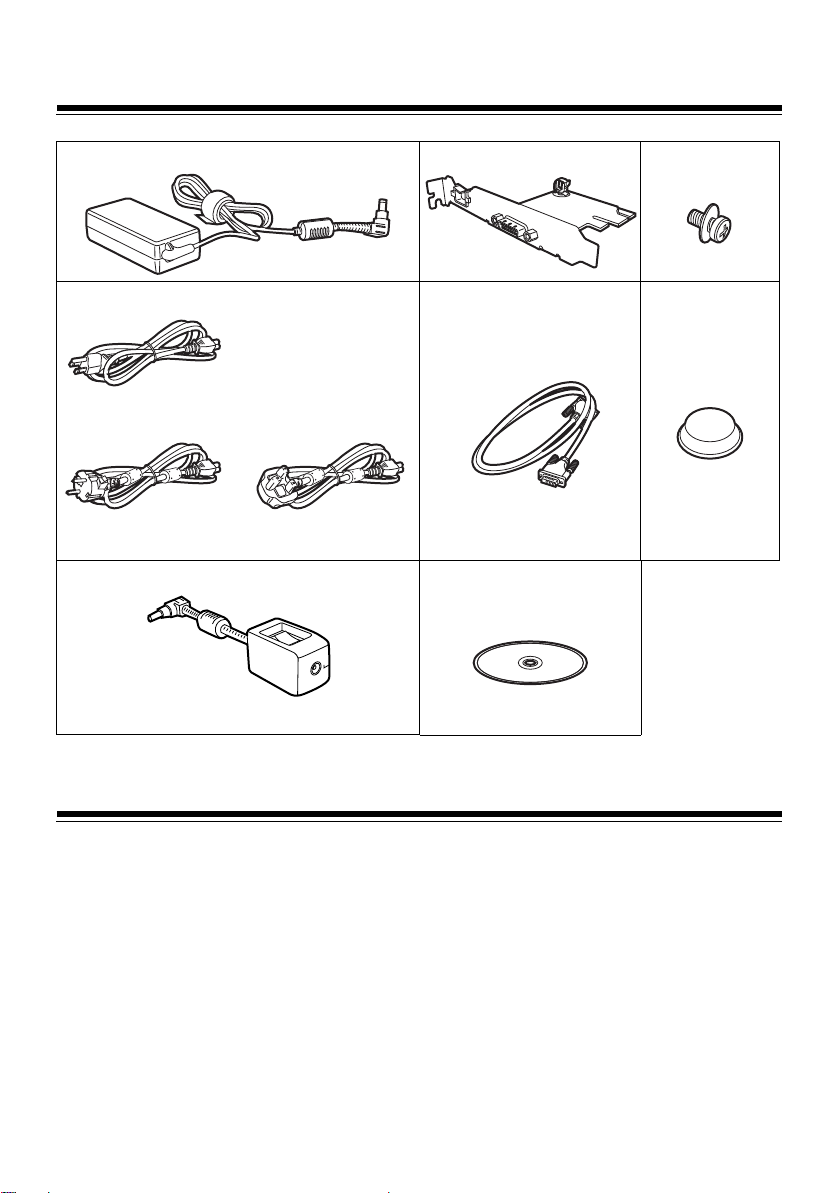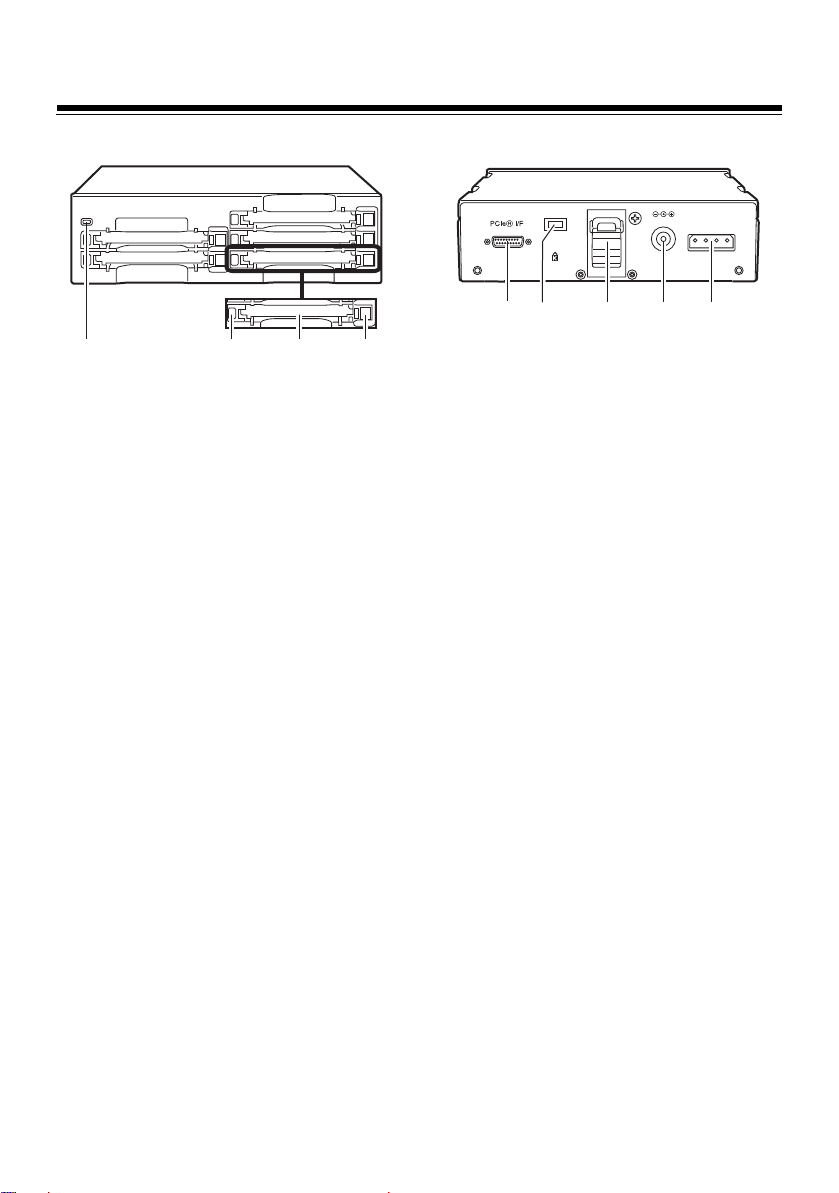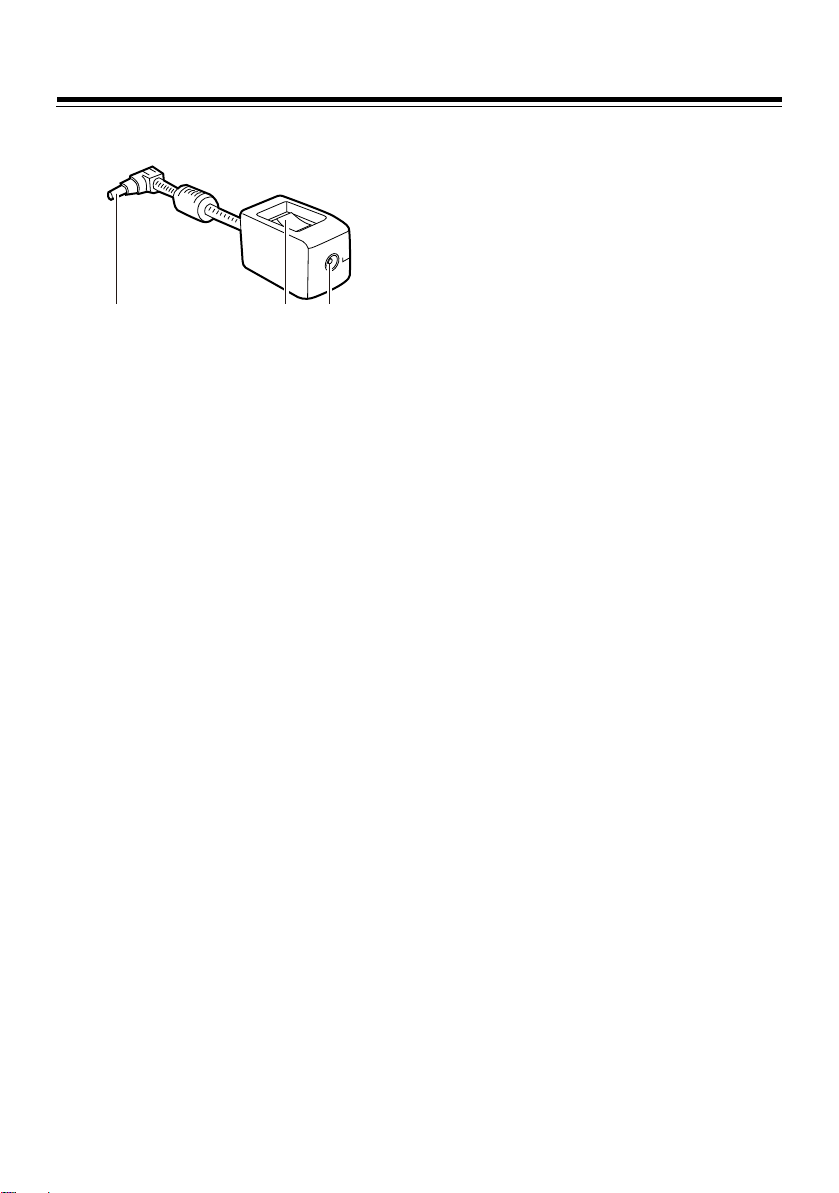5
Table of Contents
Read this first! . . . . . . . . . . . . . . . . . . . . . . . . . . . . . . . . . . . . . . . . . . . . . . . . . . . . . . . .2
Before use . . . . . . . . . . . . . . . . . . . . . . . . . . . . . . . . . . . . . . . . . . . . . . . . . . . . . . . . . . . 6
Overview . . . . . . . . . . . . . . . . . . . . . . . . . . . . . . . . . . . . . . . . . . . . . . . . . . . . . . . . . . . .6
Features . . . . . . . . . . . . . . . . . . . . . . . . . . . . . . . . . . . . . . . . . . . . . . . . . . . . . . . . . . . .6
Supplied Accessories (AJ-PCD35P/AJ-PCD35E/EJ) . . . . . . . . . . . . . . . . . . . . . . . . . . 7
Operating Environment Required for Installation. . . . . . . . . . . . . . . . . . . . . . . . . . . . . . 7
Parts and their Functions. . . . . . . . . . . . . . . . . . . . . . . . . . . . . . . . . . . . . . . . . . . . . . . . 8
Front Panel . . . . . . . . . . . . . . . . . . . . . . . . . . . . . . . . . . . . . . . . . . . . . . . . . . . . . . . . 8
Rear Panel. . . . . . . . . . . . . . . . . . . . . . . . . . . . . . . . . . . . . . . . . . . . . . . . . . . . . . . . . 8
Power Switch Box (AJ-PCD35EJ only). . . . . . . . . . . . . . . . . . . . . . . . . . . . . . . . . . . 9
Inserting a P2 Card . . . . . . . . . . . . . . . . . . . . . . . . . . . . . . . . . . . . . . . . . . . . . . . . . . . 10
Write-protection of P2 Card . . . . . . . . . . . . . . . . . . . . . . . . . . . . . . . . . . . . . . . . . . . . . 10
Installation . . . . . . . . . . . . . . . . . . . . . . . . . . . . . . . . . . . . . . . . . . . . . . . . . . . . . . . . . . 10
To Connect the P2 drive to a Personal Computer for External Use . . . . . . . . . . . . 11
To Mount the P2 drive in a Personal Computer 5-type Bay. . . . . . . . . . . . . . . . . . . 13
PCI Express Driver for Windows . . . . . . . . . . . . . . . . . . . . . . . . . . . . . . . . . . . . . . . . . 15
1) Installation of the PCI Express driver. . . . . . . . . . . . . . . . . . . . . . . . . . . . . . . . . . 15
2) Confirmation of installation of the PCI Express driver . . . . . . . . . . . . . . . . . . . . . 15
PCI Express Driver for Macintosh . . . . . . . . . . . . . . . . . . . . . . . . . . . . . . . . . . . . . . . . 17
Installation of the PCI Express driver. . . . . . . . . . . . . . . . . . . . . . . . . . . . . . . . . . . . 17
Specifications . . . . . . . . . . . . . . . . . . . . . . . . . . . . . . . . . . . . . . . . . . . . . . . . . . . . . . . 18
Microsoft and Windows are registered trademarks of Microsoft Corporation in the United
States.
Macintosh, Mac and Mac OS are registered trademarks of Apple Inc. of the United States.
PCI Express and PCIe are trademarks of PCI-SIG.
Other names of companies and products are trademarks or registered trademarks of the
respective companies.
zIn these instructions, Microsoft®Windows®, Windows®XP Professional, Windows®7 Professional,
Windows®7 Ultimate, and Windows®8 are referred to as “Windows”, “Windows XP Professional”,
“Windows 7 Professional”, “Windows 7 Ultimate”, and “Windows 8”, respectively.
zSimilarly, in these instructions, Macintosh®, Mac®Pro and Mac OS®X are referred to as “Macintosh”,
“Mac Pro” and “Mac OS X” respectively.
zSimilarly, in these instructions, PCI Express®and PCIe®are referred to as “PCI Express” and “PCIe”
respectively.
zIn these instructions, a P2 card and memory card adapter (AJ-P2AD1) are collectively referred to as “P2
card”.
AJ-PCD35P_E_EJ(VQT1X46-5)_E.book 5 ページ 2013年3月19日 火曜日 午前9時58分