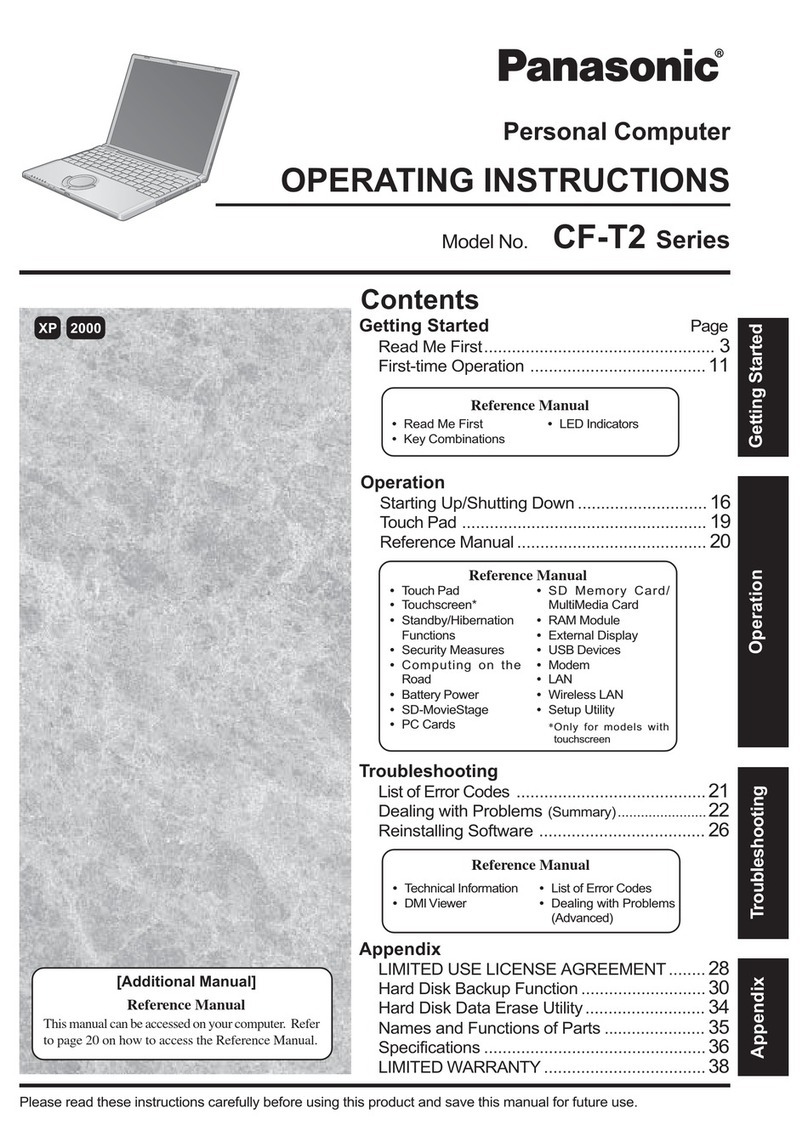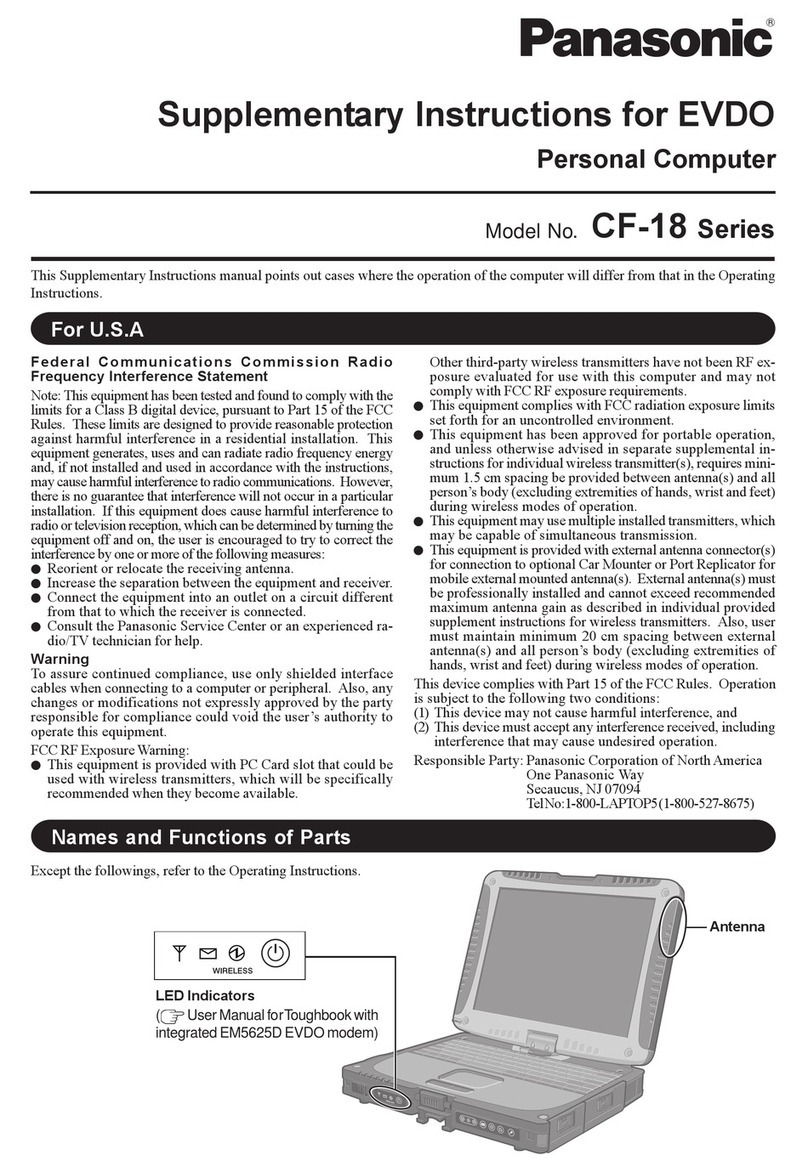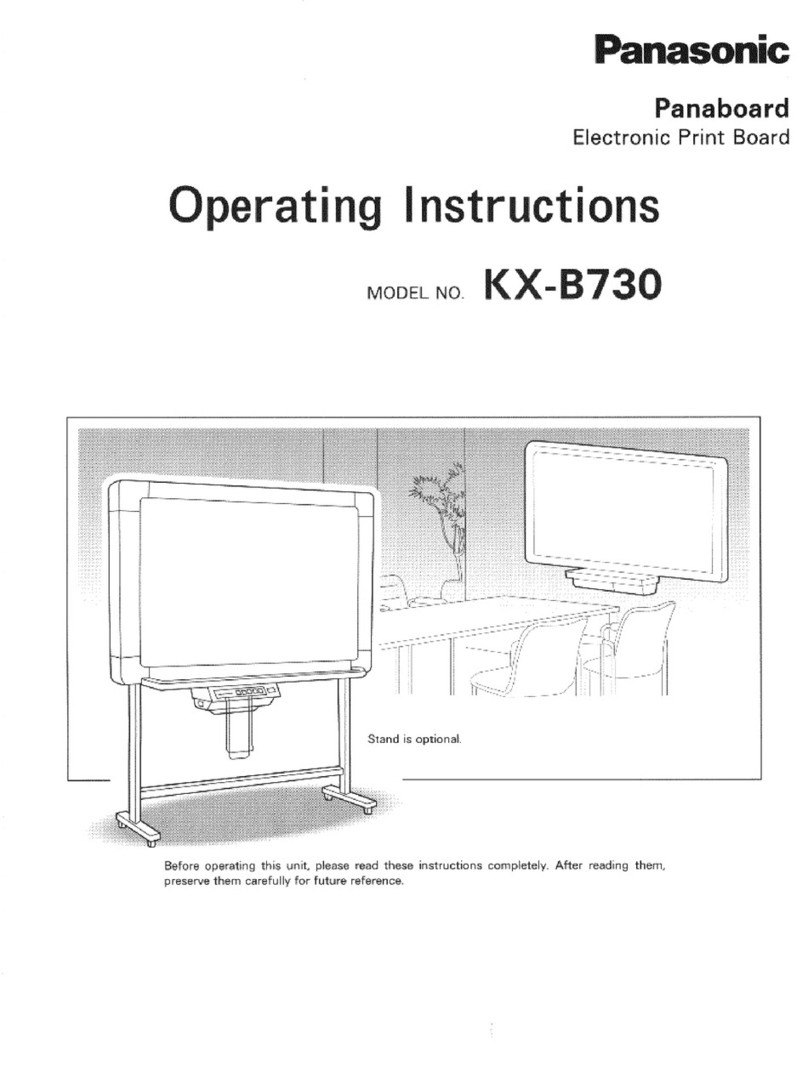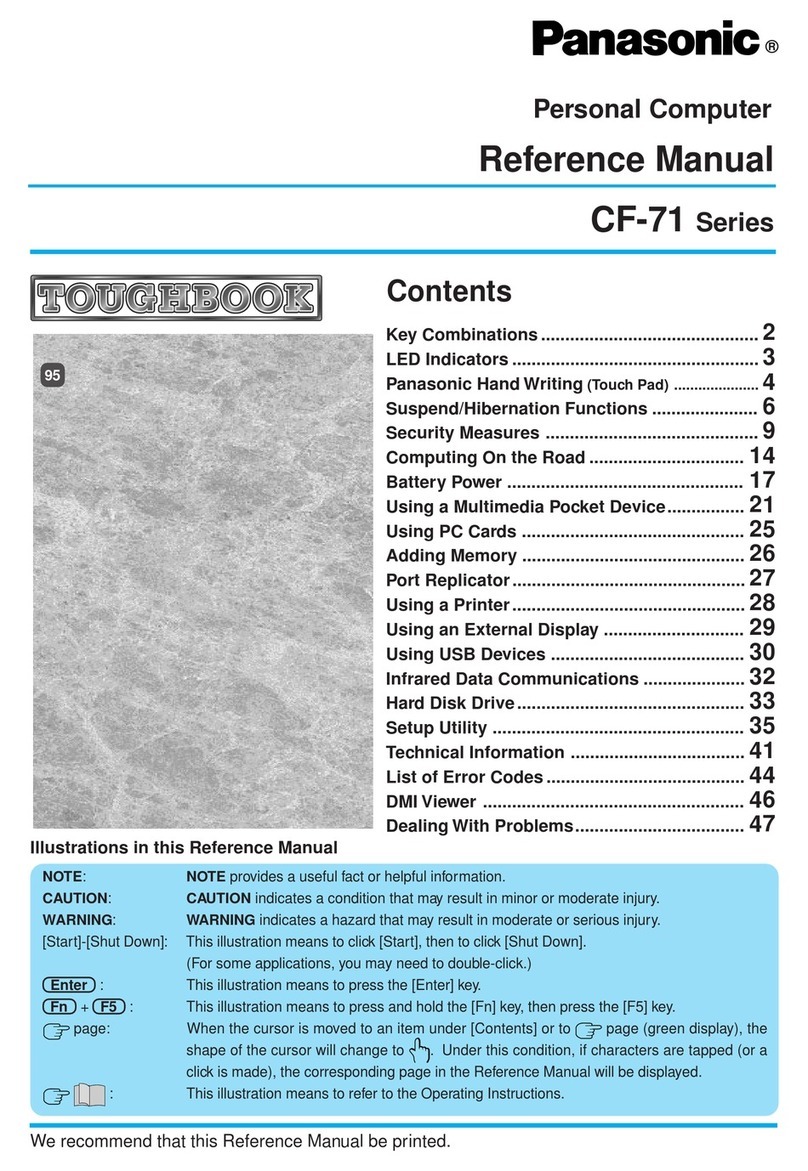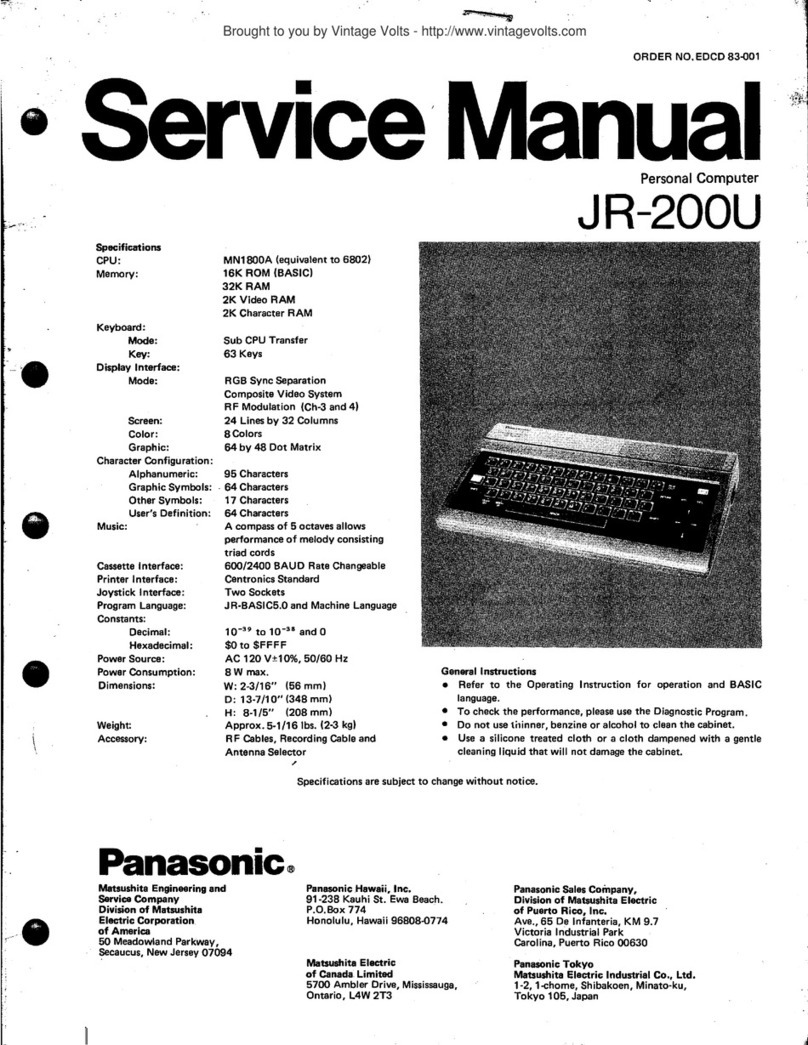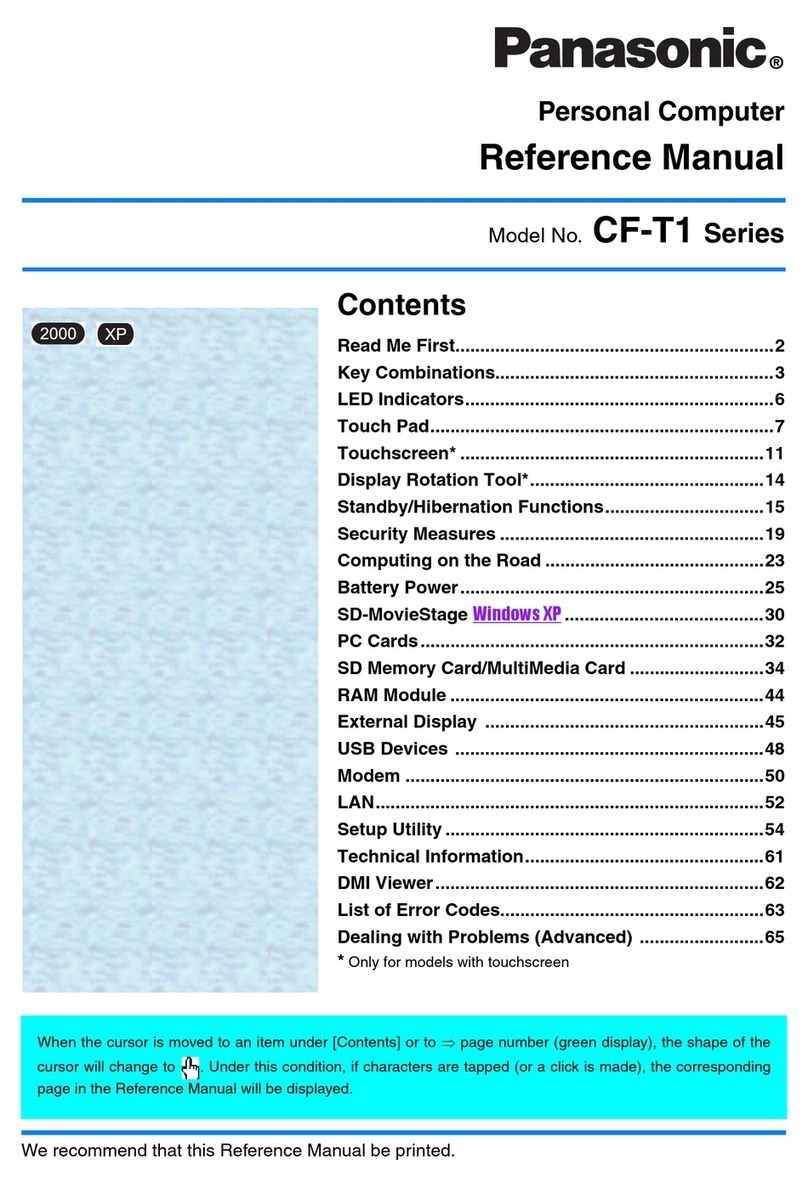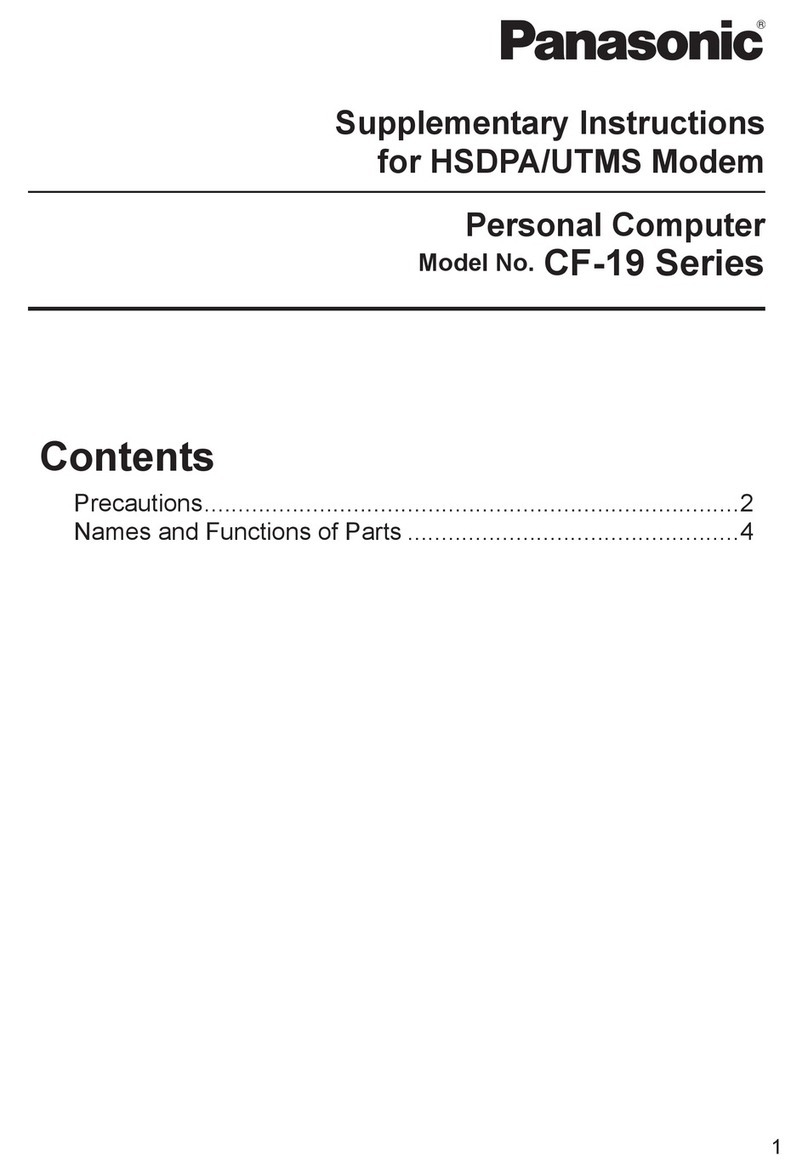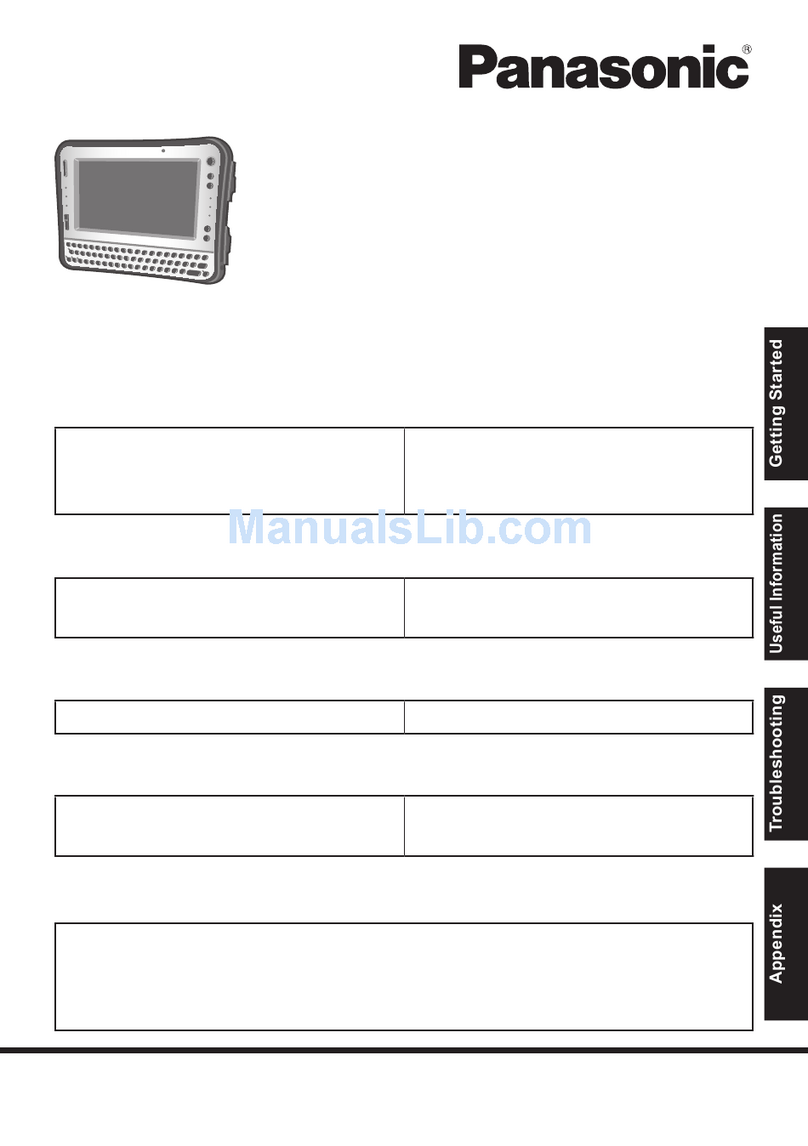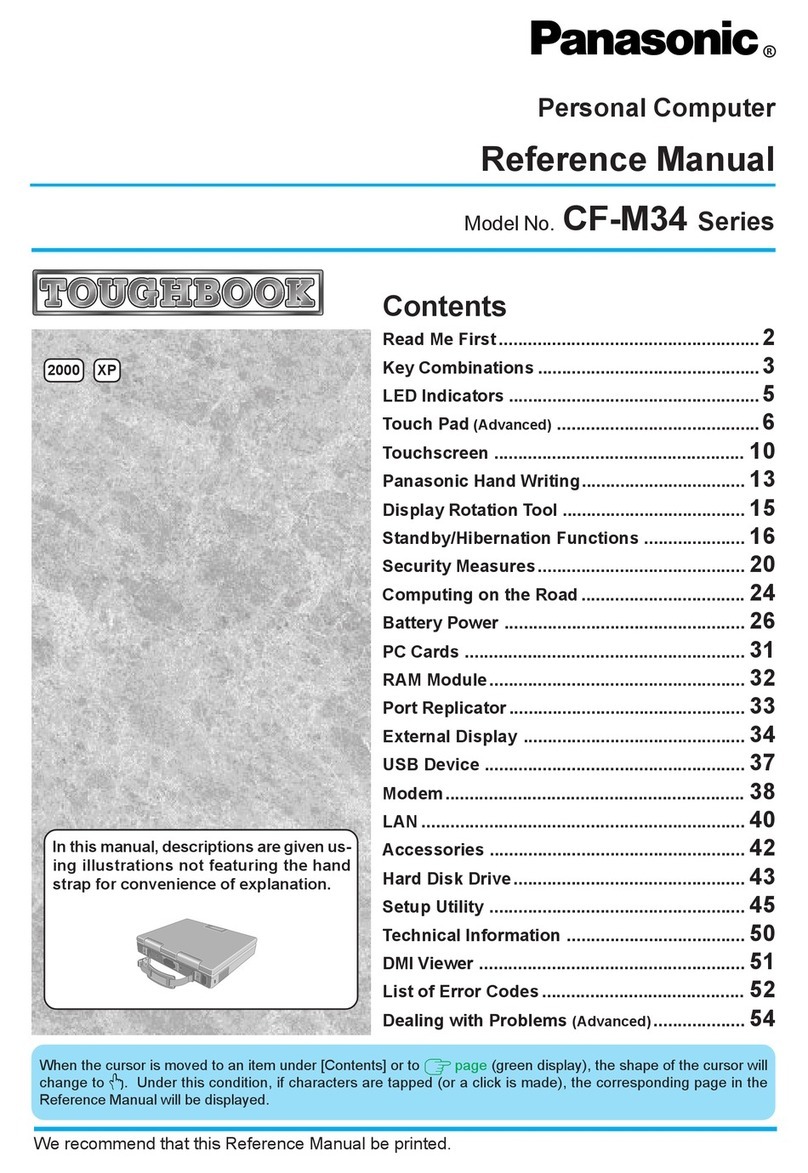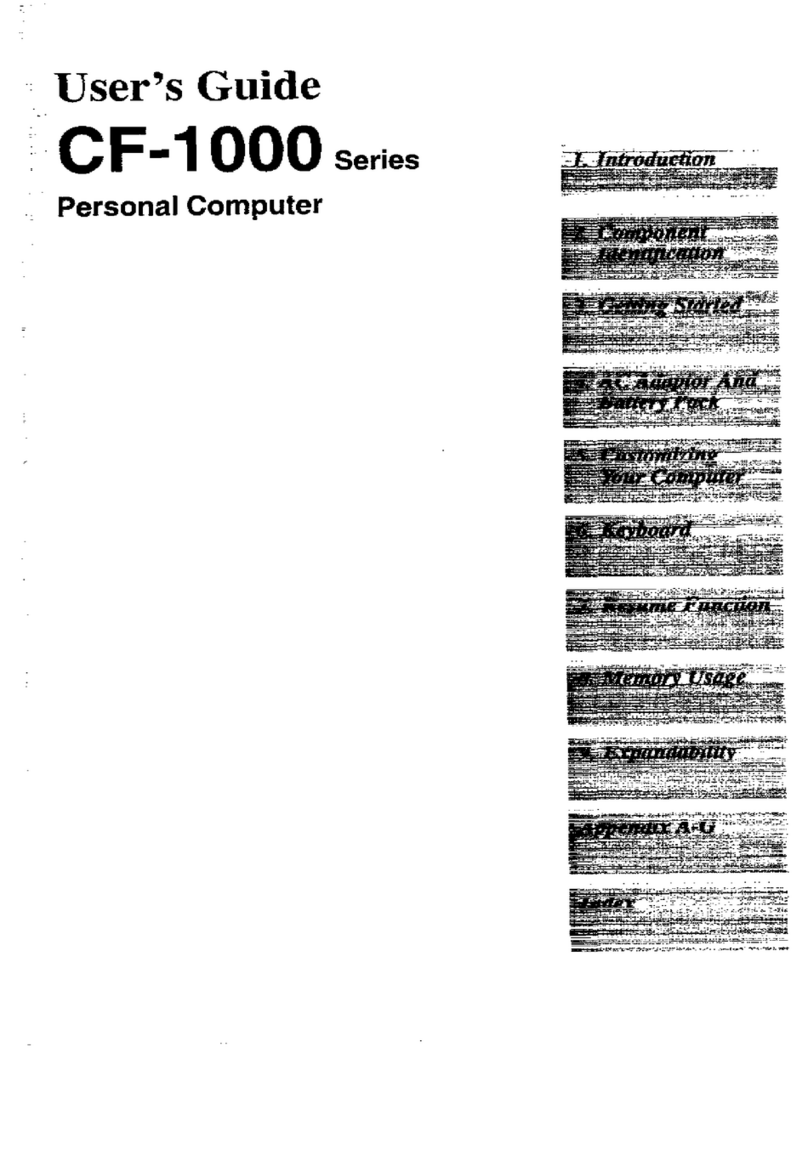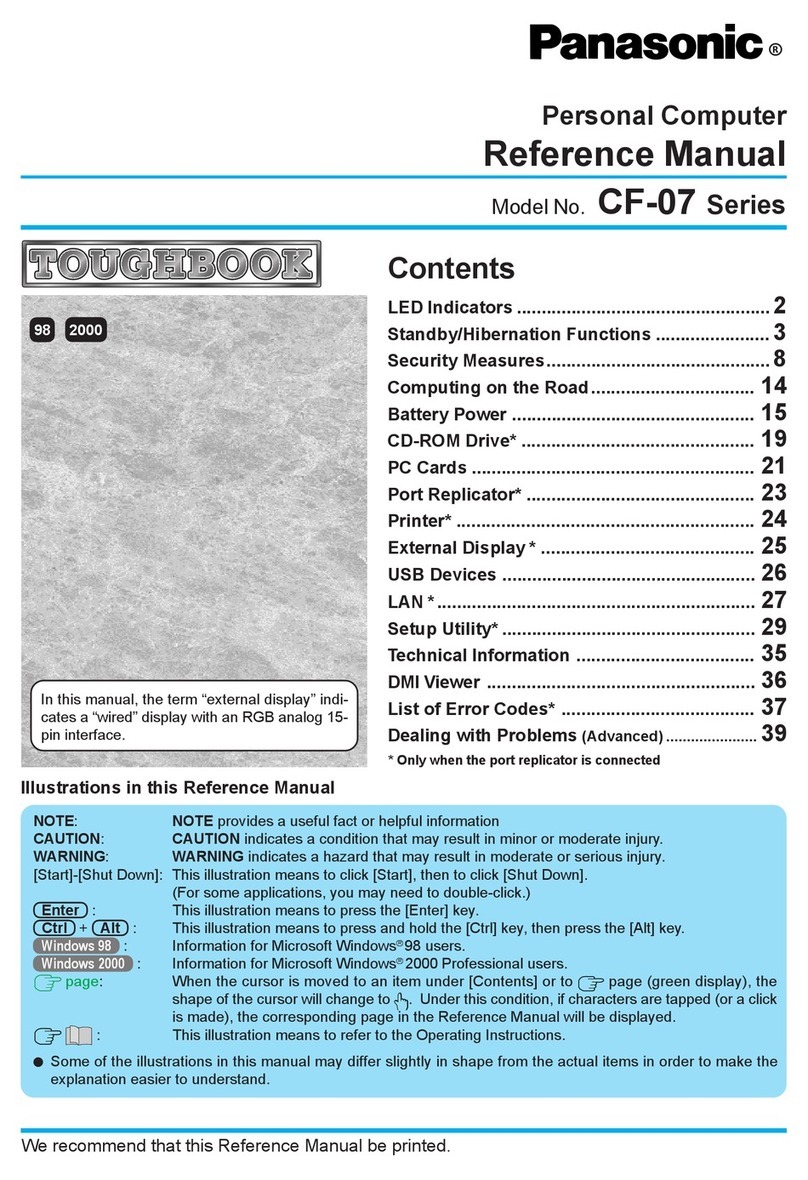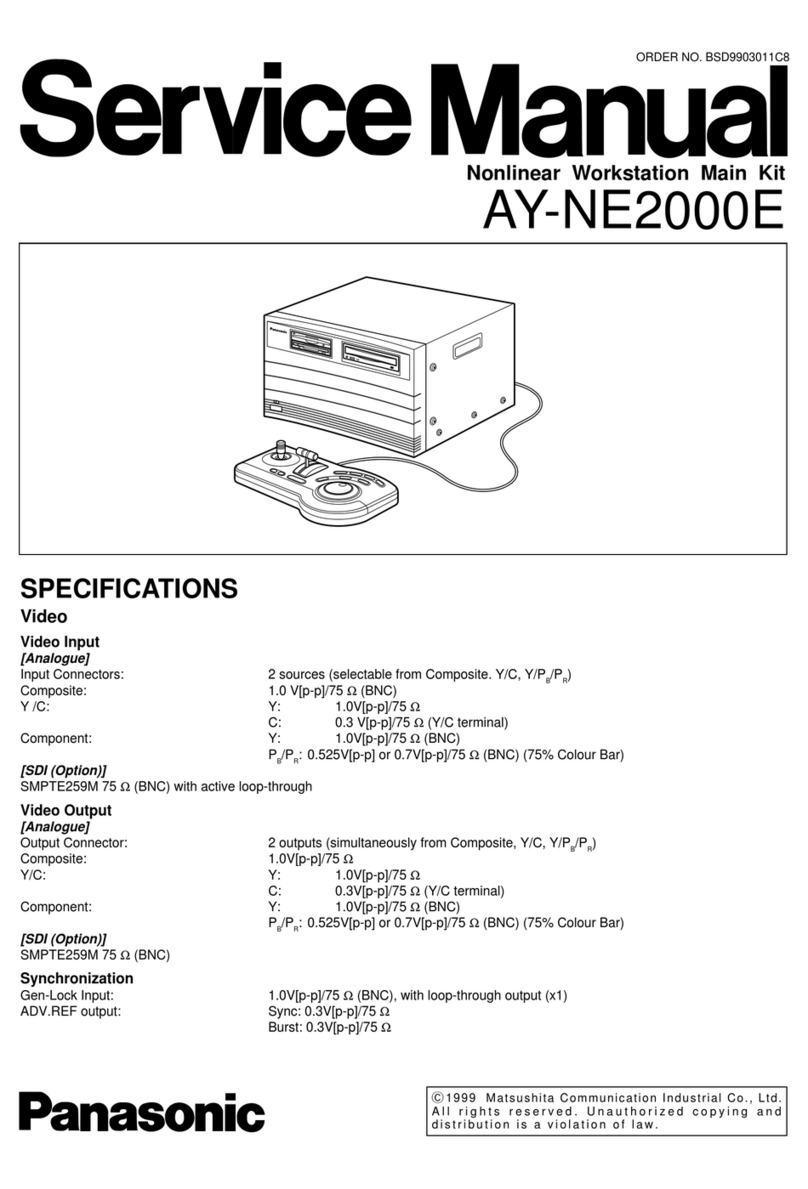8
Touch Pad (Advanced)
Wheel mode operations (almost identical
to the case of using the Microsoft®
IntelliMouseTM for scroll, zoom, etc., op-
erations) are possible for Microsoft®wheel
function-compatible applications.
Microsoft®IntelliMouseTM is a mouse-type
device that, in addition to the two conven-
tional buttons, incorporates a wheel able
to rotate forwards/backwards.
Use the touch pad to move the cursor on the display and perform normal computer
operations.
The touch pad has the following two modes of operation.
Scrolling Area
Microsoft®IntelliMouseTM Wheel Mode
(Setting at the time of purchase)
Only scroll operation is possible for appli-
cations not compatible with the Microsoft®
wheel function.
Even for applications compatible with the
Microsoft®wheel function, there are cases
where only vertical scrolling or only hori-
zontal scrolling is possible in this mode.
Scrolling side-to-side
Possible when a check mark is
added for [Horizontal].
Scrolling up/down
: Typical mouse operations use this area.
When no check mark is added for [IntelliMouse Wheel mode], [Horizontal] and
[Vertical] of [Scroll Configuration], the entire surface can be used for typical
mouse operations.
Scrolling Area
Scrolling up/down
Possible when a check
mark is added for
[Vertical].
For the Pan and Auto Scroll functions, the en-
tire work surface of the touch pad can be used
for scrolling.
Changing the mode of the touch pad
1
Windows 2000
Select from the taskbar or select [Mouse] in [Start] - [Settings] - [Control Panel],
and then select [TouchPad].
Windows XP
Select from the taskbar or select [Mouse] in [Start] - [Control Panel] - [Printers
and Other Hardware], and then select [TouchPad].
2
To set the Microsoft®IntelliMouse™ Wheel mode
Add the check mark for [IntelliMouse Wheel mode] of [Scroll Configuration].
To set the original mode
Delete the check mark for [IntelliMouse Wheel mode] of [Scroll Configuration]
and then add the check mark for [Vertical] and/or [Horizontal].
3
Select [OK].
Original Mode
Work Surface
Left Button
Right Button
NOTE
When the display is rotated, the scroll functions described above will not work.
When you are not sure whether an application is compatible with the Microsoft®
wheel function or not, try using both modes. Furthermore, depending on the
application, there are cases where scrolling may not be possible with either mode.