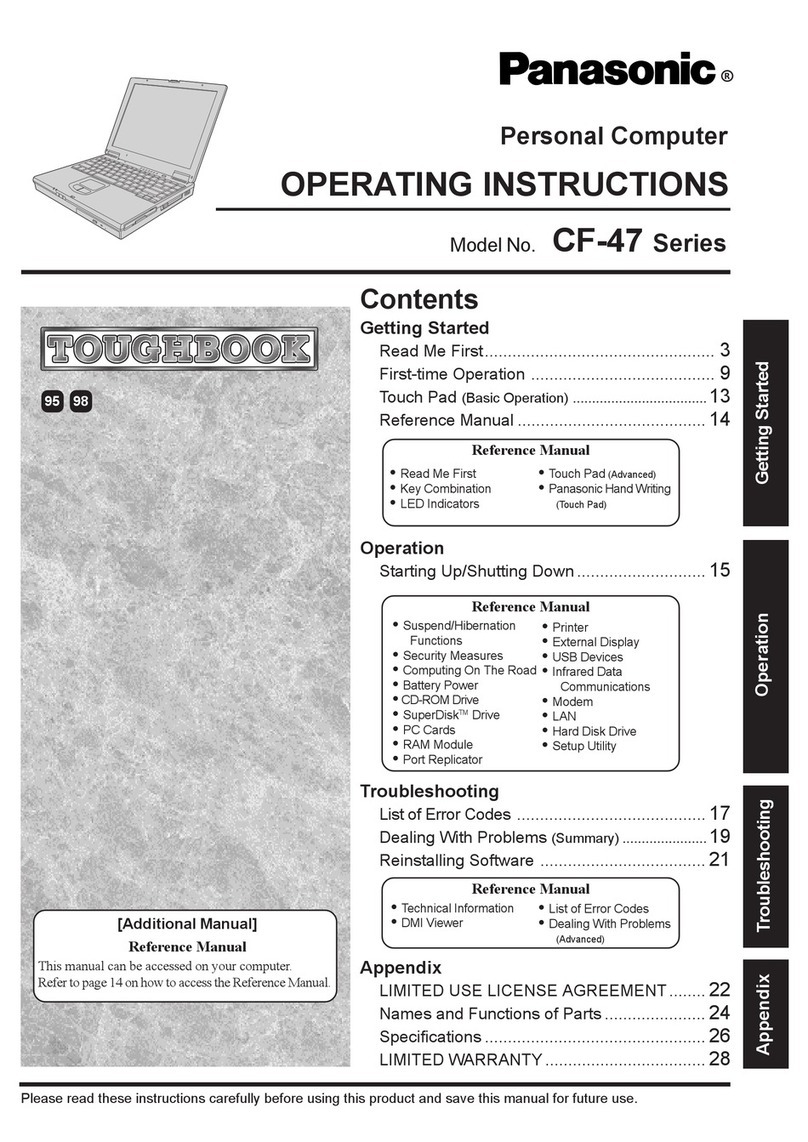Panasonic Toughbook CF-28 Series User manual
Other Panasonic Desktop manuals

Panasonic
Panasonic CF-54 Series User manual

Panasonic
Panasonic JS-960 Series User manual

Panasonic
Panasonic Toughpad FZ-M1CCAAXBM User manual
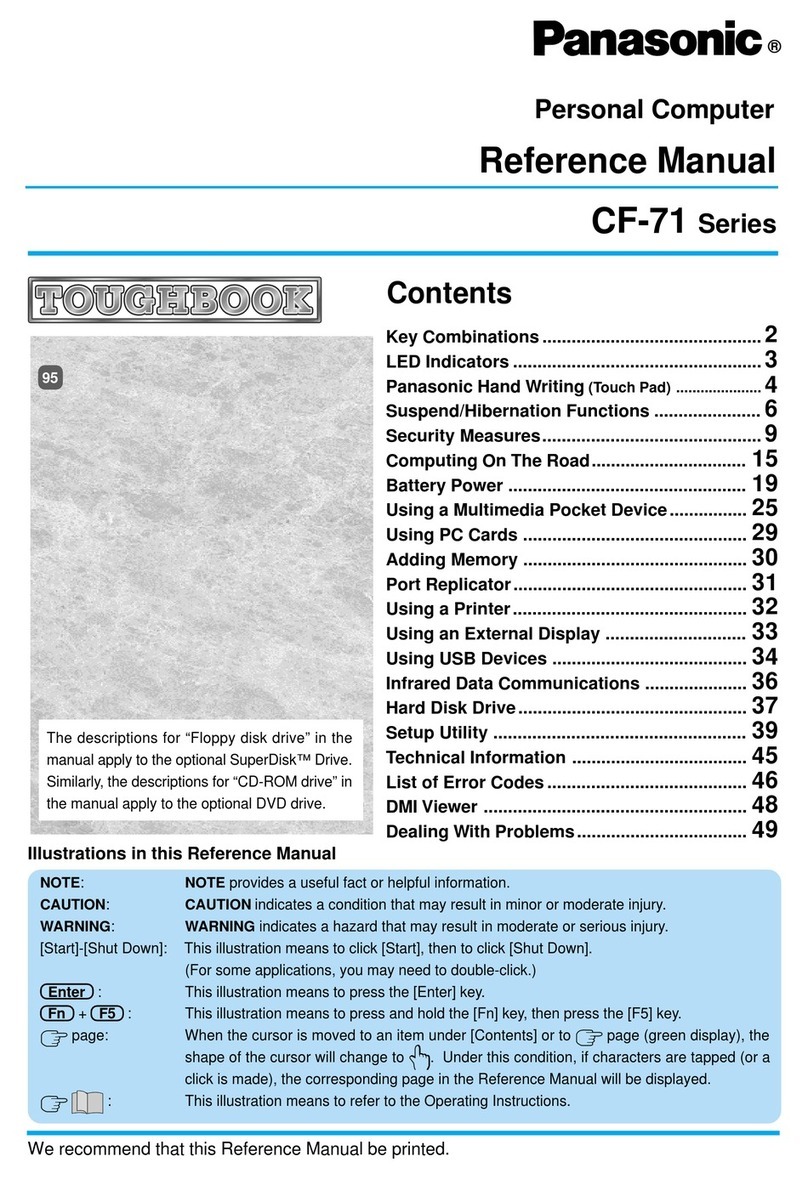
Panasonic
Panasonic CF-71 Series User manual
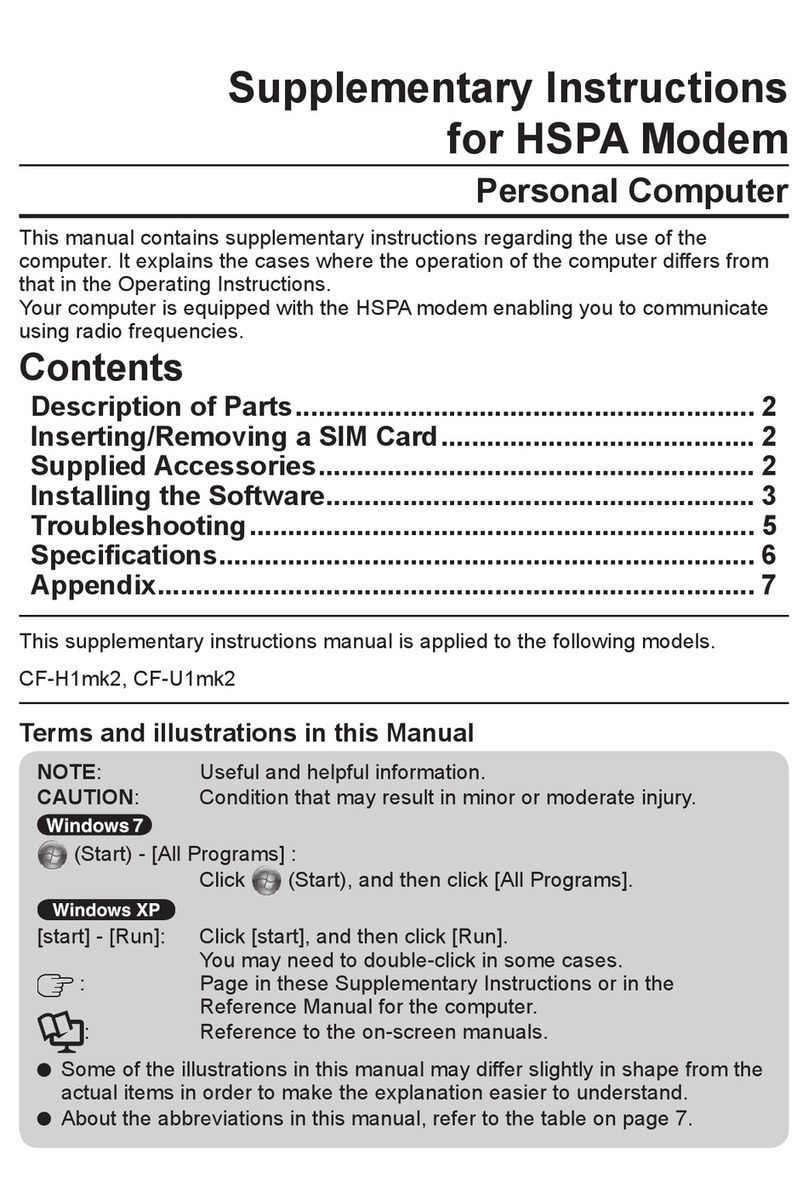
Panasonic
Panasonic CF-H1mk2 Wiring diagram
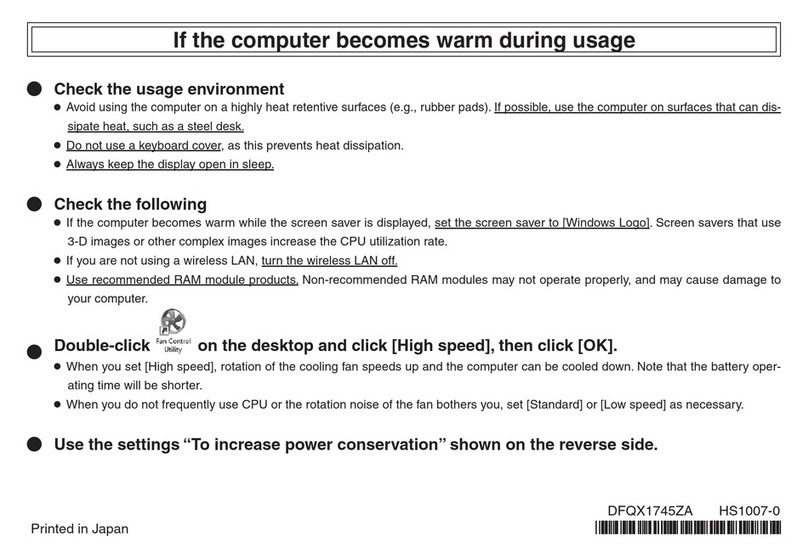
Panasonic
Panasonic CF-Y7B User manual

Panasonic
Panasonic Toughbook CF-18 Series User manual

Panasonic
Panasonic CF-Y7B User manual
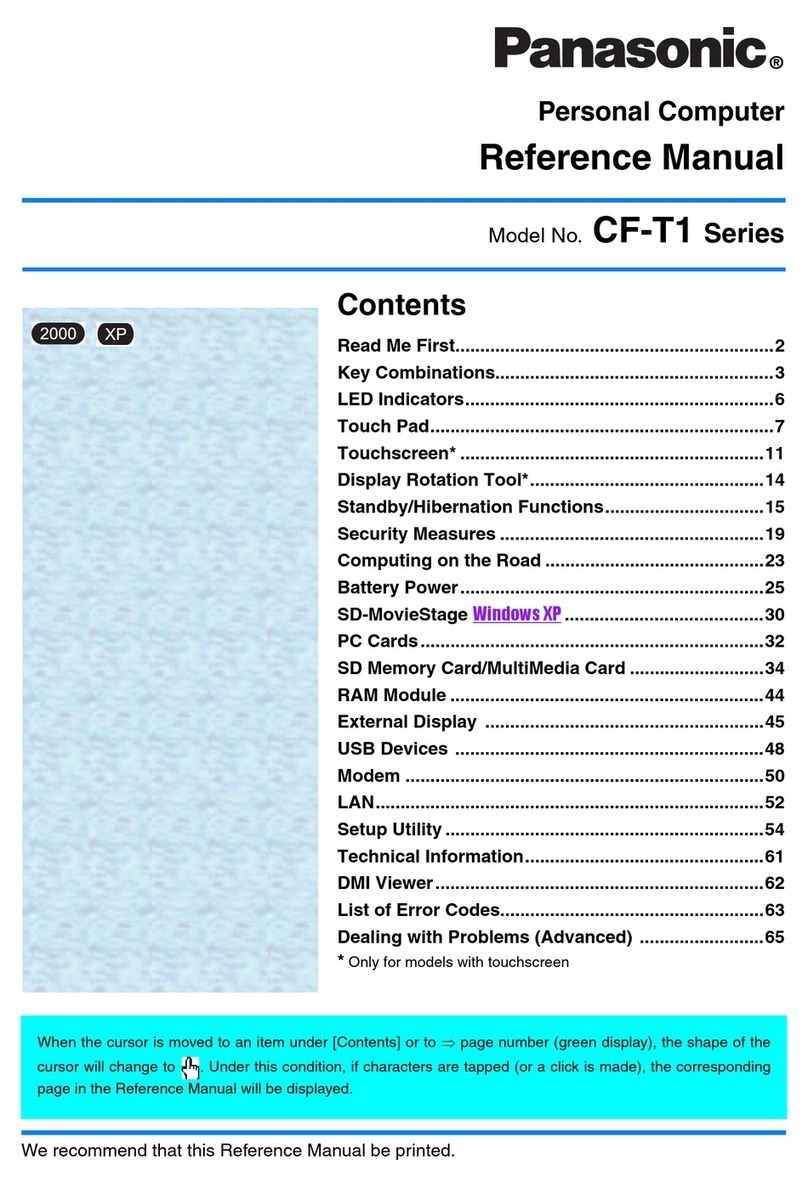
Panasonic
Panasonic CF-T1 Series User manual
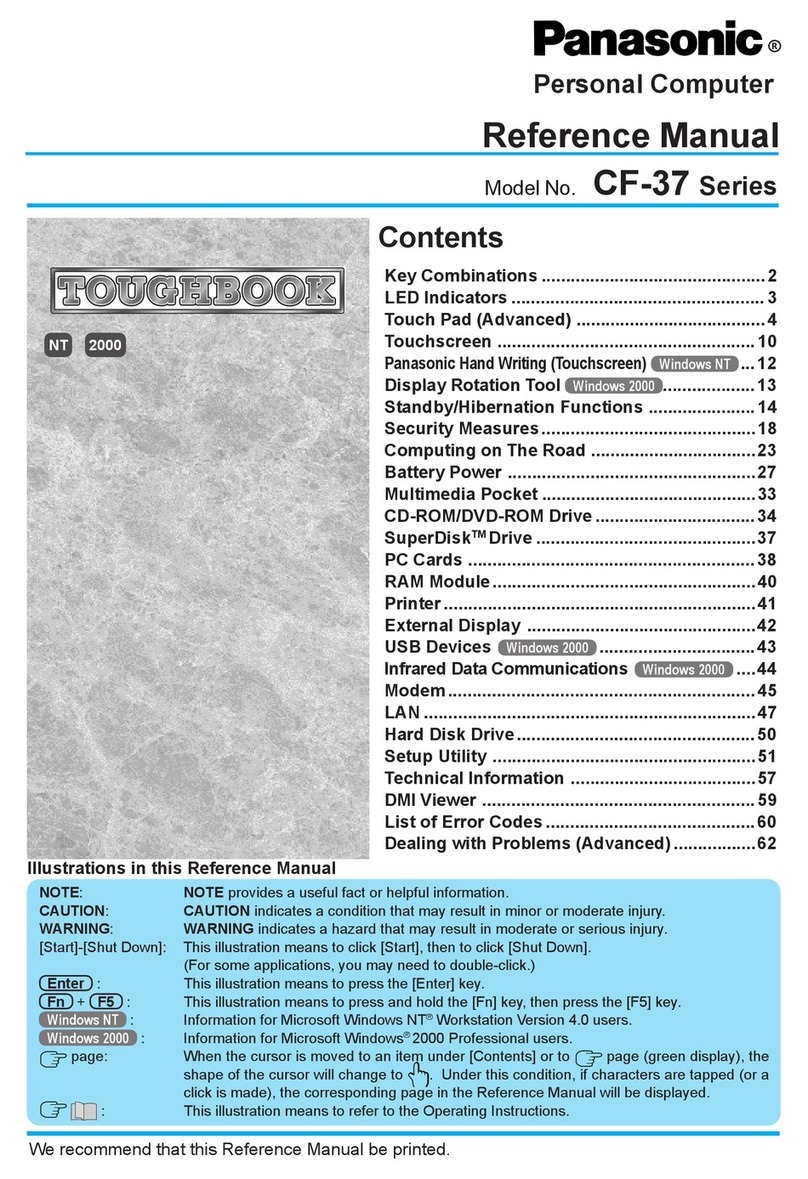
Panasonic
Panasonic CF-37 Series User manual

Panasonic
Panasonic CF-M34 Series User manual
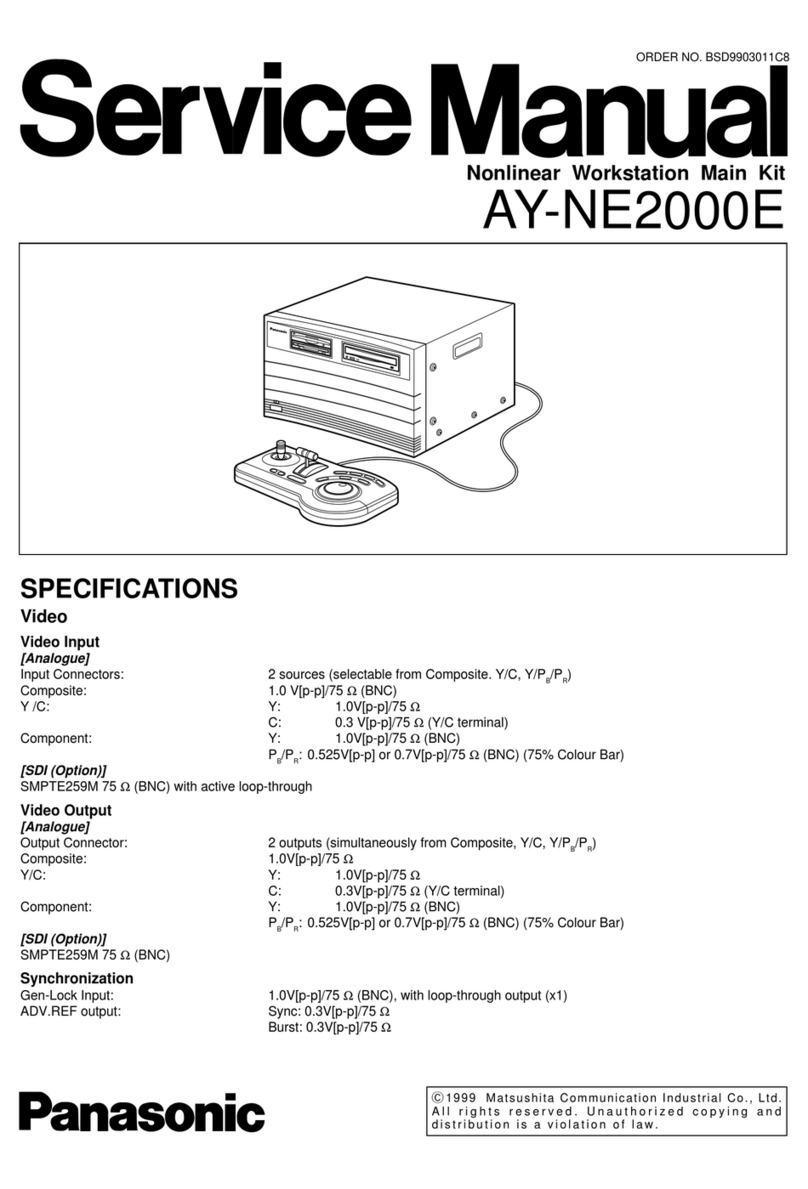
Panasonic
Panasonic AY-NE2000E User manual

Panasonic
Panasonic CF-19 series User manual
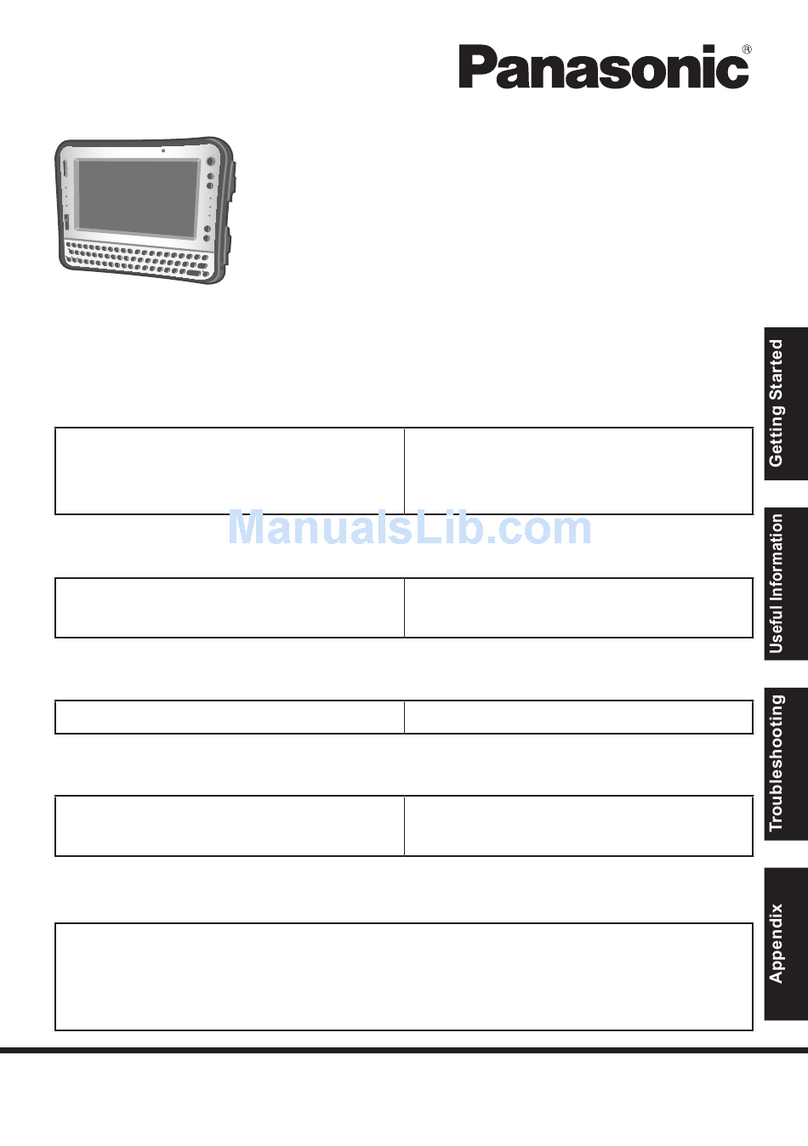
Panasonic
Panasonic CF-U1 series User manual

Panasonic
Panasonic Toughbook CF-47 Series Wiring diagram
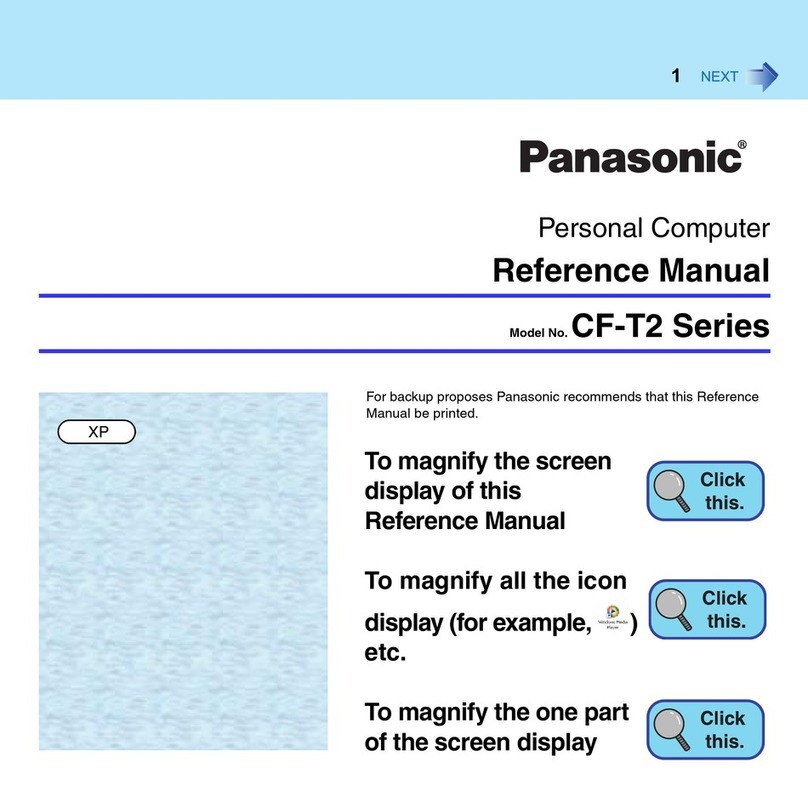
Panasonic
Panasonic CF-T2 Series User manual
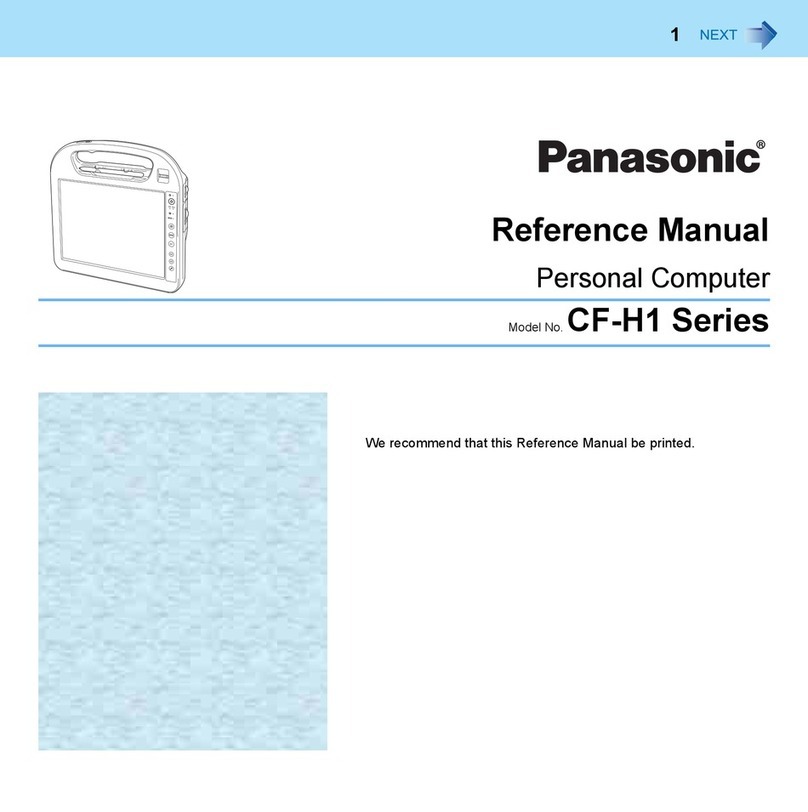
Panasonic
Panasonic CF-H1 Series User manual

Panasonic
Panasonic Toughbook CF-18 Series User manual

Panasonic
Panasonic Toughbook CF-48 Series User manual

Panasonic
Panasonic CF-SX2 SERIES User manual