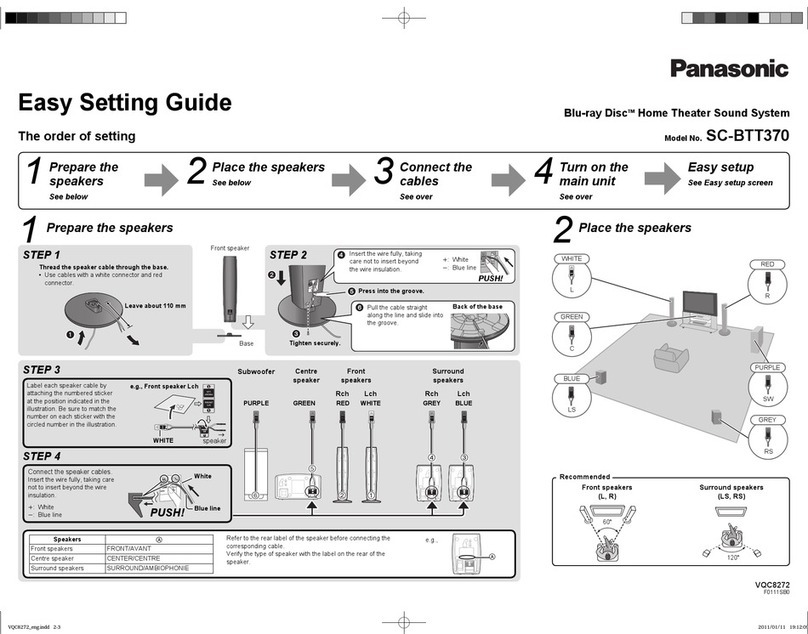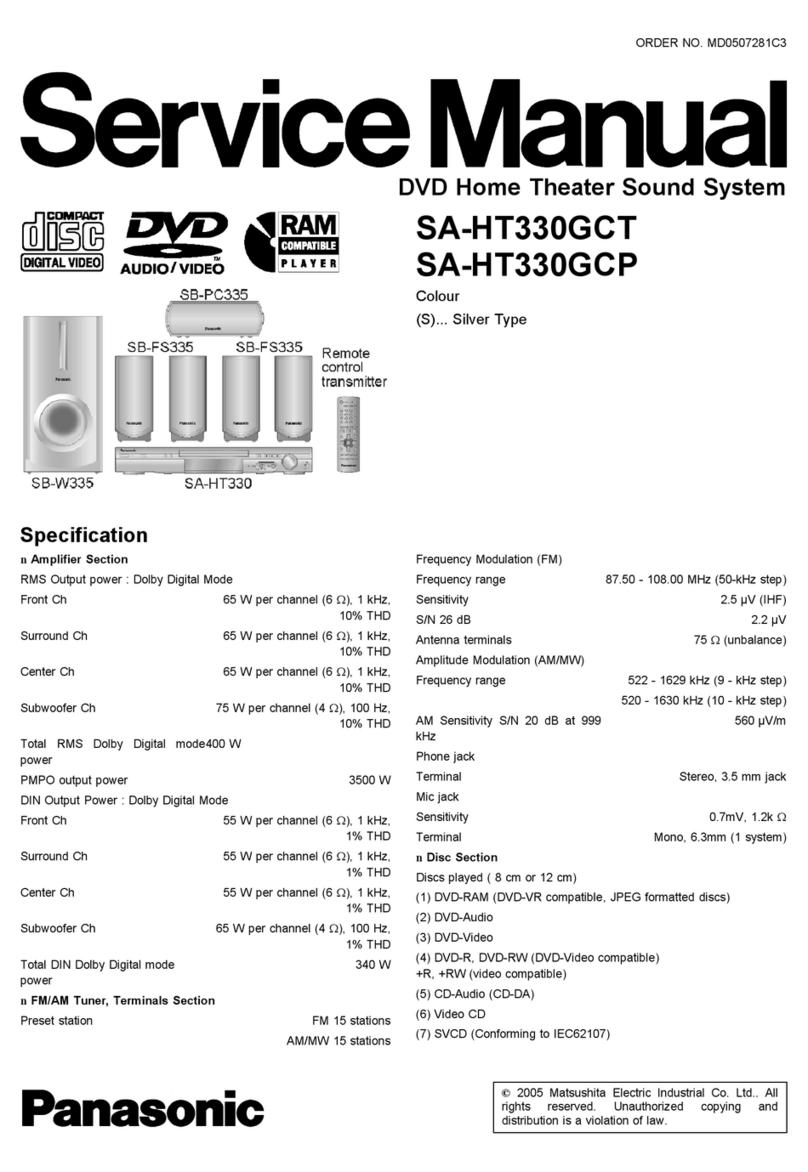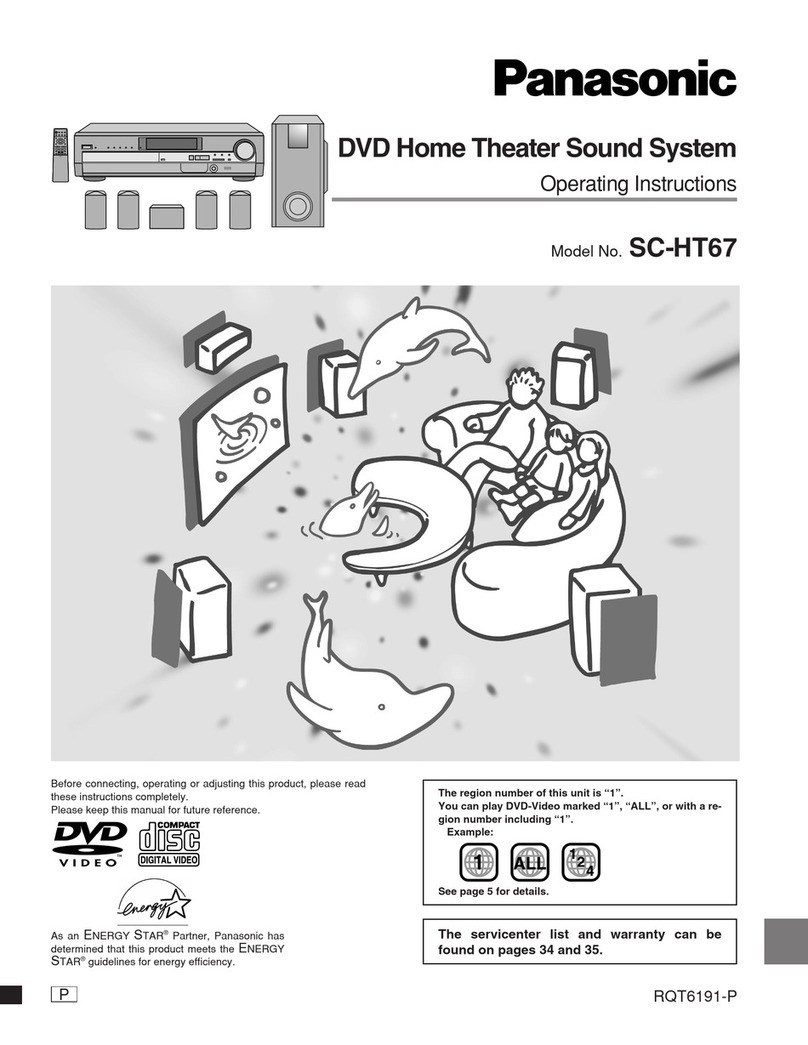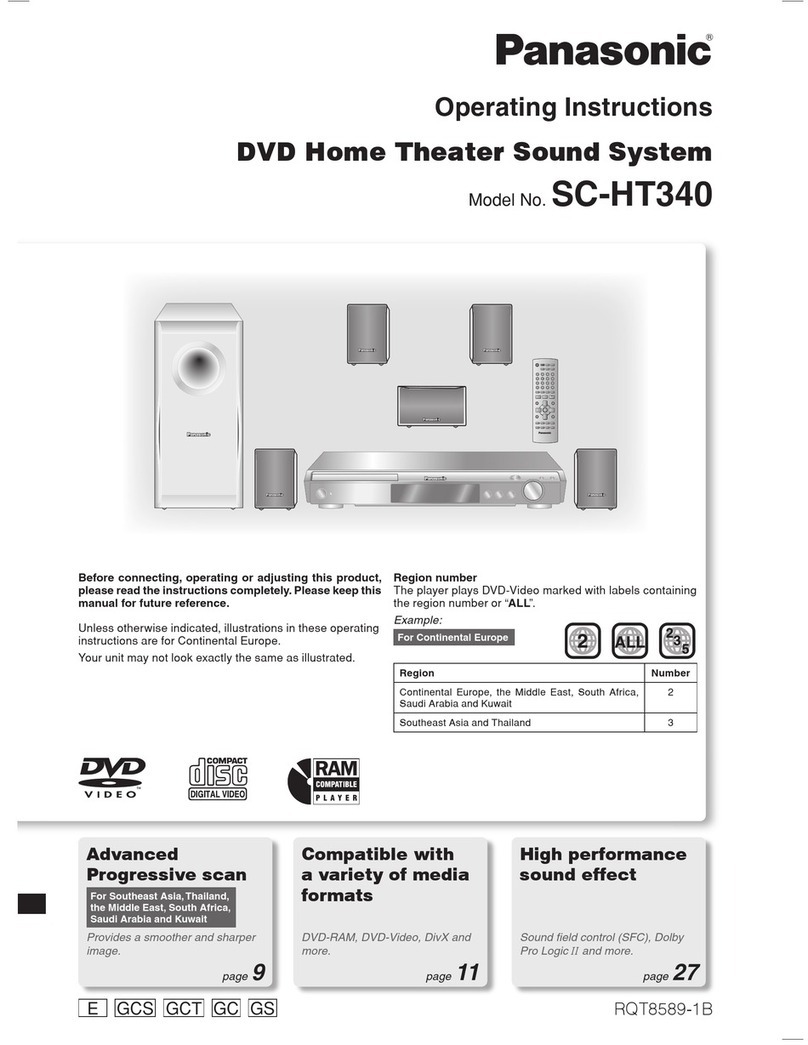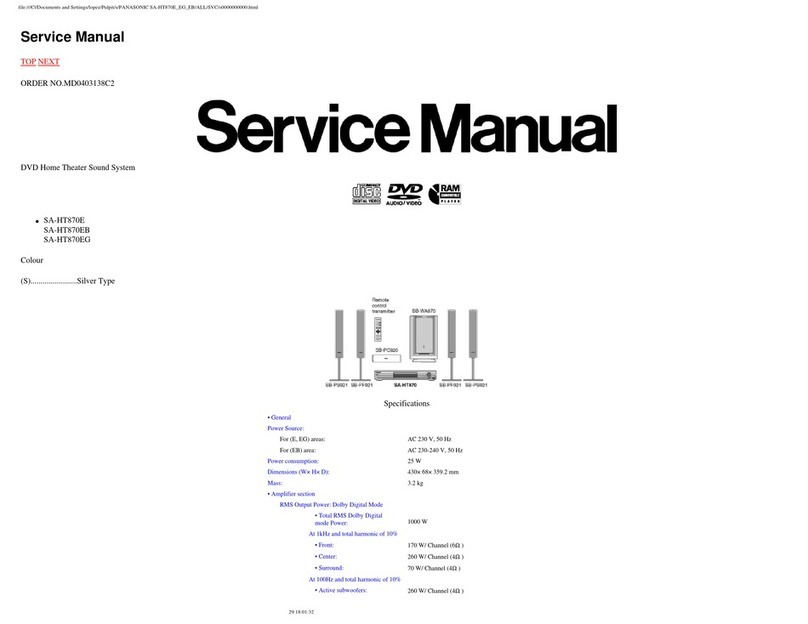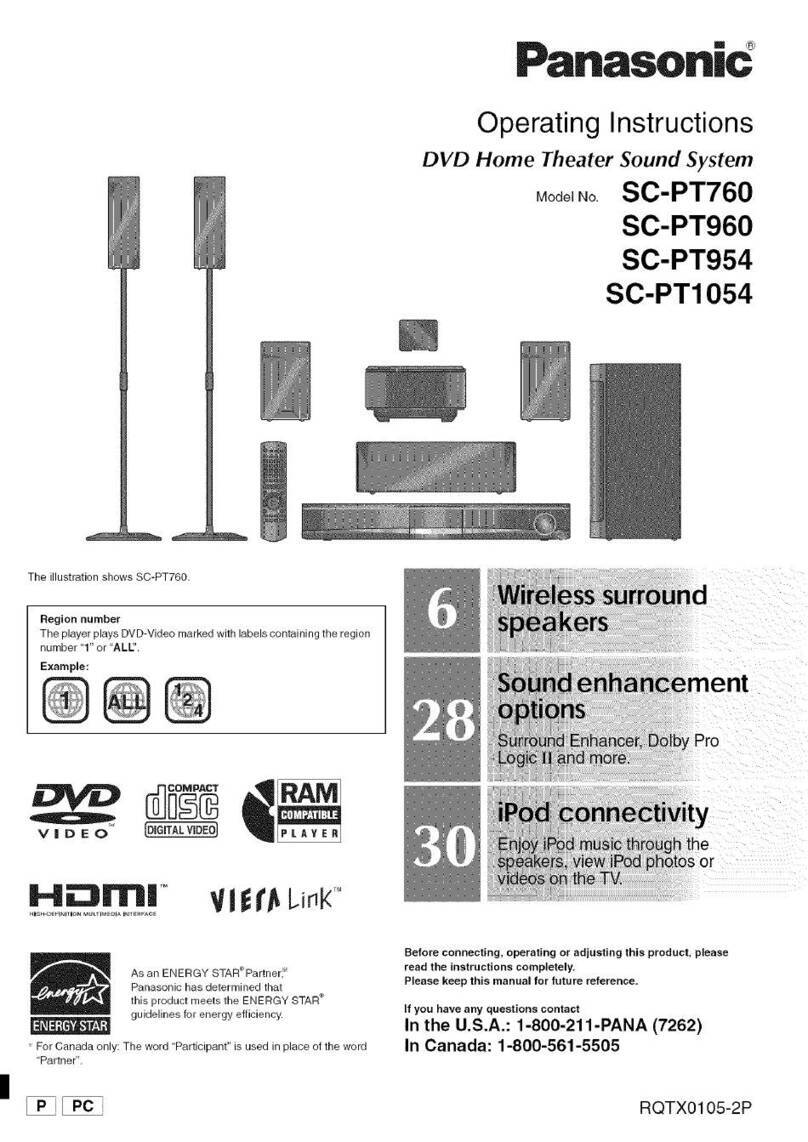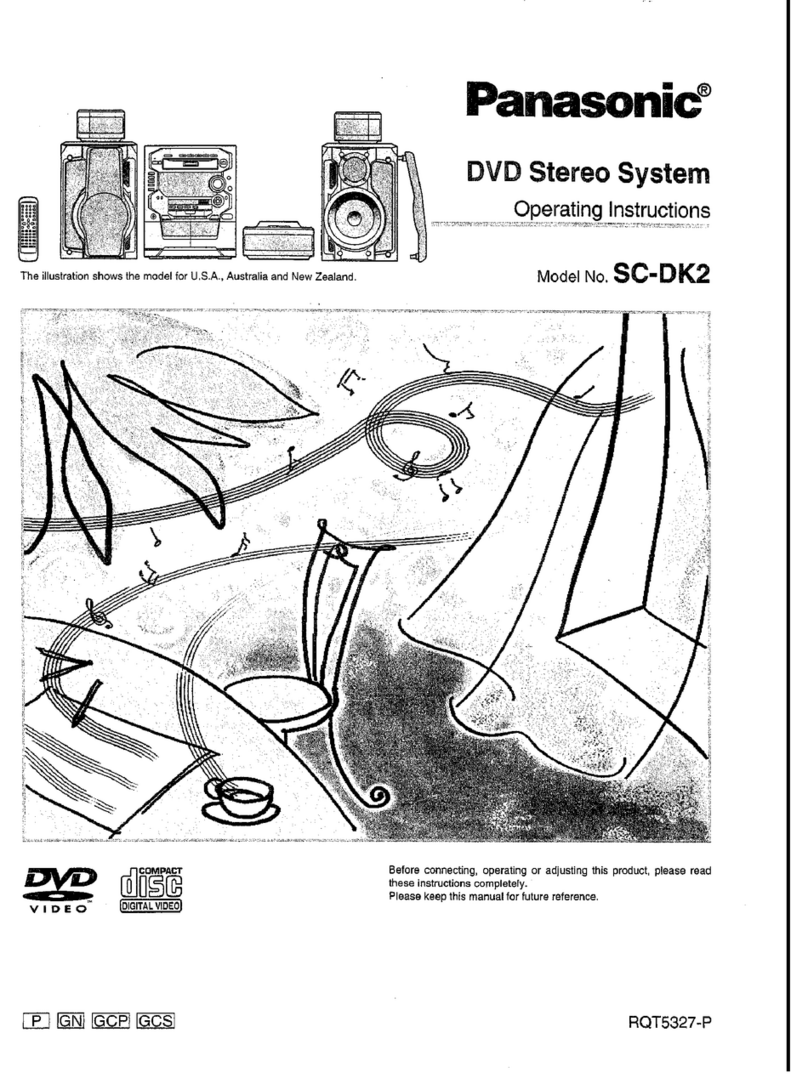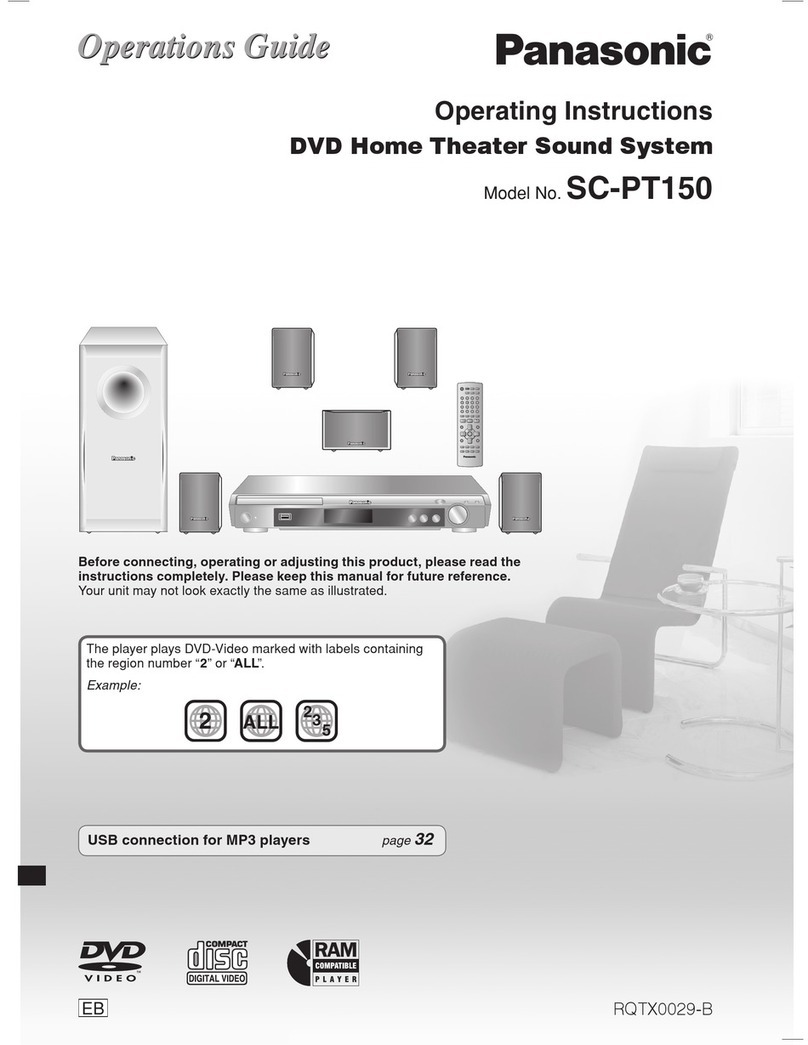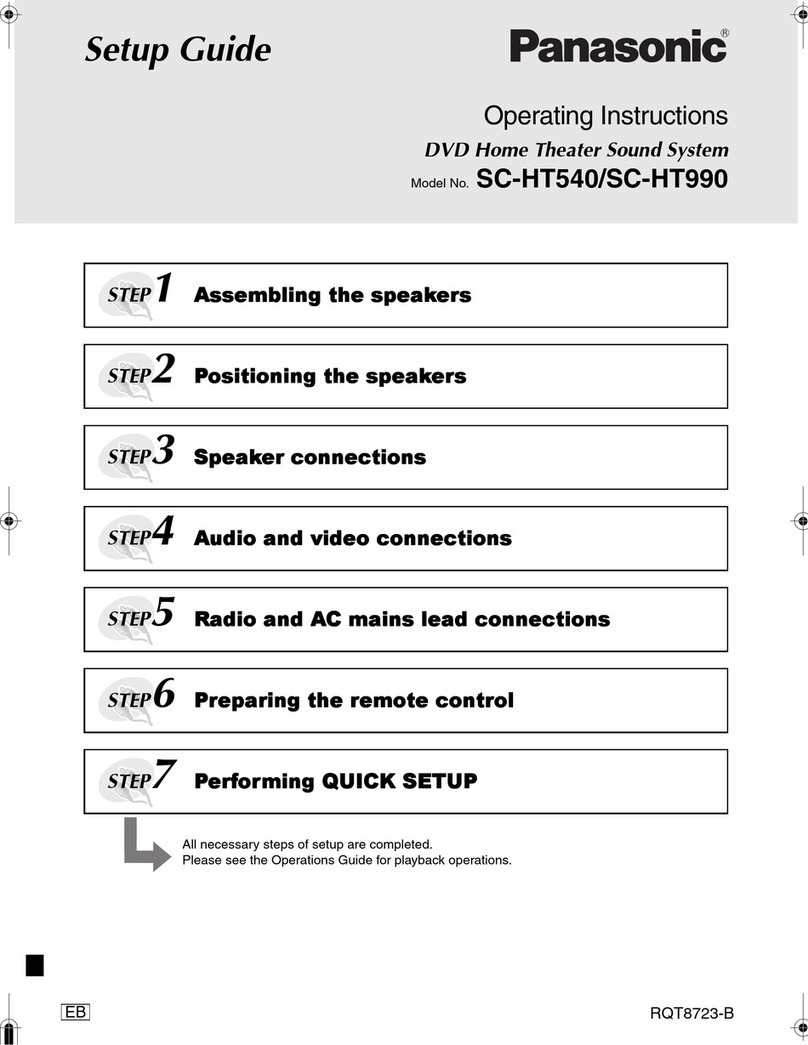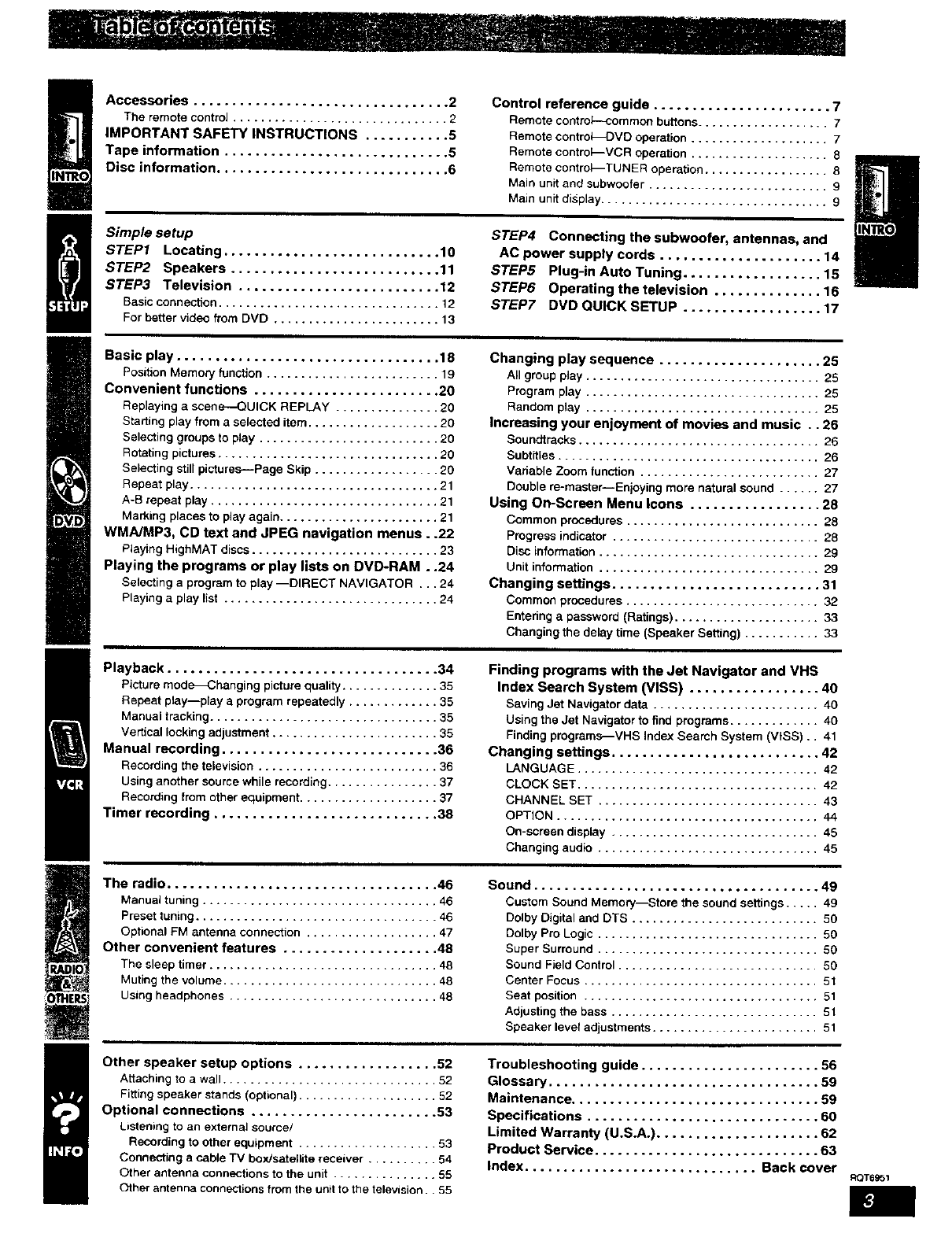Accessories ................................. 2
The remotecontroJ............................... 2
IMPORTANT SAFETY INSTRUCTIONS ........... 5
Tape information ............................. 5
Disc information .............................. 6
Control reference guide ....................... 7
Remote control--common buttons ................... 7
Remote controi_DVO operation .................... 7
Remote contro_--VCR operation .................... 8
Remote contro_TUNER operation .................. 8
Main unit and subwoofer .......................... 9
Main unit display................................. 9
Simple setup
STEP1 Locating ............................ 10
STEP2 Speakers ........................... 11
STEP3 Television .......................... 12
Basicconnection................................ 12
For bettervideofrom DVD ........................ 13
STEP4 Connecting the subwoofer, antennas, and
AC power supply cords ..................... 14
STEP5 Plug-in Auto Tuning .................. 15
STEP6 Operating the television .............. 16
STEP7 DVD QUICK SETUP .................. 17
Basic play .................................. 18
Position Memory function ......................... 19
Convenient functions ........................ 20
Replaying a scene--QUiCK REPLAY ............... 20
Starting play from a selected item ................... 20
Selecting groups to play .......................... 20
Rotating pictures ................................ 20
Selecting still pictures-Page Skip .................. 20
Repeat play .................................... 21
A-B repeat play ................................. 21
Marking places to play again ....................... 21
WMNMP3, CD text and JPEG navigation menus..22
Playing HighMAT discs ........................... 23
Playing the programs or play lists on DVD-RAM..24
Selecting a program to play --DIRECT NAVIGATOR ... 24
Playing aplay list ............................... 24
Changing play sequence ..................... 25
All group play .................................. 25
Program play .................................. 25
Random play .................................. 25
Increasing your enjoyment of movies and music .. 26
Soundtracks ................................... 26
Subtitles ...................................... 26
Variable Zoom function .......................... 27
Double re-master--Enjoying more natural sound ...... 27
Using On-Screen Menu Icons ................. 28
Common procedures ............................ 28
Progress indicator .............................. 28
Disc information ................................ 29
Unit information ................................ 29
Changing settings ........................... 31
Common procedures ............................ 32
Entering a password (Ratings) ..................... 33
Changing the delay time (Speaker Setting) ........... 33
Playback ................................... 34
Picture mode_Changing picture quality .............. 35
Repeat play--play a program repeatedly ............. 35
Manual tracking ................................. 35
Vertical locking adjustment ........................ 35
Manual recording ............................ 36
Recording the television .......................... 36
Using another source while recording ................ 37
Recording from other equipment .................... 37
Timer recording ............................. 38
Finding programs with the Jet Navigator and VHS
Index Search System (VISS) ................. 40
Saving Jet Navigator data ........................ 40
Using the Jet Navigator to find programs ............. 40
Finding programs_VHS Index Search System (VtSS).. 41
Changing settings ........................... 42
LANGUAGE ................................... 42
CLOCK SET ................................... 42
CHANNEL SET ................................ 43
OPTION ...................................... 44
On-screen display .............................. 45
Changing audio ................................ 45
The radio ................................... 46
Manual tuning .................................. 46
Preset tuning ................................... 46
Optional FM antenna connection ................... 47
Other convenient features .................... 48
The sleep timer ................................. 48
Muting the volume ............................... 48
Using headphones .............................. 48
Sound ..................................... 49
Custom Sound Memory_tore the sound settings ..... 49
Dolby Digital and DTS ........................... 50
Dolby Pro Logic ................................ 50
Super Surround ................................ 50
Sound Field Control ............................. 50
Center Focus .................................. 51
Seat position .................................. 51
Adjusting the bass .............................. 51
Speakerleveladjustments ........................ 51
Other speaker setup options .................. 52
Attaching to a wall ............................... 52
Fitting speaker stands (optional) .................... 52
Optional connections ........................ 53
Listening to an external source/
Recording to other equipment .................... 53
Connecting acable TV box/satellite receiver .......... 54
Other antenna connections to the unit ............... 55
Other antenna connections from the unitto the television.. 55
Troubleshooting guide ....................... 56
Glossary ................................... 59
Maintenance ................................ 59
Specifications .............................. 60
Limited Warranty (U.S.A.) ..................... 62
Product Service ............................. 63
Index .............................. Back cover eoT6951