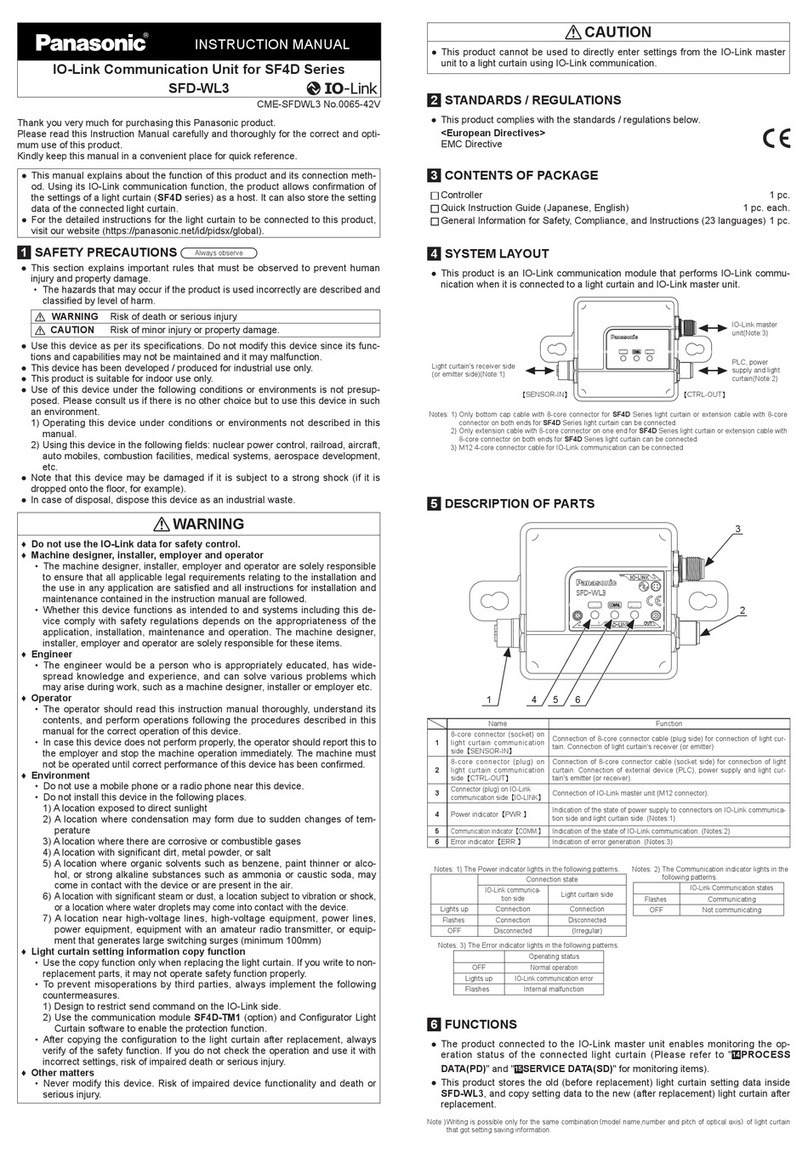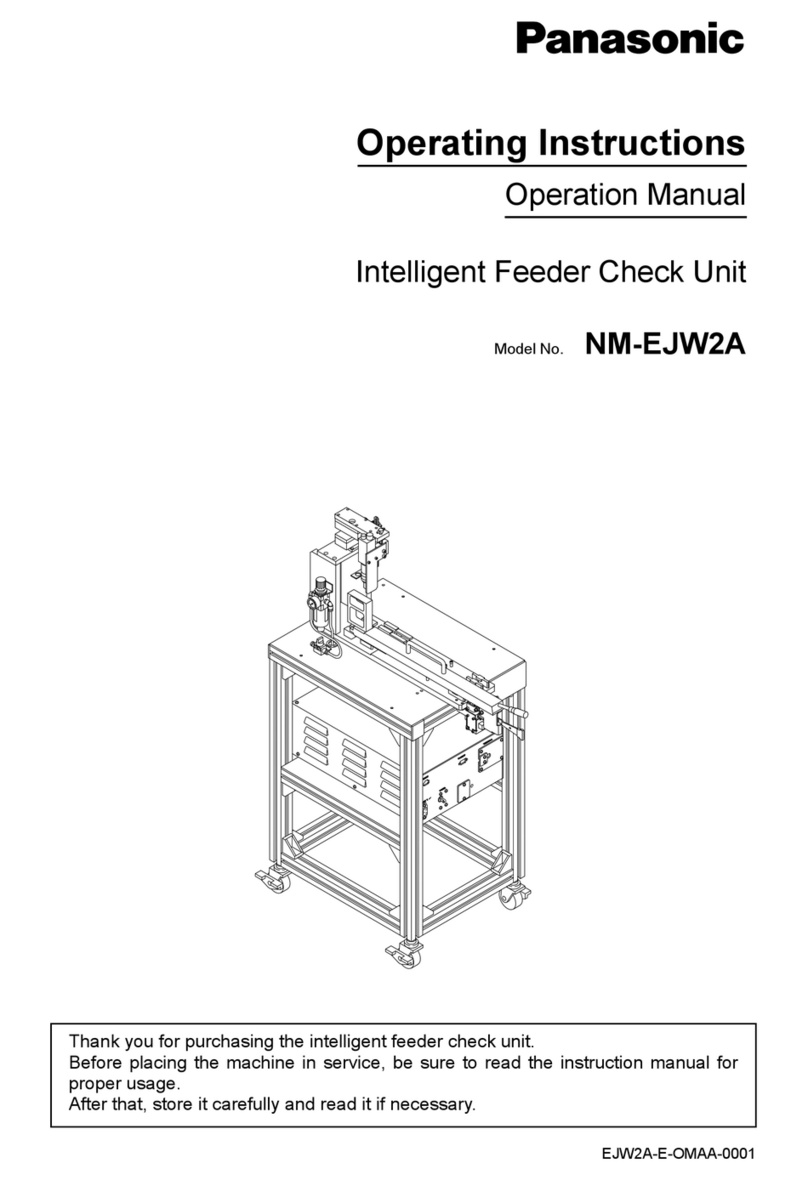Contents
ISE SMART CONNECT KNX Muster 1-000C-000
© 2019 ise Individuelle Software und Elektronik GmbH S. 3 / 69
Contents
1 About this Documentation ............................................................................................... 5
1.1 Target group......................................................................................................................... 5
1.2 Symbols and typographical conventions ........................................................................... 5
2 About ISE SMART CONNECT KNX Panasonic .................................................................. 6
2.1 Proper use ............................................................................................................................ 6
2.2 System.................................................................................................................................. 6
2.3 Functions.............................................................................................................................. 7
2.3.1 Functional enhancements from updates........................................................................... 9
2.3.2 KNX Secure Ready............................................................................................................... 9
3 Important notes............................................................................................................. 10
3.1 General safety instructions ...............................................................................................10
3.2 Storage and transport........................................................................................................10
3.3 Cleaning and maintenance ............................................................................................... 10
4 Technical data............................................................................................................... 11
5 Device design................................................................................................................ 12
5.1 Front ...................................................................................................................................12
5.2 Data on device sticker .......................................................................................................13
5.3 Top......................................................................................................................................13
5.4 Underside ...........................................................................................................................14
5.5 Device side .........................................................................................................................14
6 Installation .................................................................................................................... 15
6.1 Scope of supply .................................................................................................................15
6.2 Checking the installation conditions ................................................................................16
6.3 Mounting the device ..........................................................................................................17
7 Device website .............................................................................................................. 21
7.1 Calling up the start screen ................................................................................................21
7.2 Getting to know the interface of the device website.......................................................22
8 Commissioning and configuration ................................................................................. 24
8.1 Reading off the device status using the LEDs .................................................................24
8.1.1 LEDs during device start-up ..............................................................................................25
8.1.2 LEDs in operation...............................................................................................................27
8.2 Configuration .....................................................................................................................28
8.2.1 Creating the device in the ETS ..........................................................................................29
8.2.2 IP settings ..........................................................................................................................30
8.2.3 Programming a physical address.....................................................................................32
8.2.4 Network settings via the device website..........................................................................33
8.2.5 Resetting to factory settings.............................................................................................33
8.3 Updating firmware .............................................................................................................35
8.3.1 Updating the firmware via the device website.................................................................35
8.3.2 Compatibility between product database entry and firmware version ..........................36
9 Configuring Parameters ................................................................................................ 38
9.1 General settings.................................................................................................................38
9.1.1 Number of Panasonic TV devices ....................................................................................38
9.1.2 Screen texts .......................................................................................................................39
9.1.3 Camera links ......................................................................................................................40
9.2 Add Panasonic TV devices ...............................................................................................41