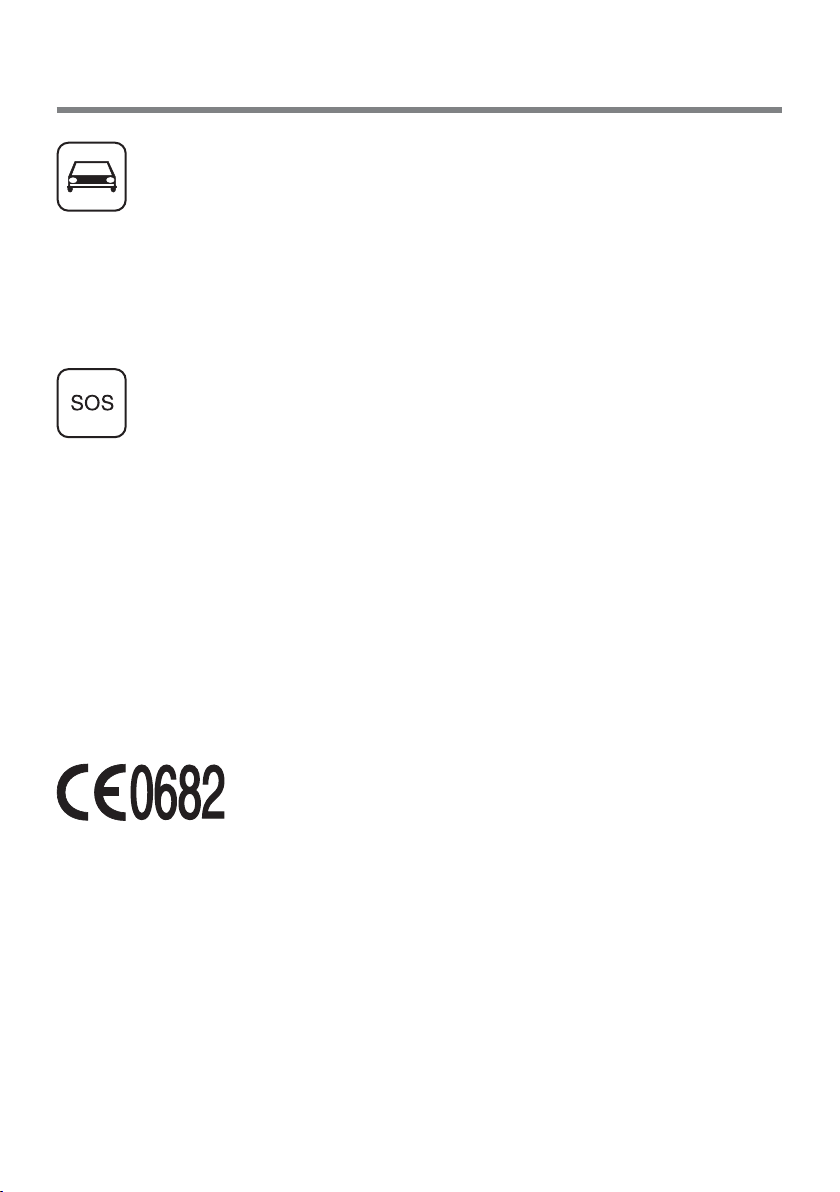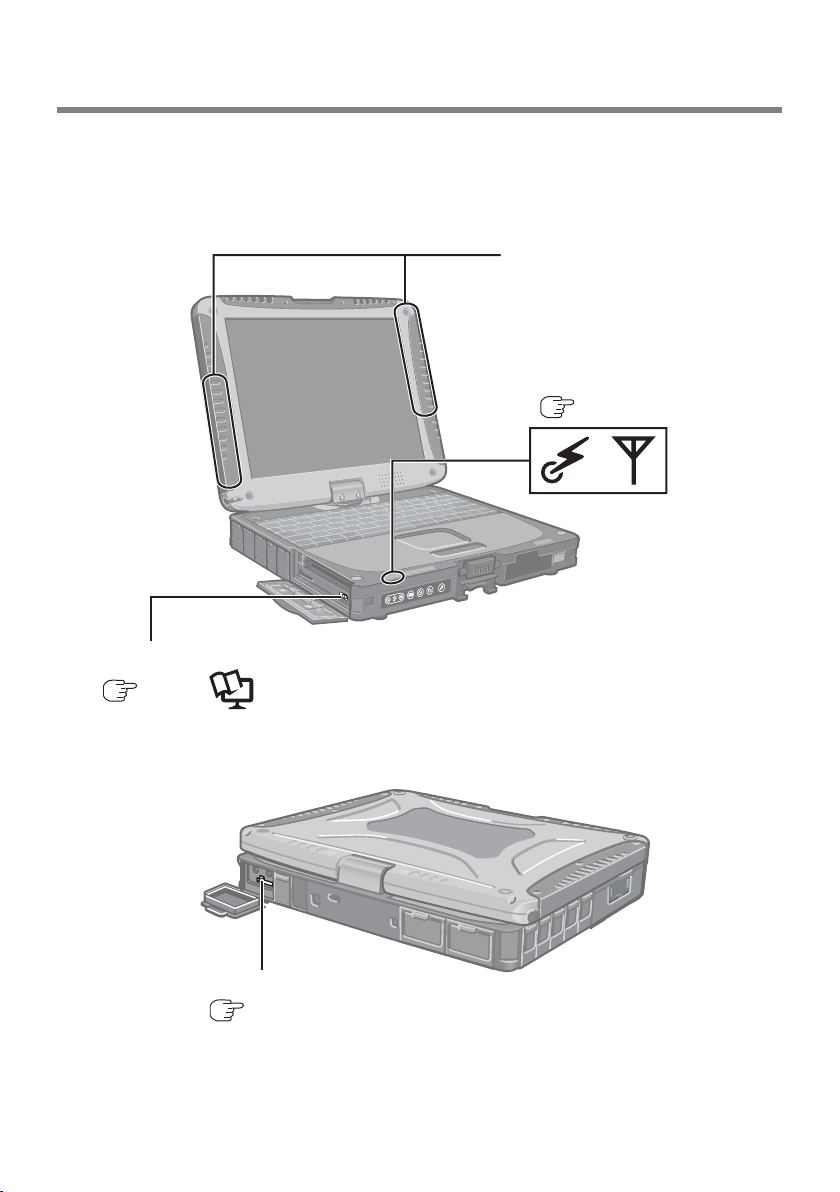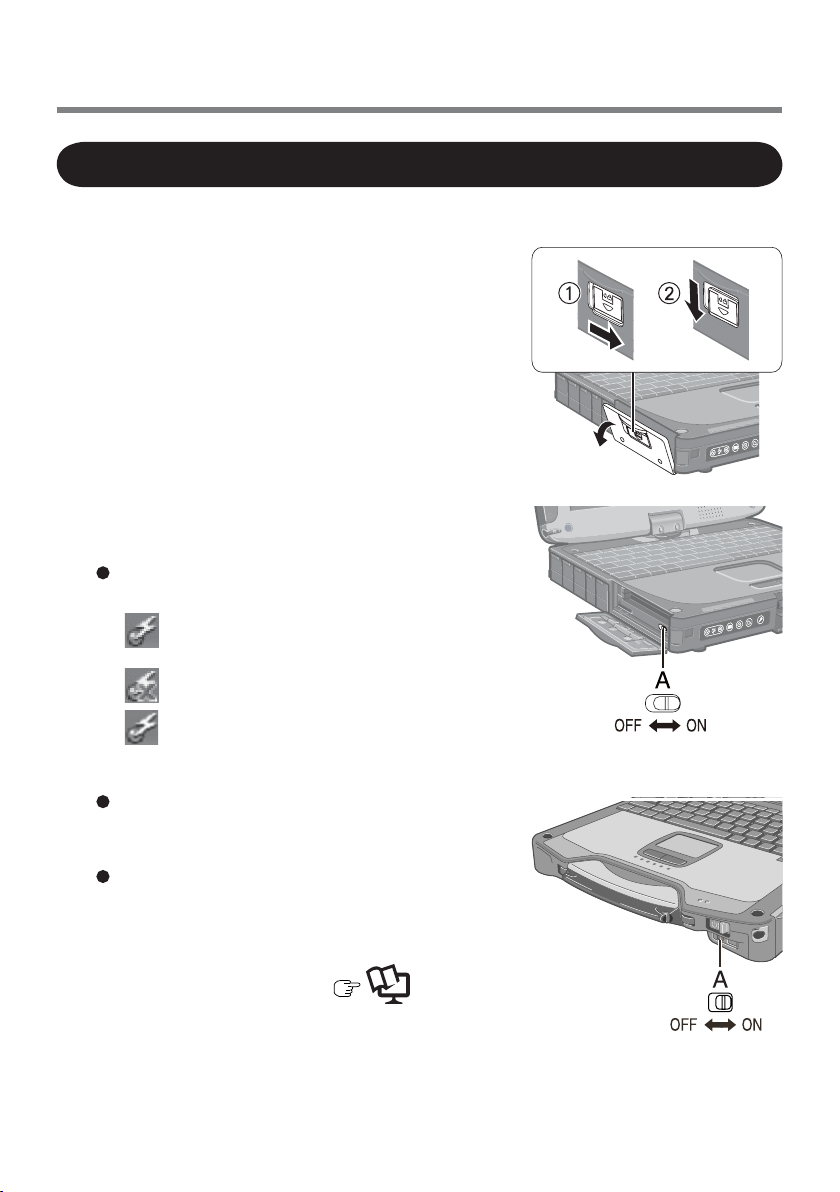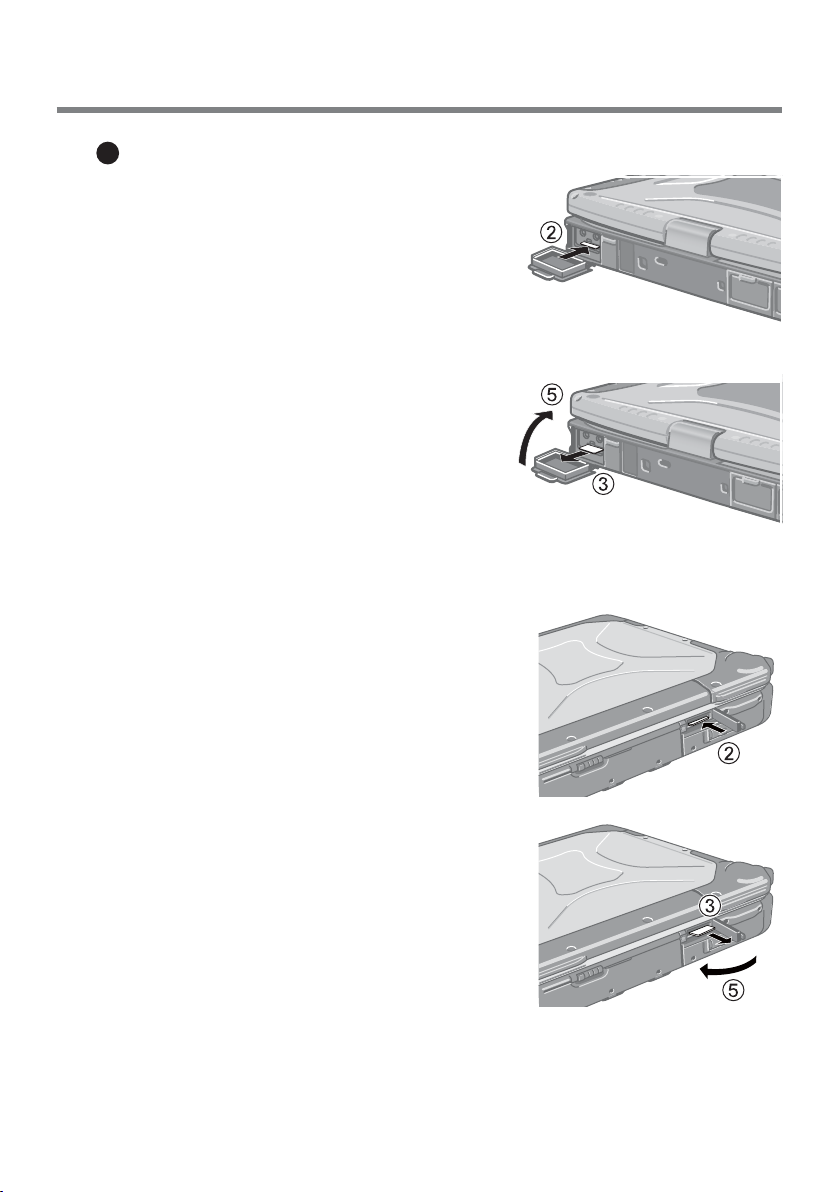2
Safety Precautions
The following safety precautions must be observed during all phases of the
operation, usage, service or repair of any Personal Computer or Handheld Computer
incorporating wireless WAN modem. Manufacturers of the cellular terminal are
advised to convey the following safety information to users and operating personnel
and to incorporate these guidelines into all manuals supplied with the product. Failure
to comply with these precautions violates safety standards of design, manufacture and
intended use of the product. Panasonic assumes no liability for customer failure to
comply with these precautions.
When in a hospital or other health care facility, observe the restrictions
on the use of mobiles. Switch Personal Computer or Handheld Computer
incorporating wireless WAN modem off, if instructed to do so by the
guidelines posted in sensitive areas. Medical equipment may be sensitive to
RF energy.
The operation of cardiac pacemakers, other implanted medical equipment
and hearing aids can be affected by interference from Personal Computer
or Handheld Computer incorporating wireless WAN modem placed close
to the device. If in doubt about potential danger, contact the physician or
the manufacturer of the device to verify that the equipment is properly
shielded. Pacemaker patients are advised to keep their Personal Computer
or Handheld Computer incorporating wireless WAN modem away from the
pacemaker, while it is on.
Switch off Personal Computer or Handheld Computer incorporating wireless
WAN modem before boarding an aircraft. Make sure it cannot be switched
on inadvertently. The operation of wireless appliances in an aircraft is
forbidden to prevent interference with communications systems. Failure to
observe these instructions may lead to the suspension or denial of cellular
services to the offender, legal action, or both.
For details on usage of this unit in aircrafts please consult and follow
instruction provided by the airline.
Do not operate Personal Computer or Handheld Computer incorporating
wireless WAN modem in the presence of flammable gases or fumes. Switch
off the cellular terminal when you are near petrol stations, fuel depots,
chemical plants or where blasting operations are in progress. Operation of
any electrical equipment in potentially explosive atmospheres can constitute
a safety hazard.
Your Personal Computer or Handheld Computer incorporating wireless
WAN modem receives and transmits radio frequency energy while
switched on. Remember that interference can occur if it is used close to TV
sets, radios, computers or inadequately shielded equipment. Follow any
special regulations and always switch off Personal Computer or Handheld
Computer incorporating wireless WAN modem wherever forbidden, or when
you suspect that it may cause interference or danger.
Precautions