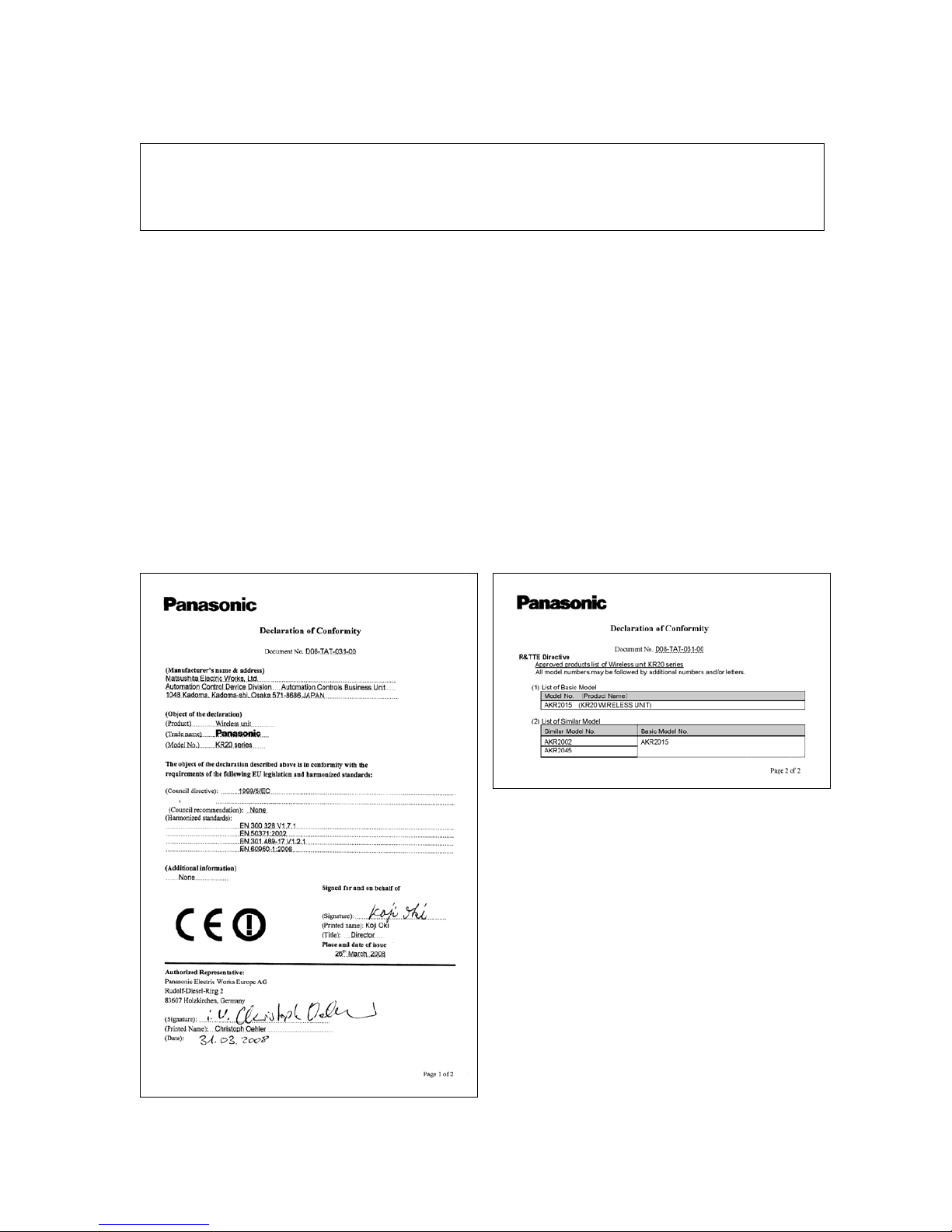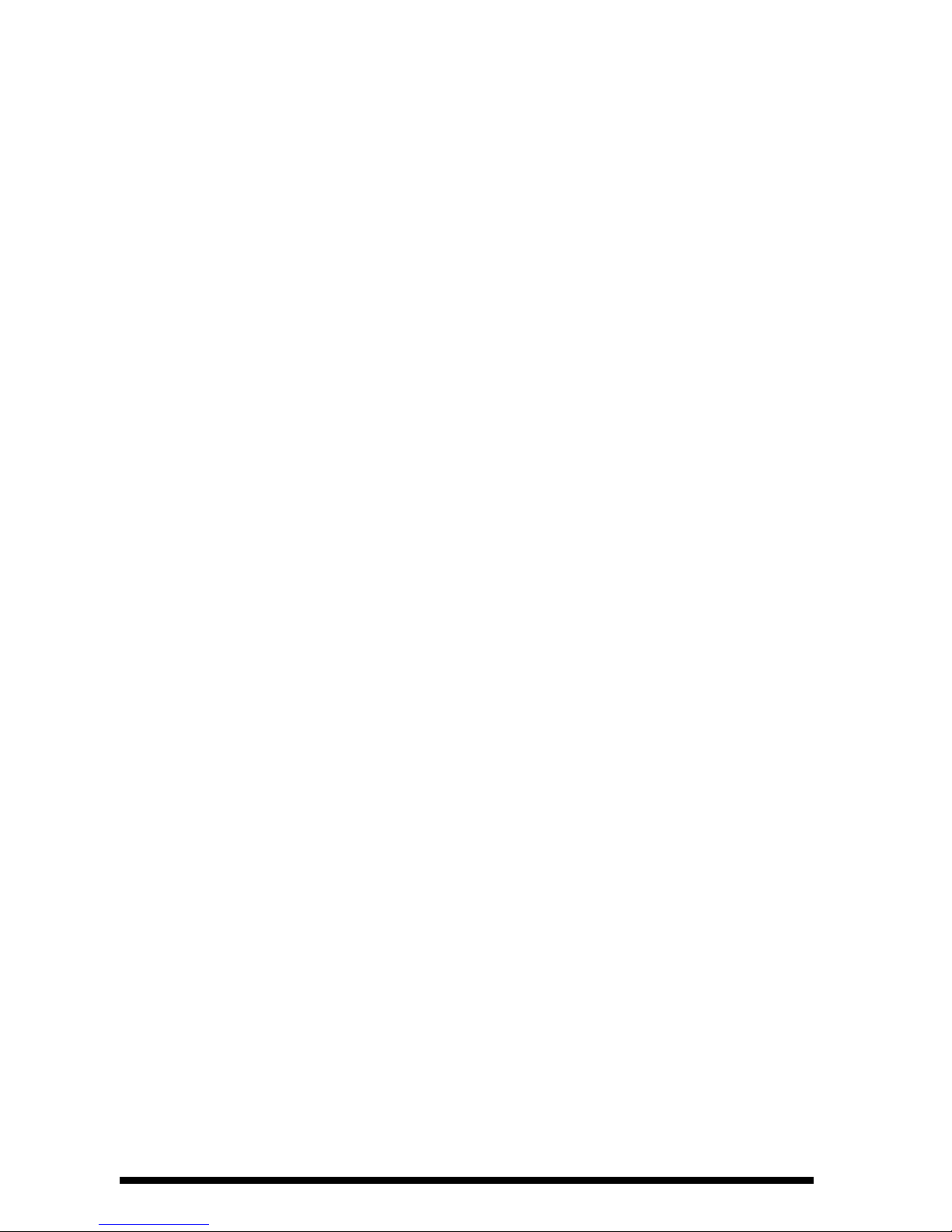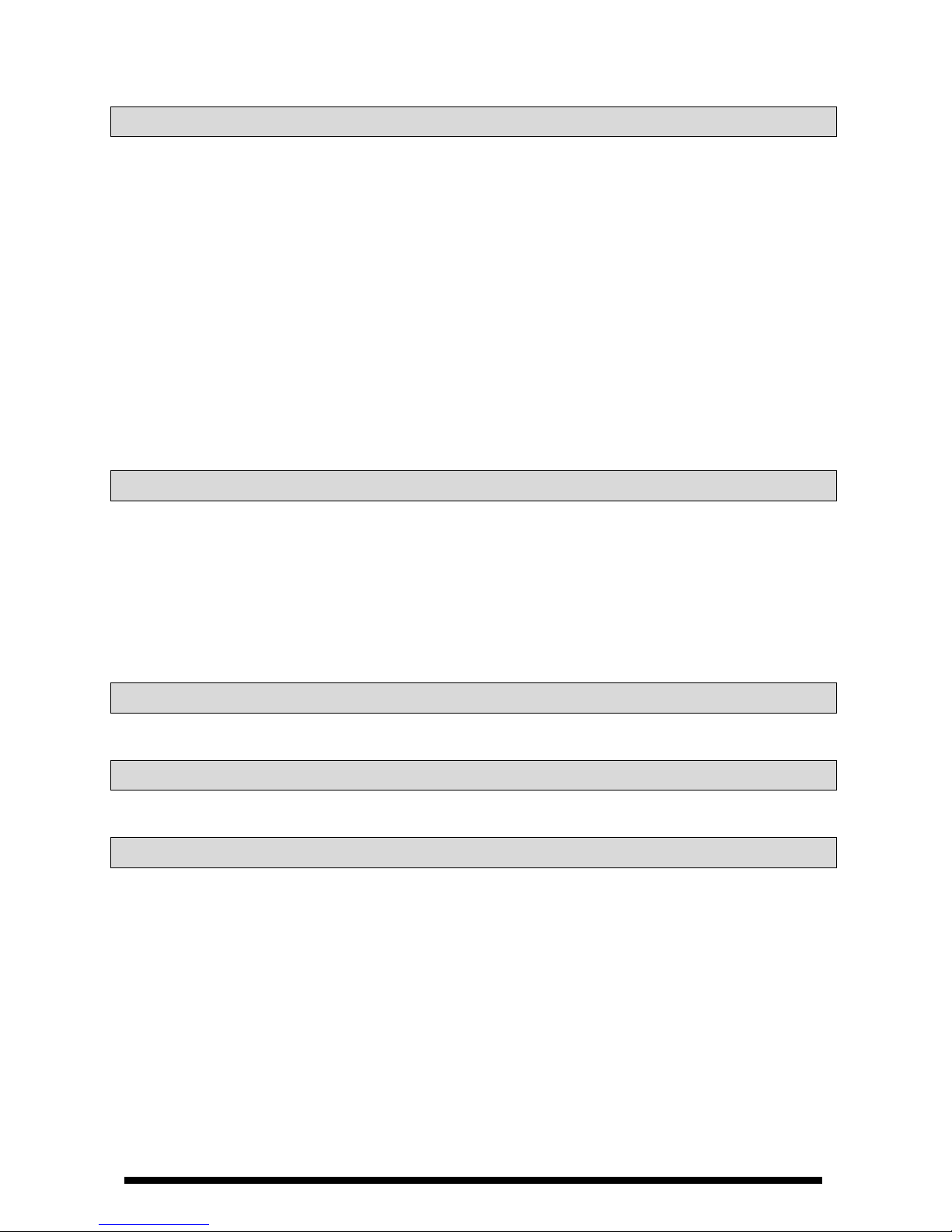4.1.2 Prepare master and slave...............................................................................................................4-2
4.2 Register slave by main unit .......................................................................................................................4-3
4.2.1 Procedures for slave registration.....................................................................................................4-3
4.2.2 Overwrite registration......................................................................................................................4-5
4.2.3 Change Unit No. of slave ................................................................................................................4-6
4.2.4 Delete slave registration individually...............................................................................................4-6
4.2.5 Delete all slave registration.............................................................................................................4-7
4.3 Register slave by setting tool.....................................................................................................................4-8
4.3.1 Procedures for slave registration by setting tool.............................................................................4-8
4.3.2 Delete slave registration information by master..............................................................................4-8
5. Setting and Operation ..............................................................................................................5-1
5.1 Setting and operation.................................................................................................................................5-2
5.2 Setting and operation of “1:1 topology” .....................................................................................................5-2
5.2.1 Setting contents...............................................................................................................................5-2
5.2.2 Operation during running.................................................................................................................5-2
5.3 Setting and operation of “1:1 topology with repeaters”.............................................................................. 5-3
5.3.1 Setting contents...............................................................................................................................5-3
5.3.2 Routing setting.................................................................................................................................5-4
5.3.3 Operation during running.................................................................................................................5-9
5.4 Setting and operation of “1:N topology”
......................................................................................................5-10
5.4.1 Setting contents.............................................................................................................................5-10
5.4.2 Routing setting...............................................................................................................................5-10
5.4.3 Operation during running...............................................................................................................5-17
5.5 Change routing setting.............................................................................................................................5-18
5.5.1 Modify slave unit............................................................................................................................5-18
5.5.2 Delete slave unit............................................................................................................................5-19
5.5.3 Modify terminal equipment............................................................................................................5-21
5.5.4 Delete terminal equipment ............................................................................................................5-22
5.6 Save setting contents ..............................................................................................................................5-24
5.6.1 Setting files....................................................................................................................................5-24
5.6.2 Save setting files ...........................................................................................................................5-24
5.6.3 Open a setting file .........................................................................................................................5-25
5.7 MEWTOCOL communication with I/O type
.....................................................................................................5-27
5.7.1 Overview of MEWTOCOL-COM....................................................................................................5-27
5.7.2 Command......................................................................................................................................5-28
5.7.3 Error codes....................................................................................................................................5-31
5.7.4 MEWTOCOL communication example .........................................................................................5-31
5.7.5 MEWTOCOL communication example (Mixed I/O type and RS485 type)....................................5-33
5.8 “1:N topology for report” function with I/O type........................................................................................5-34
5.8.1 Overview of “1:N topology for report” function ..............................................................................5-34
5.8.2 “1:N topology for report” using example 1.....................................................................................5-35
5.8.3 “1:N topology for report” using example 2.....................................................................................5-37
1-3