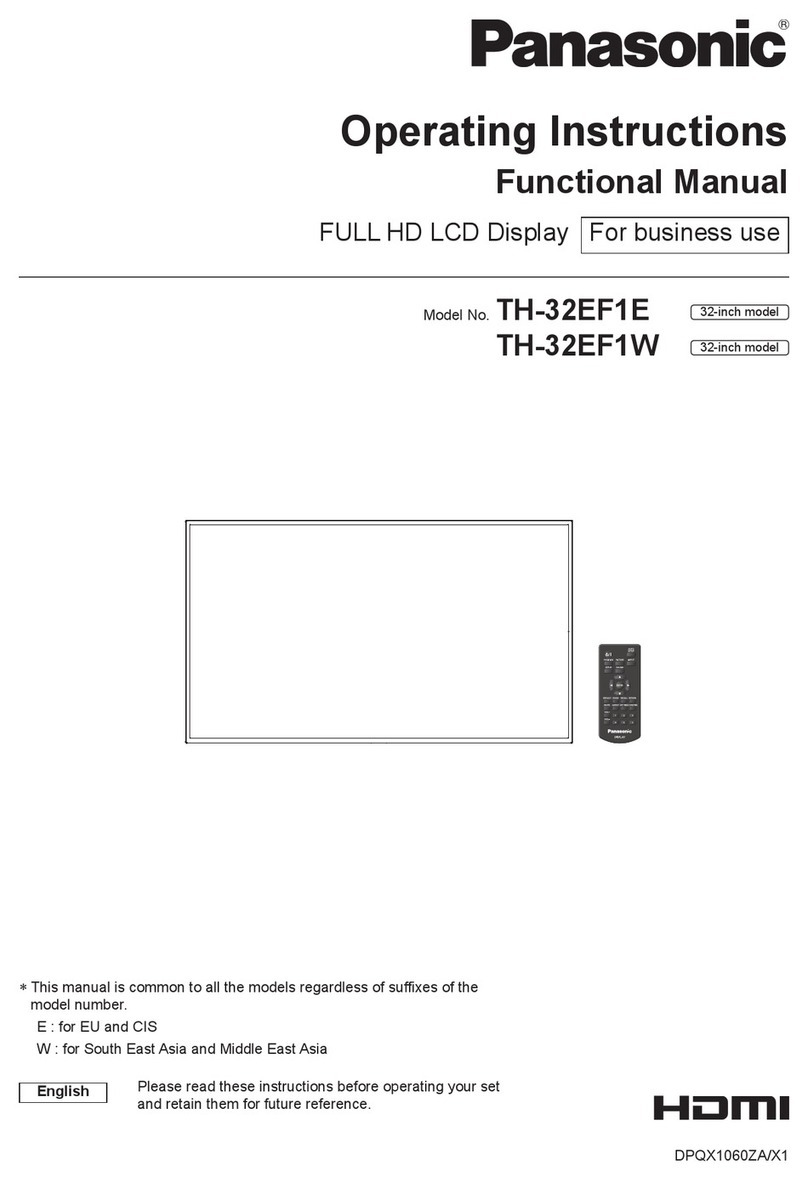Panasonic CF-VDL01 User manual
Other Panasonic Monitor manuals

Panasonic
Panasonic CT 27HL14 User manual

Panasonic
Panasonic AK-HVF75G User manual
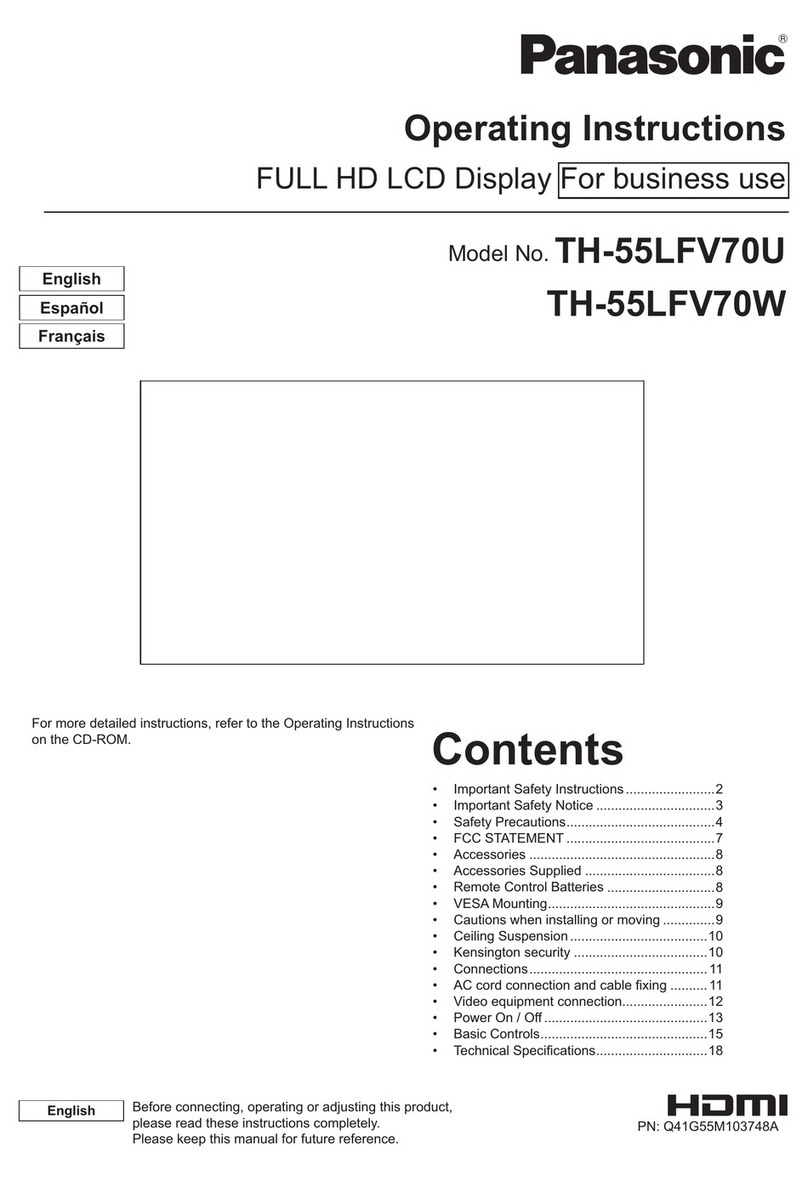
Panasonic
Panasonic TH-55LFV70U User manual

Panasonic
Panasonic WVBM1910 - VIDEO MONITOR User manual

Panasonic
Panasonic TH-42PHD6A User manual

Panasonic
Panasonic PANAFLAT LC-50P User manual

Panasonic
Panasonic TH42LF20U - 42" HD LCD TV User manual

Panasonic
Panasonic TH-37PWD6UY User manual

Panasonic
Panasonic TH-42LF6W User manual
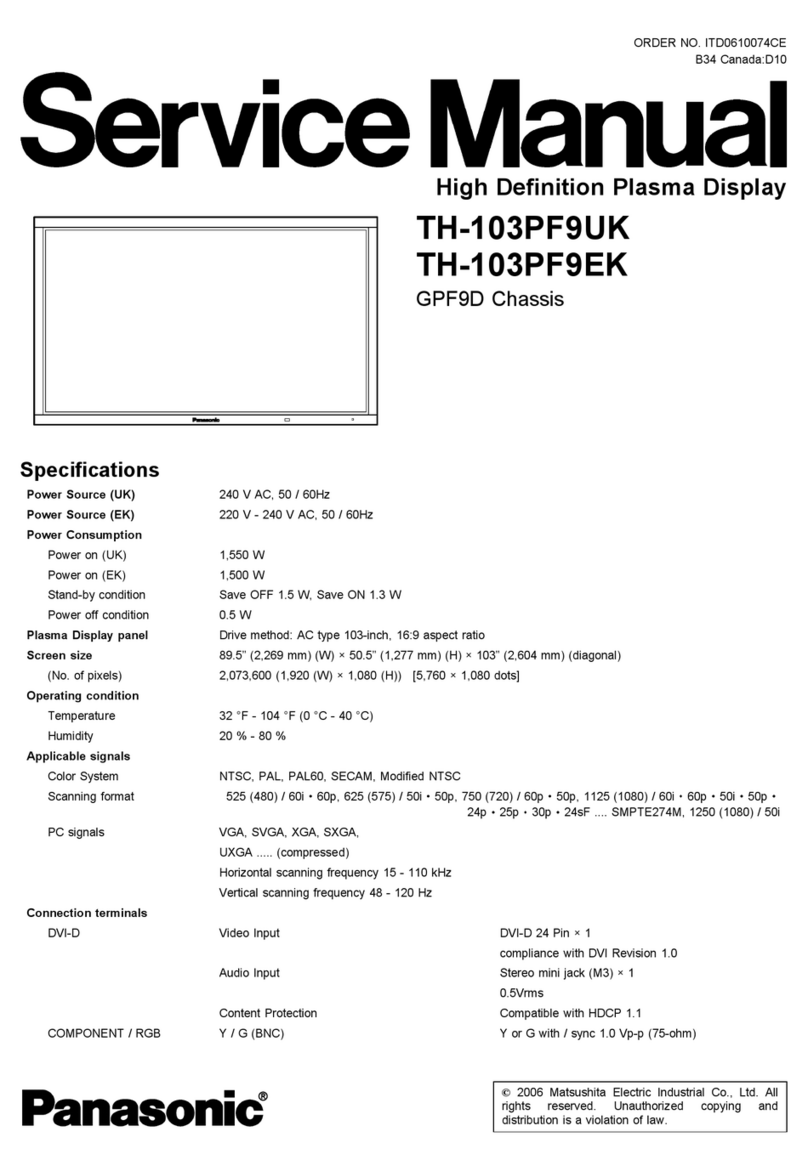
Panasonic
Panasonic TH-103PF9EK User manual

Panasonic
Panasonic TH-86SQE1W Operating instructions

Panasonic
Panasonic WV-CK2020A - 20" CRT Display User manual

Panasonic
Panasonic SF2H Series User manual
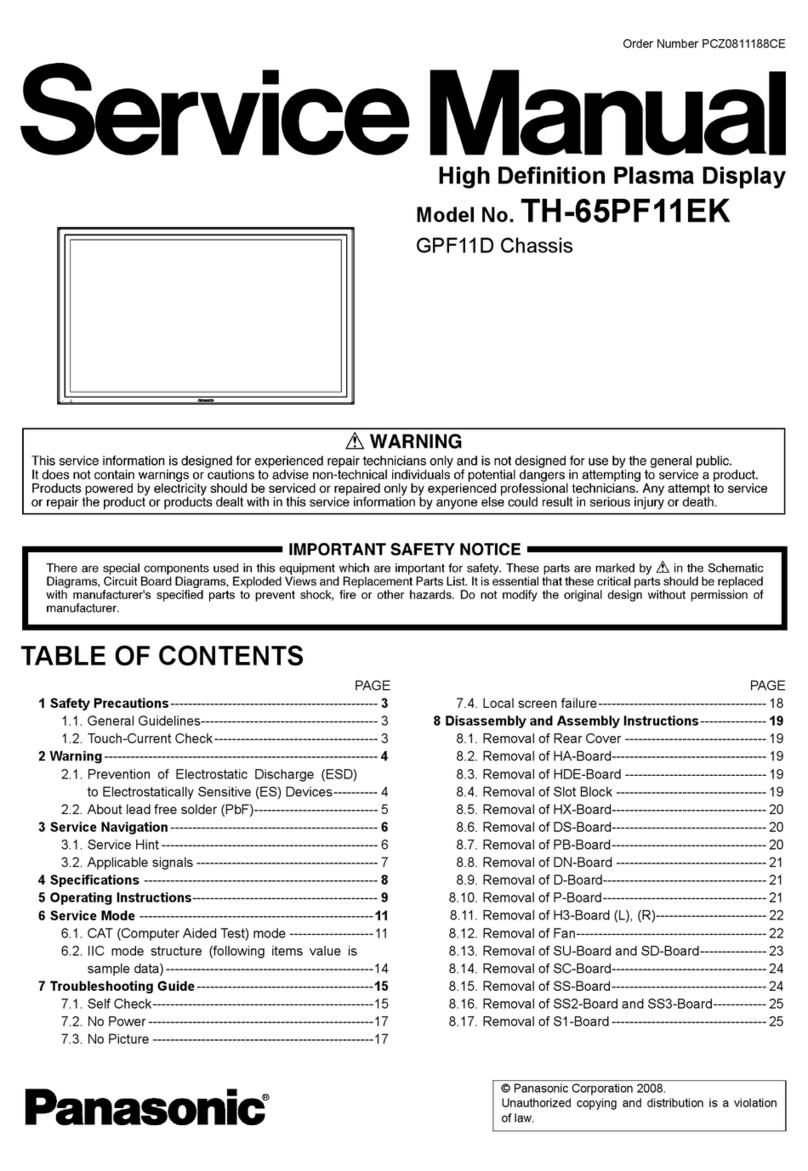
Panasonic
Panasonic TH-65PF11EK User manual

Panasonic
Panasonic TH-55LFV50 Guide

Panasonic
Panasonic BT-LH2170 User manual

Panasonic
Panasonic TH-42PHD8BK User manual

Panasonic
Panasonic Viera TH-65PF9 Instruction Manual
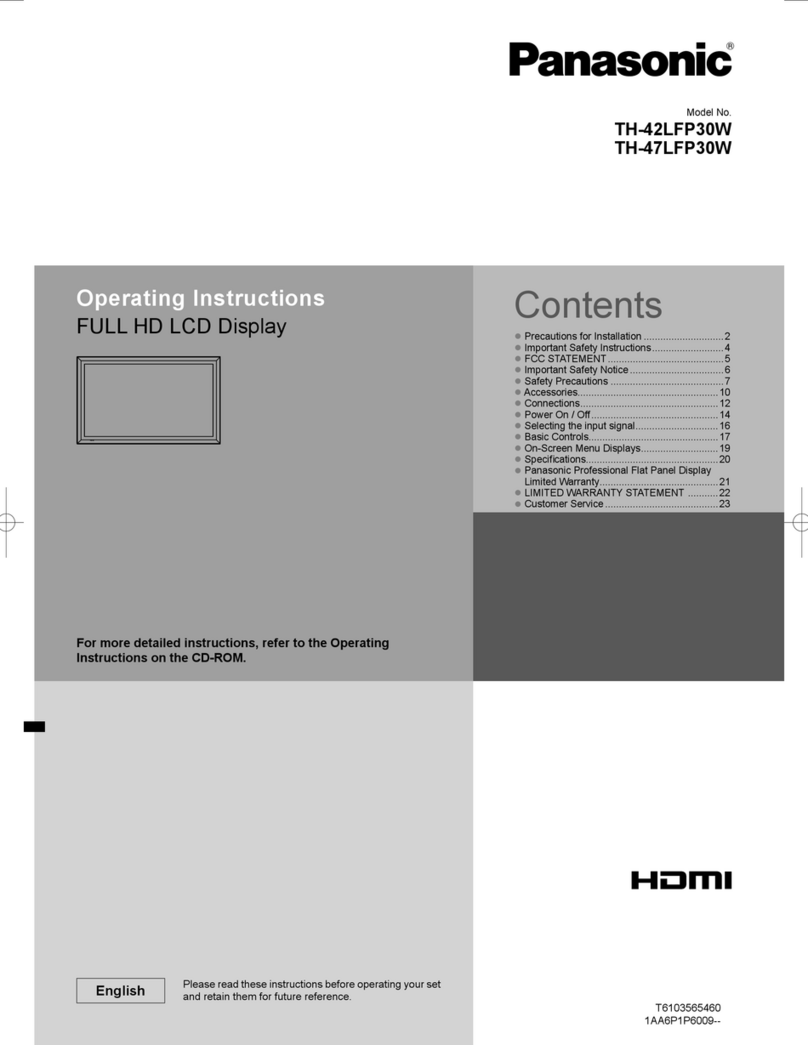
Panasonic
Panasonic TH-42LFP30W User manual

Panasonic
Panasonic Viera TH-42PW4 User manual