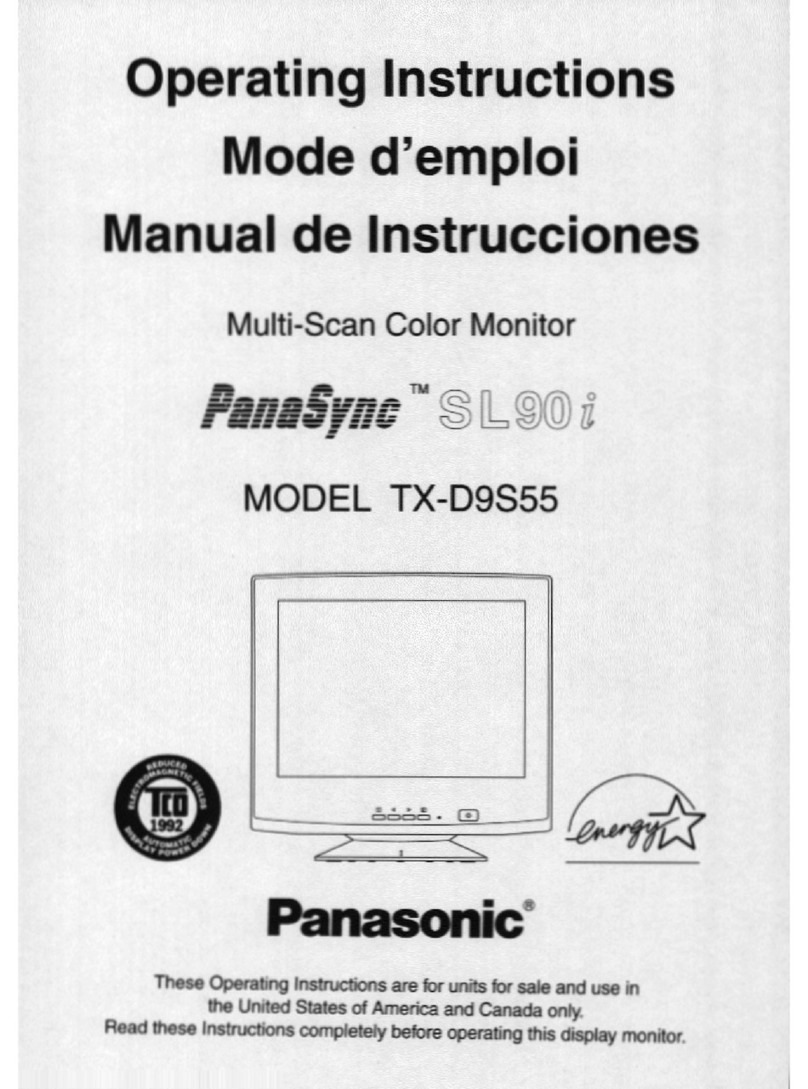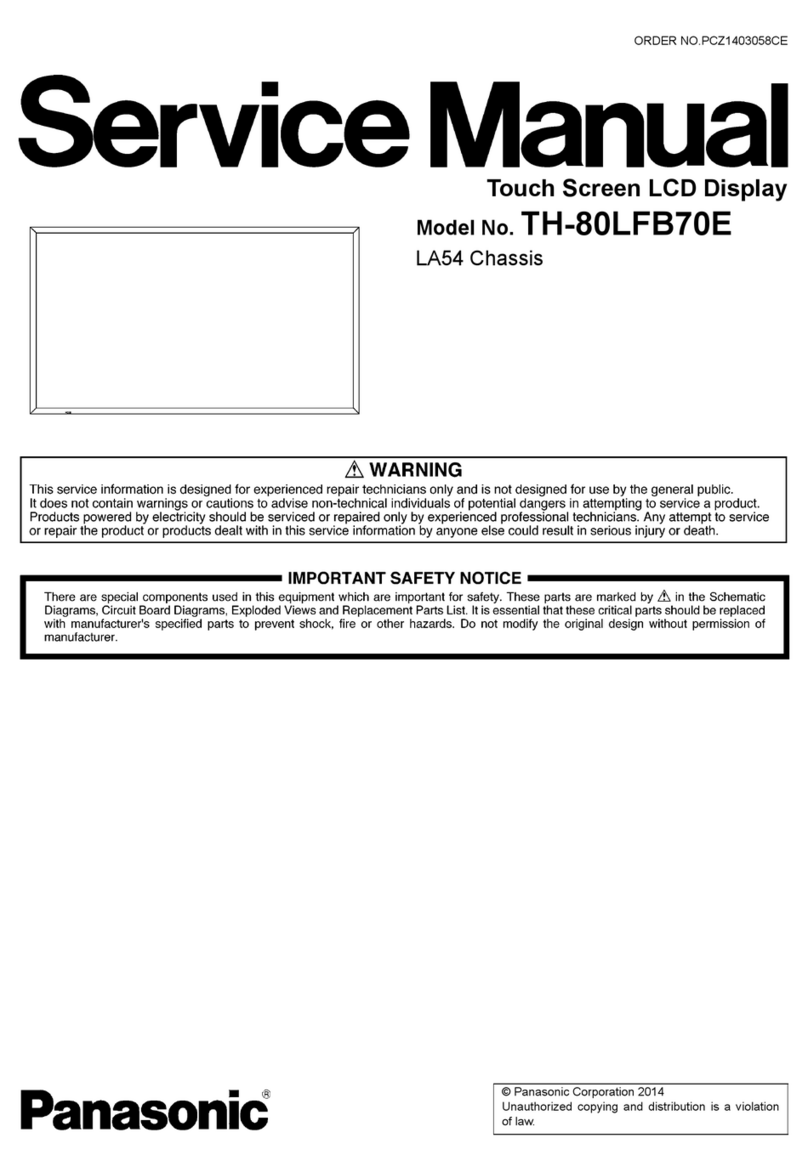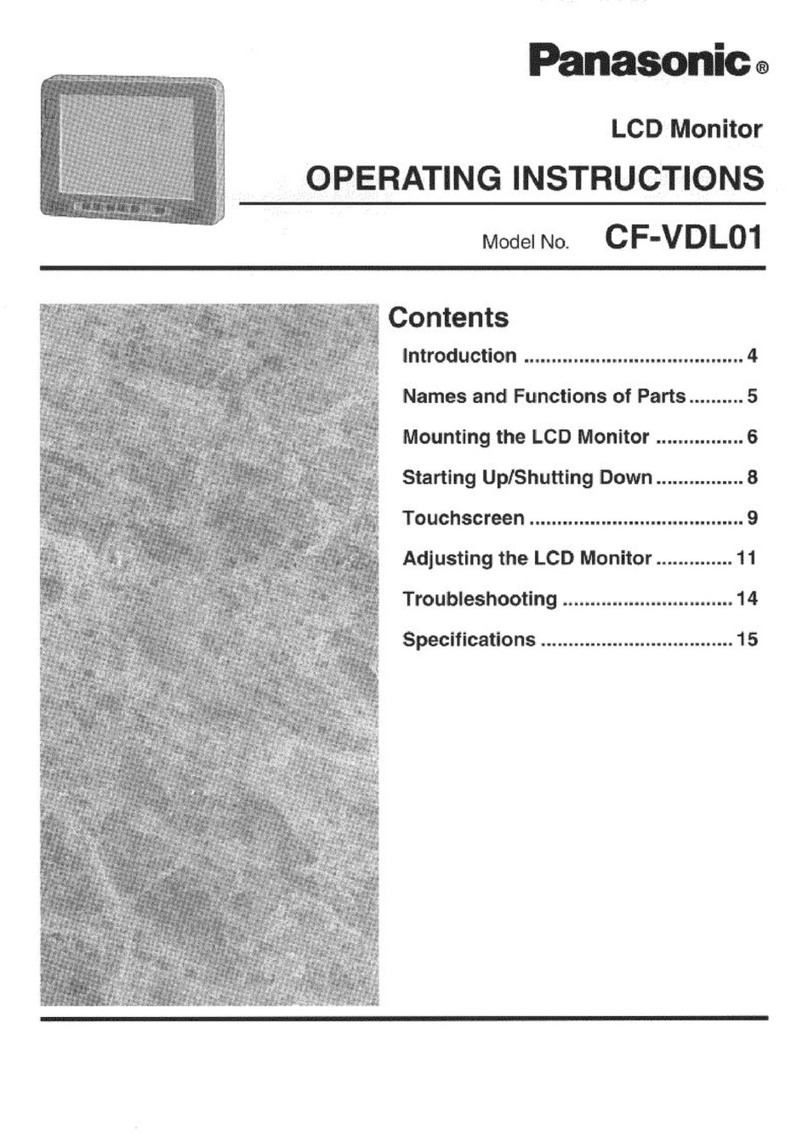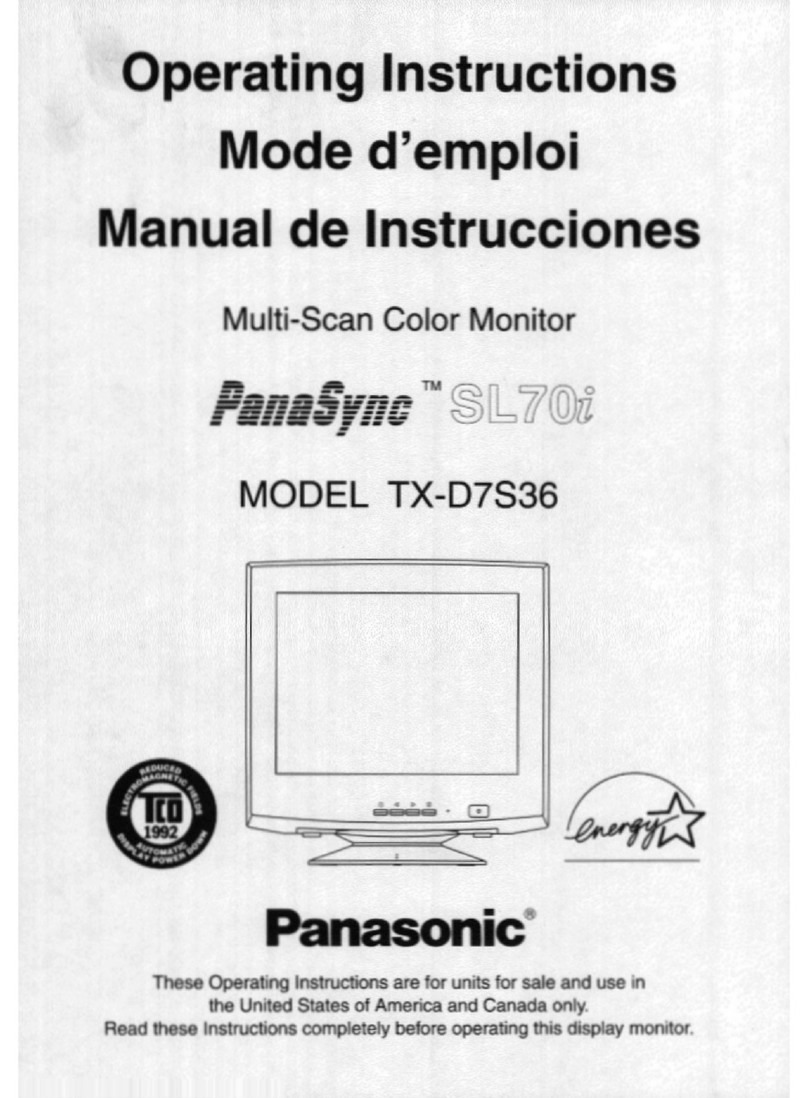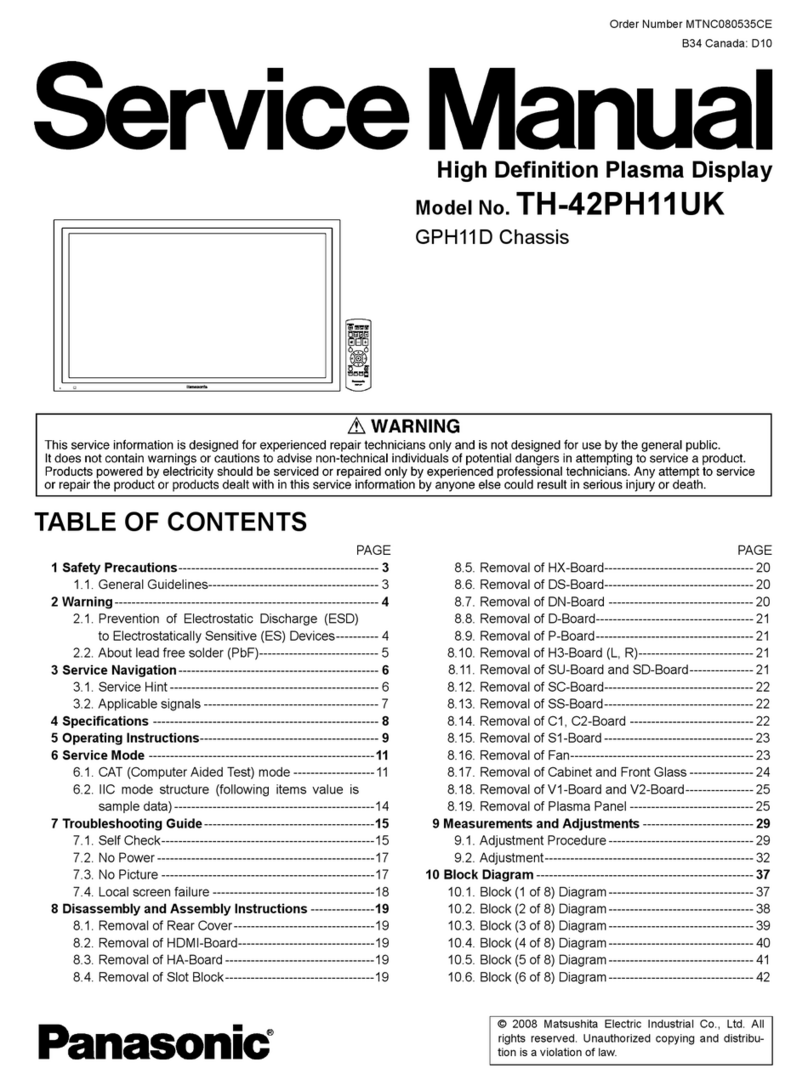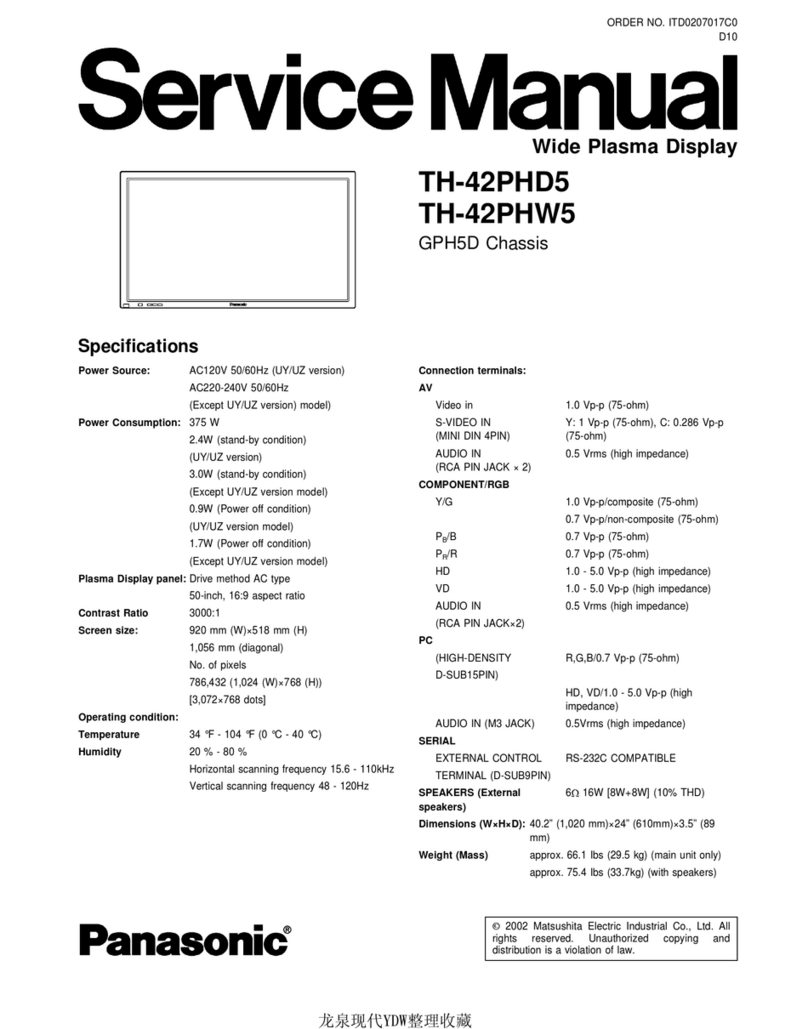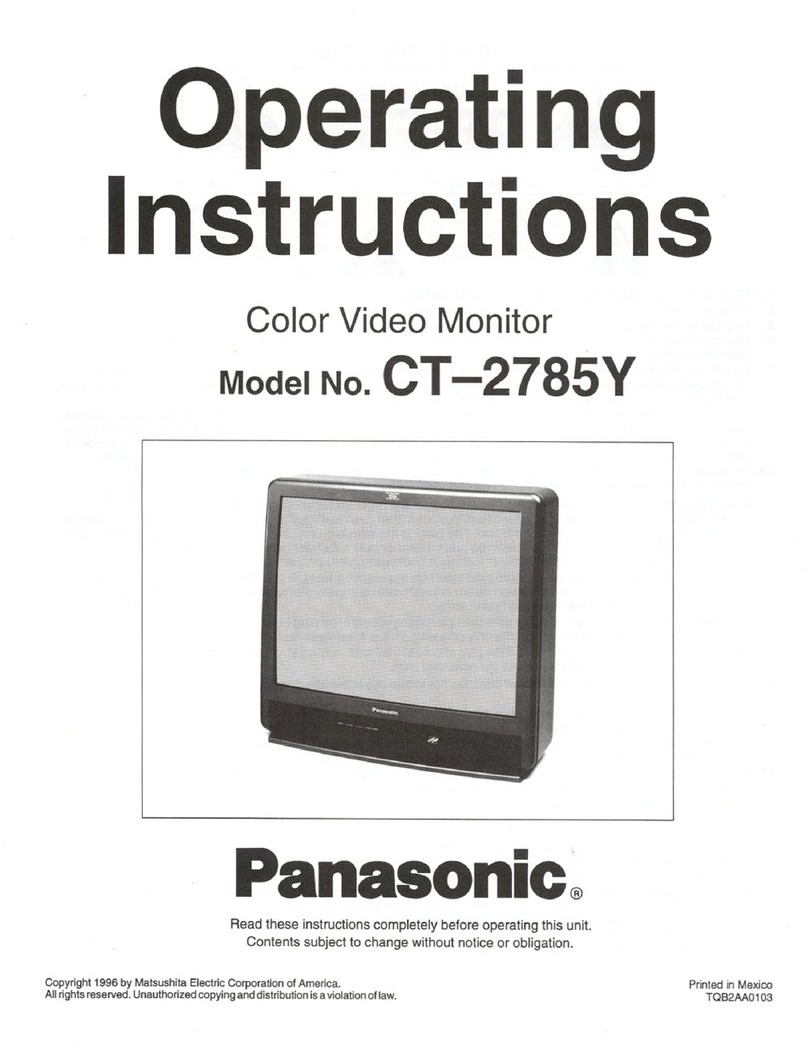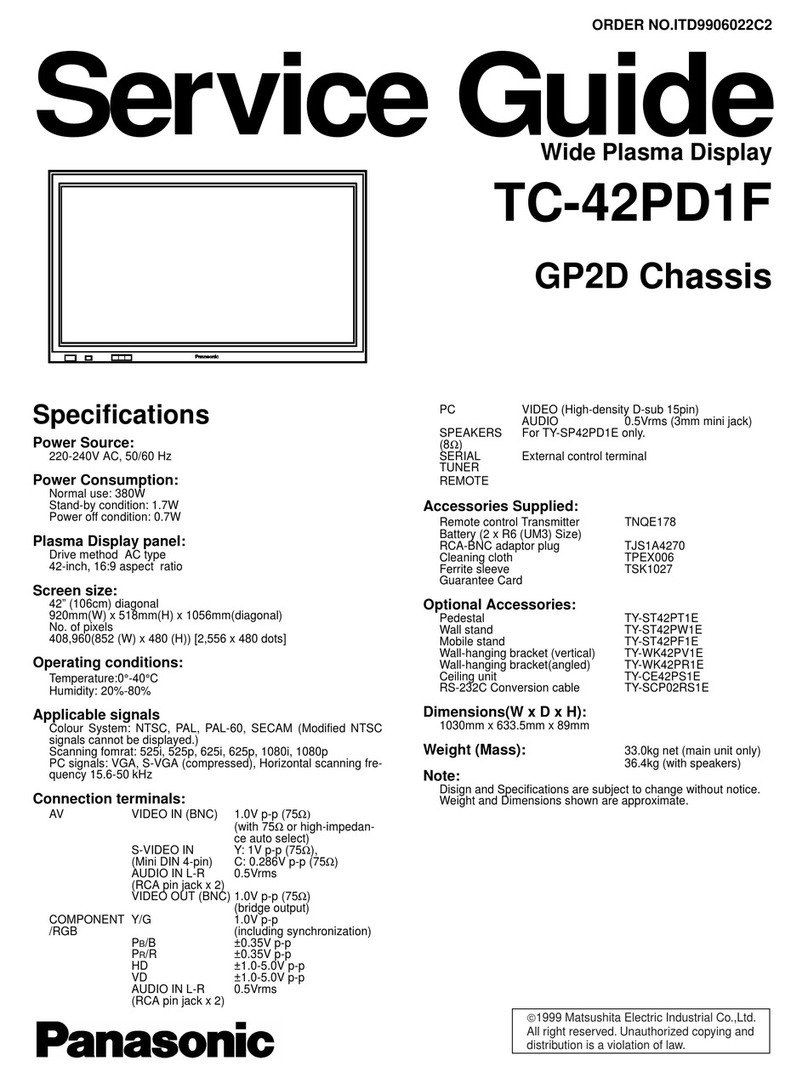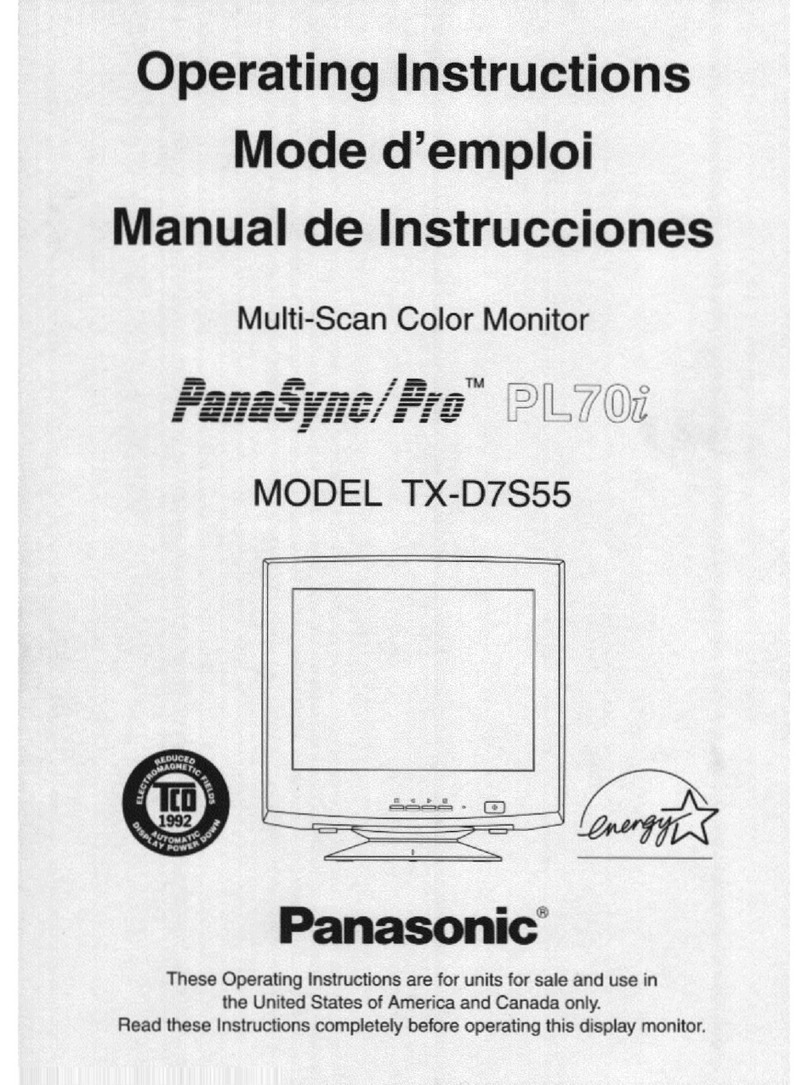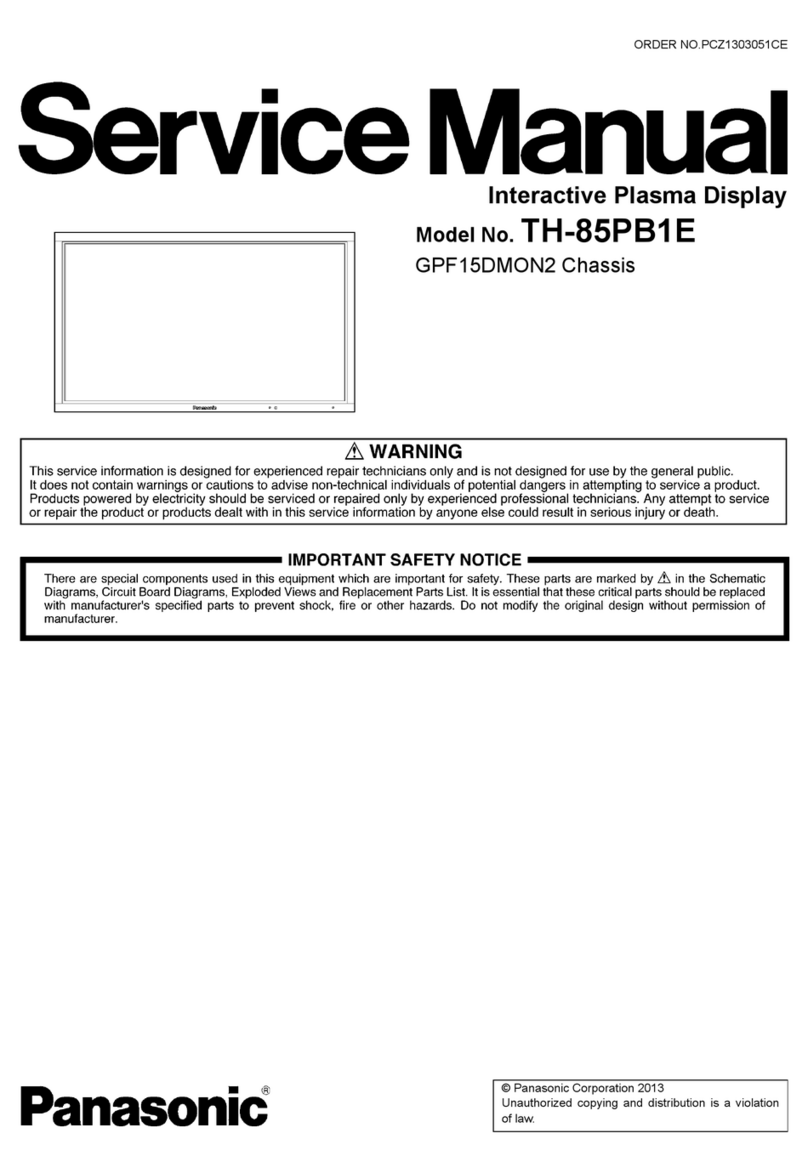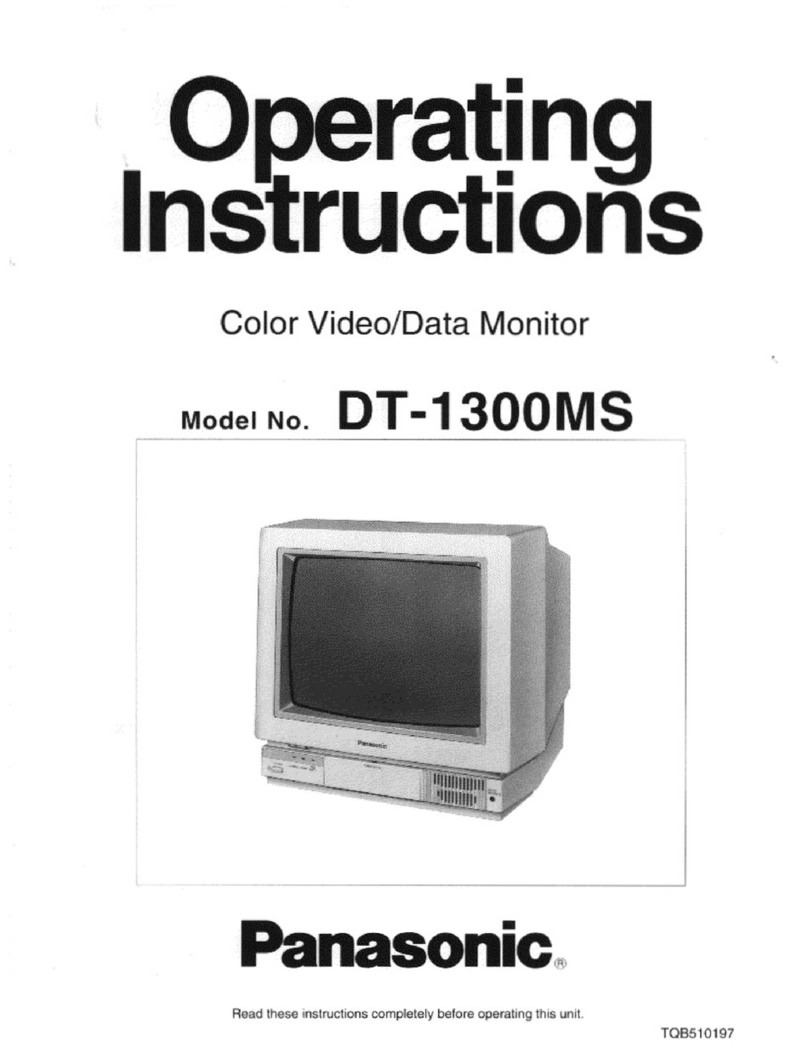Select Infrastructure, you will see this screen
with the information needed to make the
initial connection using the built in default
values. The IP Address of the PC and the IP
Address, SSID and Encryption of the Access
Point MUST match the values displayed
here. While you can use Class A, Class B or
Class C, these instructions assume you are
using Class C.
Select Class C. The default IP Address will be something like 192.168.19.49, and the subnet
mask will be 255.255.255.0. Follow these steps:
1. Determine the current IP address of the Access Point and the user name and password to
login. If this is a new unit, then it will be the default IP address and login. Consult the
user manual for the specific values.
2. In Internet Explorer enter the IP address of the Access Point and login to the
configuration page. Note that the IP address scheme of the PC must match the IP address
scheme of the Access Point or it will not be accessible. You may have to temporarily
change the IP address of the PC.
3. Set the SSID of the Access Point to cfvdw07 and disable encryption. Save the changes.
4. Change the IP address of the Access Point to an address that is the same scheme as the
default address for the PC that is indicated in the WDM. For example, if the default
address is 192.168.19.49, then set the Access Point address to 192.168.19.1. Do not use
an IP address that is just one larger than the default as this is assigned to the WDM. Save
the changes.
5. Change the IP address and subnet mask of the LAN card in the PC to match the default
address for the PC that is indicated in the WDM. For example, 192.168.19.49.
6. It is NOT necessary to create a wireless network profile as indicated in the Panasonic
instruction manual.
7. Left click on the MeiWDS icon in the system tray, then click Password. Enter the
default password wdsp and then OK.
8. Disable any Windows firewall software that might prevent connectivity, or create a port
exception for TCP 11900.
9. On the WDM, select [Connect] with the stylus. If the connection is successful, the screen
on the handheld will mirror the PC, and the MeiWDS icon in the system tray will change
from to .
At this point, the WDM should be communicating with the PC and the screens should be
mirrored. This will also enable access to the Wireless Display Setup Utility that allows the
WDM to be reconfigured to the actual parameters that you wish to use on your network.