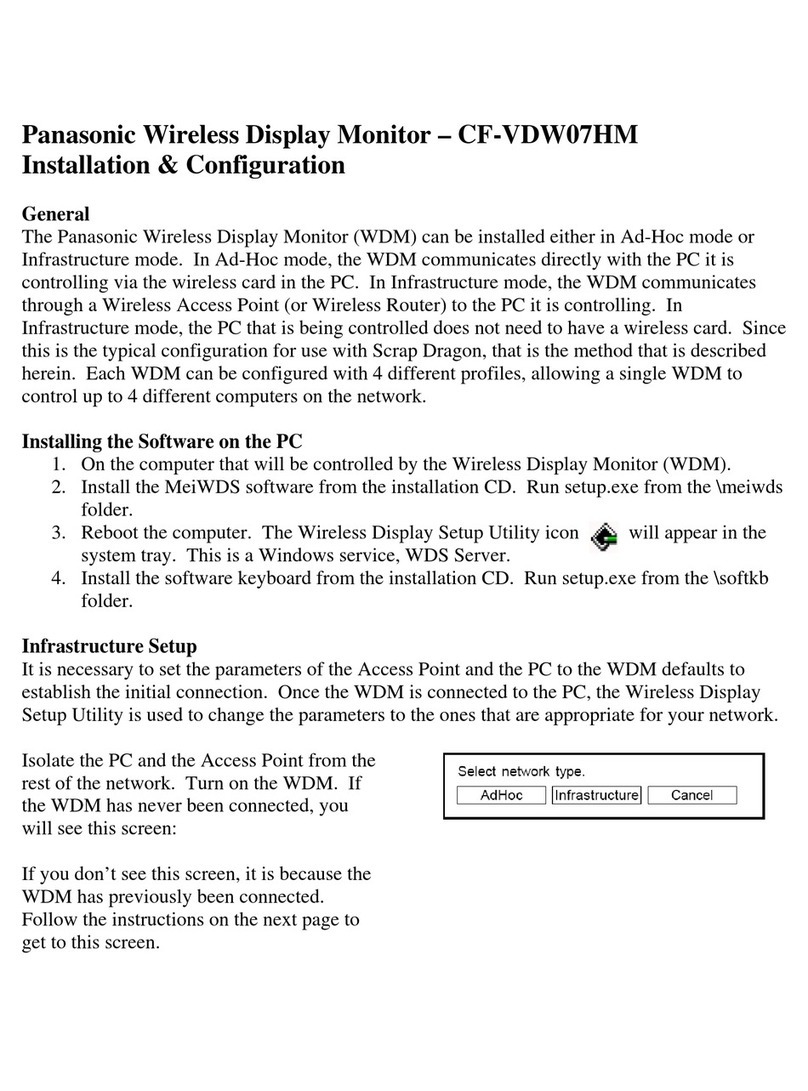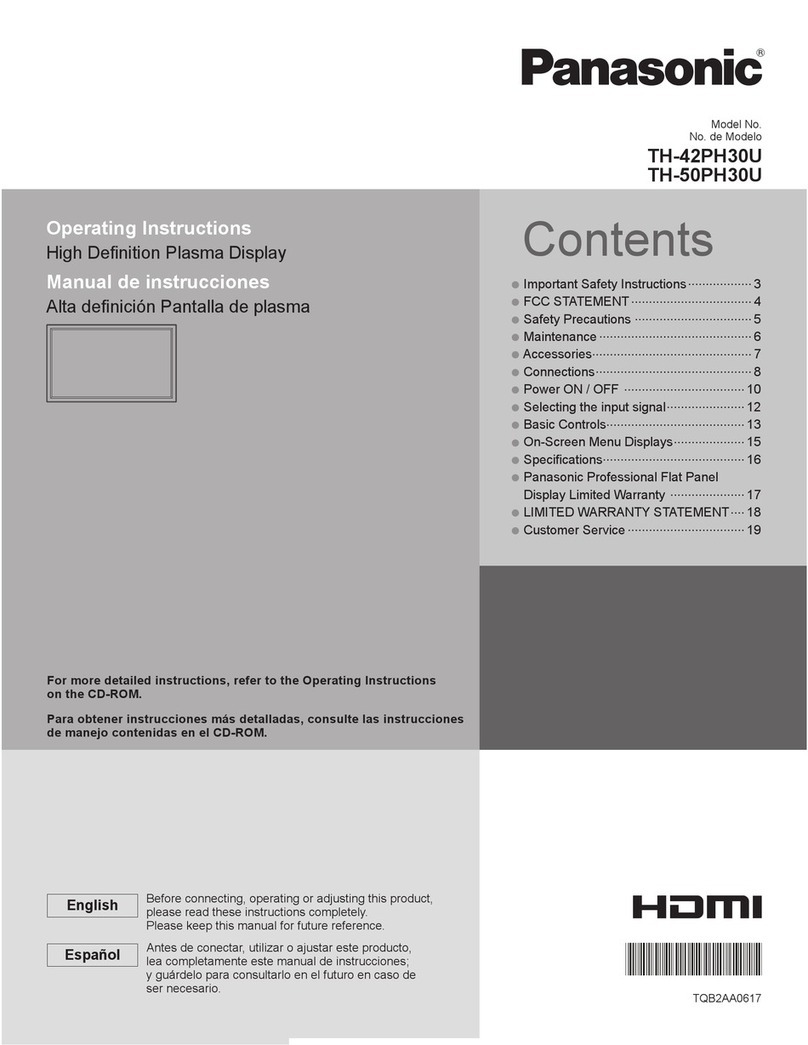Panasonic TH-80LF50ER User manual
Other Panasonic Monitor manuals

Panasonic
Panasonic TH152UX1 - 152" PLASMA TV User manual

Panasonic
Panasonic WVCM1470 - COLOR MONITOR User manual
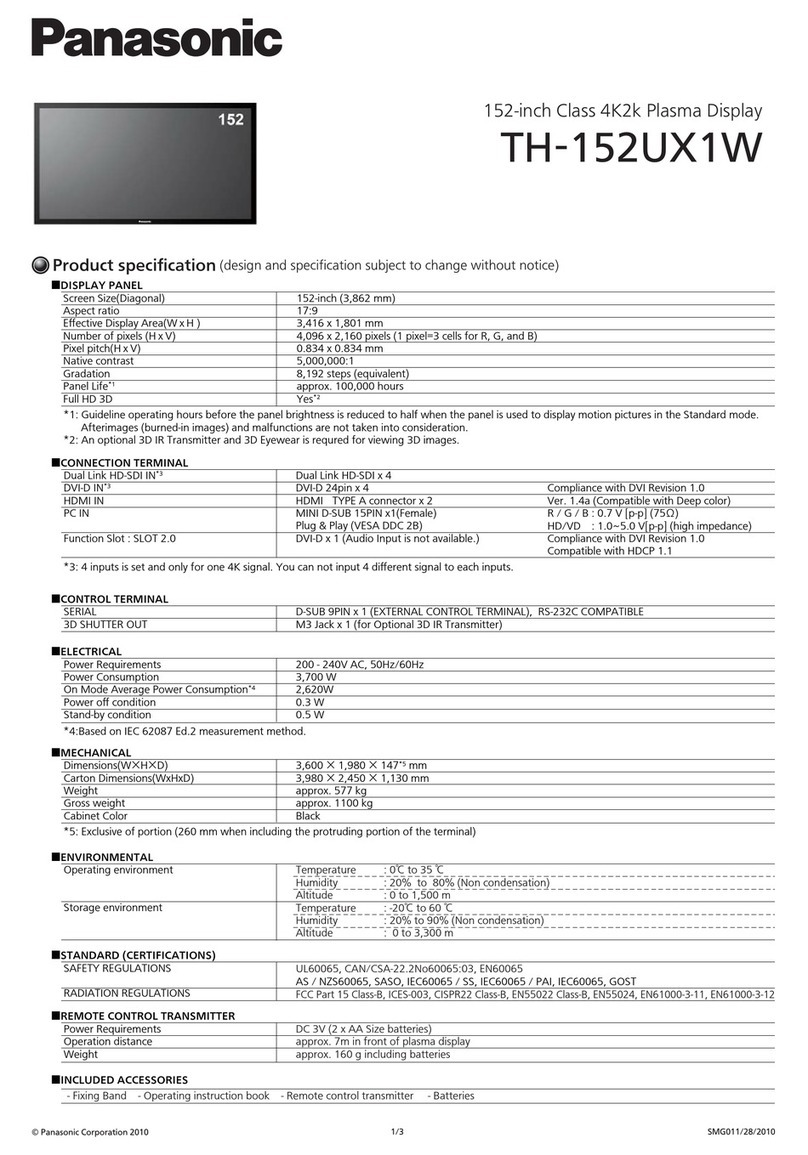
Panasonic
Panasonic TH-152UX1W Owner's manual

Panasonic
Panasonic TH-55LFV50U User manual
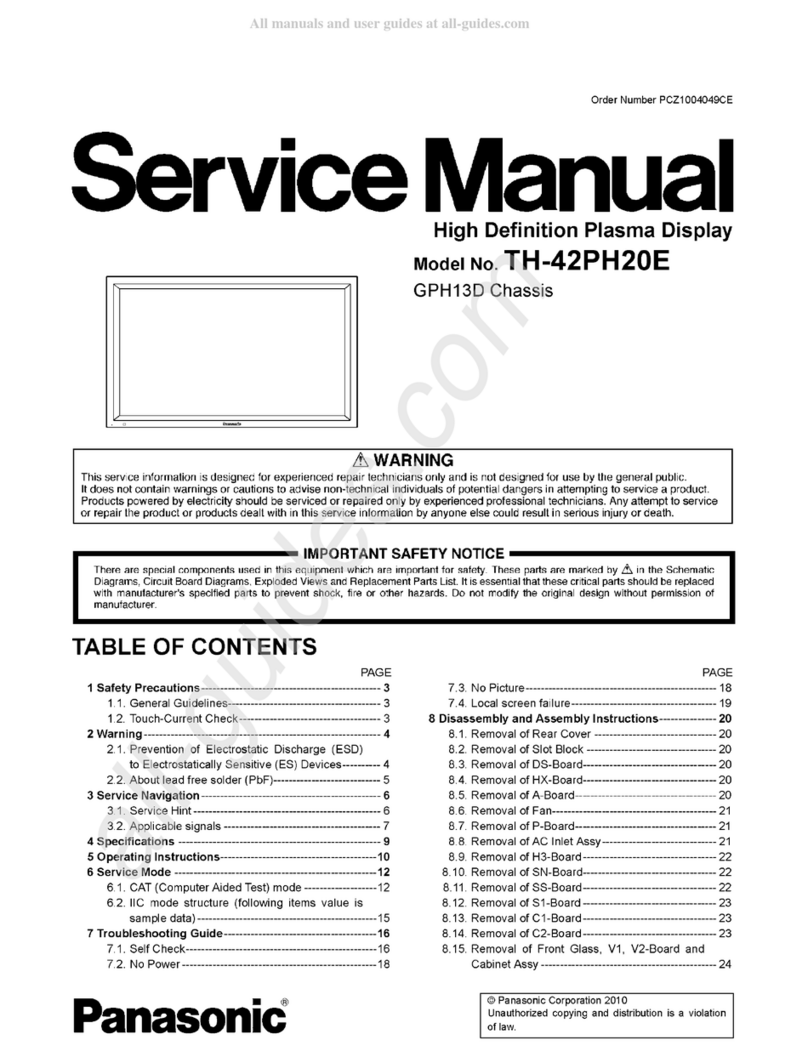
Panasonic
Panasonic TH42PH20E User manual
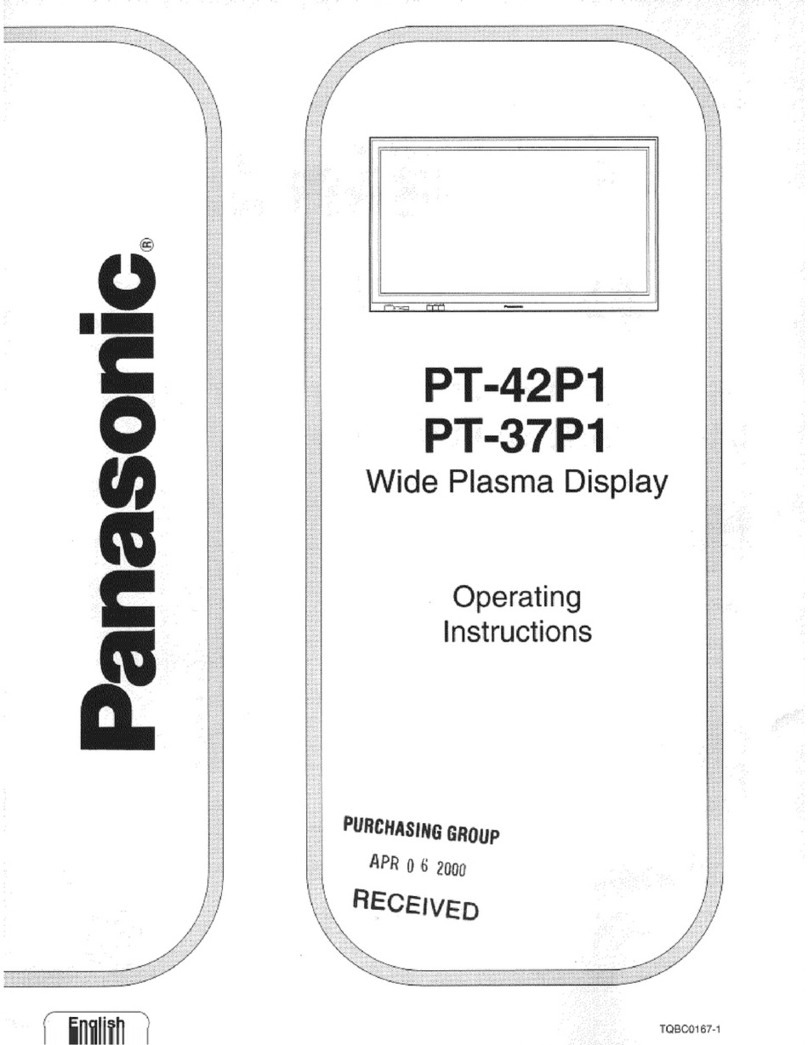
Panasonic
Panasonic PT-37PD4-P Operating User manual
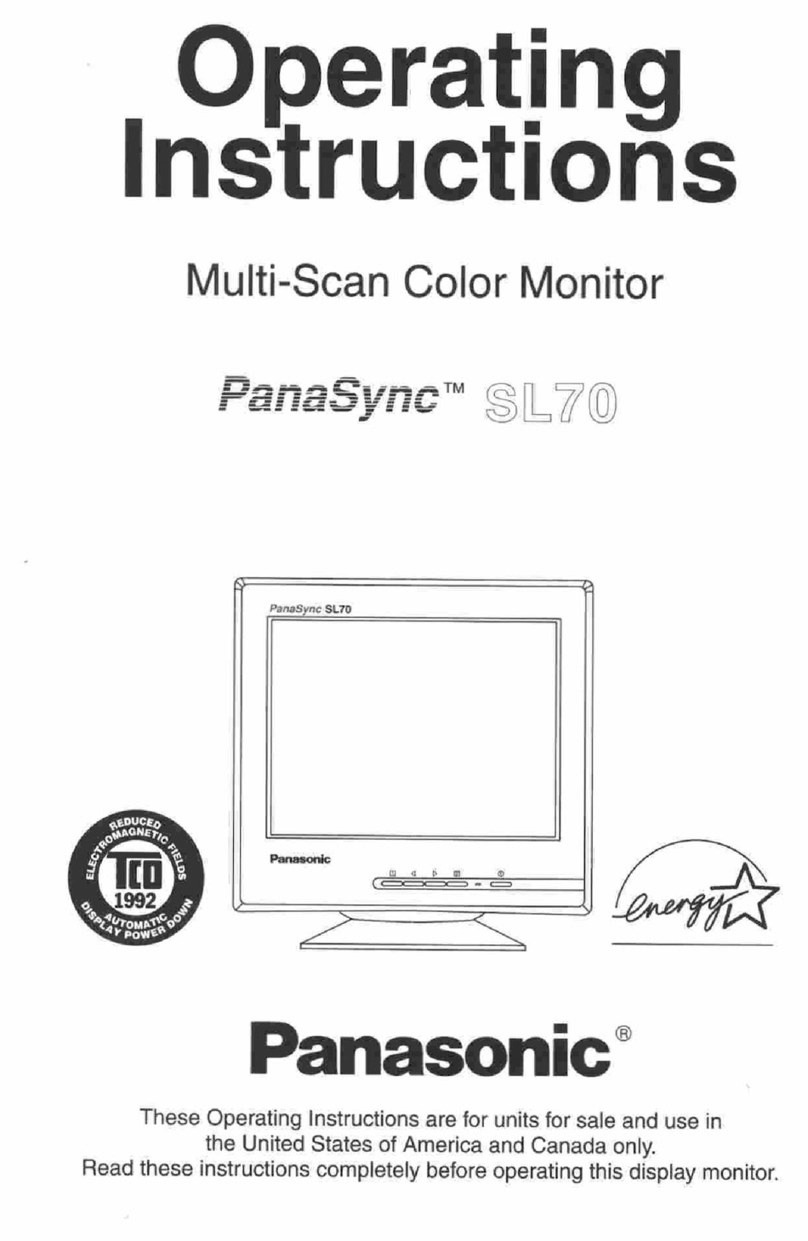
Panasonic
Panasonic PANASYNC TX-D7S35 User manual

Panasonic
Panasonic TH-65PF30W User manual
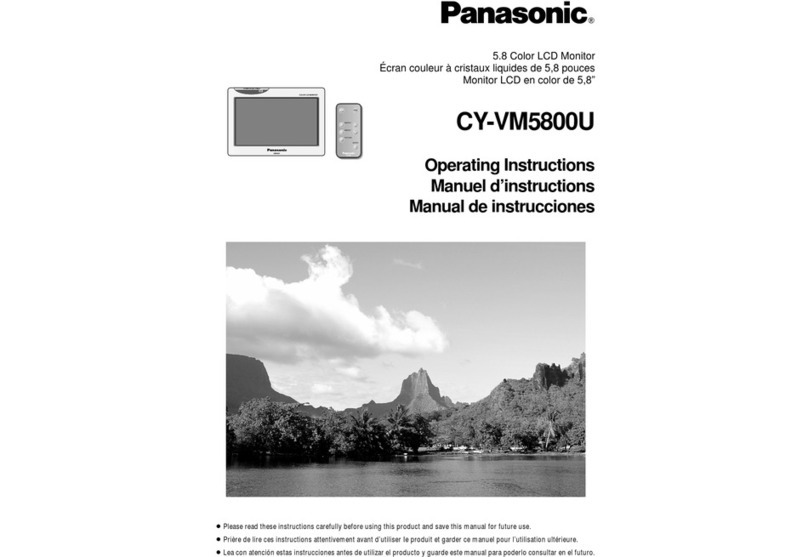
Panasonic
Panasonic CYVM5800U - 5.8" CLR MONITOR/DVD User manual
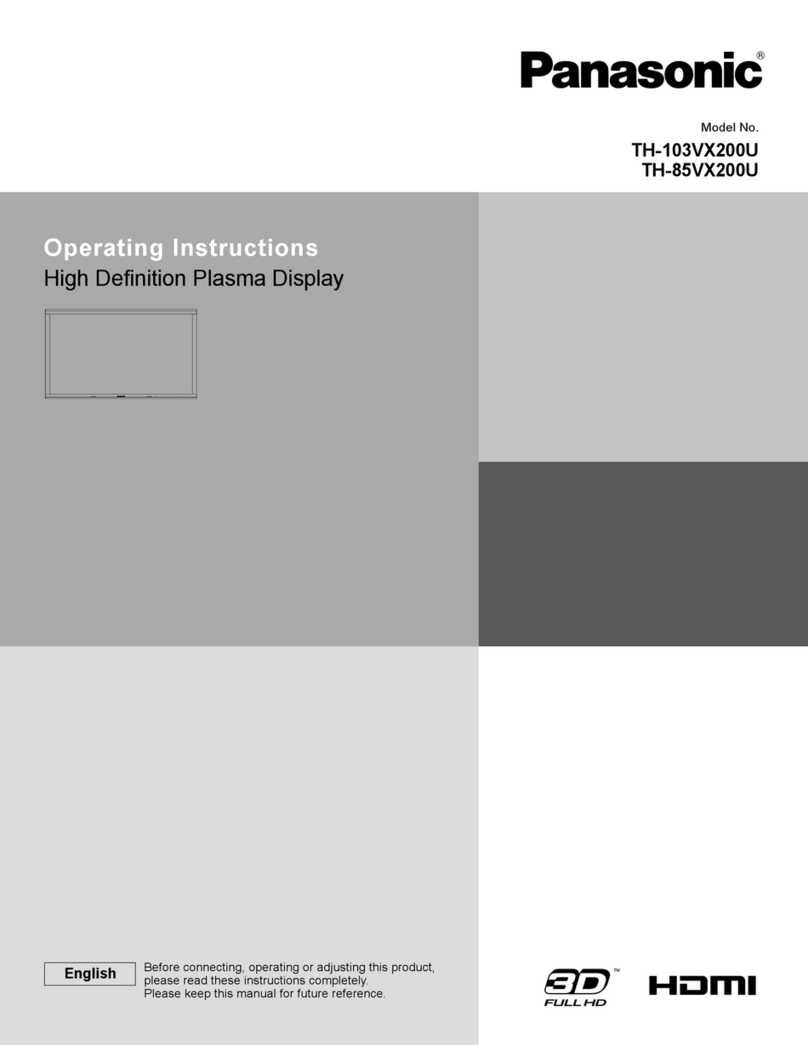
Panasonic
Panasonic TH103VX200U - 103" FHD PLASMA TV User manual

Panasonic
Panasonic PANAFLAT LC-50P User manual

Panasonic
Panasonic TH-42LFE7U User manual

Panasonic
Panasonic BT-LH80W User manual

Panasonic
Panasonic AG-LC35HP User manual
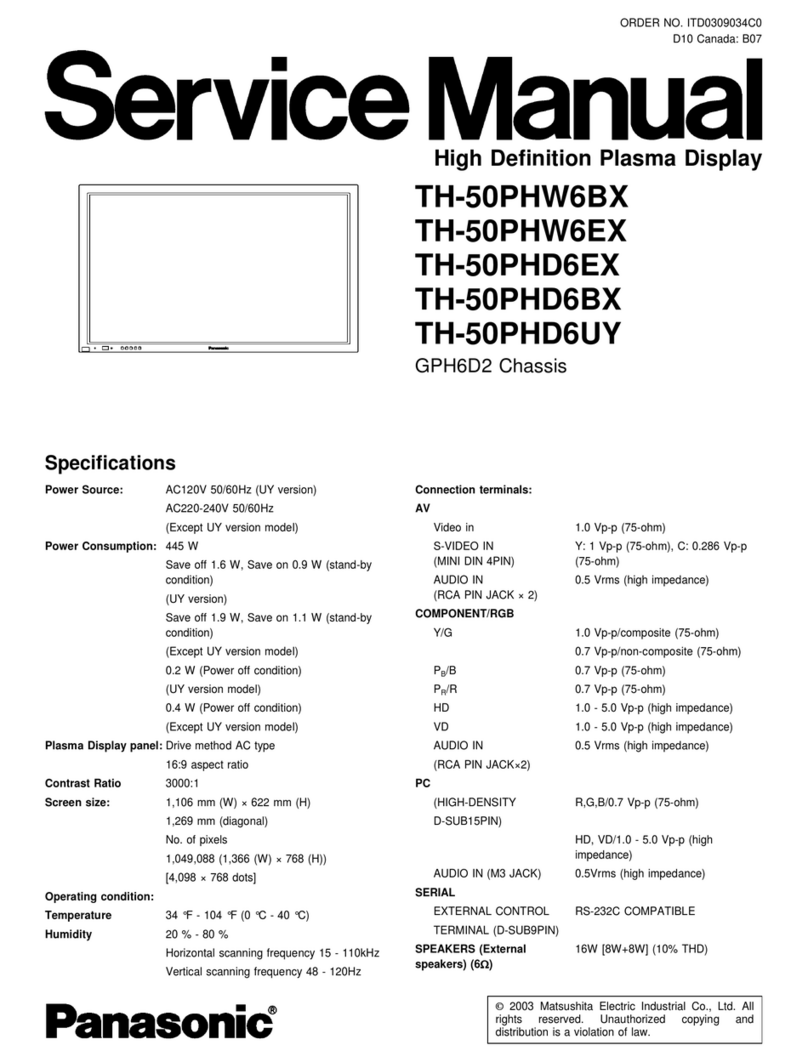
Panasonic
Panasonic TH-50PHW6BX User manual
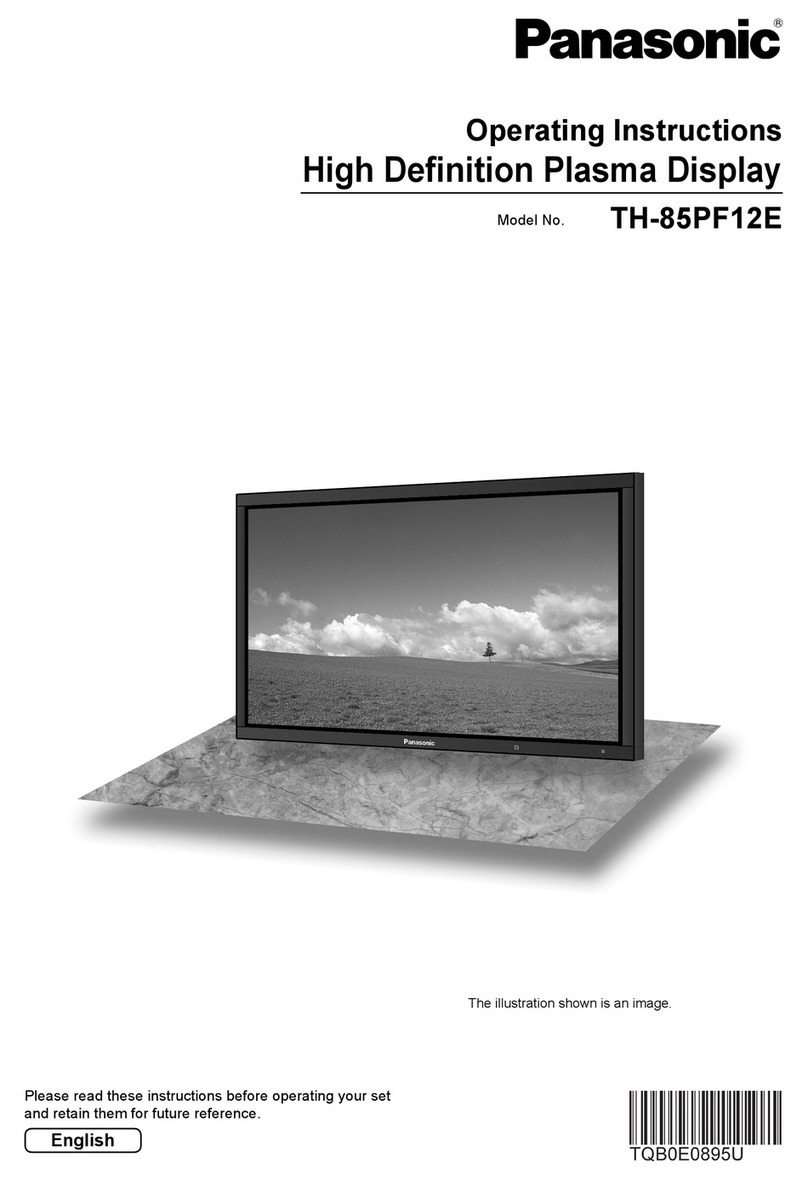
Panasonic
Panasonic TH-85PF12E User manual

Panasonic
Panasonic TH-50VX100E User manual

Panasonic
Panasonic TH-65PB1E User manual
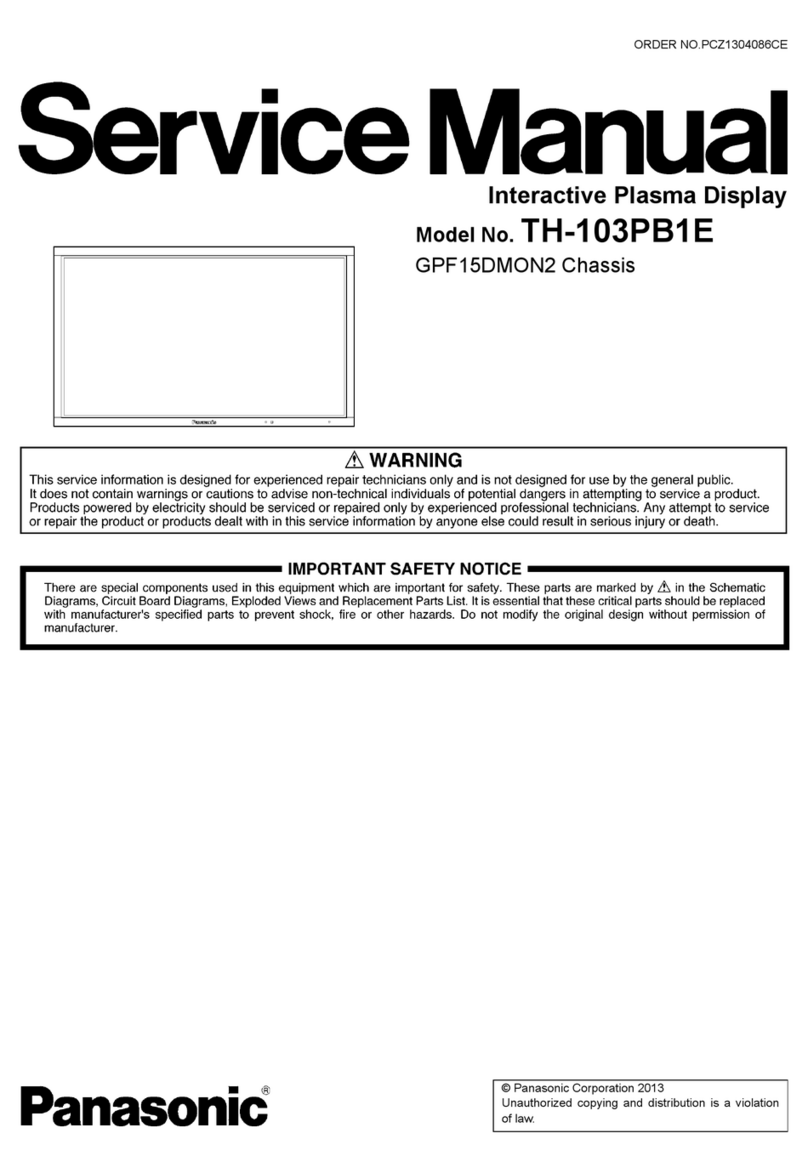
Panasonic
Panasonic TH-103PB1E User manual

Panasonic
Panasonic TH-55SF2U Operating instructions