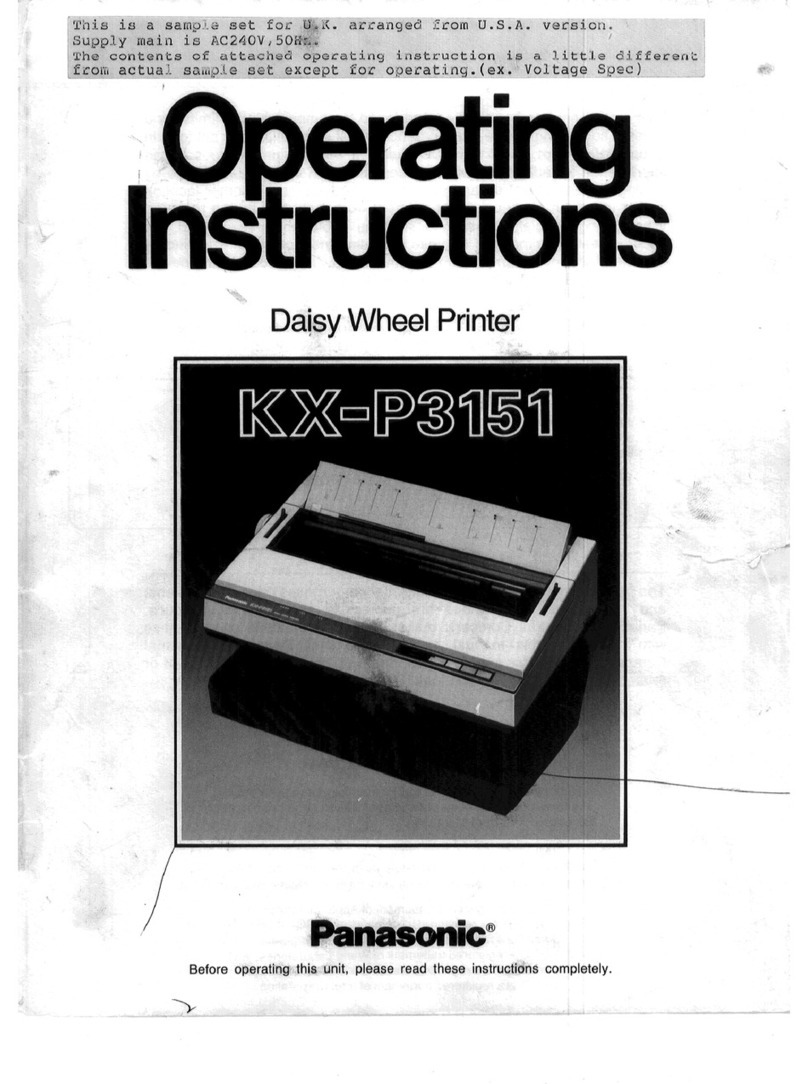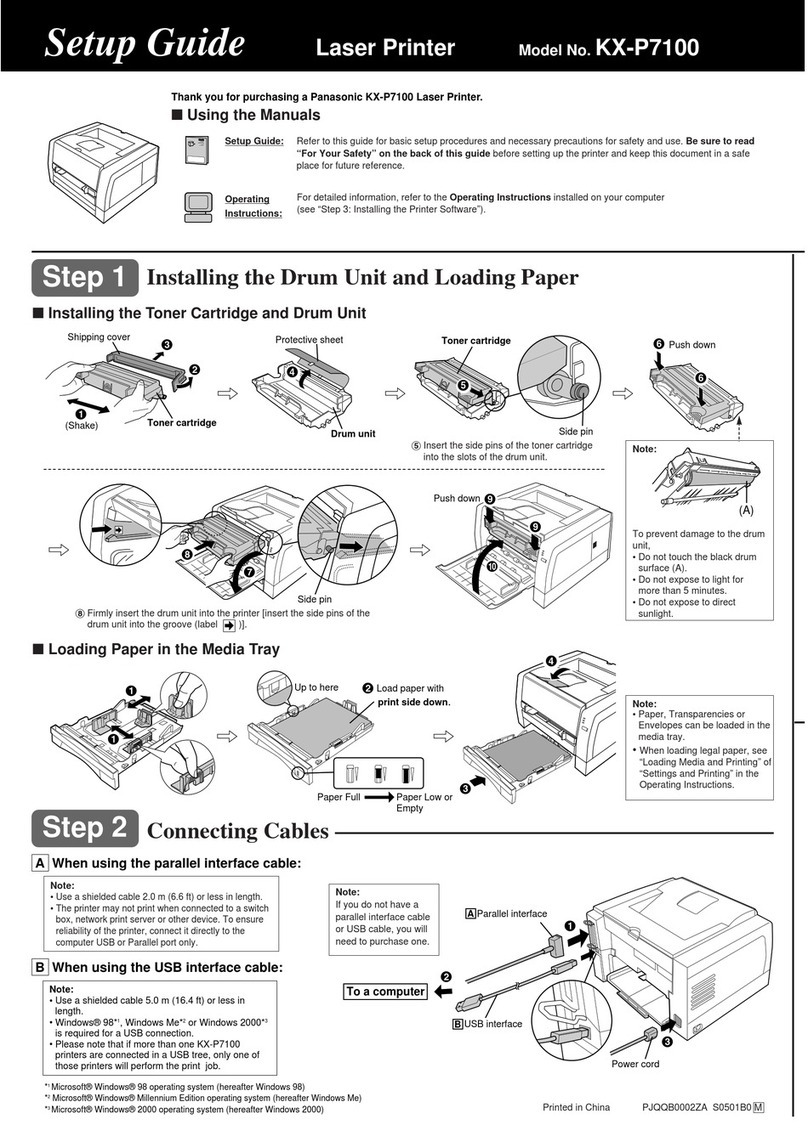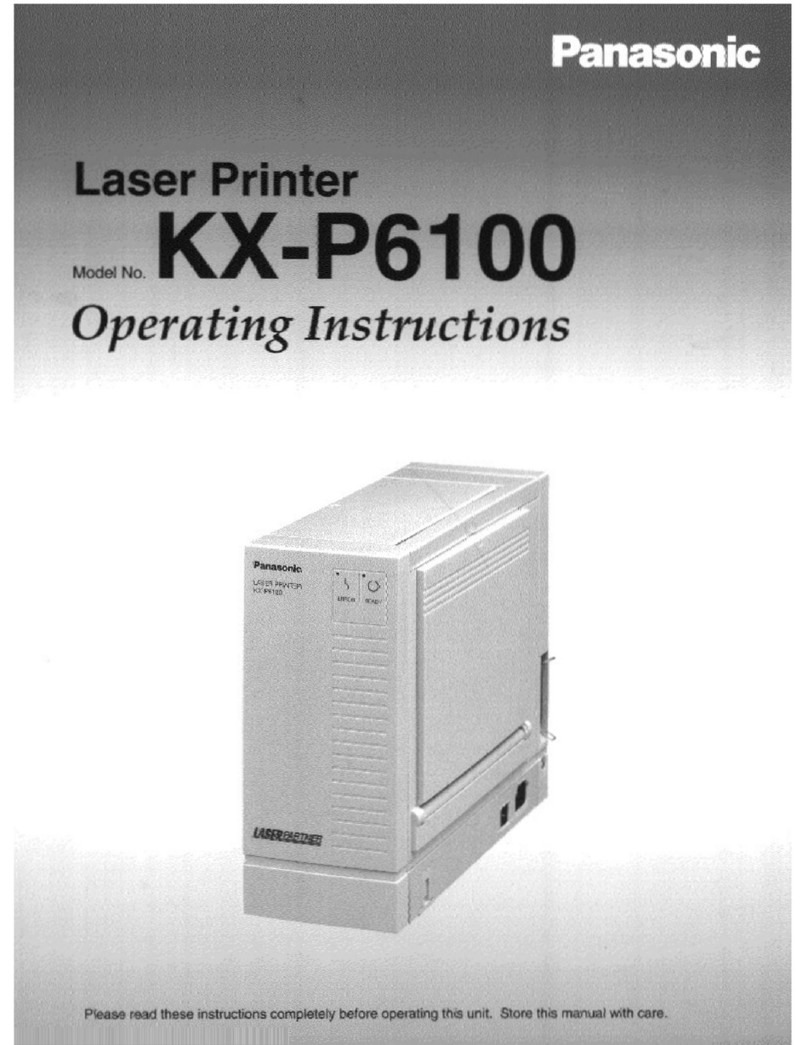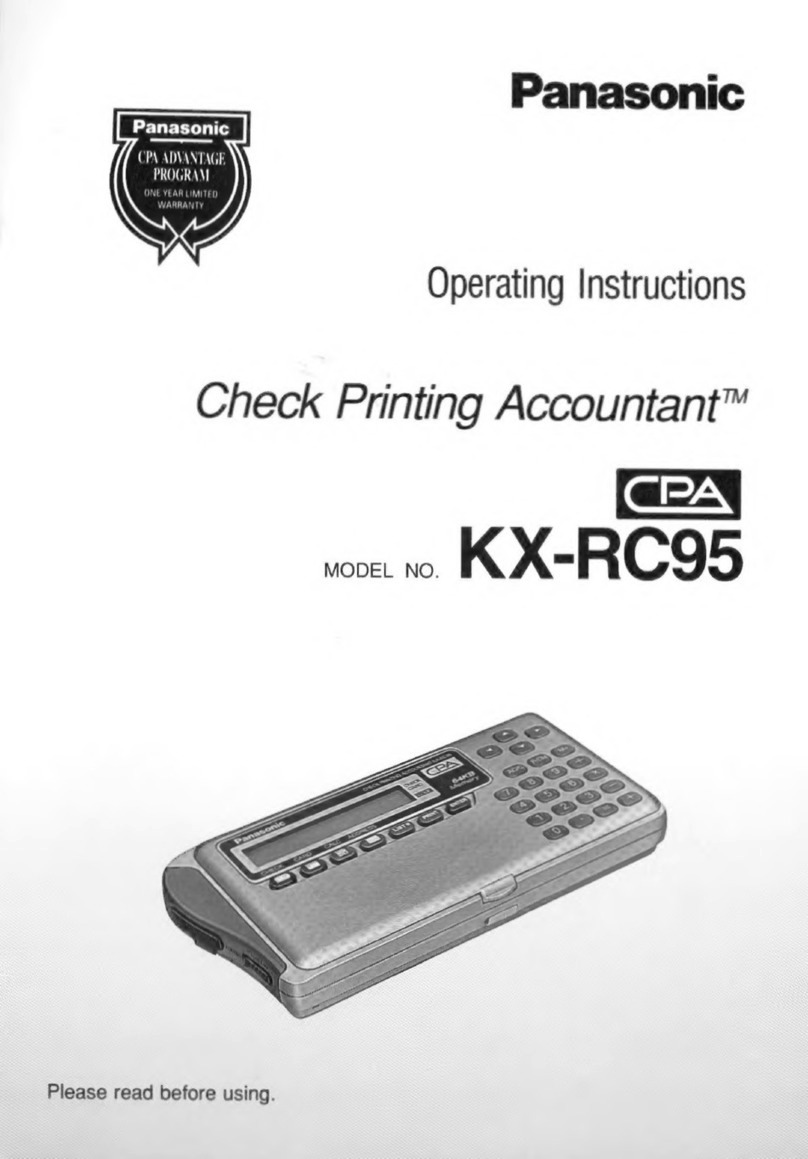Panasonic KX-P7105 User manual
Other Panasonic Printer manuals

Panasonic
Panasonic KX-P1524 User manual

Panasonic
Panasonic JT-H300PR-E1 User manual

Panasonic
Panasonic KX-P3696 User manual

Panasonic
Panasonic KX-P1624 User manual

Panasonic
Panasonic KX-MB2061CXB User manual
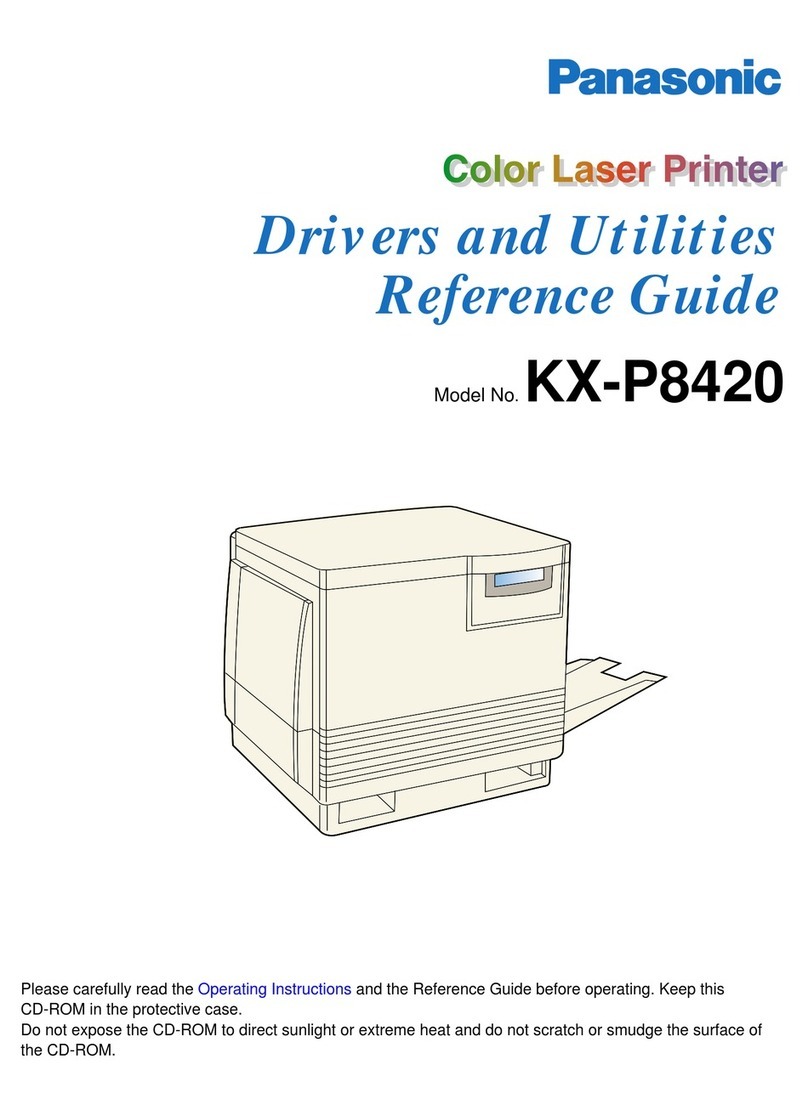
Panasonic
Panasonic KX-P8420 User manual
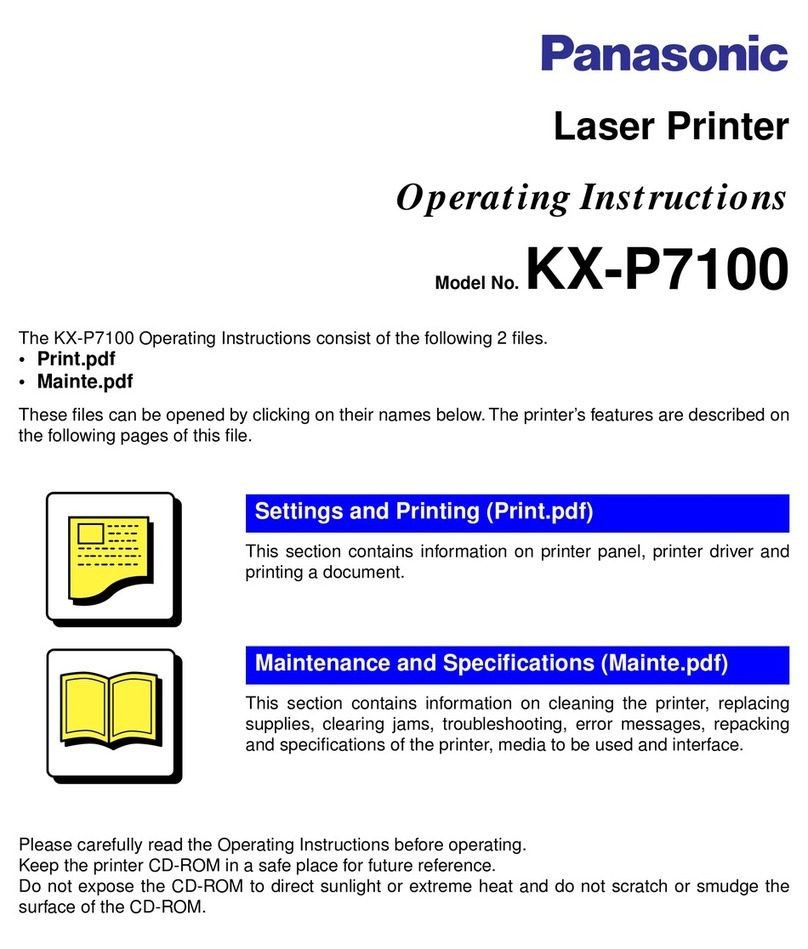
Panasonic
Panasonic KX-P7100 User manual
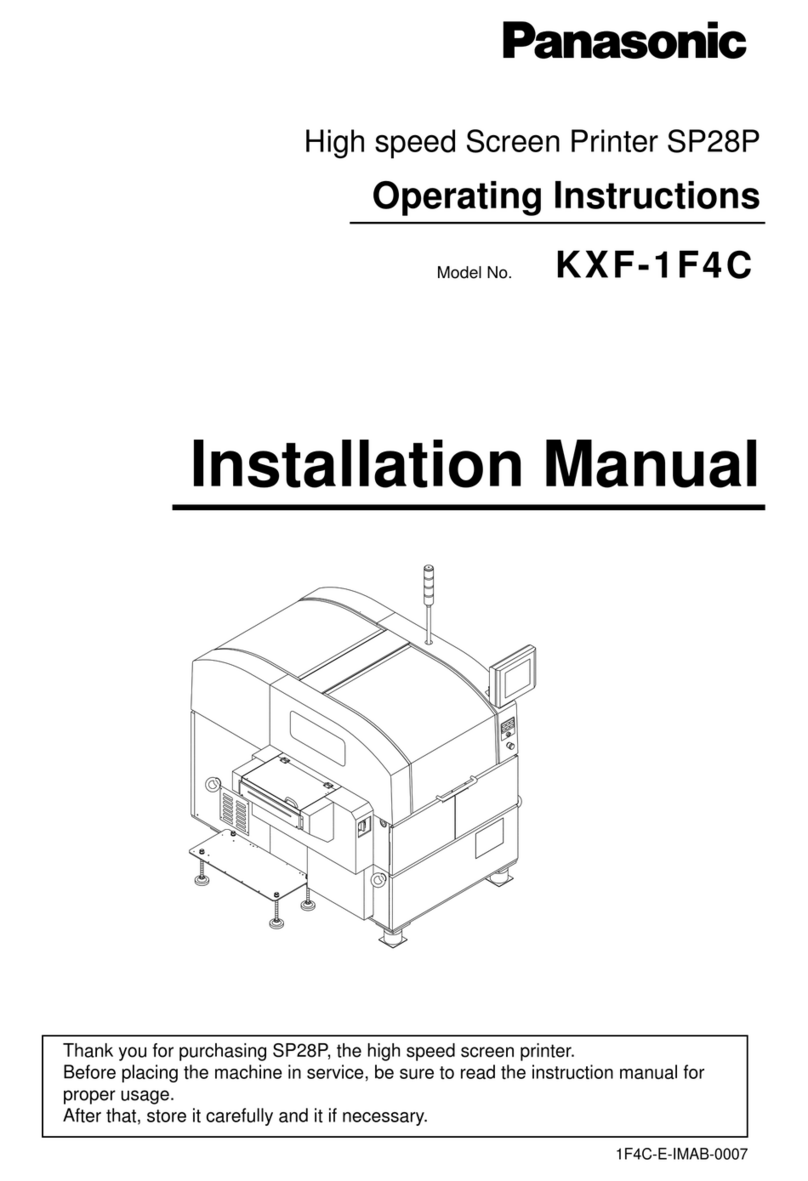
Panasonic
Panasonic SP28P Operating instructions

Panasonic
Panasonic KX-CL400 User manual
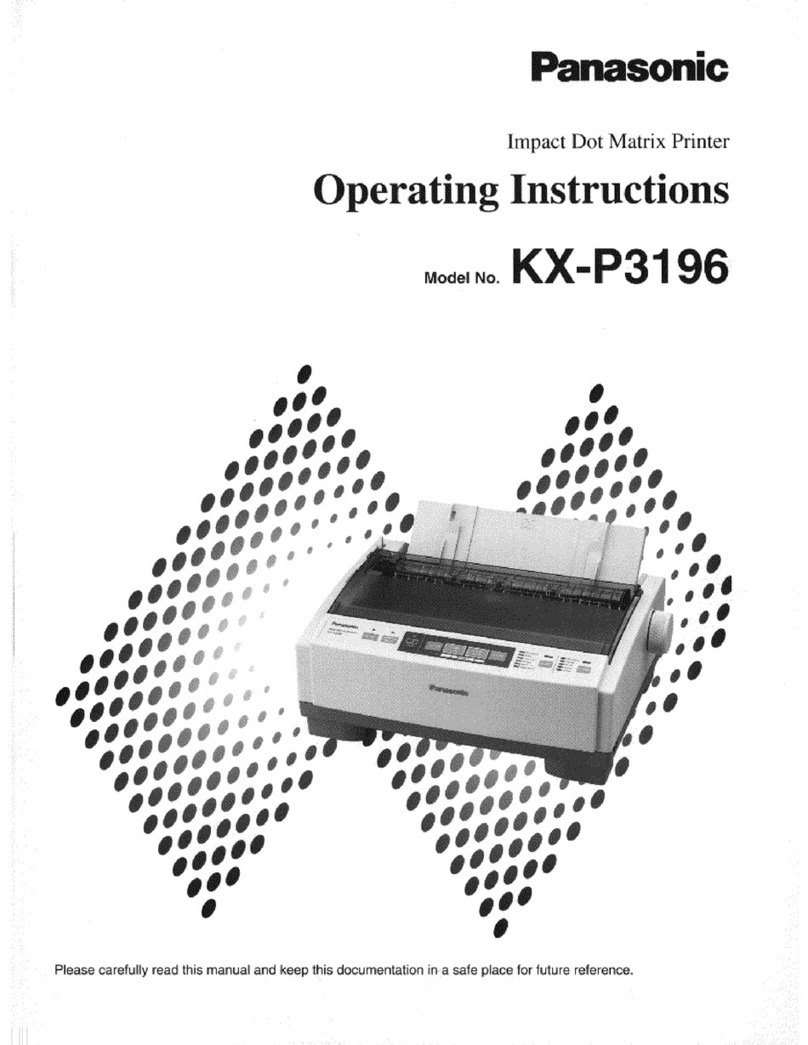
Panasonic
Panasonic KX-P3196 - KX-P 3196 B/W Dot-matrix Printer User manual
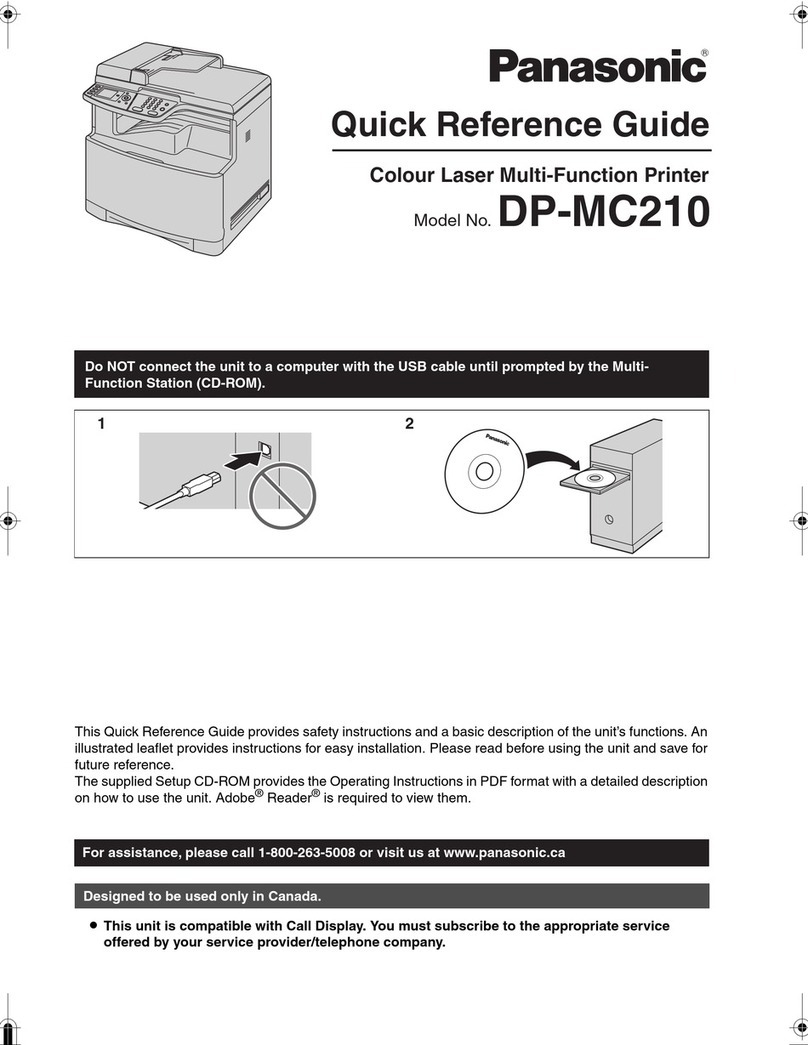
Panasonic
Panasonic DP-MC210 User manual
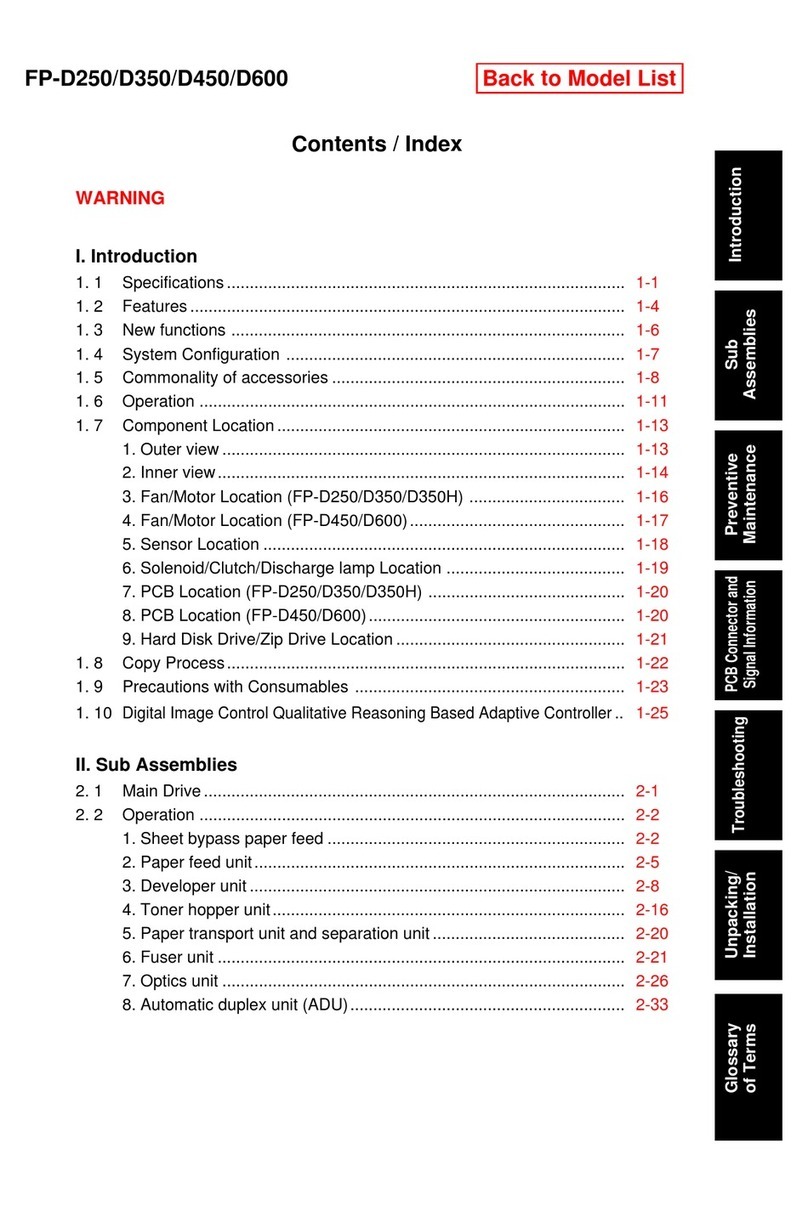
Panasonic
Panasonic FP-D250 User manual
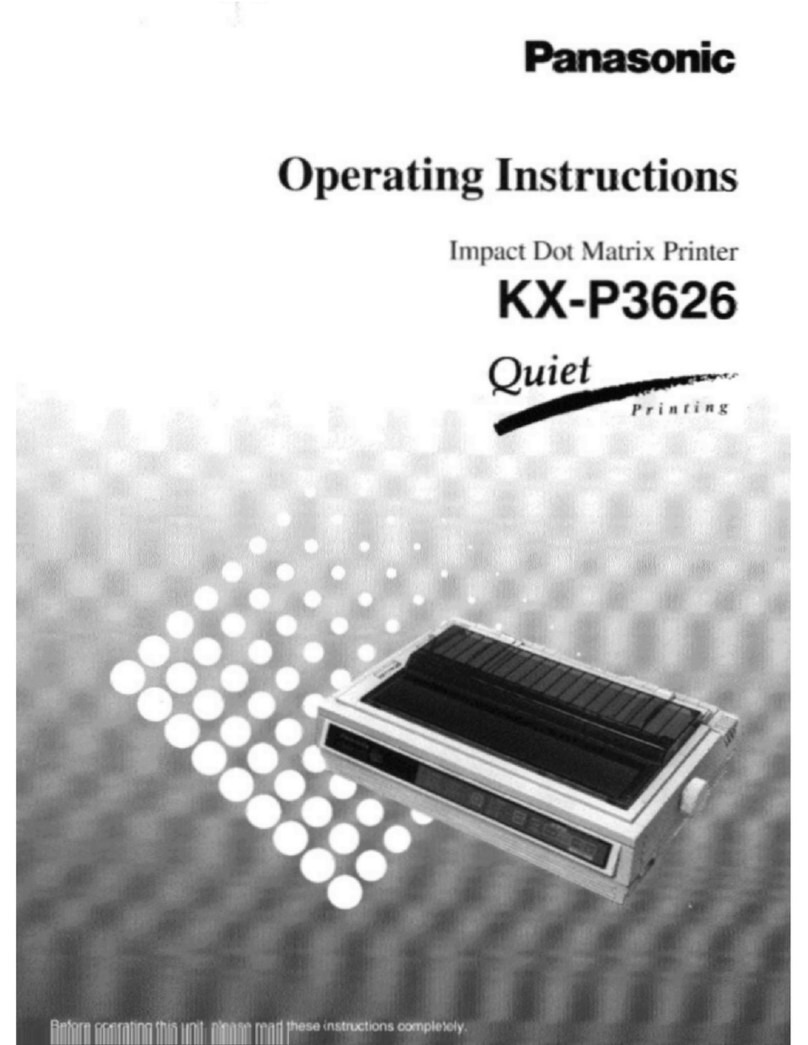
Panasonic
Panasonic KX-P3626 User manual
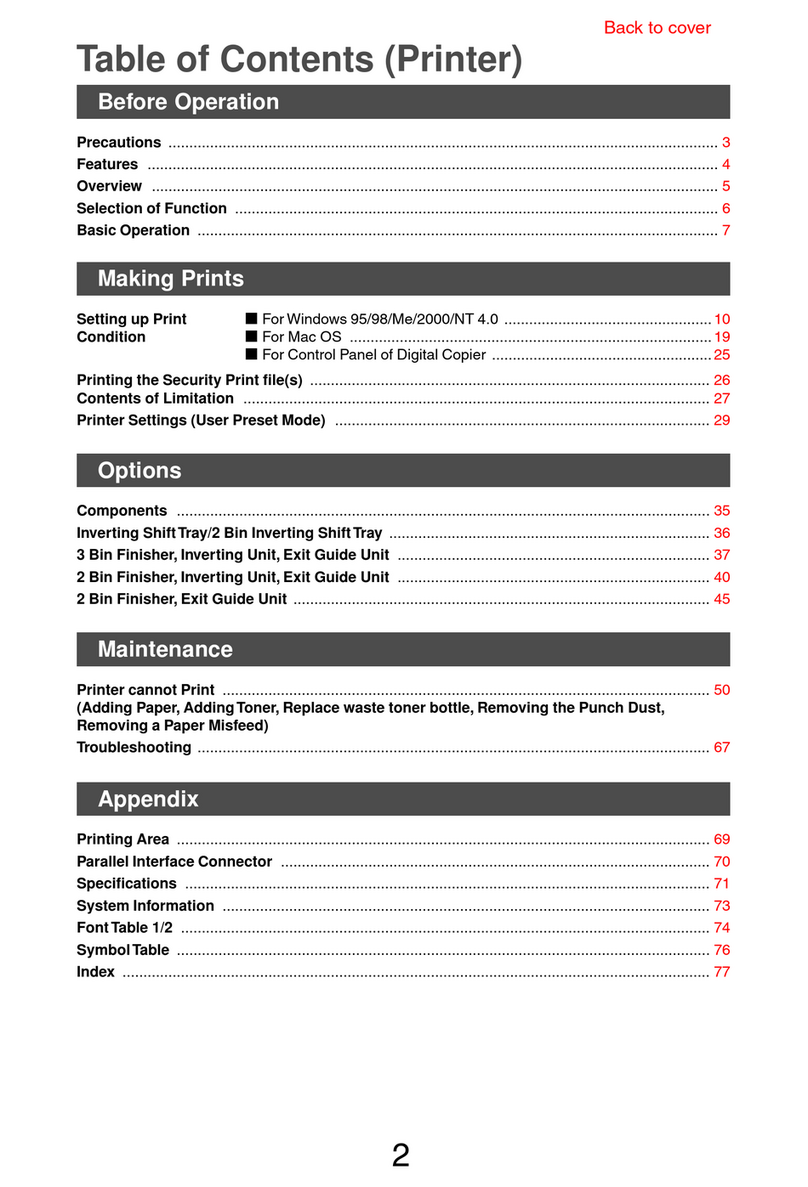
Panasonic
Panasonic FP-D355 User manual
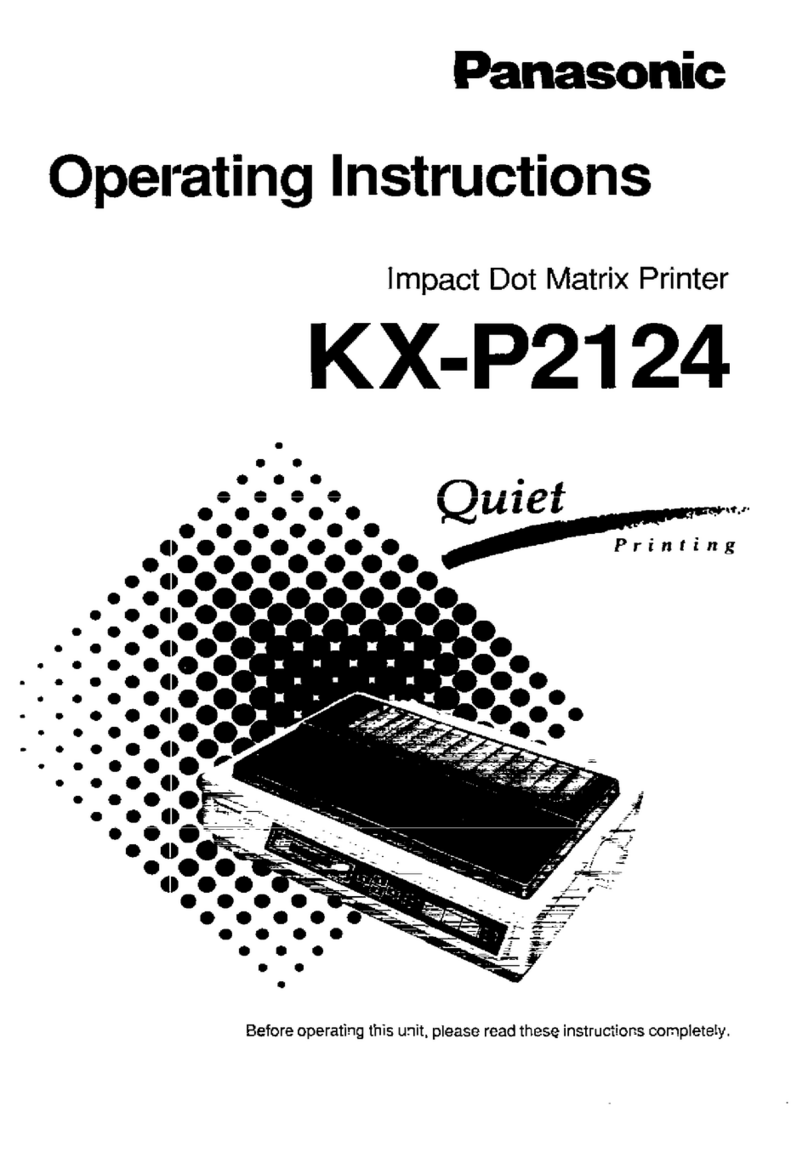
Panasonic
Panasonic KX-P2124 User manual

Panasonic
Panasonic SV-P20 User manual

Panasonic
Panasonic JT-H200PR Series User manual
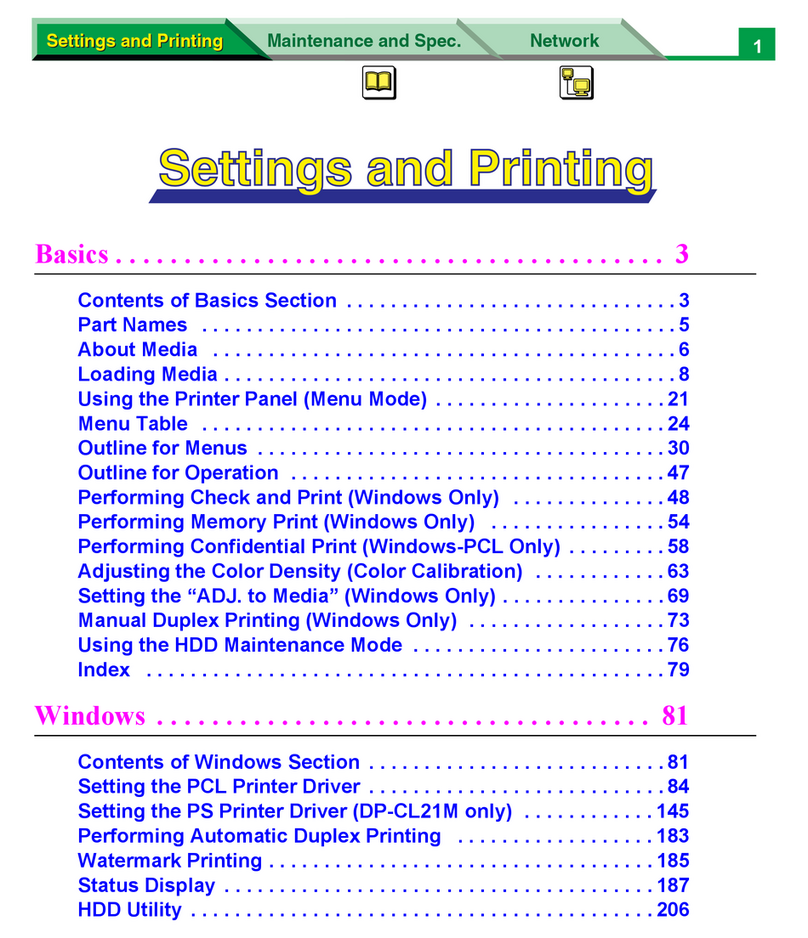
Panasonic
Panasonic WORKIO DP-CL21 User manual
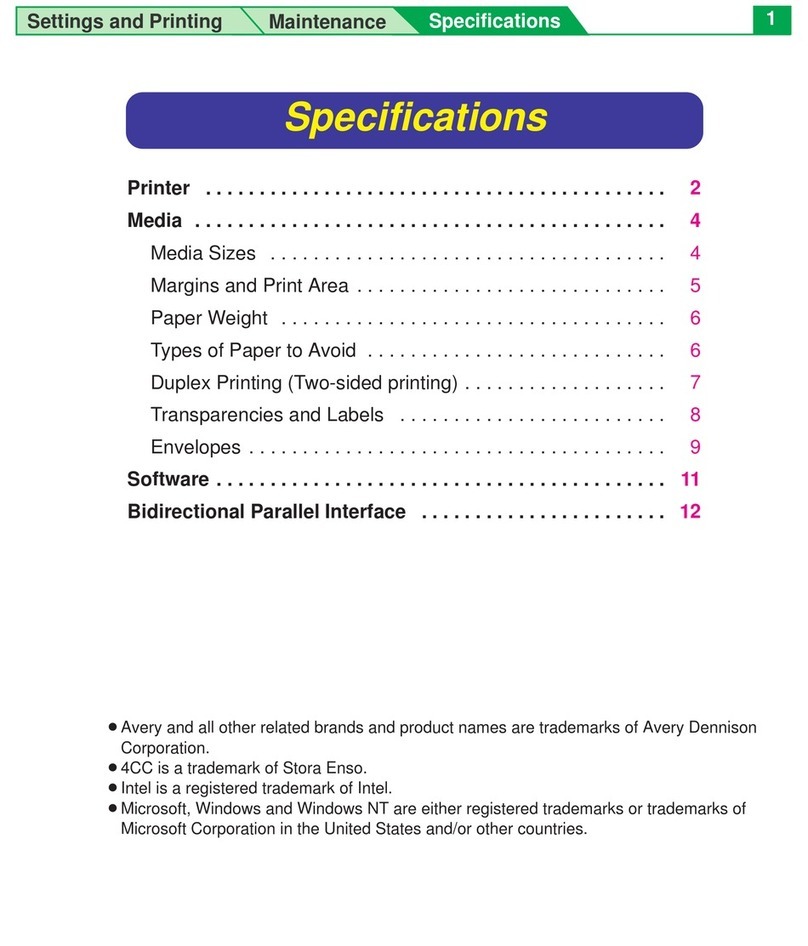
Panasonic
Panasonic KX-P8415 User manual

Panasonic
Panasonic KX P2023 - KX-P 2023 B/W Dot-matrix Printer User manual