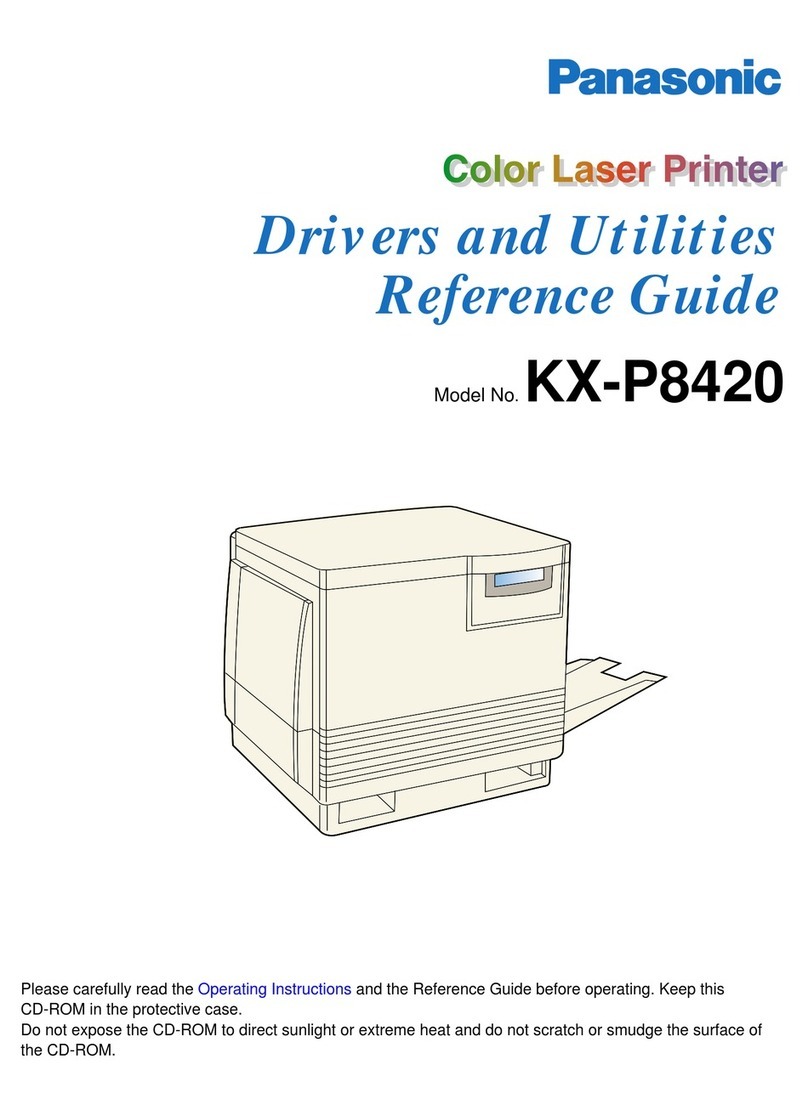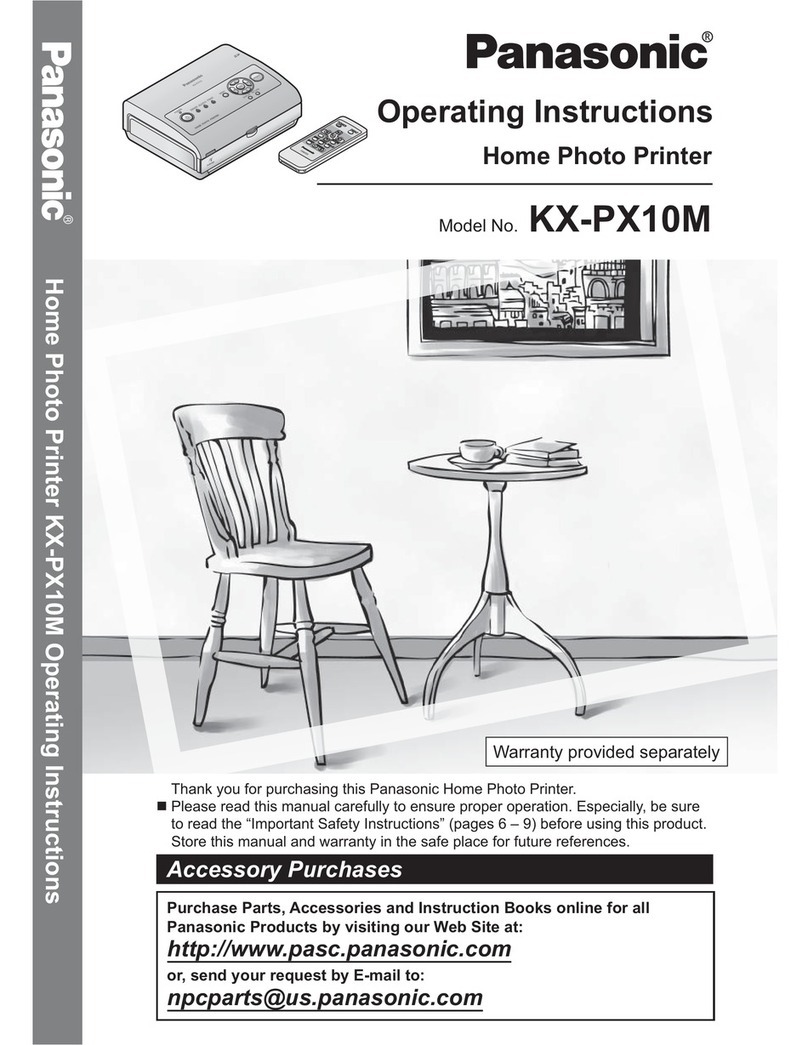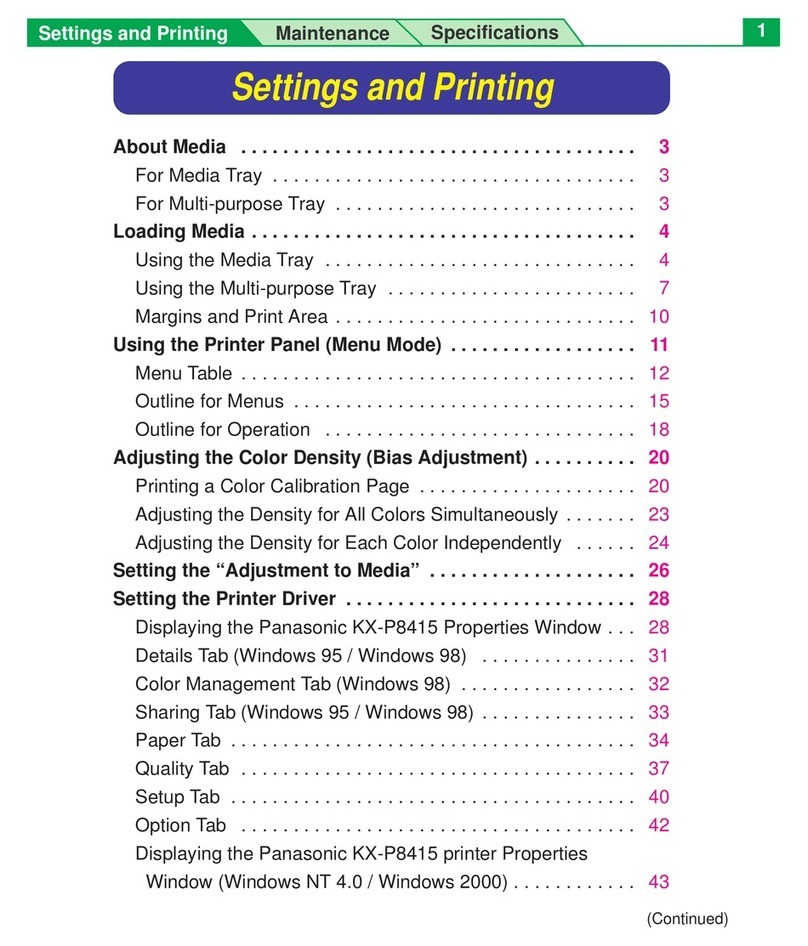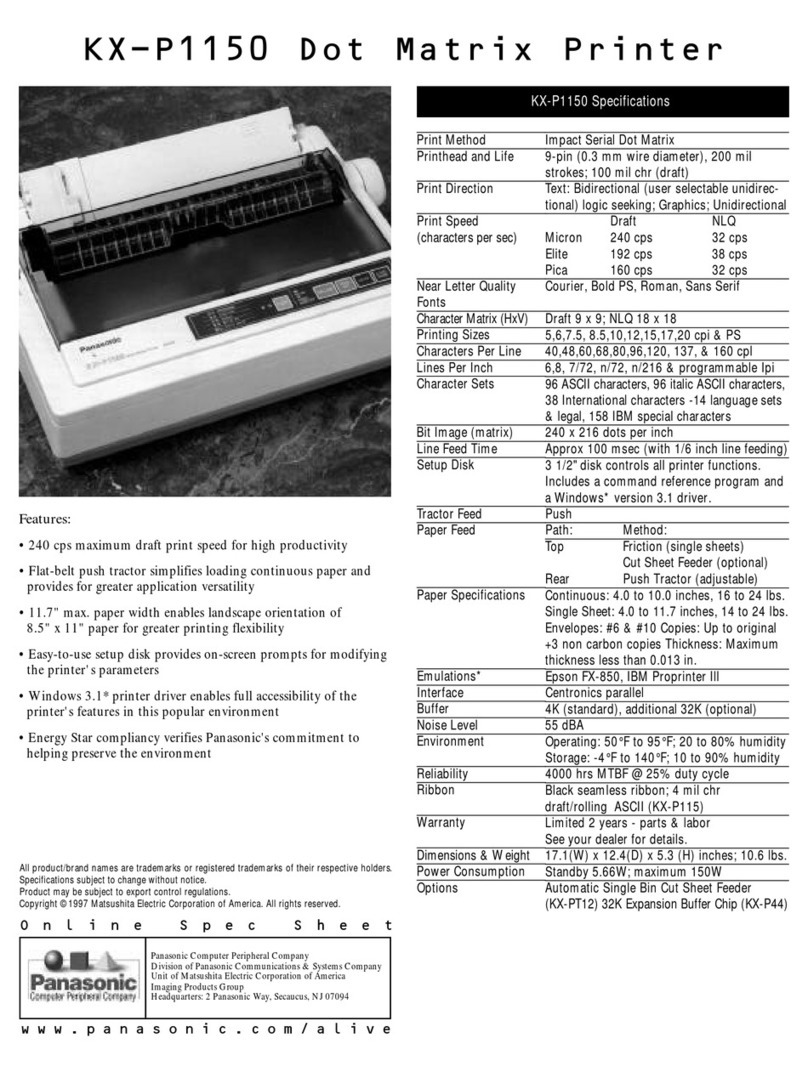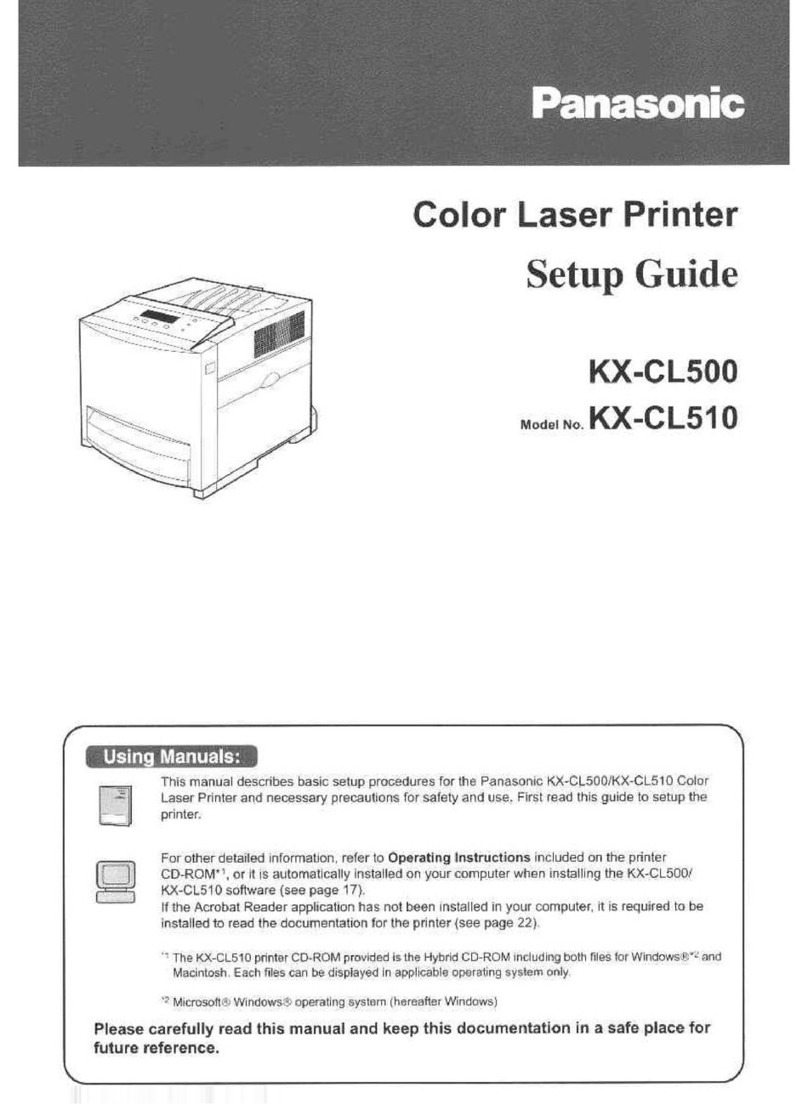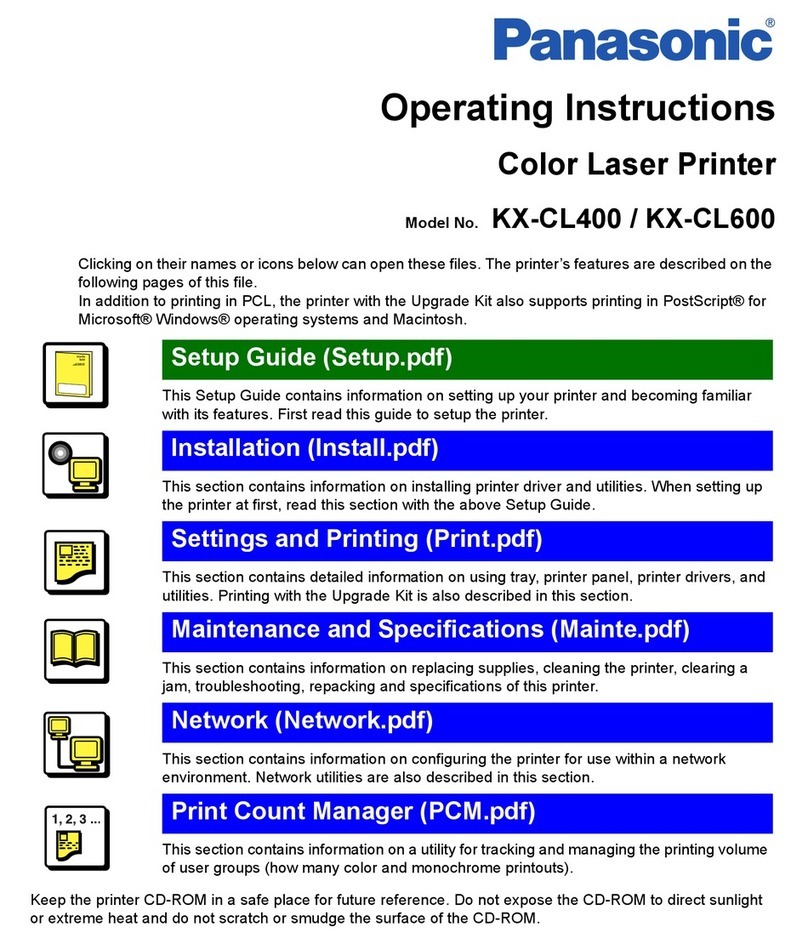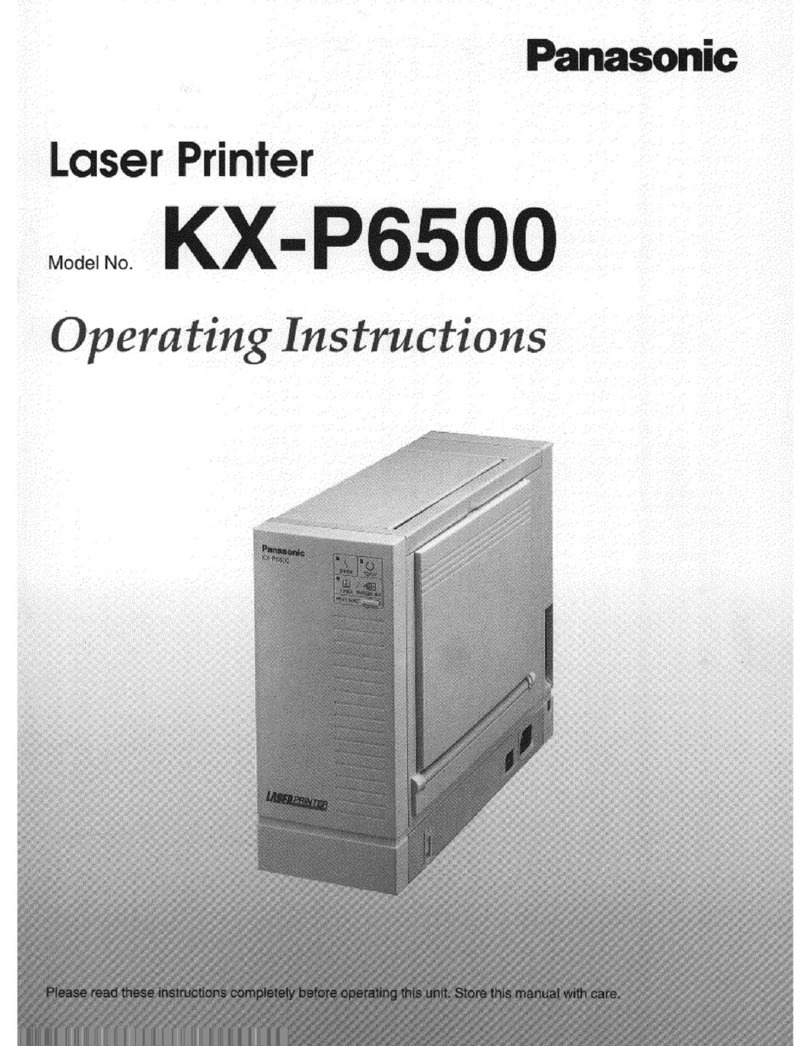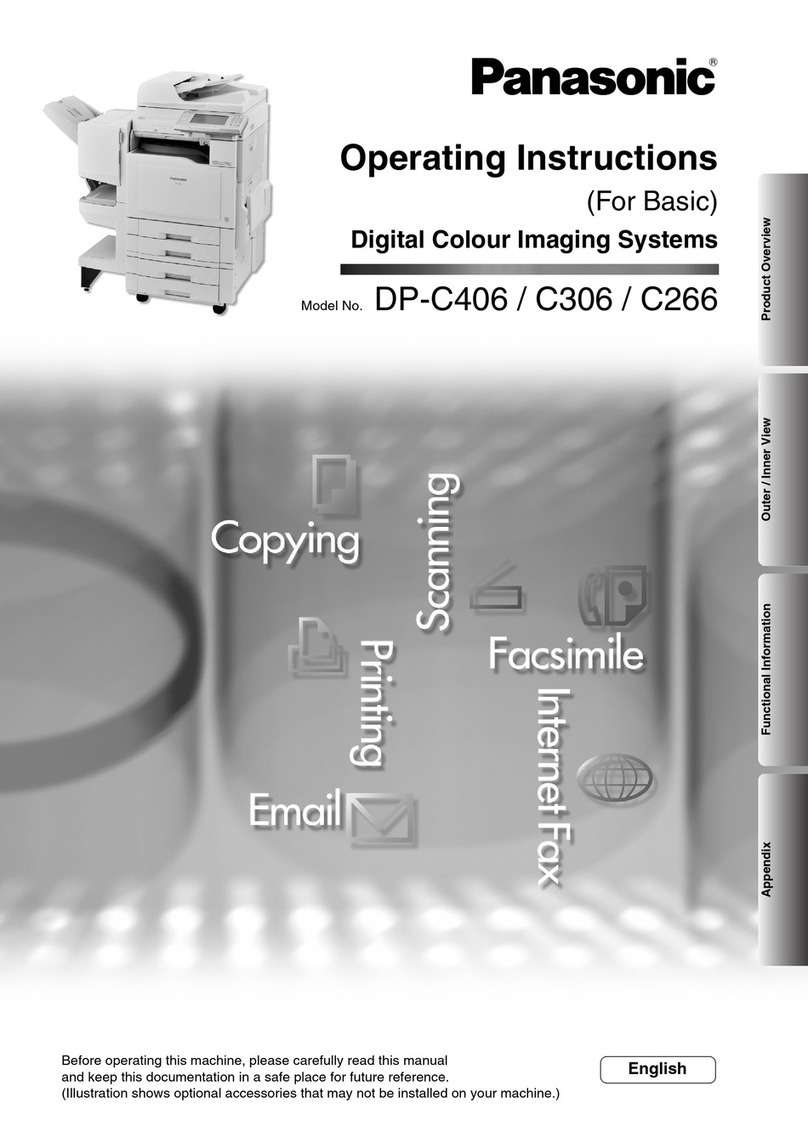Windows
1
LPR port printing with TCP/IP is only explained in this
guide.For other settings and detailed information, see
“Network” section in the Operating Instructions. (See
below.)
■Reading the Operating Instructions
The Operating Instructions are installed in your
computer after installing the printer driver. Before
installing the printer driver, you can also read the
Operating Instructions on the printer CD-ROM as
follows:
(1) Insert the printer CD-ROM into your computer CD-
ROM drive.
(2) Double click the Network.pdf in the Manual folder
on the printer CD-ROM.
• To open and read the Operating Instructions on your
screen, Acrobat Reader program must be installed in
the computer.To install it, double click the
Ar405eng.exe*2.
*1Microsoft® Windows® operating system (hereafter
Windows)
*2File name of Acrobat Reader may differ depending on the
version.
• Microsoft, Windows and Windows NT are either registered
trademarks or trademarks of Microsoft Corporation in the
United States and/or other countries.
• AppleTalk, LaserWriter, Mac and Macintosh are
trademarks of Apple Computer, Inc.
• Adobe, the Adobe logo, Acrobat, and the Acrobat logo are
trademarks of Adobe Systems Incorporated.
• All other acknowledgments are trademarks or registered
trademarks of their respective holders.
Acrobat® Reader copyright © 1987-1999 Adobe Systems
Incorporated.All rights reserved.
The instructions are subject to change without notice.
© Kyushu Matsushita Electric Co., Ltd.2001
■Step 1: Setting upTCP/IP on the
Computer
If theTCP/IP of your computer is already set, proceed
to the next step. If it is not set, consult with your
network administrator. Regarding the configuration of
TCP/IP, refer to the help menu or documentation for
Windows.
■Step 2: Setting upTCP/IP of the Printer
You may need to contact your network administrator to
set up the TCP/IP.
1
Press PRINT/RESET button on the printer
panel less than 5 seconds to print the
configuration page.
2
Confirm the MAC address on the configuration
page.
3
Insert the printer CD-ROM into the CD-ROM
drive.
The CD-ROM launches automatically.
Note:
• If the CD-ROM does not launch automatically,
perform the following procedures
.(1)Double click My computer icon.
(2)Double click the CD-ROM icon.
*1Microsoft® Windows® 95 operating system
(hereafter Windows 95)
*2Microsoft® Windows® 98 operating system
(hereafter Windows 98)
*3Microsoft® Windows® Millennium Edition operating
system (hereafter Windows Me)
aser
r
nter
Network Setup Guide
Model No. KX-P7110
KX-P7110 comes standard with an Ethernet network
device. First read the Setup Guide for basic setup
procedures and necessary precautions for safety and
use.Then perform the network setup following this
guide when the printer is connected to the network.
For the detailed information, see the “Network”section
in the Operating Instructions.
Keep this documentation in a safe place for future
reference.
Table of Contents
Setup for Network Print
(For Windows). . . . . . . . . . . . . . . . . . . . 1
LPR Port Printing in Windows 95 /
Windows 98 / Windows Me . . . . . . . . . . . . . .1
LPR Port Printing in
Windows NT 4.0 / Windows 2000 . . . . . . . . .3
Installing the Web Administrative Tool . . . . . . .4
Setup for Network Print (For Mac). . . . . 4
Setup for Network Print
(ForWindows®*1)LPR Port Printing inWindows 95*1
/Windows 98*2/Windows Me*3