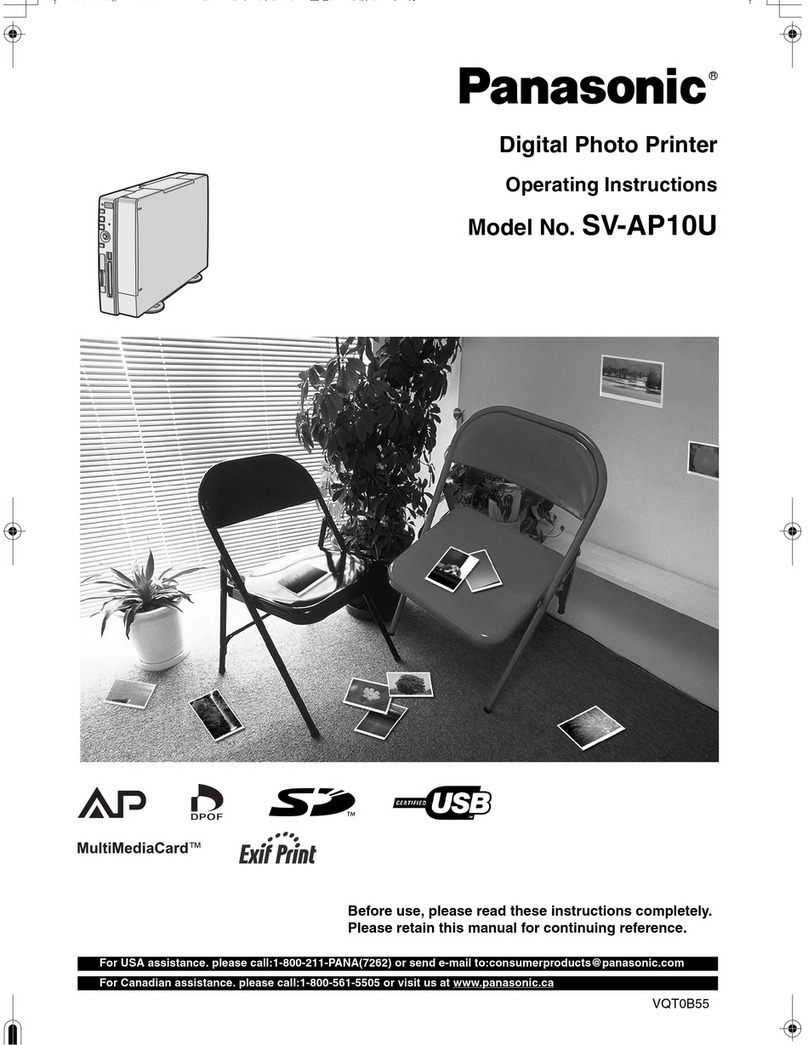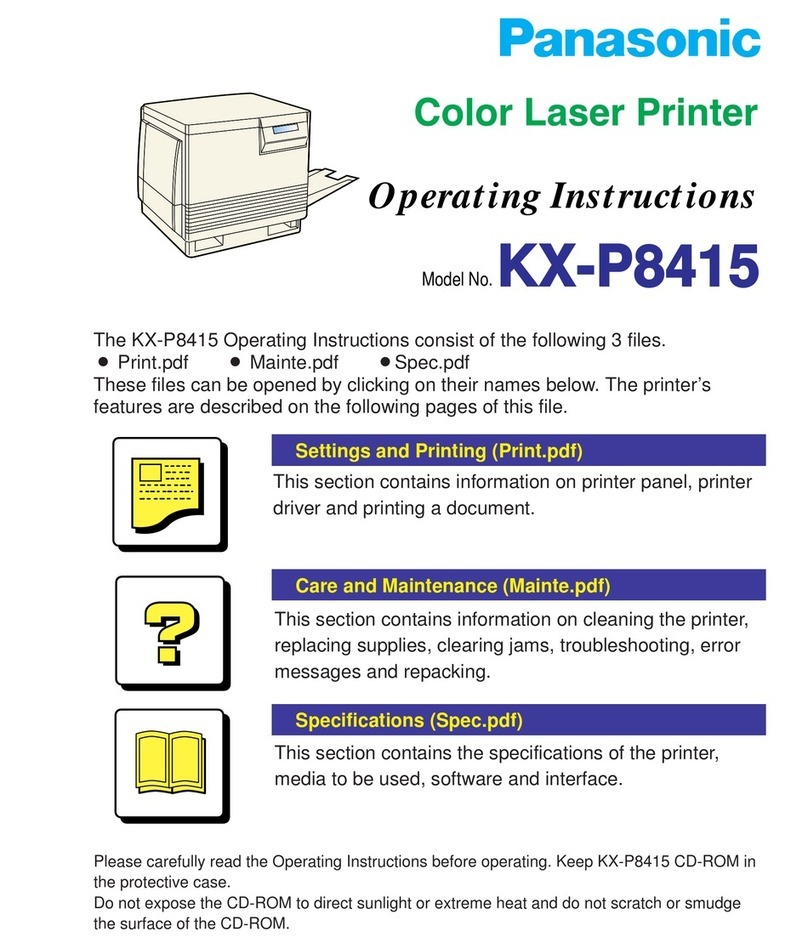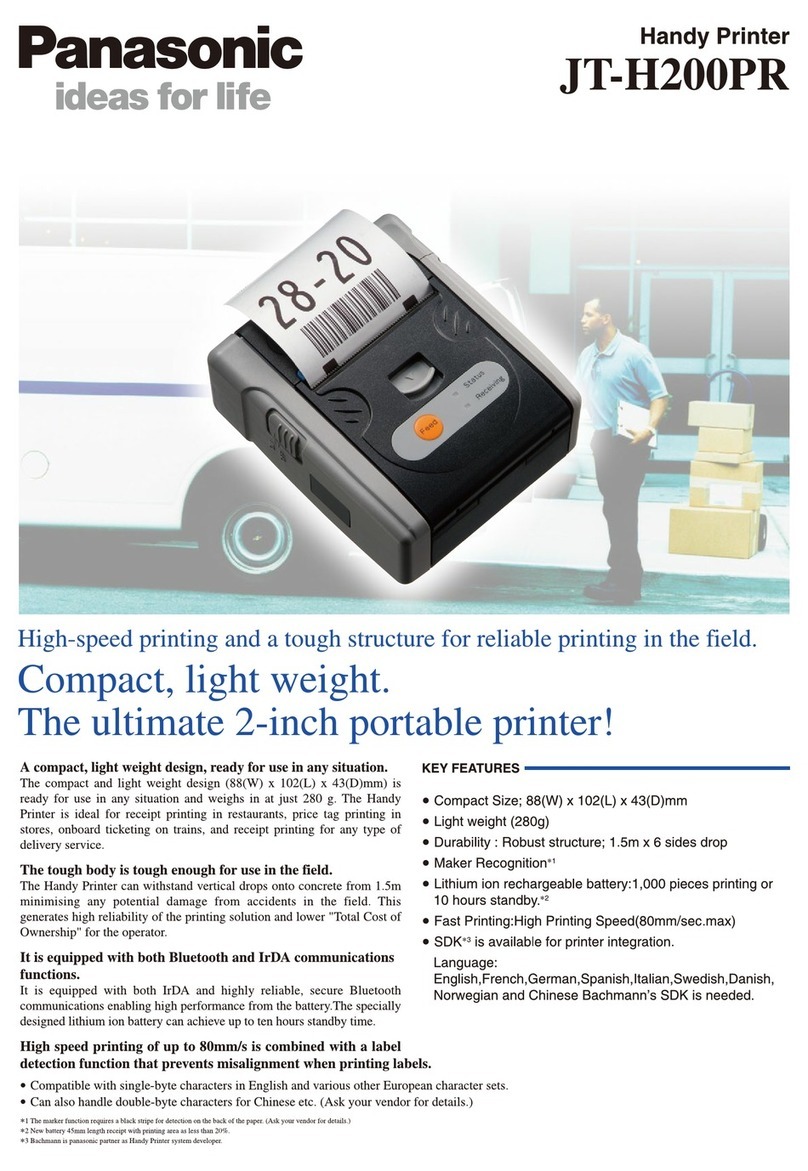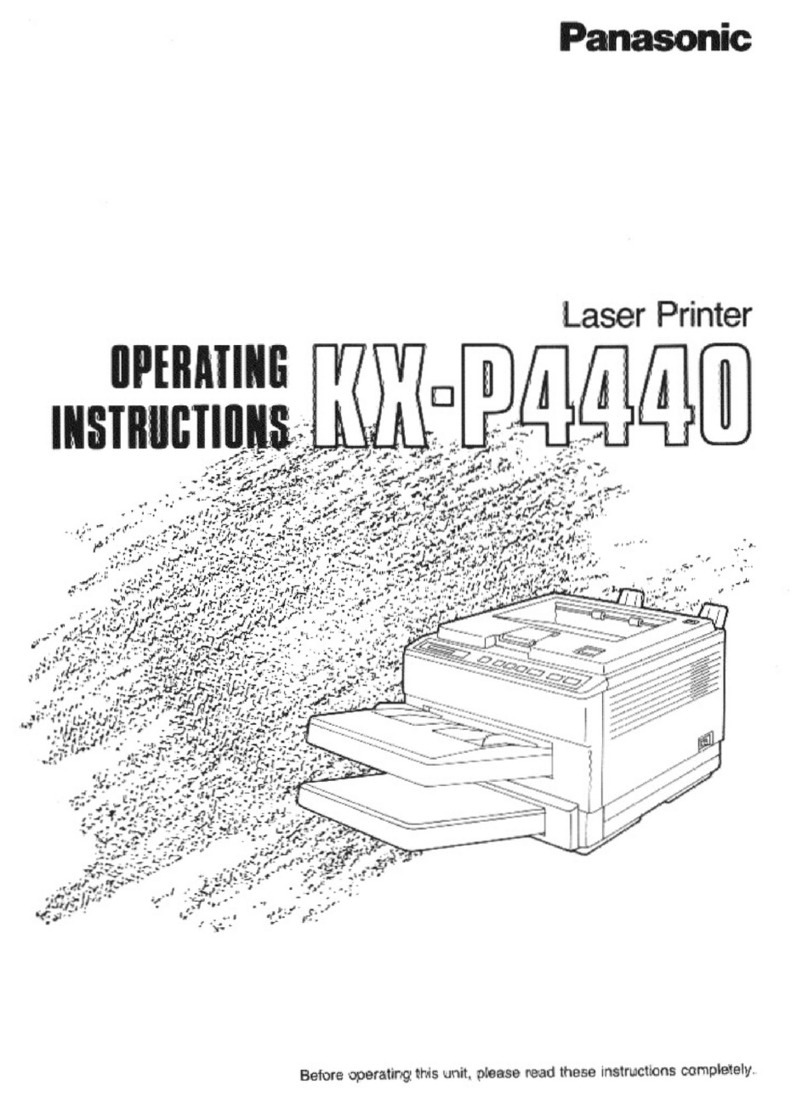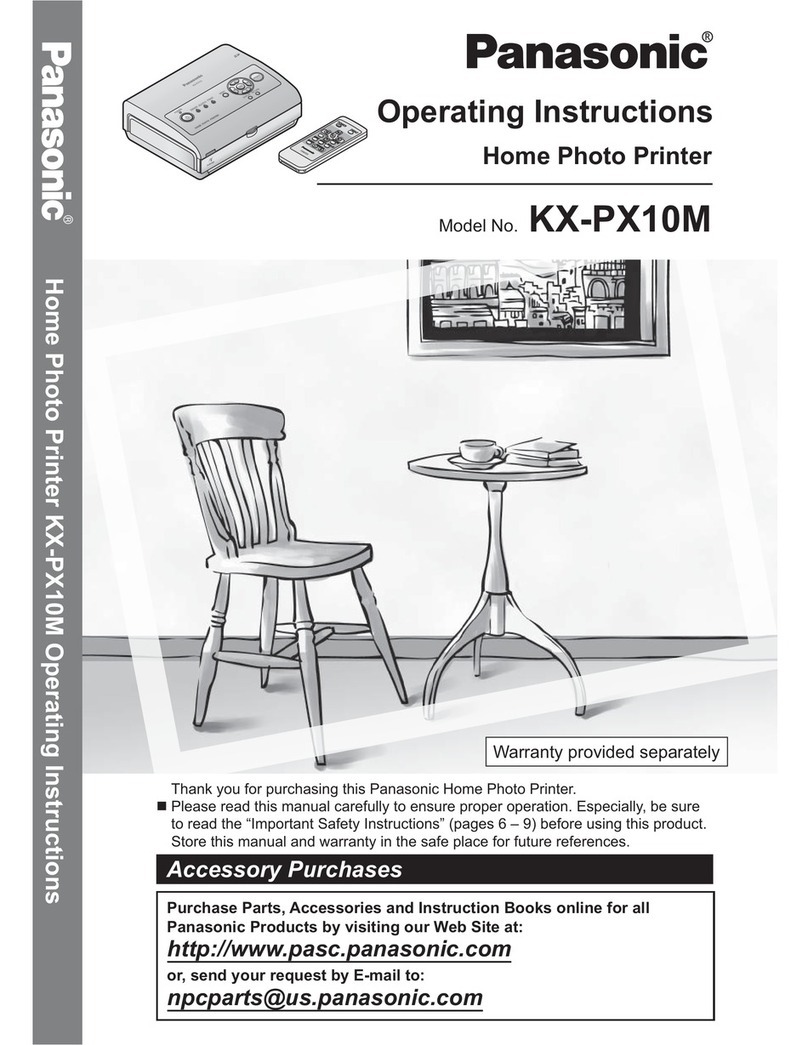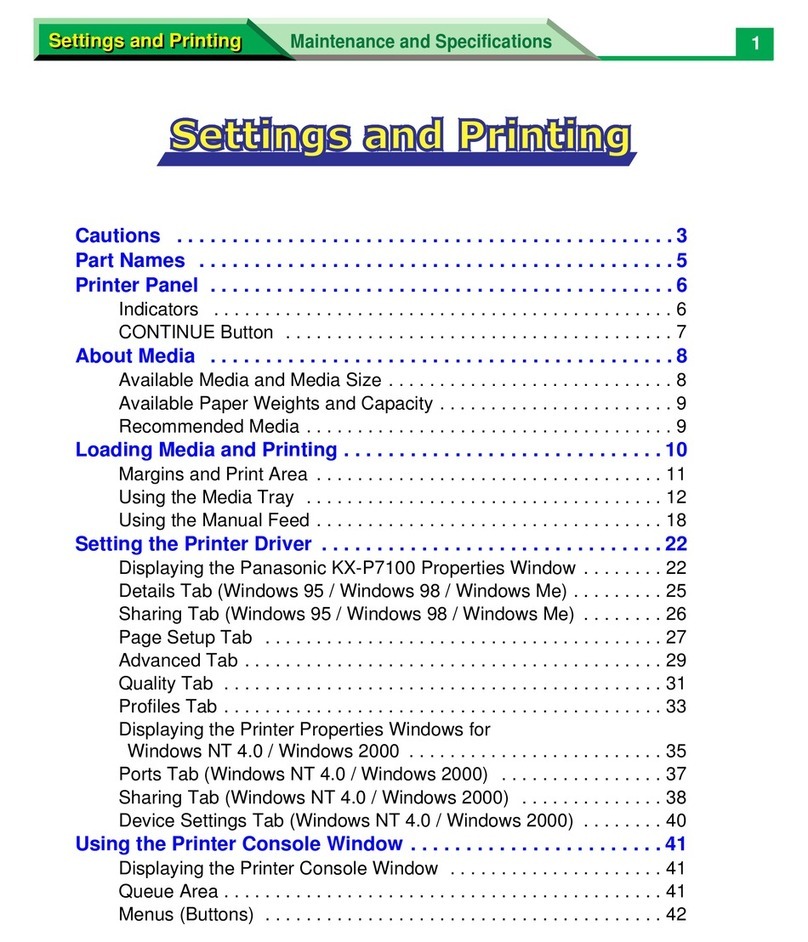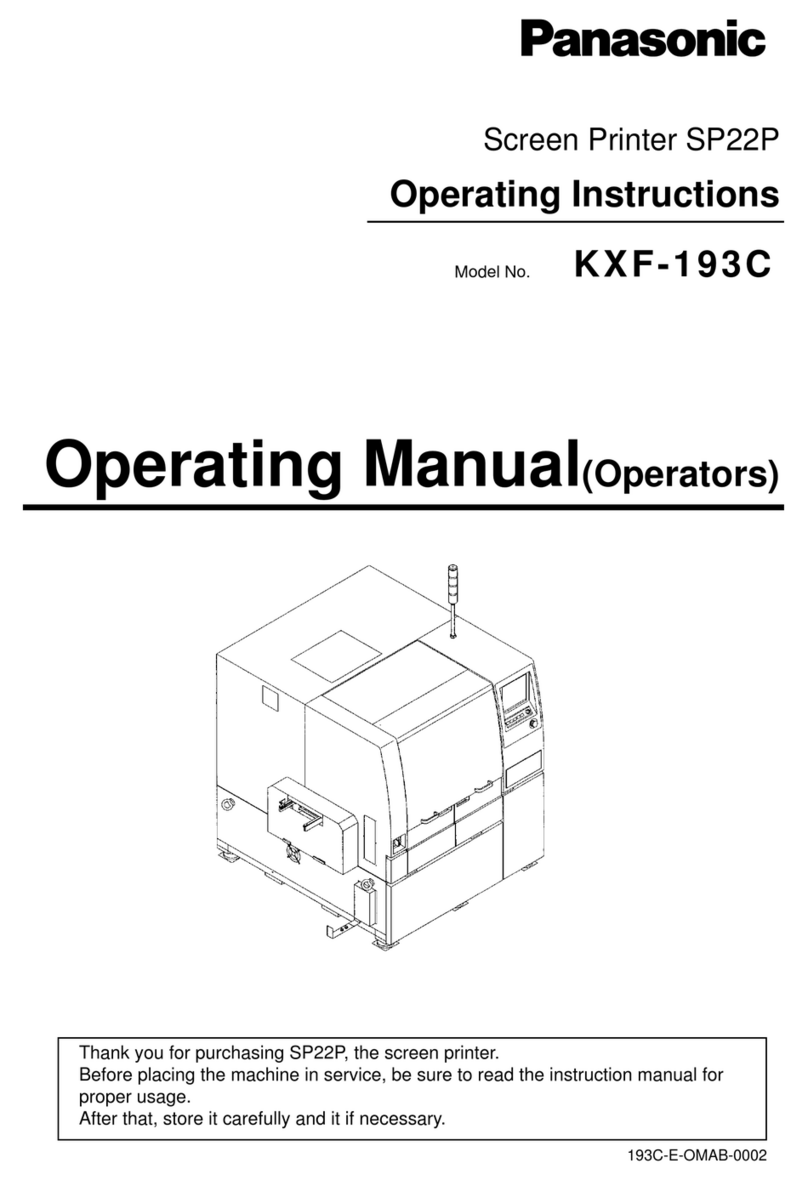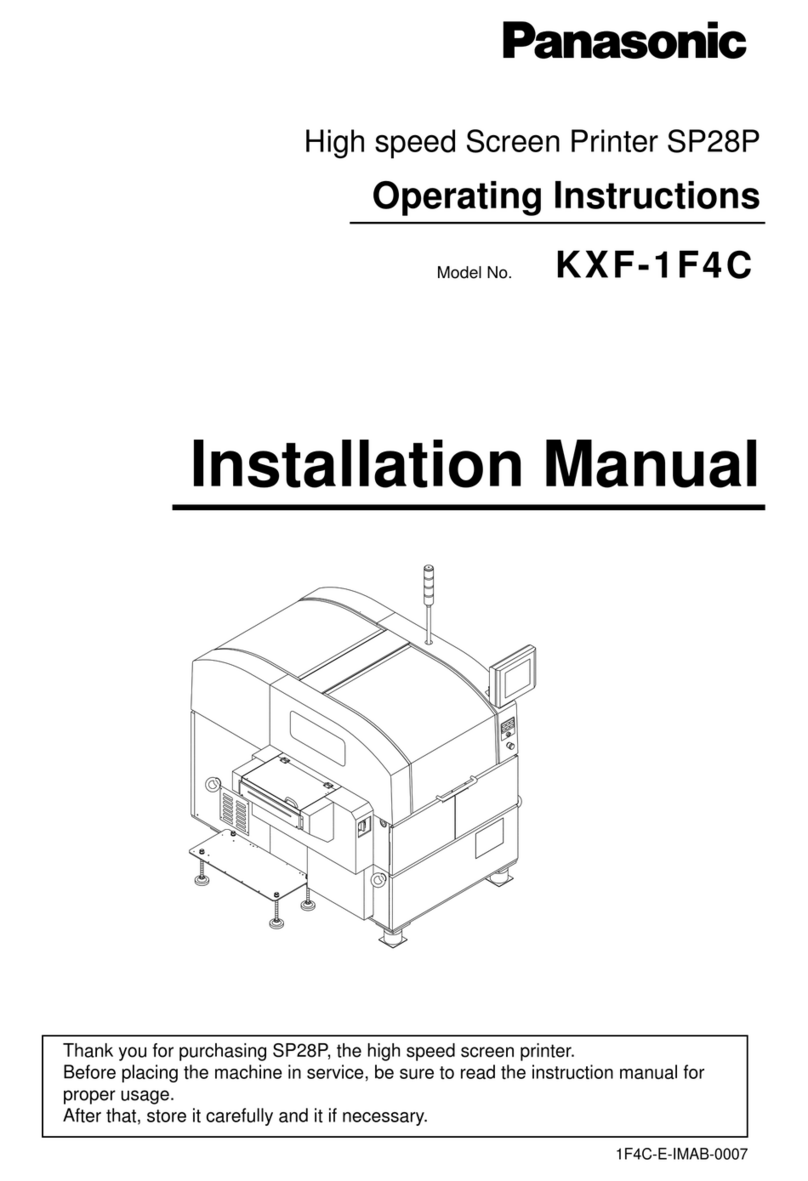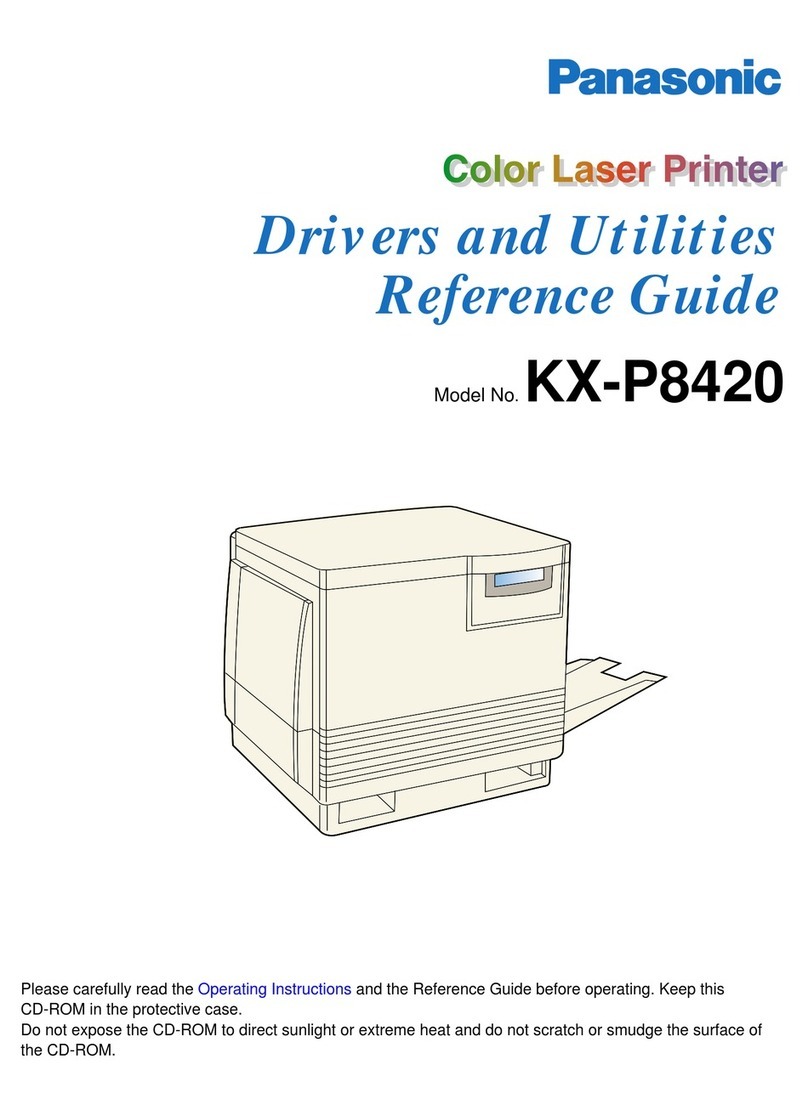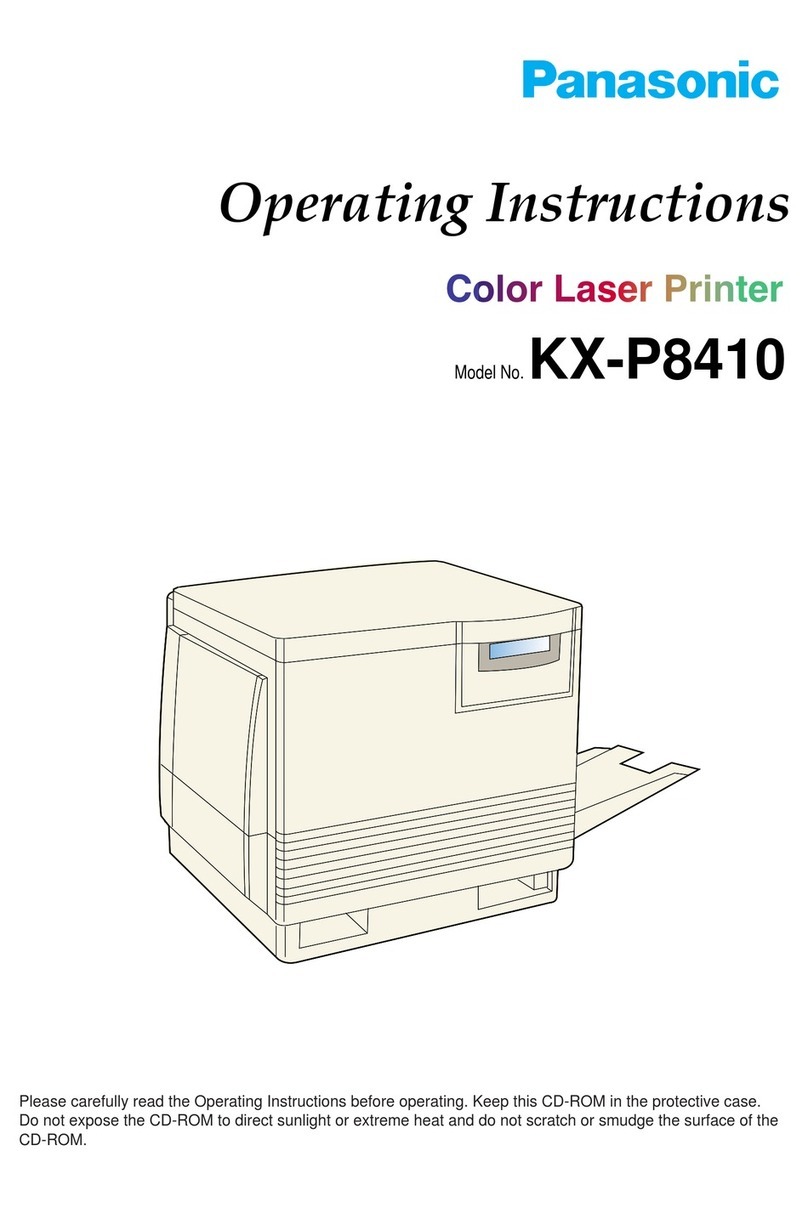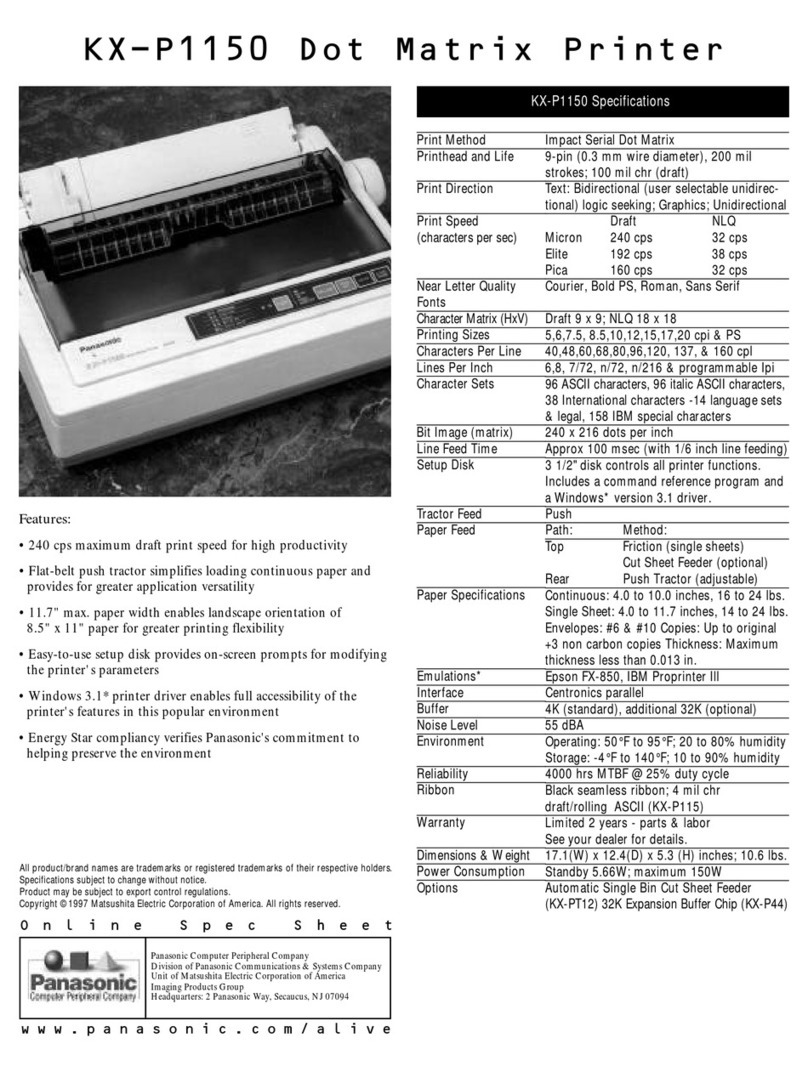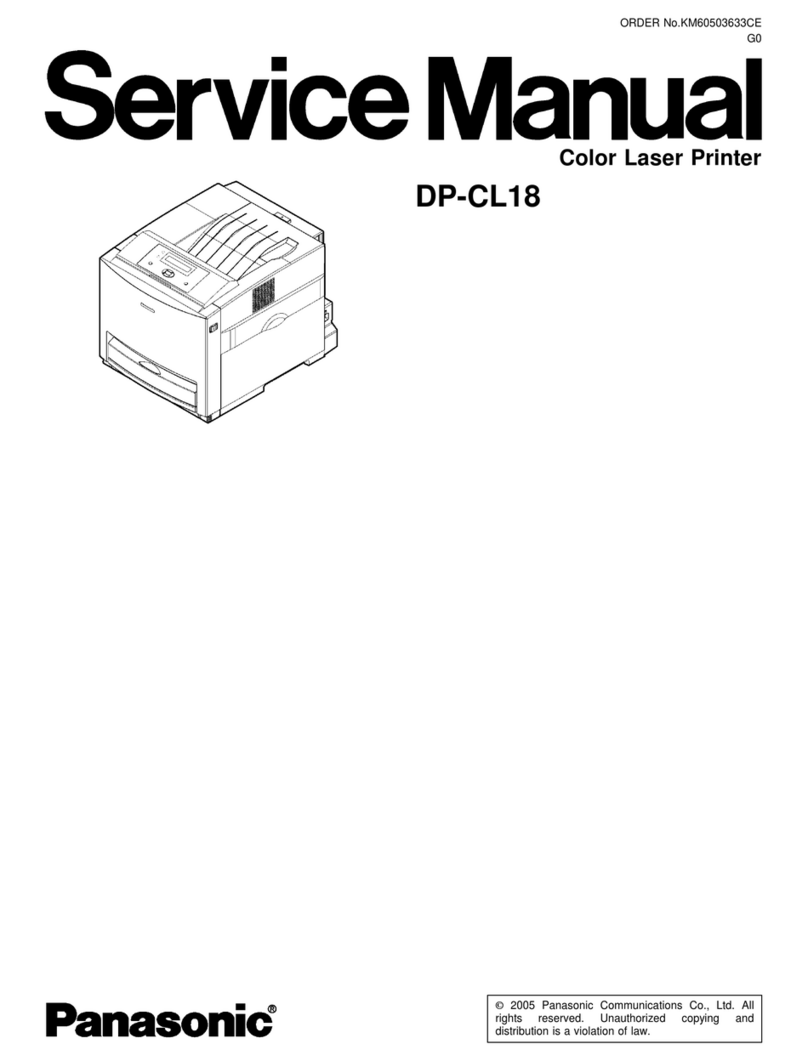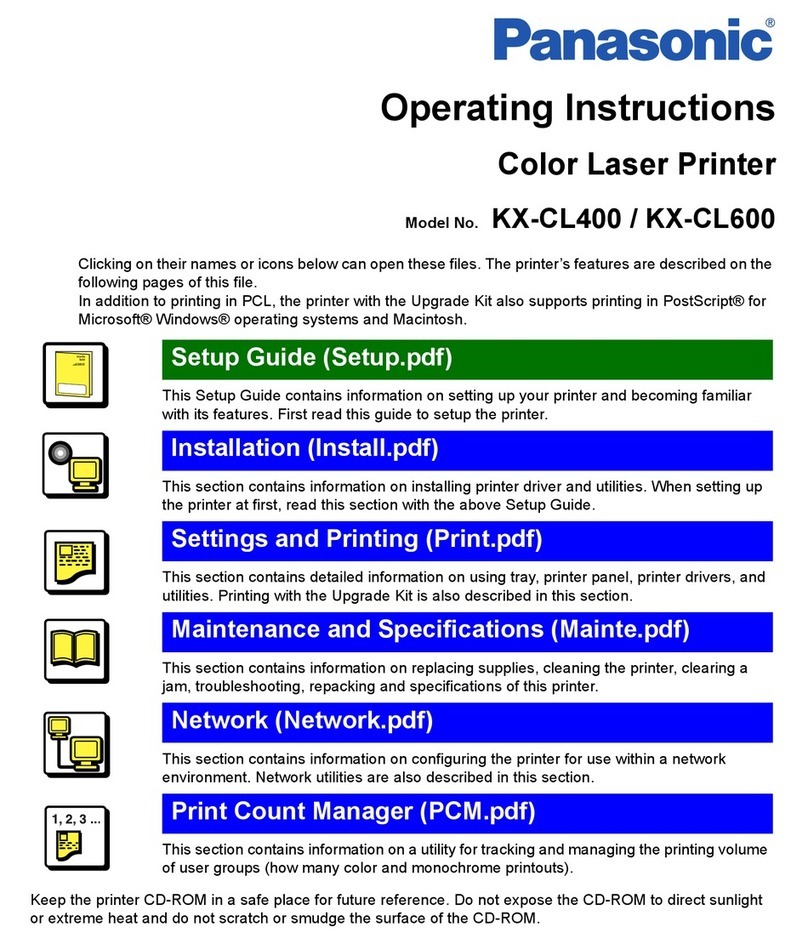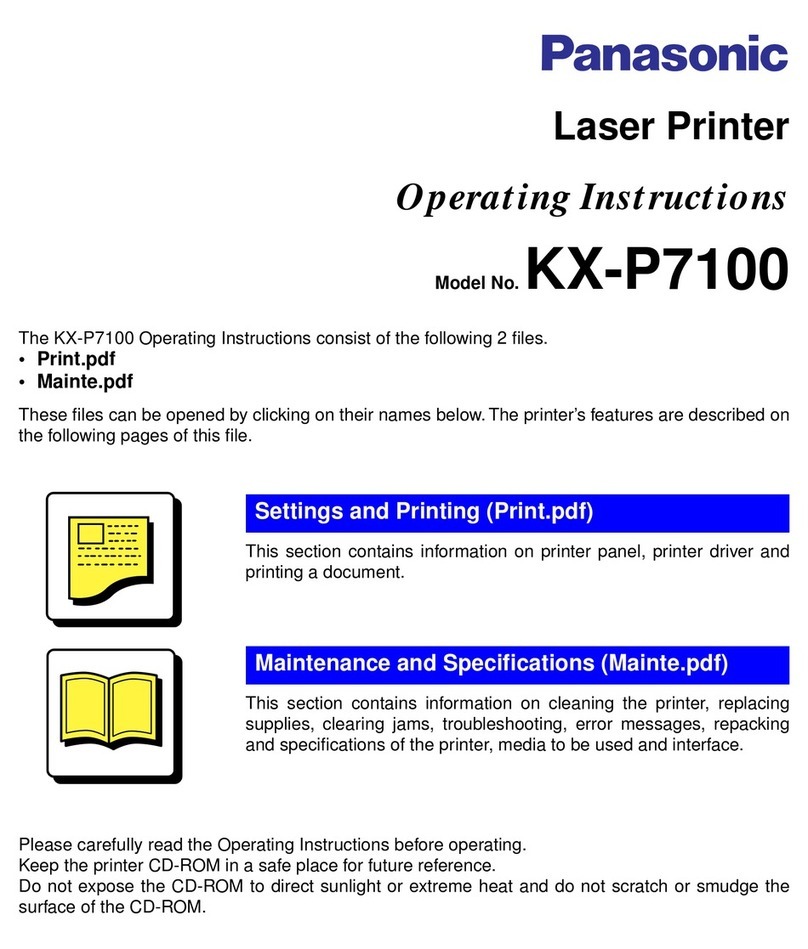KX-P7310 comes standard with an Ethernet network
interface. Read the Setup Guide FIRST for setup
procedures and necessary precautions for safety and
use. Then perform the network setup following this
guide.
For detailed information of network printing, see the
“Network” section in the Operating Instructions.
Keep this documentation in a safe place for future
reference.
*1 Microsoft® Windows® operating system (hereafter
Windows)
*2Microsoft® Windows® XP operating system (hereafter
Windows XP)
*3Microsoft® Windows Server™ 2003 operating system
(hereafter Windows Server 2003)
• Microsoft, Windows, Windows NT and Windows Server are
either registered trademarks or trademarks of Microsoft
Corporation in the United States and/or other countries.
• Apple, AppleTalk, LaserWriter, Mac, Macintosh and Mac OS
are trademarks of Apple Computer, Inc.
• Adobe, the Adobe logo, Acrobat, the Acrobat logo and
Acrobat Reader are either registered trademarks or
trademarks of Adobe Systems Incorporated in the United
States and/or other countries.
• All other acknowledgments are trademarks or registered
trademarks of their respective holders.
Acrobat® Reader® copyright © 1987-2001 Adobe Systems
Incorporated. All rights reserved.
The instructions are subject to change without notice.
Panasonic Communications Co., Ltd. 2003
For Network Administrator:
There are two methods of installing printer software for
Windows, Quick Printer Setup and Custom Printer
Setup. This Setup Guide only explains the Quick
Printer Setup. Custom Printer Setup enables to install
for a print server or make the easy installer for a client
computer, etc. If you want to use the Custom Printer
Setup, refer to “Network” section of the Operating
Instructions.
■Reading the Operating Instructions
The Operating Instructions are installed in your
computer while installing the printer driver. Before
installing the printer driver, you can also read the
Operating Instructions on the printer CD-ROM following
these instructions:
(1) Insert the printer CD-ROM into your computer CD-
ROM drive.
The CD-ROM launches automatically.
NOTE
• If the CD-ROM does not launch automatically,
double click My computer icon, then double click
the CD-ROM icon.
(For Windows XP*2/ Windows Server™ 2003*3,
click [Start] and click My Computer, then double
click the CD-ROM drive.)
(2) (Click language and) click Browse CD-ROM.
• To open and read the Operating Instructions on
your screen, Acrobat Reader program must be
installed in the computer. If you want to install it,
click Install Acrobat Reader and follow the
instructions on the screen.
(3) Double click the Network.pdf
(Manual \ English \ Network.pdf).
Laser Printer
Network Setup Guide
Model No. KX-P7310
TABLE OF CONTENTS
Setup for Network Printing
(For Windows) . . . . . . . . . . . . . . . . . . . . 1
Setting the Printer and Computer . . . . . . . . . . 1
Installing the Web Administrative Tool. . . . . . . 3
Setup for Network Printing (For Mac) . 3
Setup for Network Printing
(For Windows®*1)
Setting the Printer and Computer
Windows