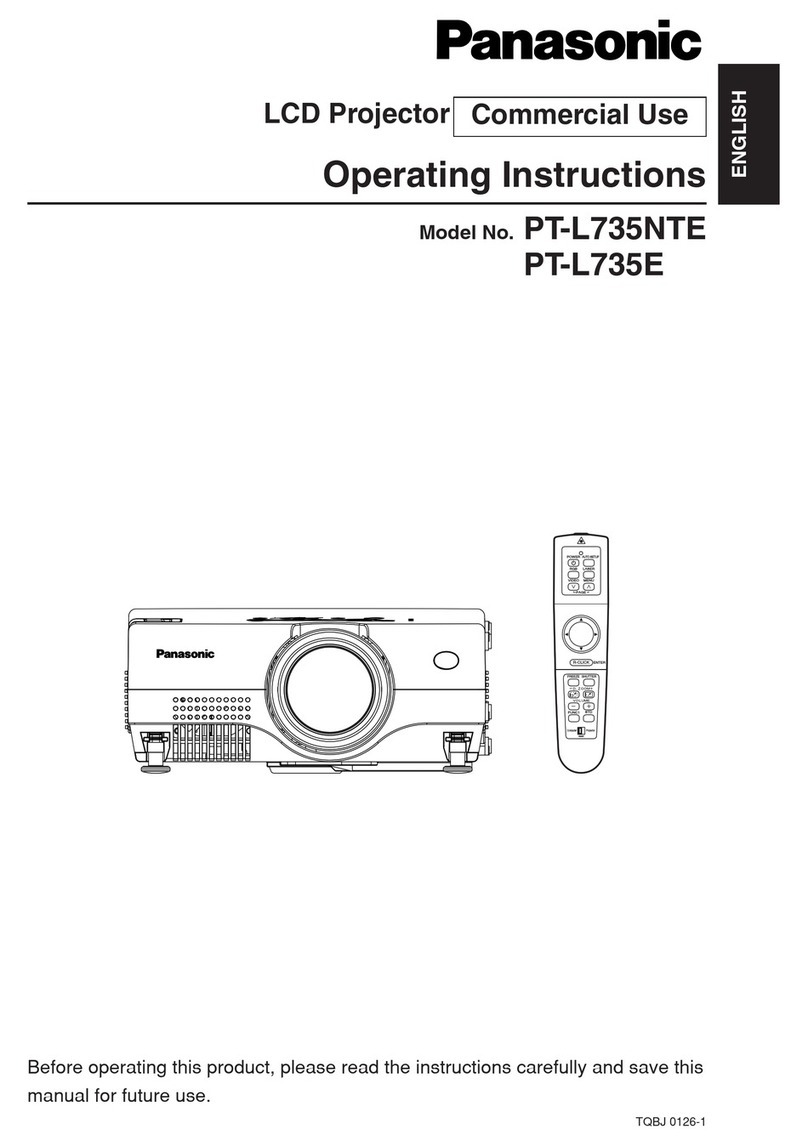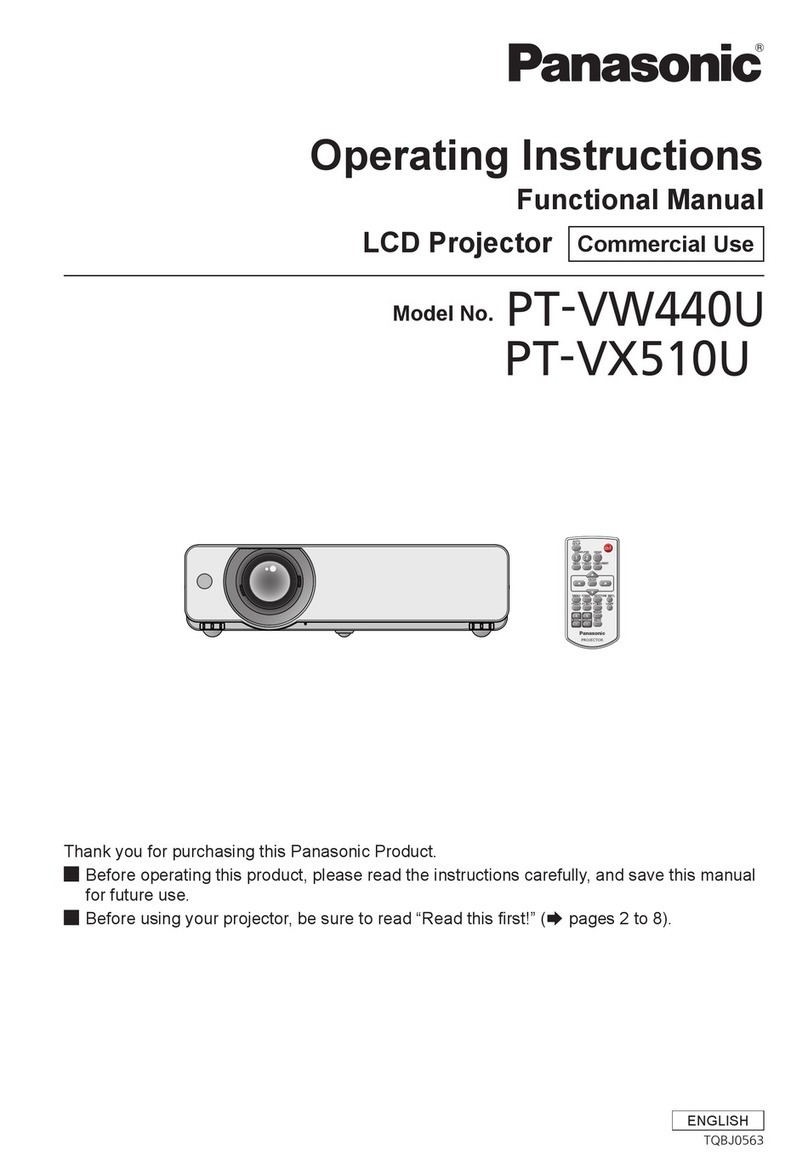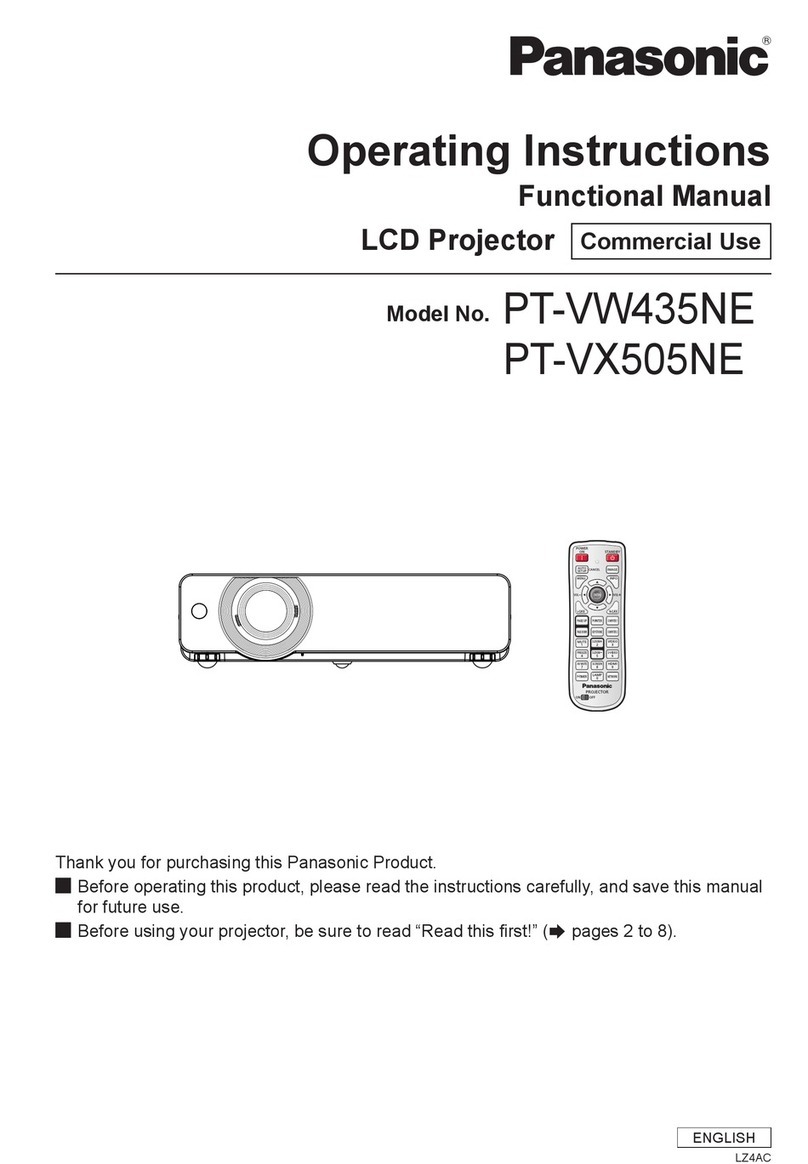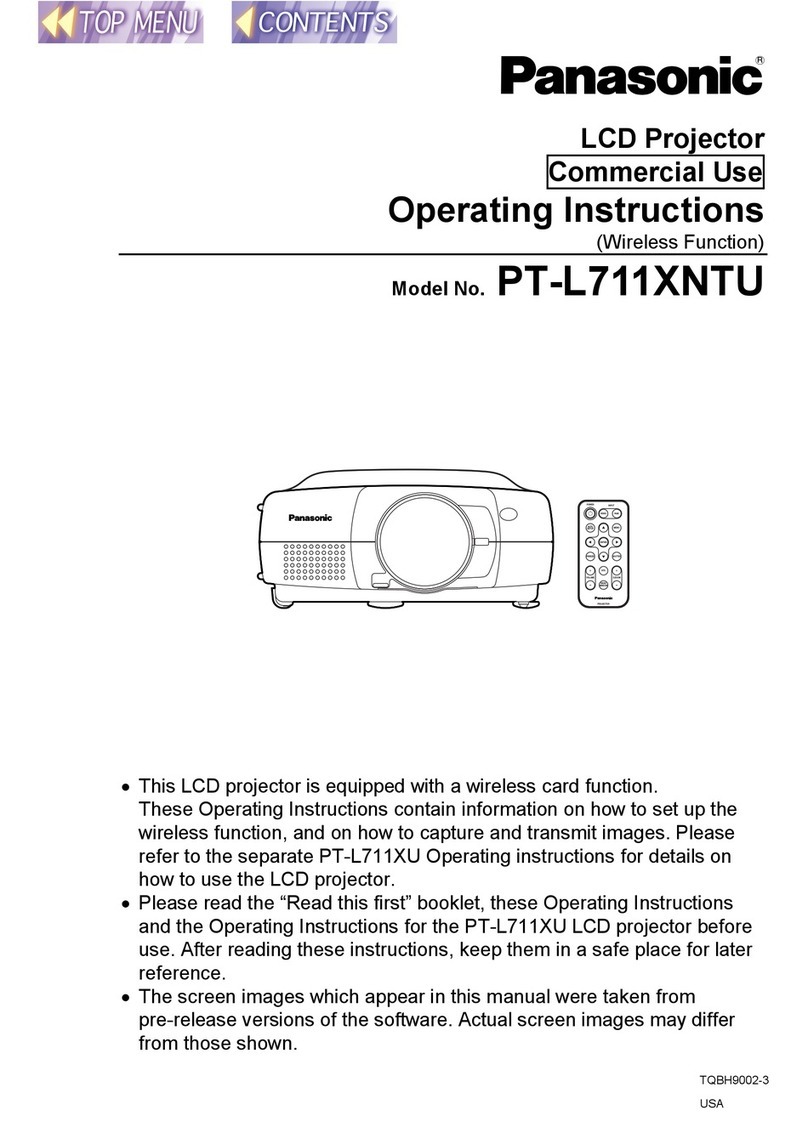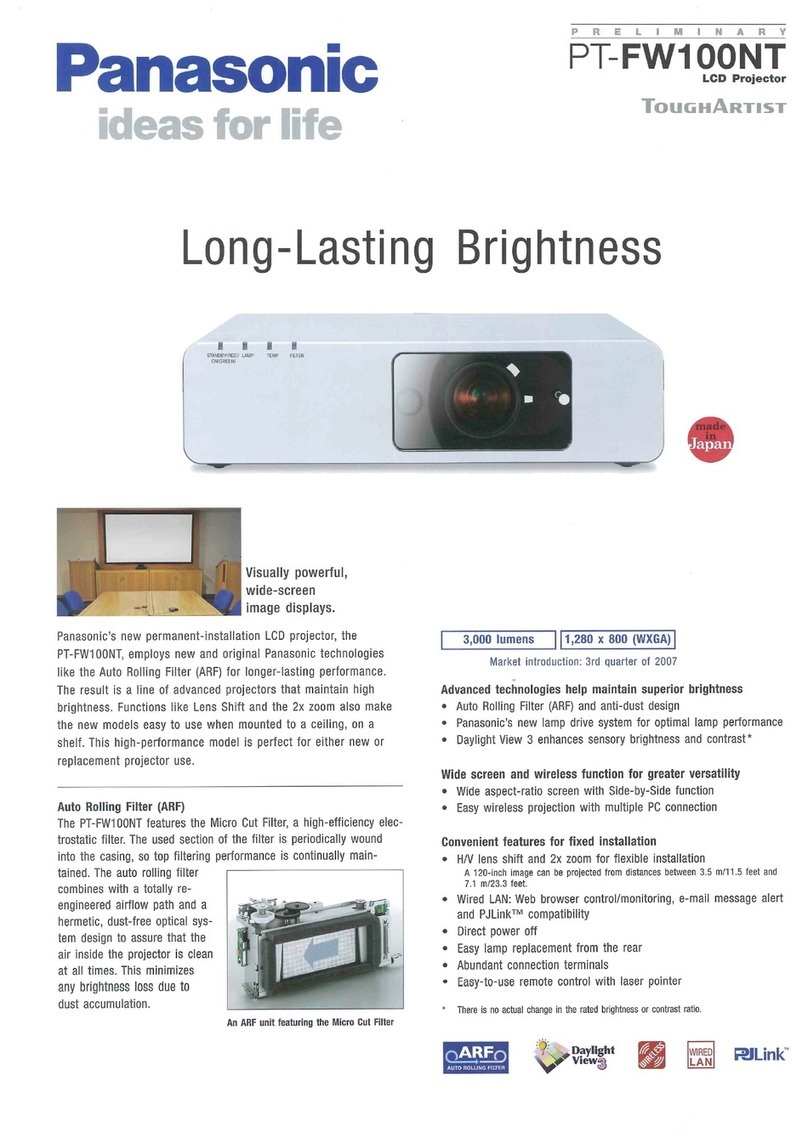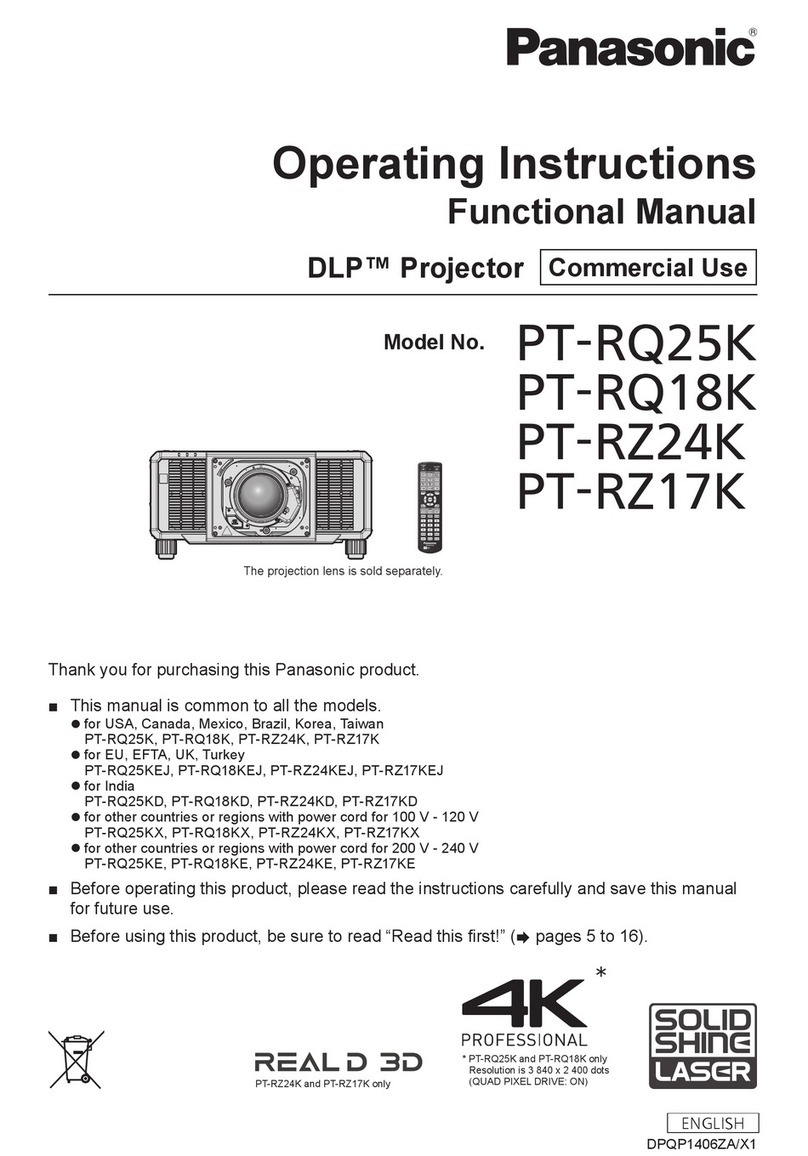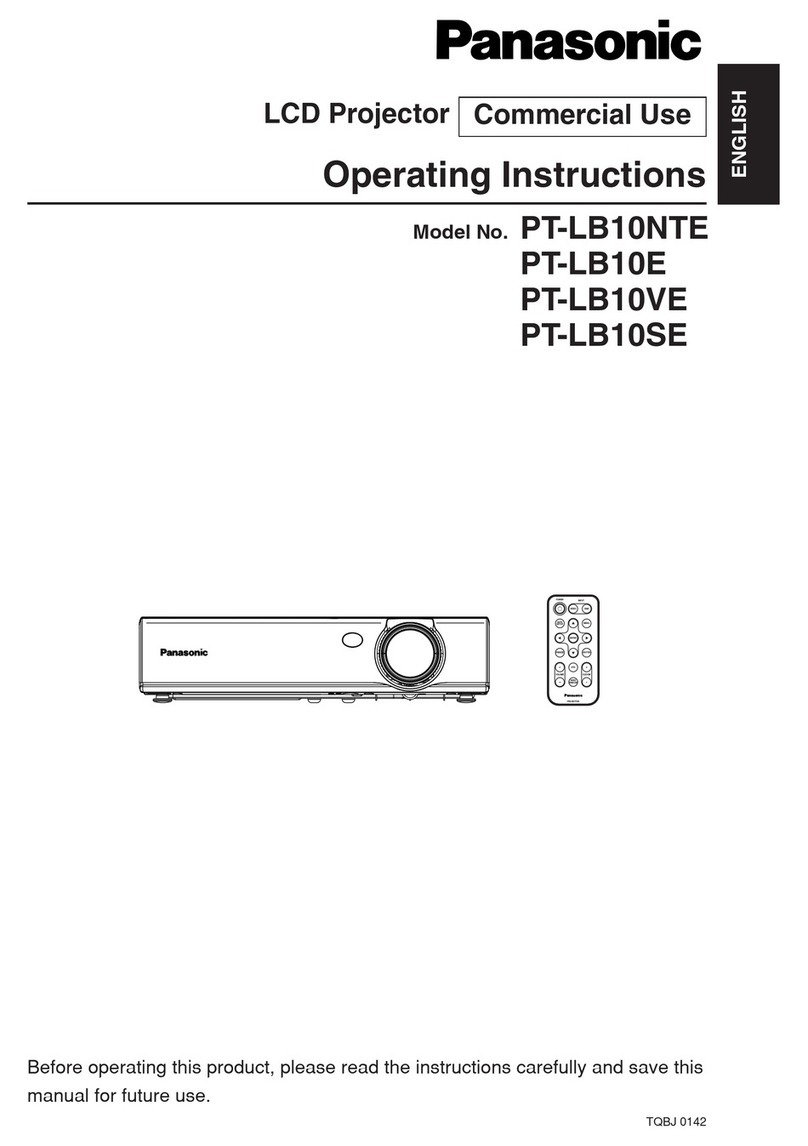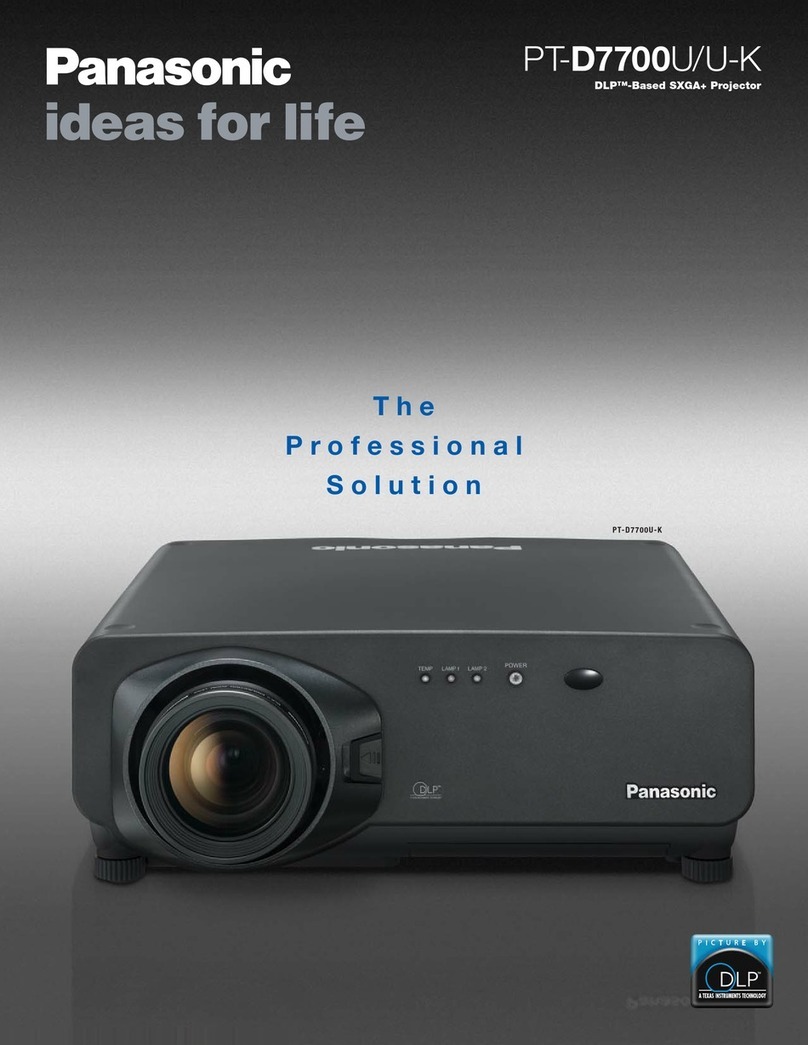4-ENGLISH
Contents
Preparation
IMPORTANT SAFETY NOTICE ...2
Precautions with regard to safety
...5
Accessories .................................9
Before use..................................10
Location and function of each part
...12
Getting started
Setting-up...................................18
Projection methods, Projector
position, Projection distances
Connections...............................20
Connecting to video equipment,
Connecting to computer
Preparation for the remote
control unit..............................22
Setting the projector ID number
for remote control unit...........23
Basic operation
Turning on the power................24
Turning off the power................26
Useful functions
Correcting the image position
automatically...........................28
Turning off the picture and sound
momentarily............................29
Pausing a picture.......................29
Enlarging the picture.................30
Adjusting the volume................30
Adjusting the zoom and focus...31
Useful functions of the remote
control unit..............................32
Laser beam pointer, Wireless mouse
Adjustments and settings
On-screen menus ......................34
Menu screens, Menu operation guide,
Returning a setting to the factory default
Adjusting the picture.................39
PICTURE MO E, CONTRAST,
BRIGHT, COLOR, TINT, SHARPNESS,
COLOR TEMP., Noise Reduction (NR),
WHITE BALANCE R/G/B, TV-SYSTEM,
Projecting sRGB-compatible pictures
Adjusting the position...............42
POSITION, OT CLOCK, CLOCK
PHASE, KEYSTONE, OS
POSITION, ASPECT, RESIZING,
AUTO SETUP, FRAME LOCK
Audio adjustment ......................46
VOLUME, MUTE
Changing the display language
...46
Option settings ..........................4
OS , AUTO SEARCH, AUTO SIGNAL, RGB2
SELECT, RGB/YPBPR, VGA60/480p, BACK
COLOR, CINEMA REALITY, FRONT/REAR,
ESK/CEILING, FAN CONTROL, LAMP
POWER, LAMP RUN TIME, FUNC 1,
CONTROL KEY, AUTO POWER OFF, SET I
Adjusting the lens .....................50
ZOOM/FOCUS, LENS SELECT
Network setup............................50
Setting up the security function
...51
PASSWOR SETTING, CHANGE
PASSWOR , TEXT ISPLAY,
CHANGE TEXT, LOGO ISPLAY,
LOGO CLEAR, LOGO CAPTURE
Care and maintenance
When the TEMP indicator and the
LAMP indicator are illuminated
...54
Cleaning and replacing the air filter
...56
Replacing the lamp unit............5
Before calling for service..........60
Cleaning and maintenance.......61
Others
Using the cable cover ...............62
Putting the mains lead and remote
control unit away, Covering the
connector panel
Replacing the projection lens...64
Projection distance for each
projection lens (sold separately)
Specifications ............................68
Appendix .................................... 0
List of compatible signals, Using the
REMOTE connector, Using the SERIAL
connector, Pin assignments, Projection
dimensions calculation methods
Dimensions ................................ 6
Trademark acknowledgements
... 6
NOTES IMPORTANTES
CONCERNANT LA SECURITE
..
Précautions de sécurité
.............
8
Avant l’utilisation
.........................
82
Remplacement du bloc de lampe
...
84