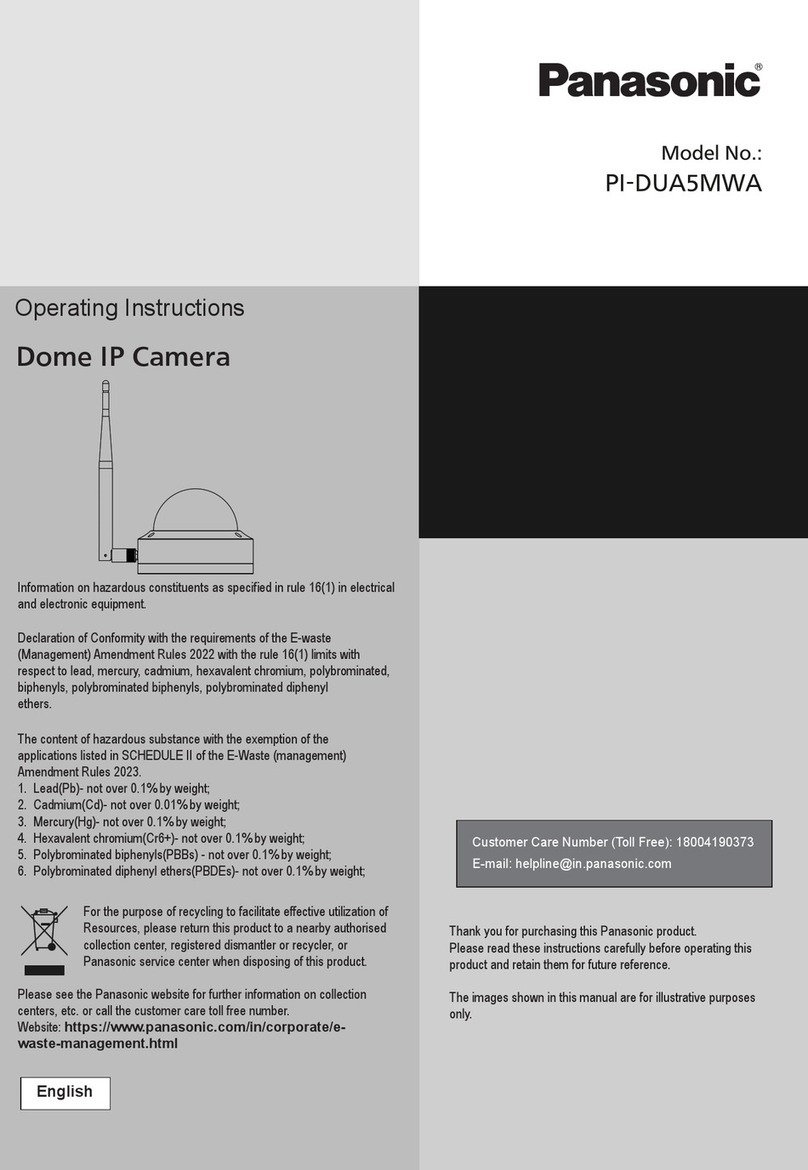Panasonic BL-VT164W User manual
Other Panasonic Security Camera manuals

Panasonic
Panasonic BB-HCM311 Operating instructions

Panasonic
Panasonic K-EF134L02AE User manual

Panasonic
Panasonic AWHE100N - HD INTEGRATED CAMERA User manual

Panasonic
Panasonic WV-CF224 User manual

Panasonic
Panasonic WVNP472 - COLOR CCTV CAMERA User manual

Panasonic
Panasonic WV-CF314LE Series User manual
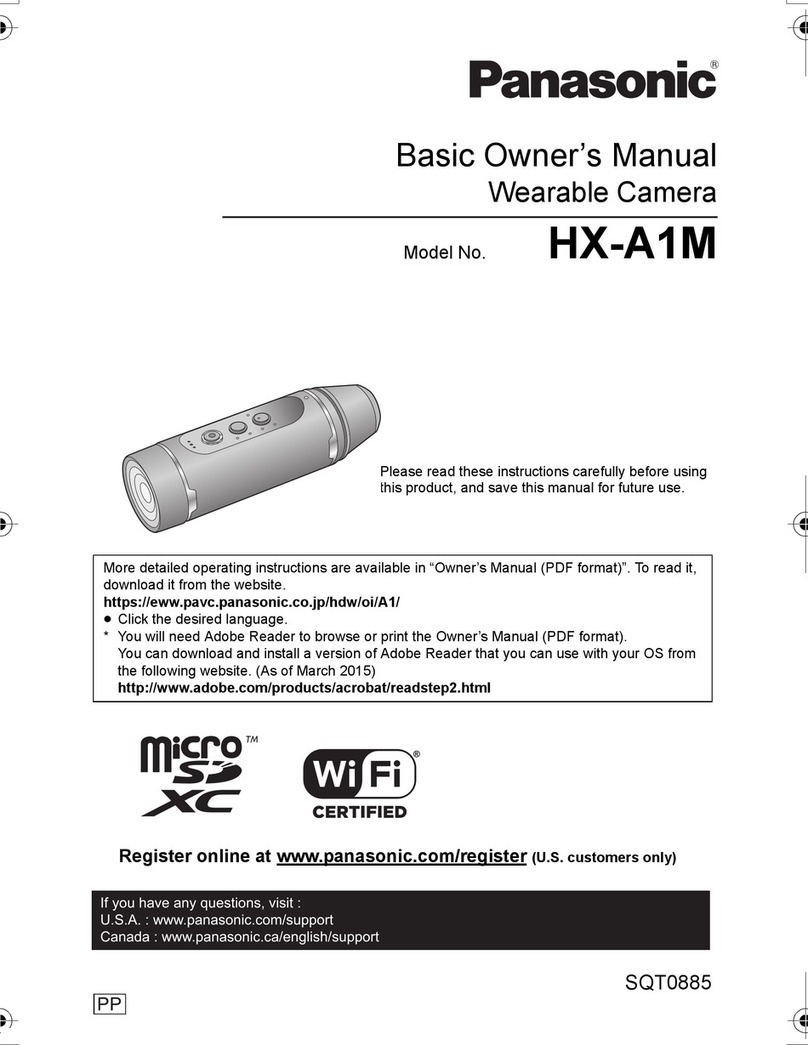
Panasonic
Panasonic HX-A1M Installation and service instructions

Panasonic
Panasonic WV-SW458 User manual

Panasonic
Panasonic BL-VT164 Series User manual

Panasonic
Panasonic WVNP244 - COLOR CCTV CAMERA User manual

Panasonic
Panasonic WV-SBV131M Operating manual

Panasonic
Panasonic i-Pro WV-SF332 User manual

Panasonic
Panasonic WV-NW960 series User manual

Panasonic
Panasonic WV-X6531N Operating manual
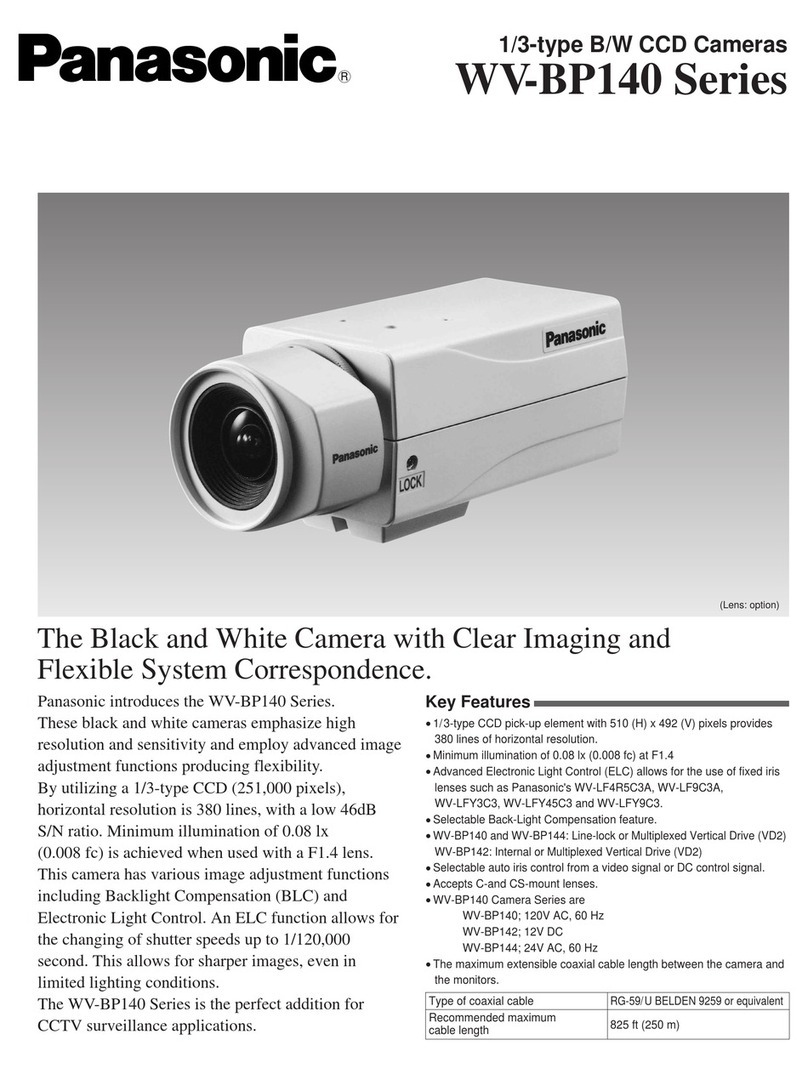
Panasonic
Panasonic WV-BP142 User manual

Panasonic
Panasonic WV-SFV311 User manual
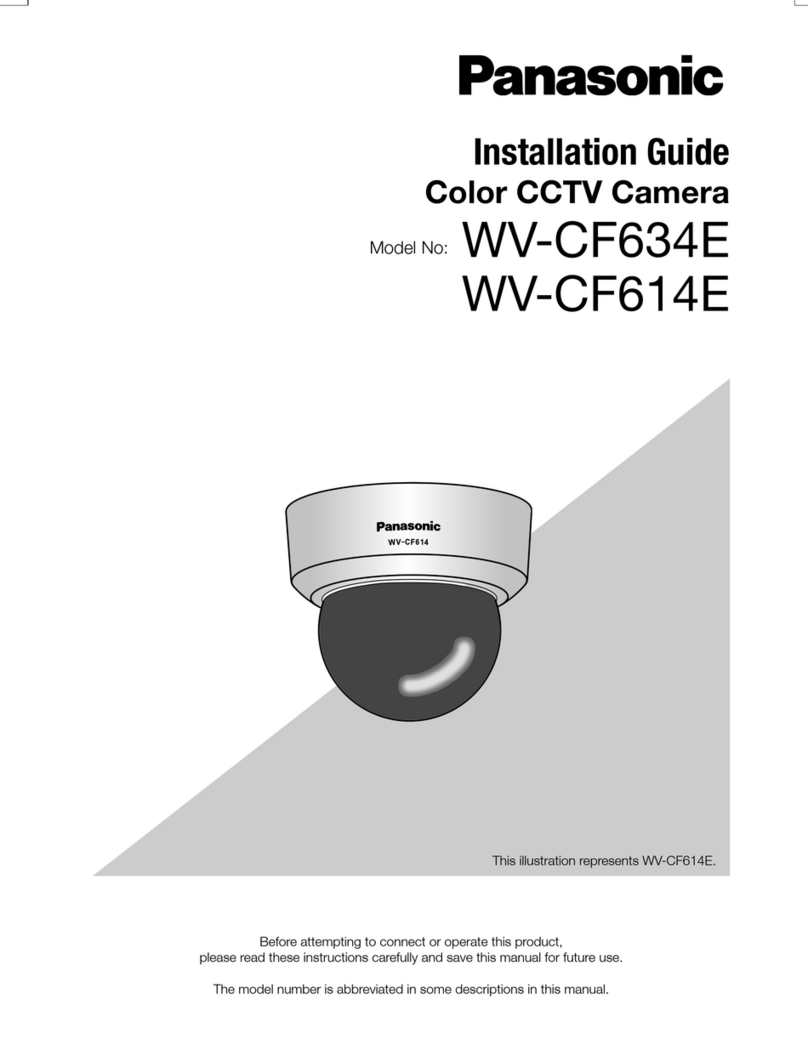
Panasonic
Panasonic WV-CF634E User manual
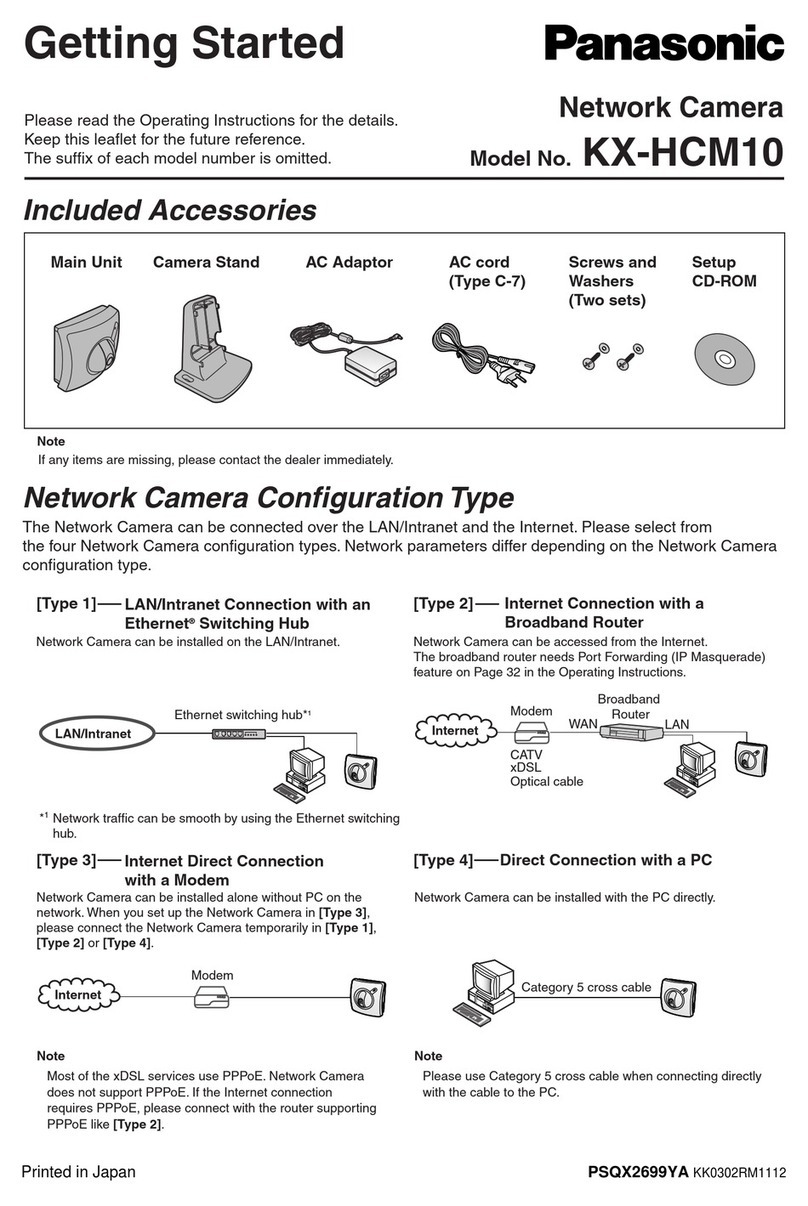
Panasonic
Panasonic KX-HCM10 User manual

Panasonic
Panasonic VP104W User manual

Panasonic
Panasonic GP-VD130E User manual