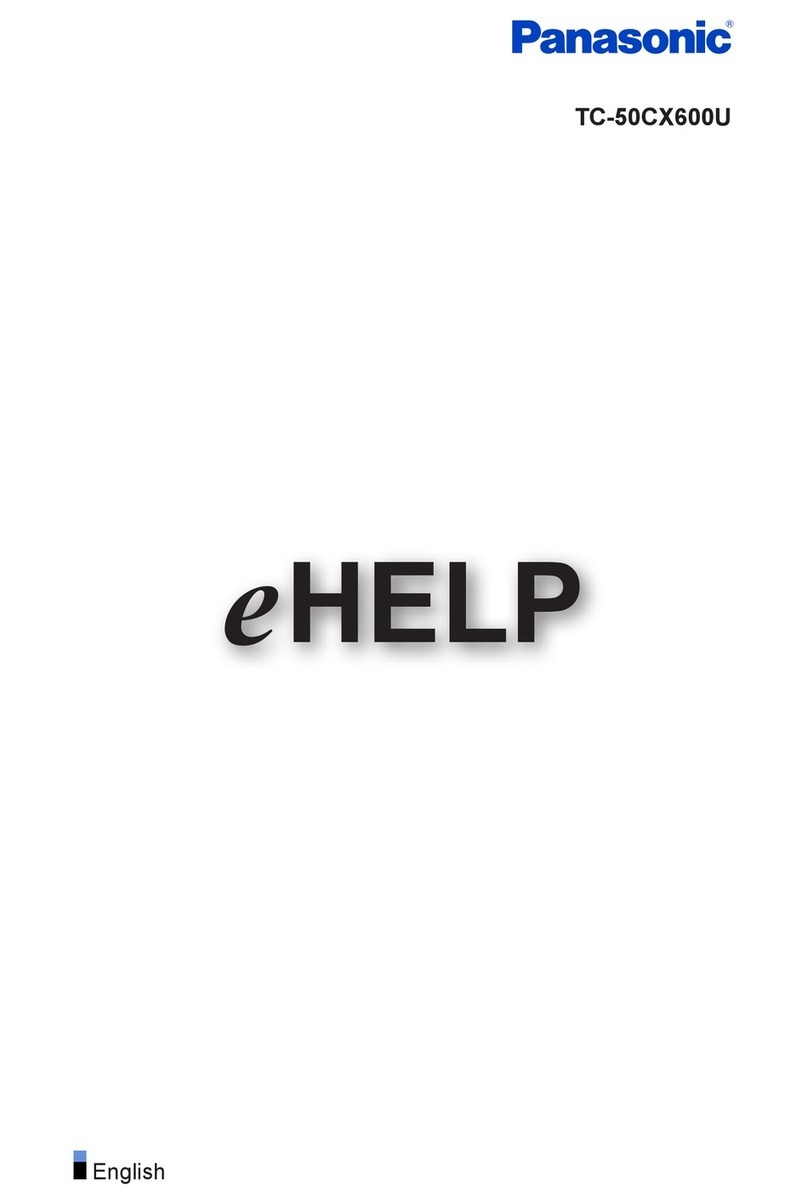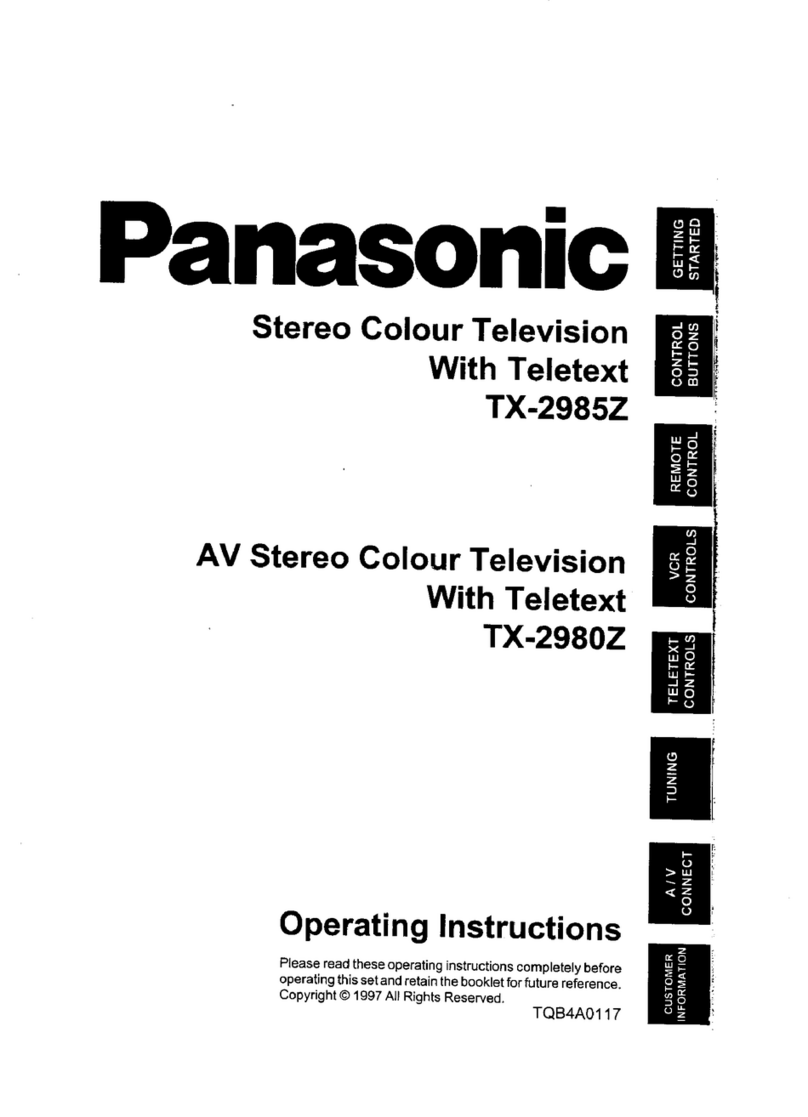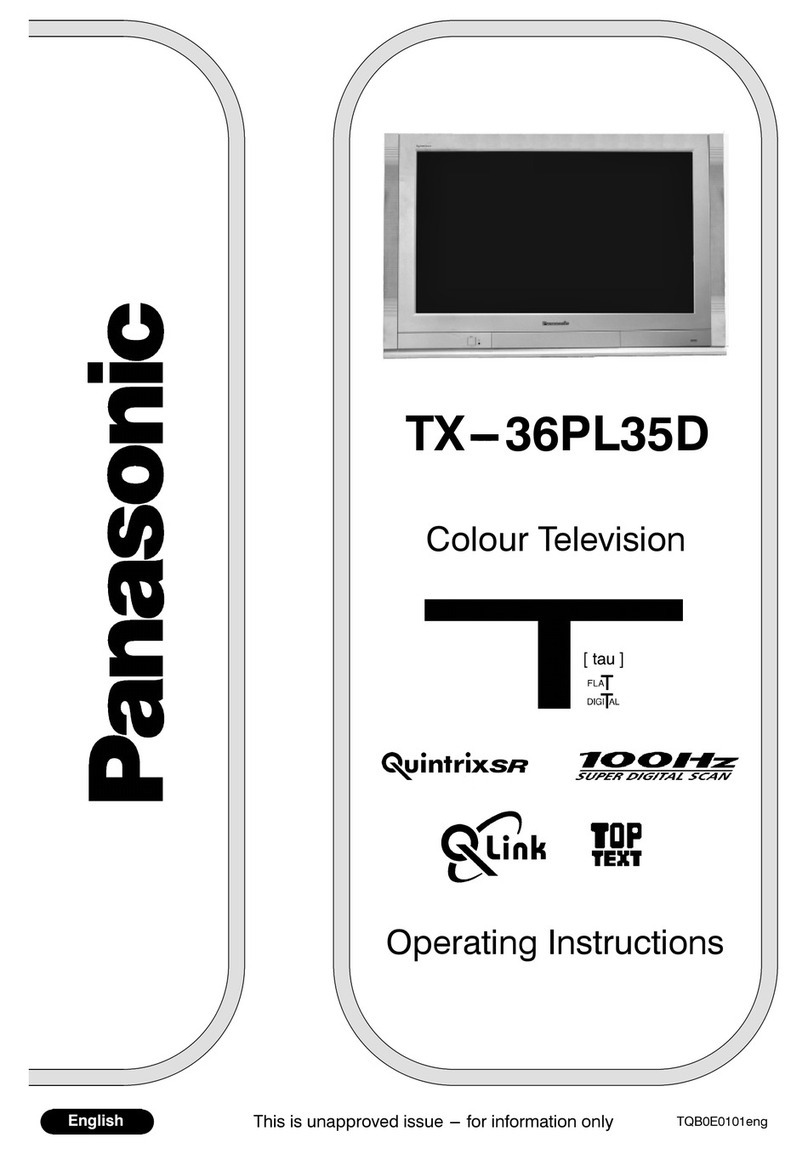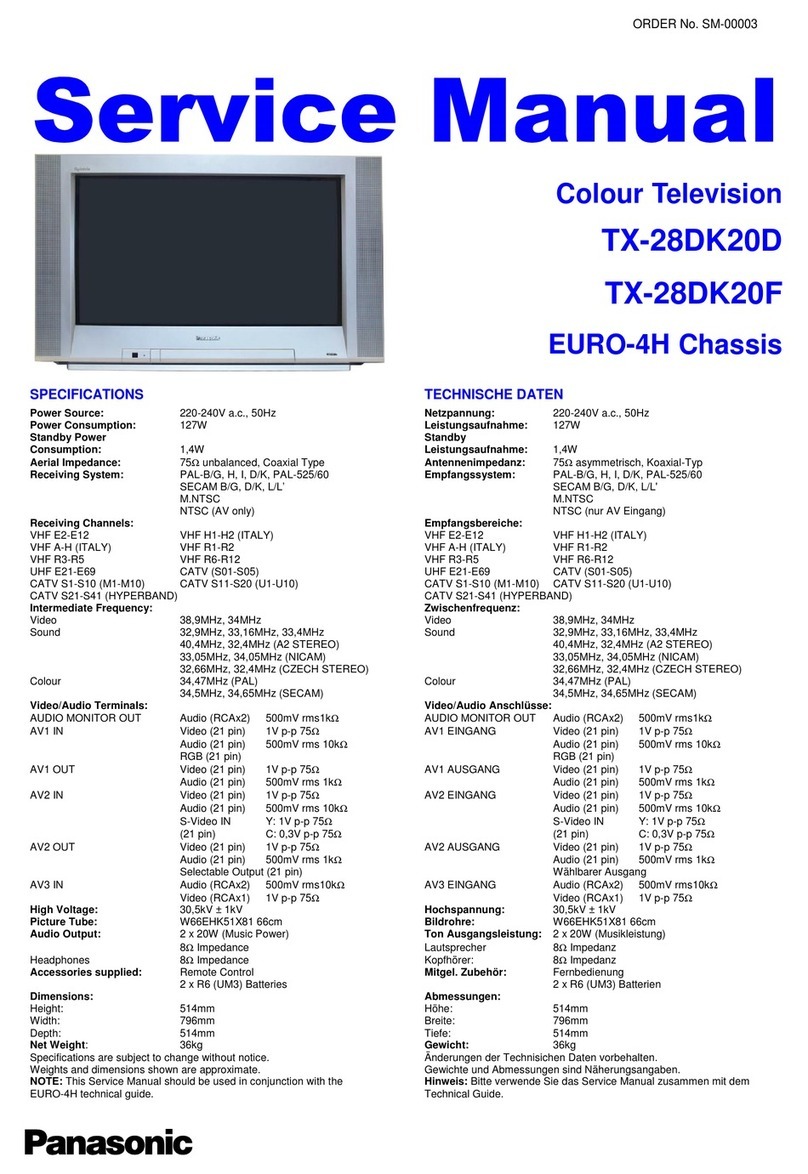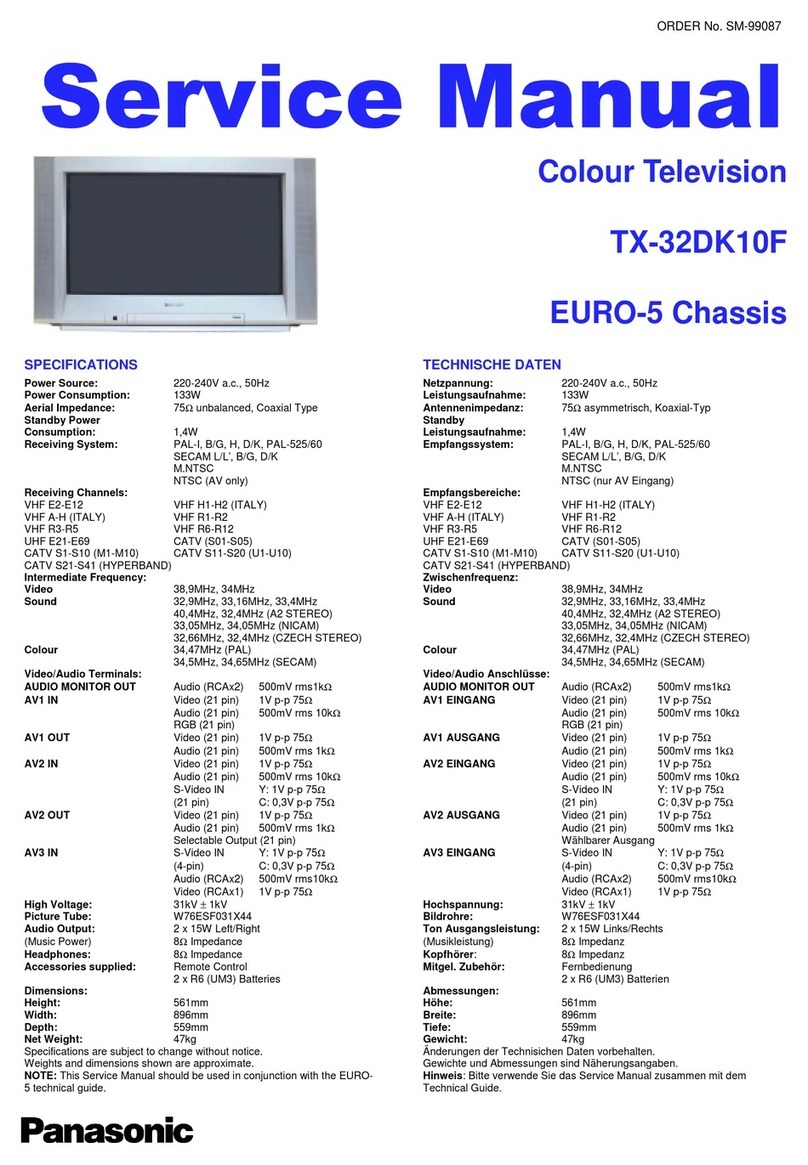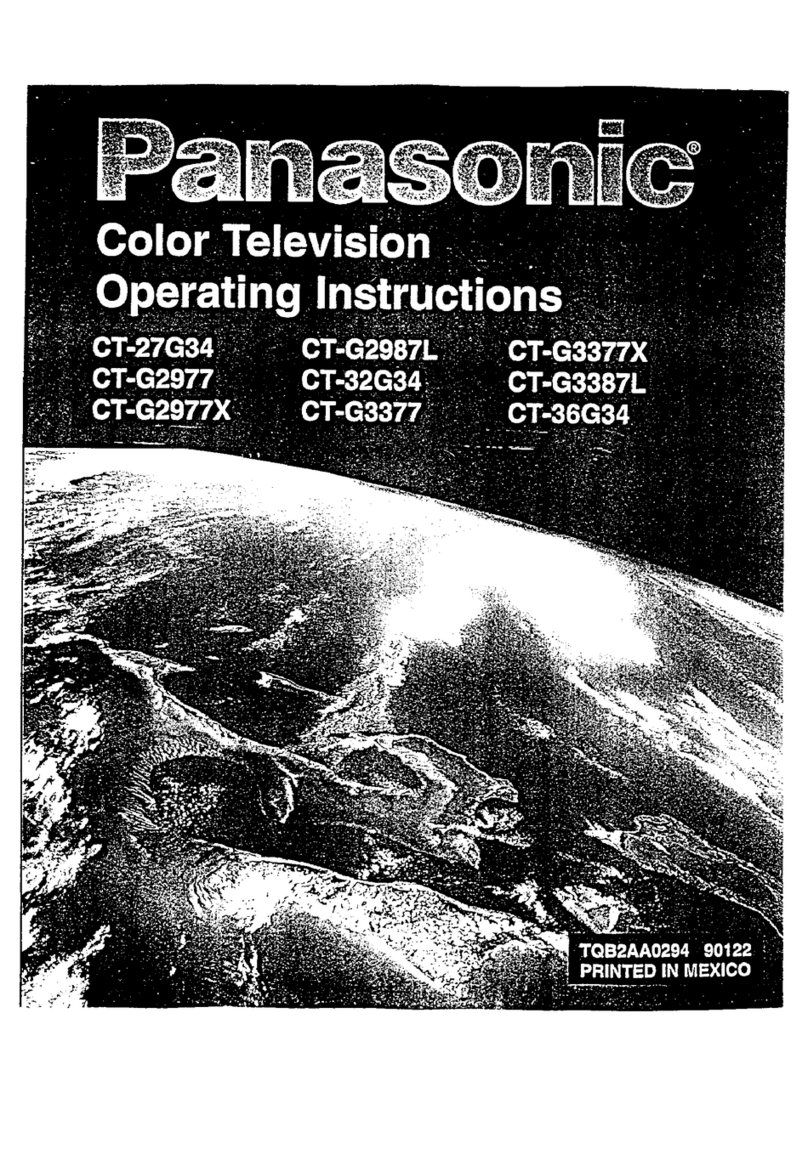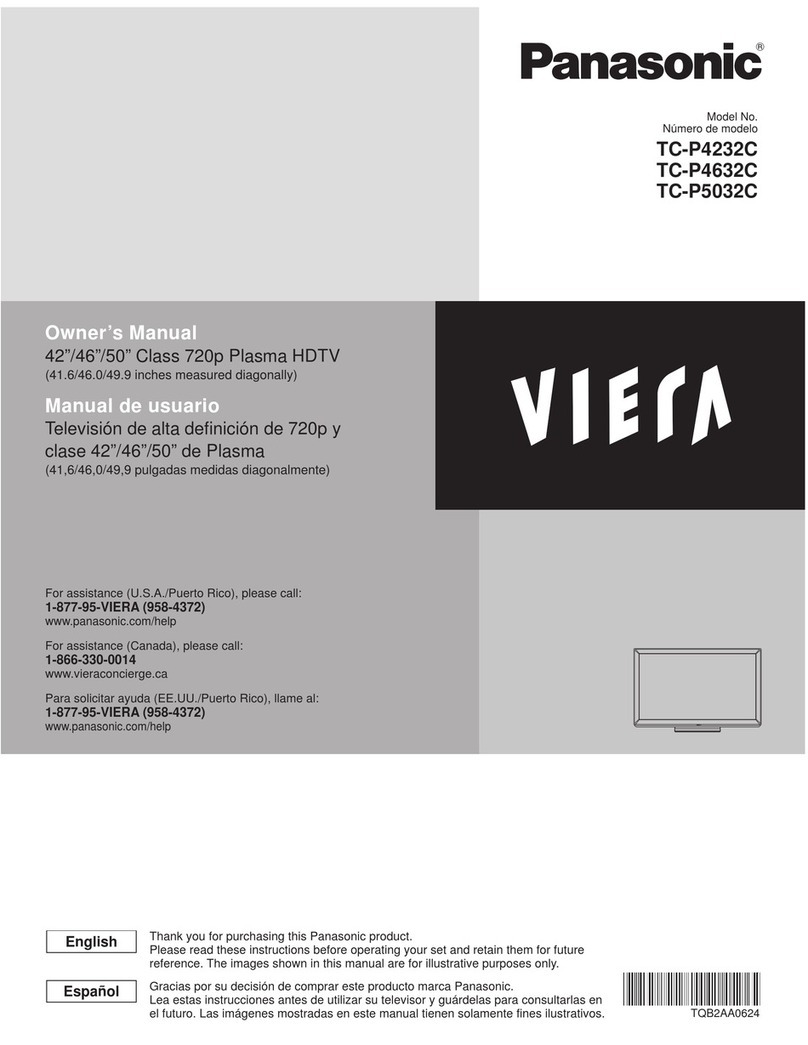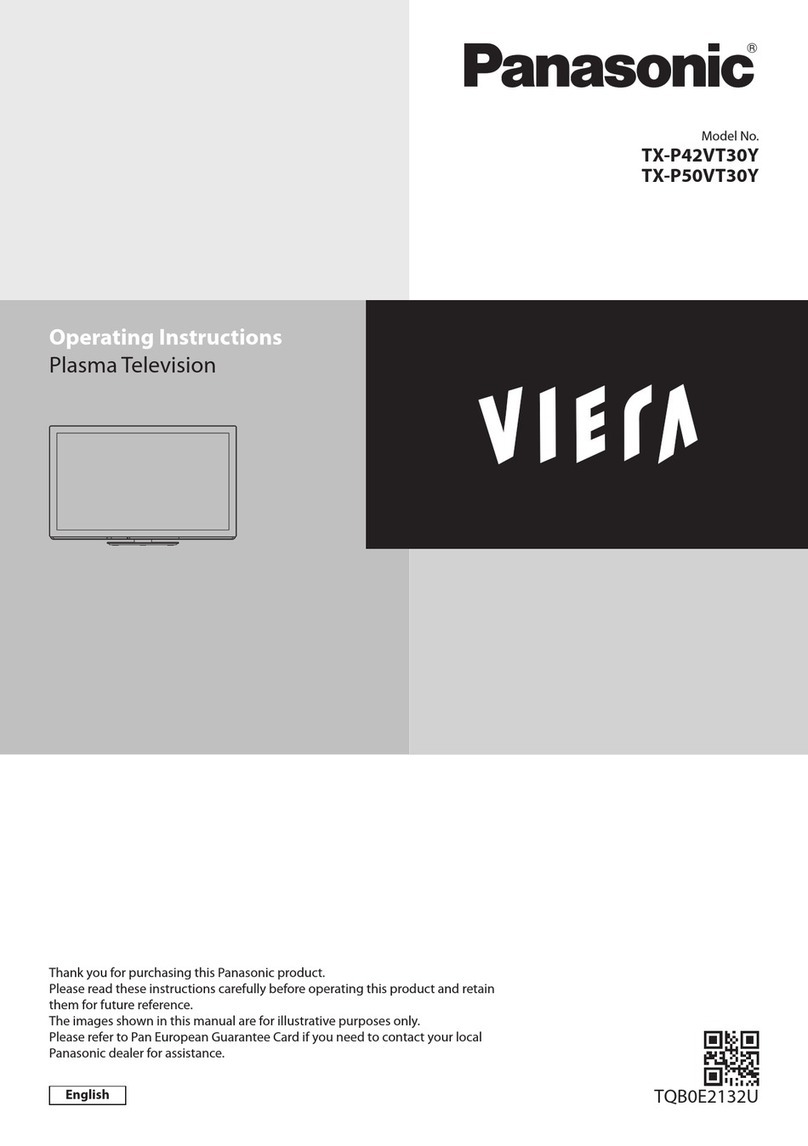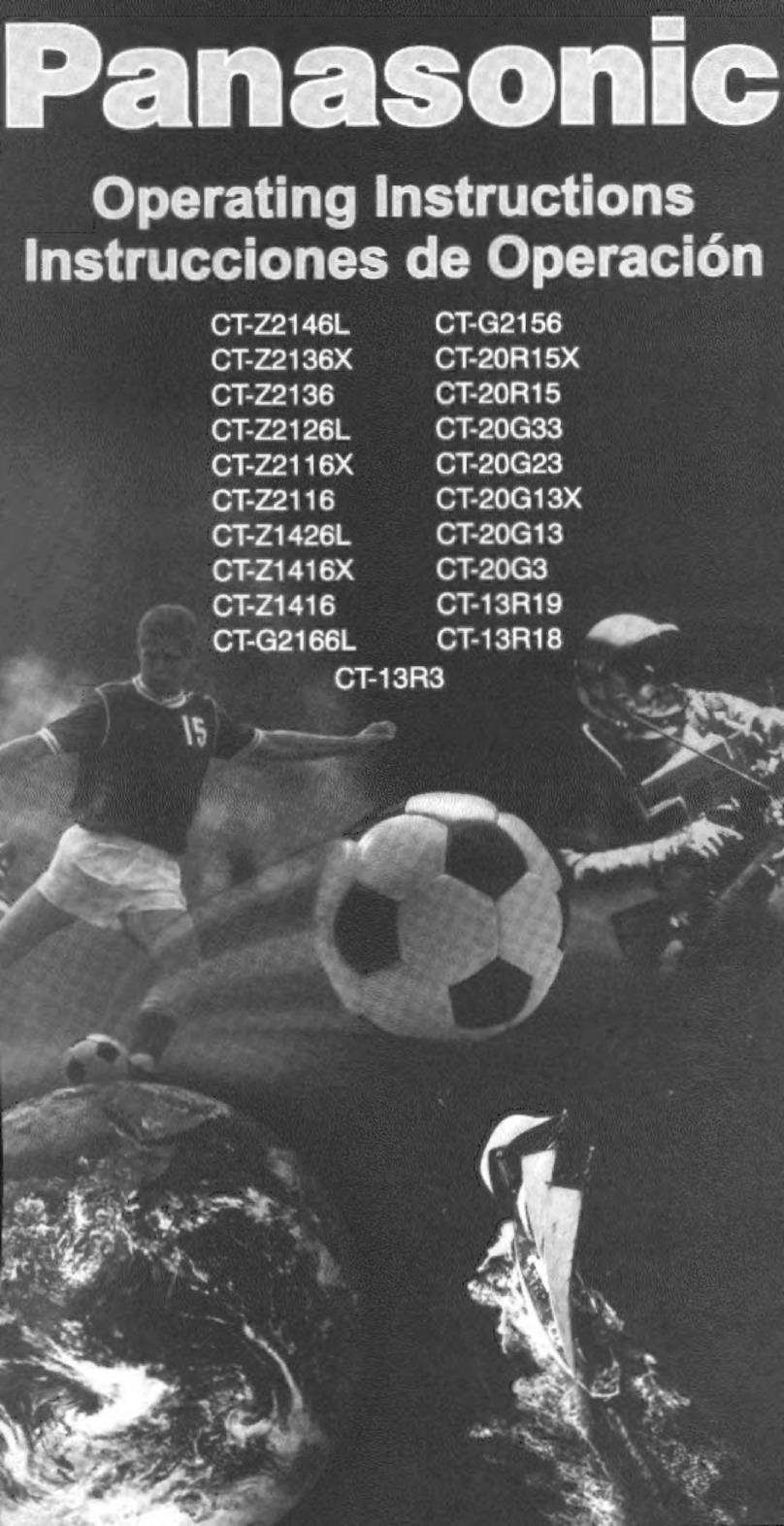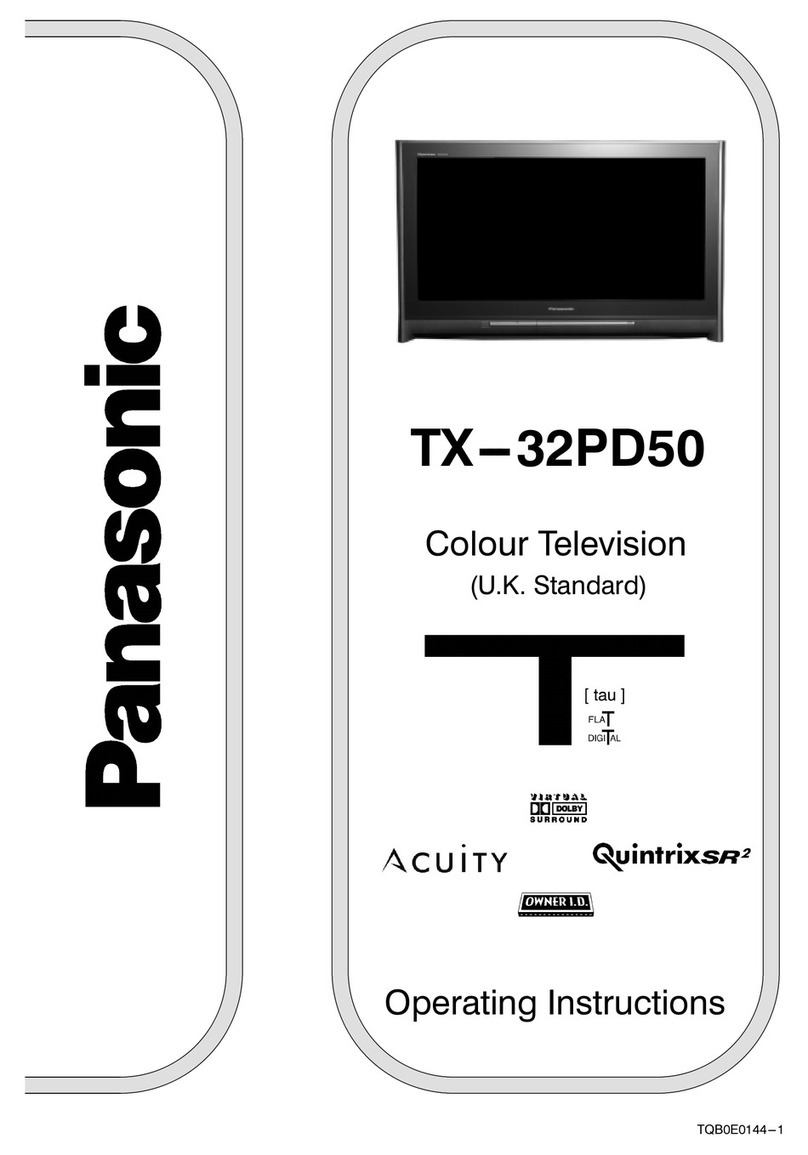Example 2.
Example 1.
3
WARNINGS AND PRECAUTIONS
`This TV set is designed to operate on 220 --- 240V, 50Hz A.C.
`To avoid damage that may result in electric shock or fire, do not
expose the unit to rain or excessive moisture.
`WARNING: HIGH VOLTAGE!!!
Do not remove the rear cover as live parts are accessible when
it is removed. There are no user serviceable parts inside.
`Avoid exposing the TV set to direct sunlight and other sources
of heat.
`The On/Off switch on this model does not fully disconnect the
TV from the mains supply. Remove the mains plug from the
wall socket when the TV set is not used for a prolonged period
of time.
`CABINET AND PICTURE TUBE CARE
Remove the mains plug from the wall socket. The cabinet and
picture tube can be cleaned with a soft cloth moistened with
mild detergent and water. Do not use solutions containing
benzol or petroleum. TV sets can produce static electricity,
care must be taken whenever touching the TV screen.
`Adequate ventilation is essential to prevent failure of electrical
components; we recommend that a gap of at least 5cm is left
around this TV even when it is placed inside a cabinet or
between shelves.
`WASTE DISPOSAL
The used packaging and batteries should be disposed of in
appropriate recycle bins.
FOR YOUR SAFETY PLEASE READ THE FOLLOWING TEXT CAREFULLY
This appliance is supplied with a fitted three pin mains plug for your safety and convenience. A 5 amp fuse is fitted in this plug. If the
fuse is replaced then the replacement fuse must be 5 amp rated and should be approved by ASTA or BSI to BS1362.
Check for the ASTA mark ASA or the BSI mark on the body of the fuse.
If the fitted plug has a removable fuse cover you must ensure that it is refitted when the fuse is
replaced. If you lose the fuse cover the plug must not be used until a replacement cover is
obtained. Replacement fuse covers can be purchased through your local Panasonic dealer.
The plug fitted to this appliance incorporates a mains filter circuit. If this is removed or
replaced with a non-- filtered plug this television will no longer meet the European
standards for Electromagnetic Compatibility (EMC). If the fitted plug is unsuitable for
the socket outlet in your home an appropriate adapter should be used.
Nonetheless, if the fitted plug is replaced, the fuse should be taken out and the cut-- off
plug disposed of safely. There is danger of severe electrical shock if the cut off plug is
inserted into any 13 amp. socket.
If a new plug is to be fitted please observe the wiring code as shown below.
If in any doubt please consult a qualified electrician.
How to replace the fuse (for plug type shown in example 1) :
Lift out the removable fuse compartment with a screwdriver and replace the fuse, then refit
securely into the mains plug (see example 1).
How to replace the fuse (for plug type shown in example 2) :
Lift open the fuse compartment, in the mains plug, with a screwdriver, and replace the fuse,
then press the fuse cover down securely (see example 2).
IMPORTANT :-- The wires in the mains lead of this appliance are coloured in accordance with the following code :--
BLUE : NEUTRAL BROWN : LIVE
As the colours of the wires in the mains lead of this appliance may not correspond to the markings identifying the terminals in your plug,
proceed as follows :--
1. The BLUE wire must be connected to the terminal marked N or coloured black.
2. The BROWN wire must be connected to the terminal marked L or coloured red.
IMPORTANT NOTE :Under no circumstances should either of these wires be connected to the Earth terminal of the three pin plug,
marked with the letter E or the earth symbol.