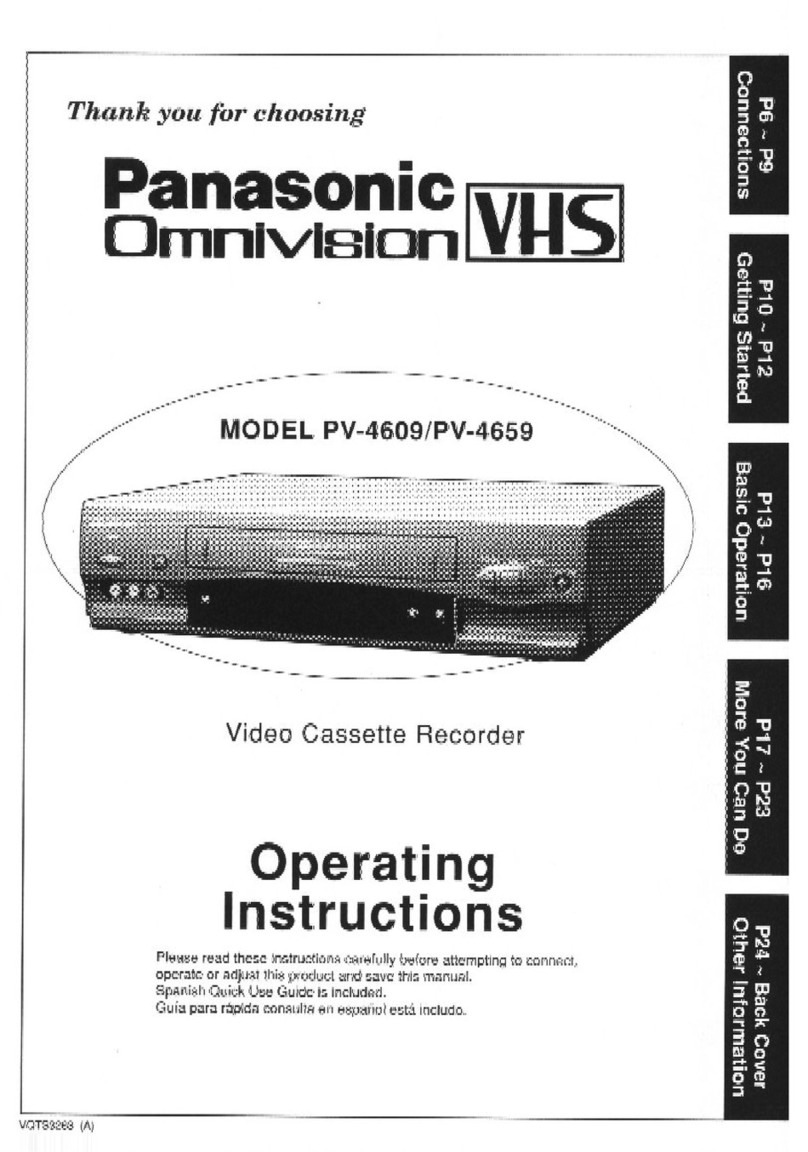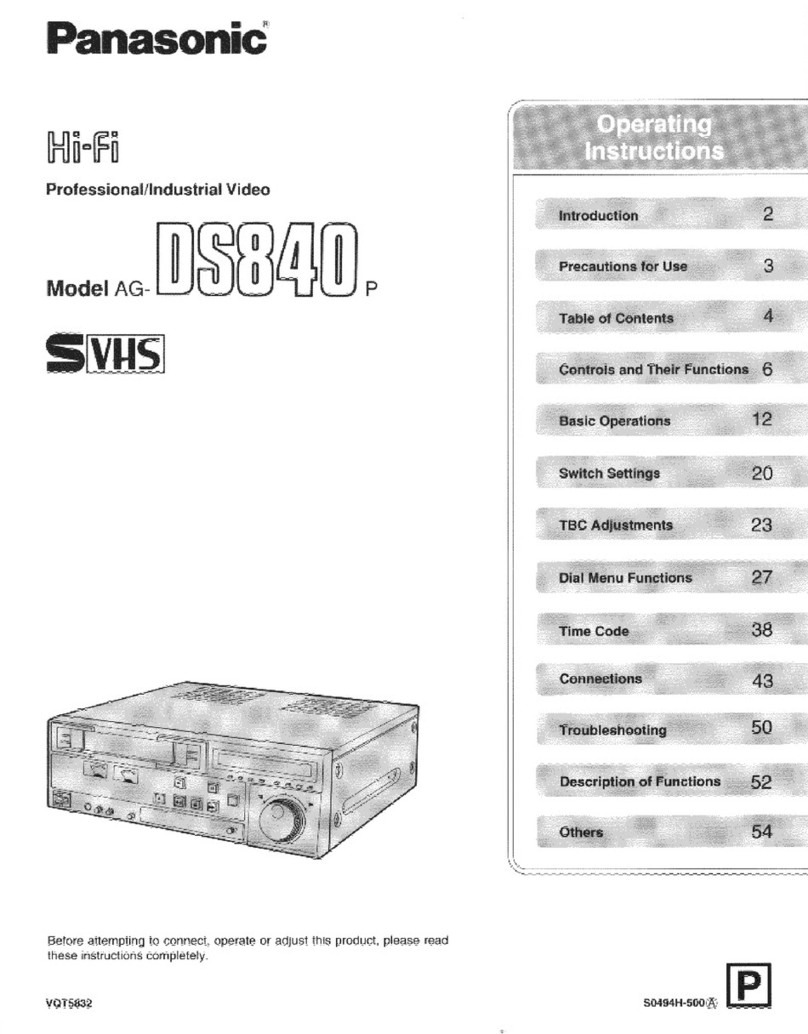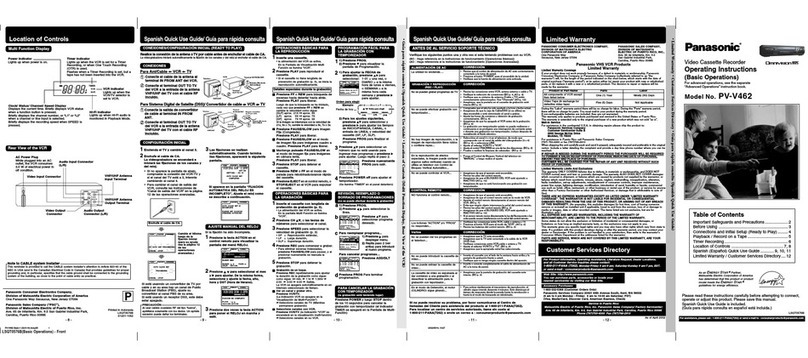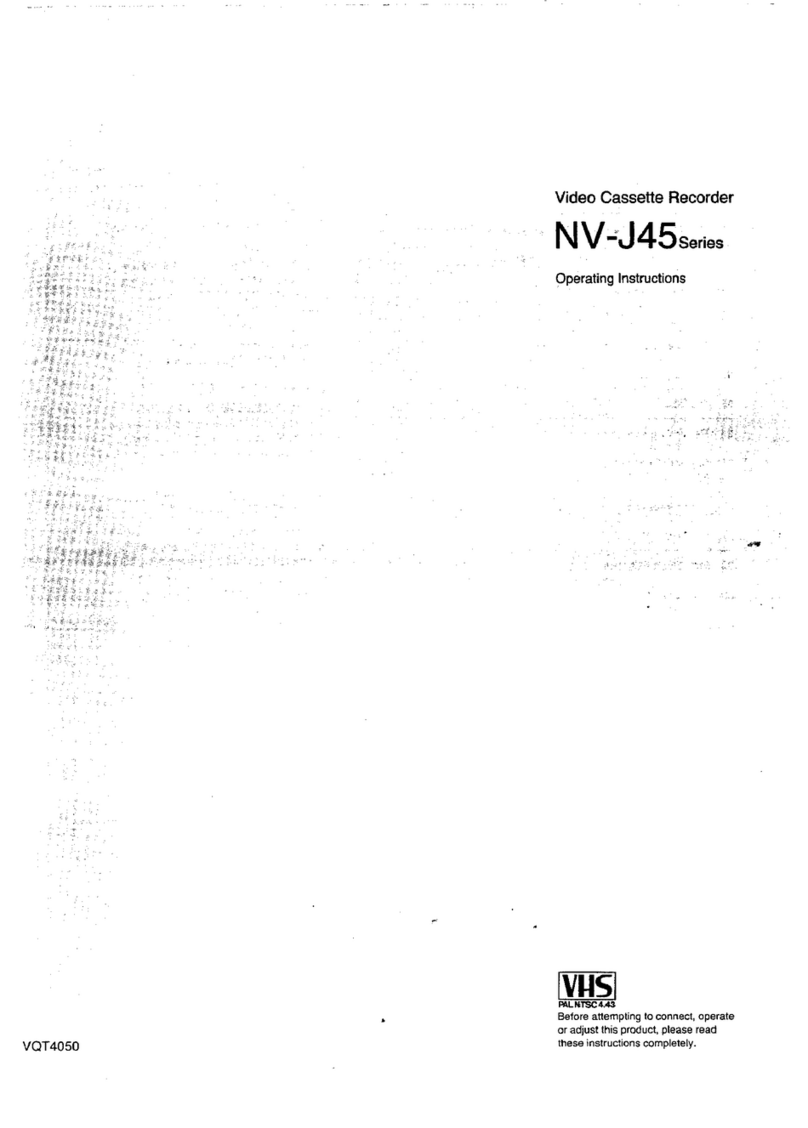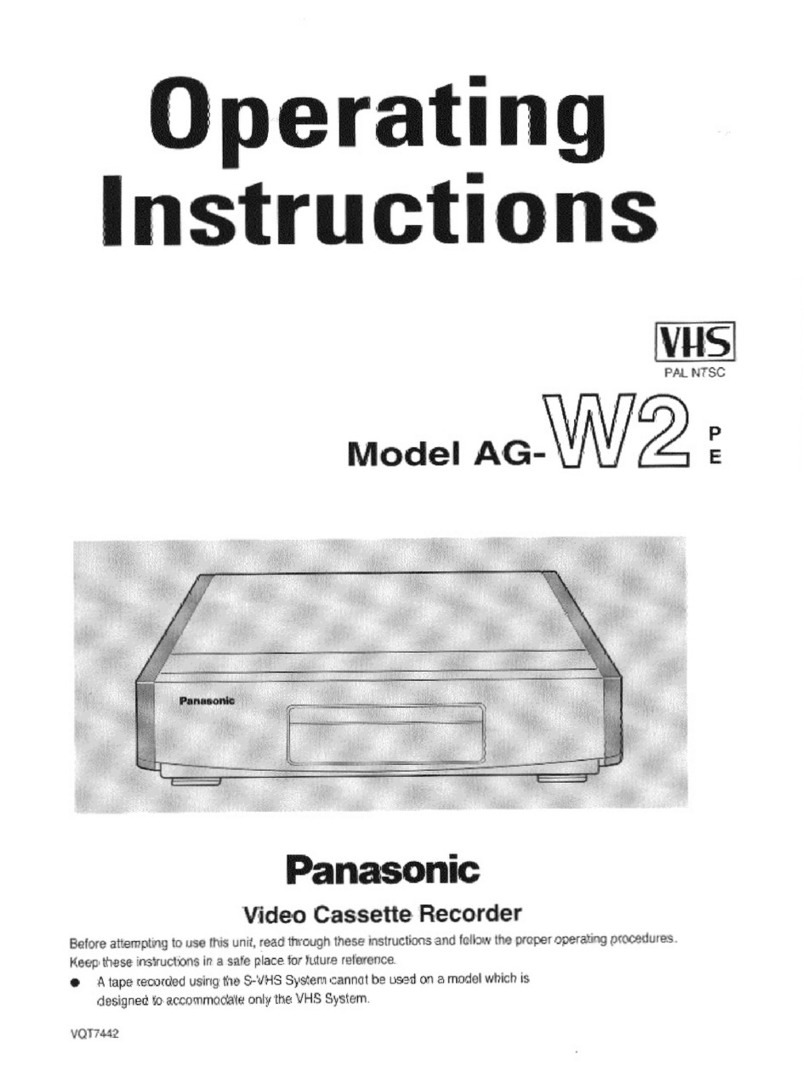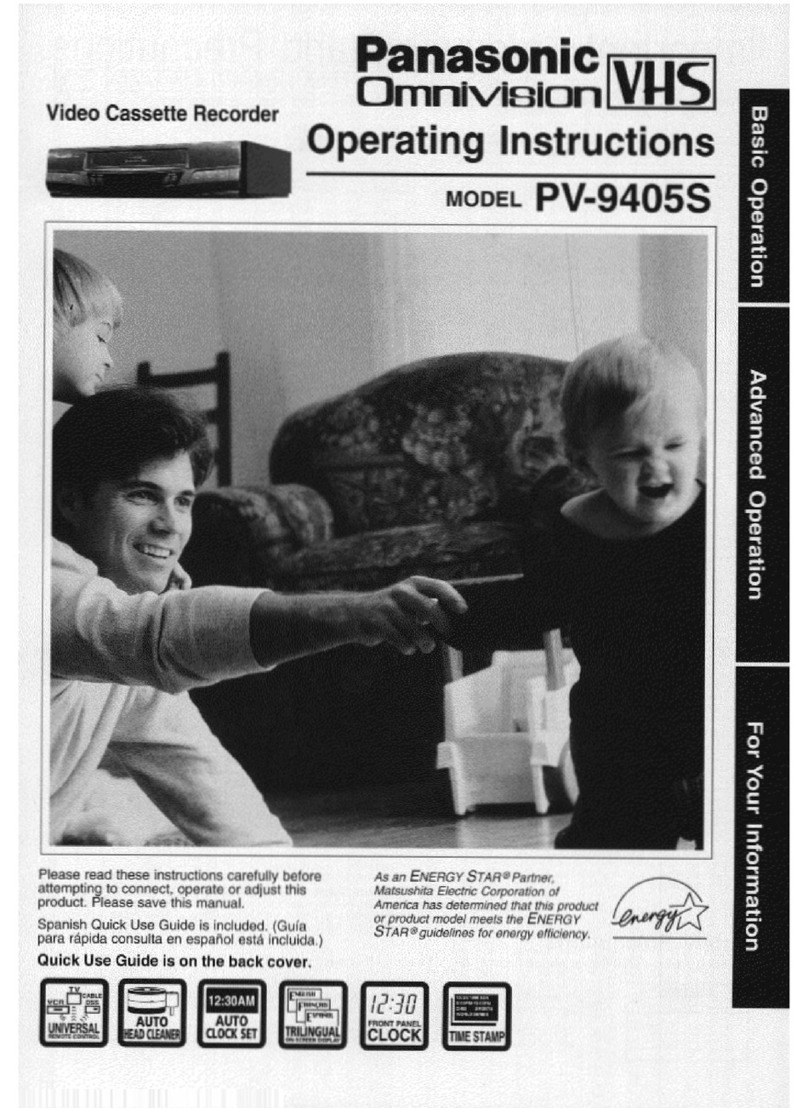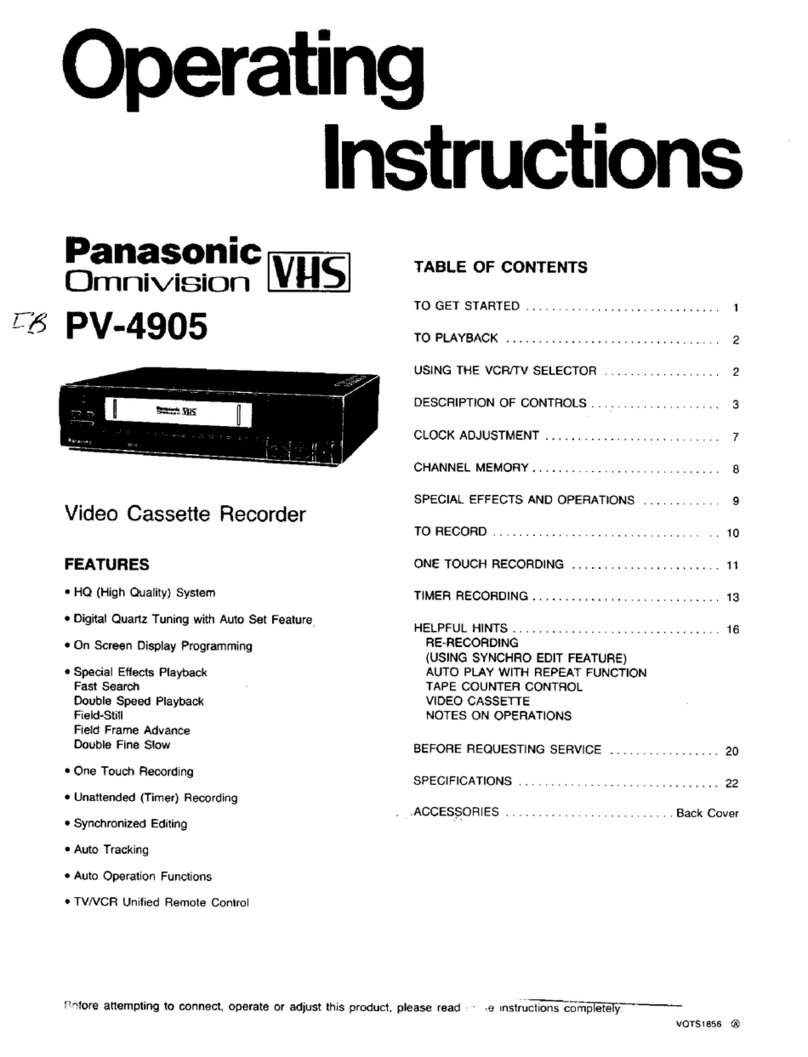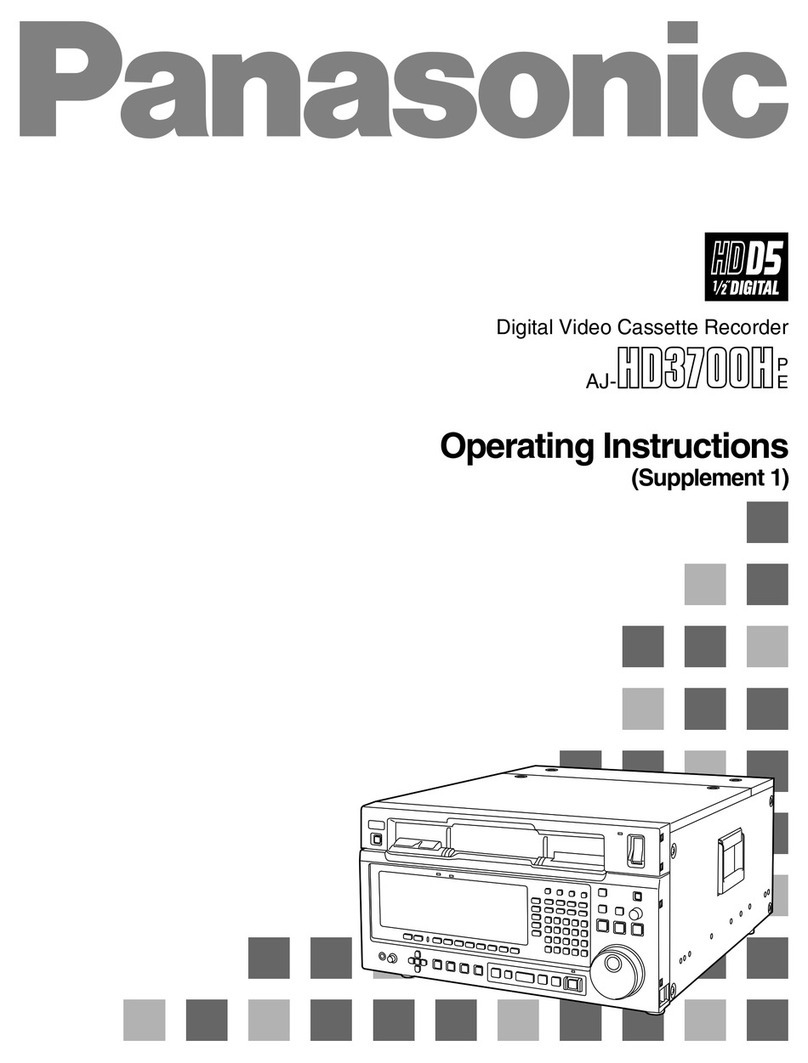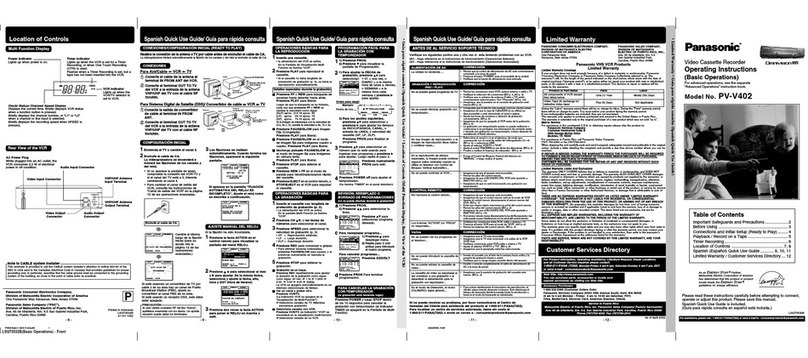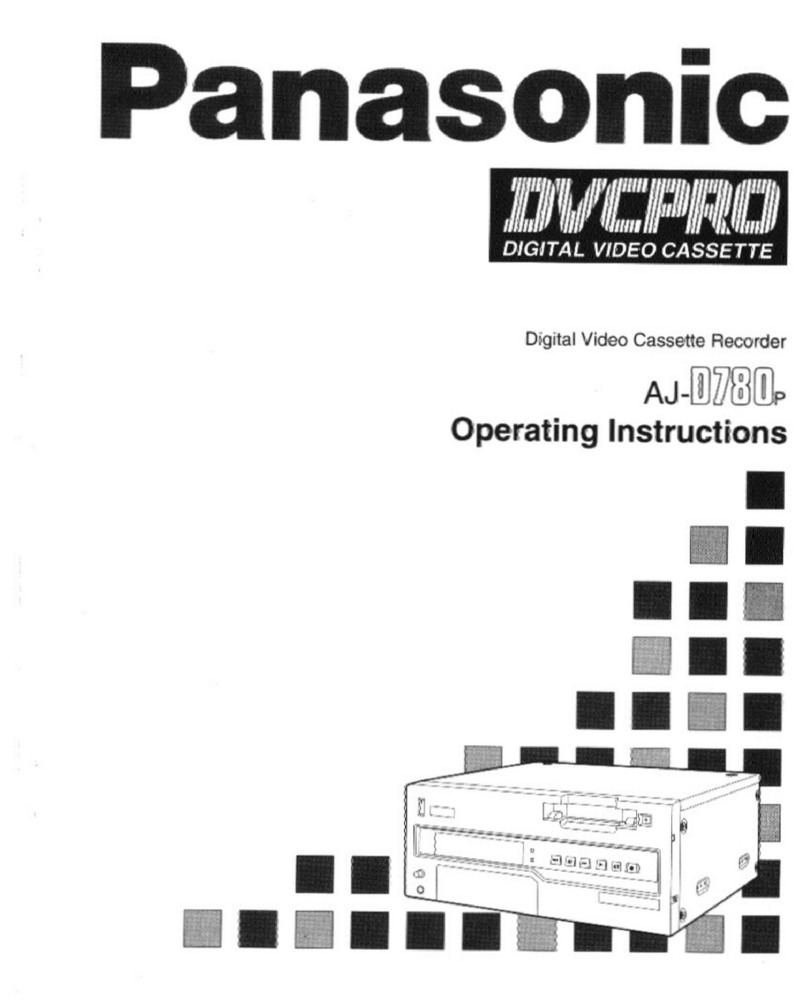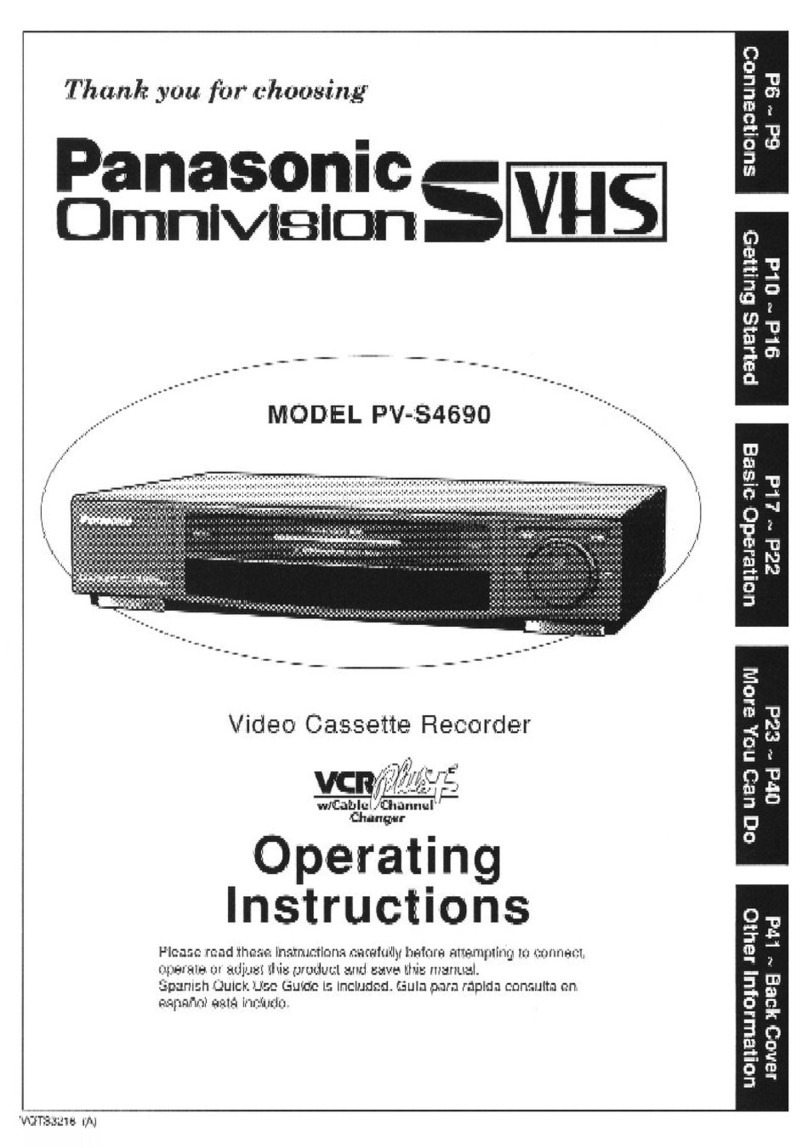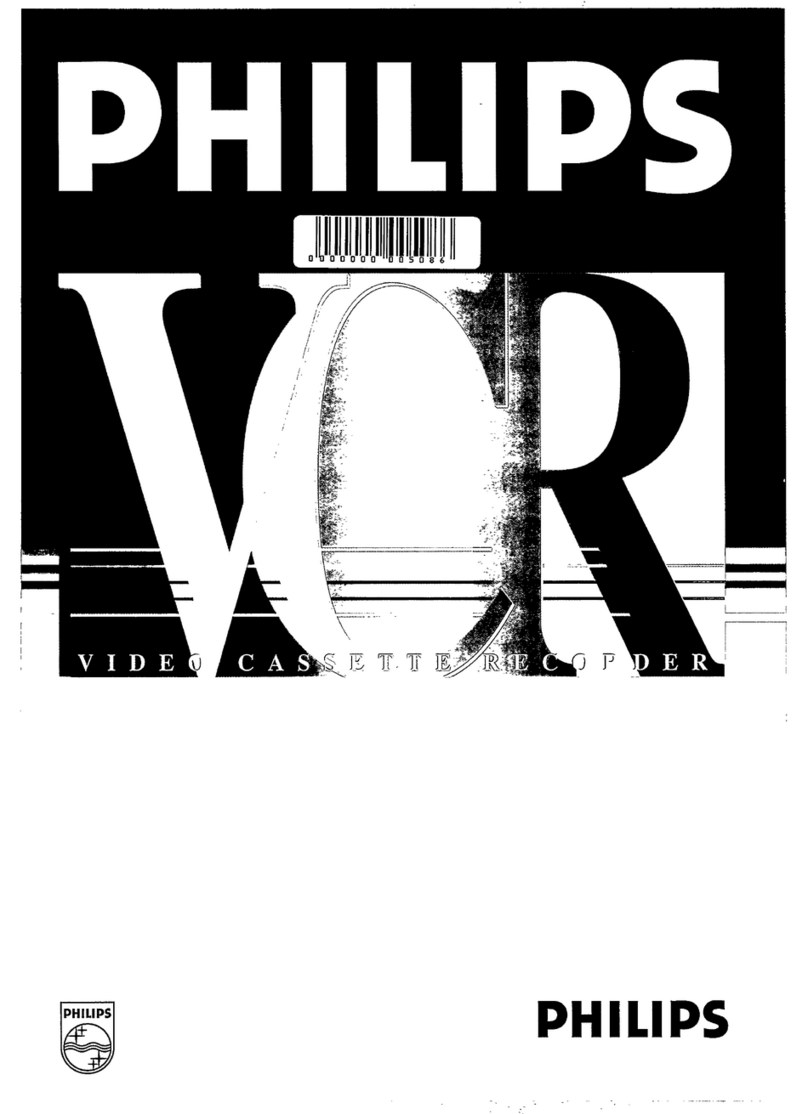Things
You
Should
Know.
Date
of
Purchase
Cong
ratulations
al
Dealer
Purchased
From
on
your
purchase
of
one
of
the
most
sophisticated
an
reliable
products
on
the
market
today.
Used
properly,
it
Dealer
Address
will
bring
you
and
your
family
years
of
enjoyment.,
Dealer
Phone
No.
Please
fill
in
the
information
at
right.
The
serial
number
Model
No.
is
on
the
tag
located
on
the
back
of
your
VCR.
:
9
á
Serial
No.
Safety
Precautions
Warning:
To
prevent
fire
or
shock
hazard,
do
not
expose
this
equipment
to
rain
or
moisture.
CAUTION:
To
prevent
electric
shock,
match
wide
blade
of
plug
to
wide
slot,
fully
insert.
This
video
recorder,
equipped
with
the
HQ
(High
Quality)
System,
is
compatible
with
existing
VHS
equipment.
`
Only
use
those
tapes
with
the
mark.
It
is
recommended
that
only
cassette
tapes
that
have been
tested
and
inspected
for
use
in
2, 4,
6,
and
8
hour
VCR
machines
be
used.
FCC
Waming:
Any
unauthorized
changes
or
modifications
to
this
equipment
would
void
the
user’s
authority
to
operate.
CAUTION
This
symbol
warns
the
user
that
uninsulated
voltage
within
the
unit
may
A
DM
have
sufficient
magnitude
to
cause
electric
shock.
Therefore,
it
is
dangerous
to
make
any
kind
of
contact
with
any
inside
part
of
this
unit.
CAUTION:
TO
REDUCE
THE
RISK
OF
ELECTRIC
SHOCK,
DO
NOT
REMOVE
COVER
(OR
BACK)
This
symbol
alerts
the
user
that
important
literature
concerning
the
operation
NO
USER-SEPVICEABLE
PARTE
INSIDE
REFER
SERVICING
TO
QUALIFED
SERVICE
PERSONNEL
and
maintenance
of
this
unit
has
been
included.
Therefore,
it
shoutd
be
read
carefully
in
order
to
avoid
any
problems.
Table
of
Contents
Important
Safeguards
and
Precautions
..........coomoorccoreonoreroneccororeonorcoccononornoronorcnnononrennnornocnnrnnn
serenos
3
Unpacking
Your
VCR
+
Product
Features
..............::cesssssssesreserenessessecesessesenssensceceecensecascessesacsessssnseess
4
VCR
and
Cassette
Information
(Record
Tab,
Tape
Speeds,
Head
Cleaning,
DST.,
Specifications)
........mmommo.
5
Basic
Connection
(Antenna
and
VCR,
VCR
and
TV)
........cs:ccssecseeeneetnesecneeeeneeetennpensreeneseepeneeeeseeneaneneneeeae
6,7
Other
Connections
(CABLE,
AUIOMId00)
aonconaconononcarocacononenacnananacanio
conca
nanonosaoonansacnon
ano
nacnarsanaosoroniaseasas
8,
9
Getting
Started
Location
of
Controls
(Remote
Control,
VCR)
...cccoocooncaracacinnanecncnanocacanacicaccnanonanooaonanarranonercaconaararancano
10,
11
One
Time
VCR
Setup
(On-Screen
Language,
Channel
Memory,
Clock
Set)
.occcocnoncancccoracanonaroncranonar
nono
12~14
On-Screen
Displays
(OSD)
(Function,
Channel,
Menu,
VCR
Status
&
Clock,
Warming)
....coomocccccananionacinncnonoss
15
Basic
Operation
Playback
a
Tape
(Main
Operation,
Special
Effects,
Quality
Picture
Features)
..............ccccscsseeceveceuecceeeesscreescens
16
Record
On
a
Tape
(Main
Operation,
One
Touch
Record,
Channel
Selection)
.............::.sscsseceeeecersceuseresenueeeeas
17
Timer
Recording
(Main
Operation,
Cancel,
Clear
or
Replace
Program
Contents)
......ooooocccooconoanaccnnanoonnnnnas
18,19
More
You
Can
Do
Tape
Operation
(Index
Search,
Auto
Functions,
One
Minute
Skip,
Repeat
Play,
Zero
Search)
sses.
20
~
22
Copying
Your
Tapes
(Dubbing)
(Connection,
Main
Operation,
Monitoring,
Select
Input
Mode)
.........:.seseseeeees
23
Multi-Brand
Control
Feature
20.0.0...
ccsccccessnseecesecnnererssceessenceeearenssssaasaaacseeceesesessaascrapercenuceseeeees
24,
25
Other
Information
Before
Requesting
Service
(Self-check
items)
...........:sccccssssssecceeseerseceeeeecessneeeessseseaeeeceneuaesseaneeuseeeaers
27
SONICO
Anto
Sai
A
Ati
a
28
lA
O
E
NO
29
Spanish
Quick
Use
Gude
ci
ra
aa
a
a
aaa
e
eee
once
30,
31
QUIER
US
AEE
o
|=
ads
Back
Cover
2