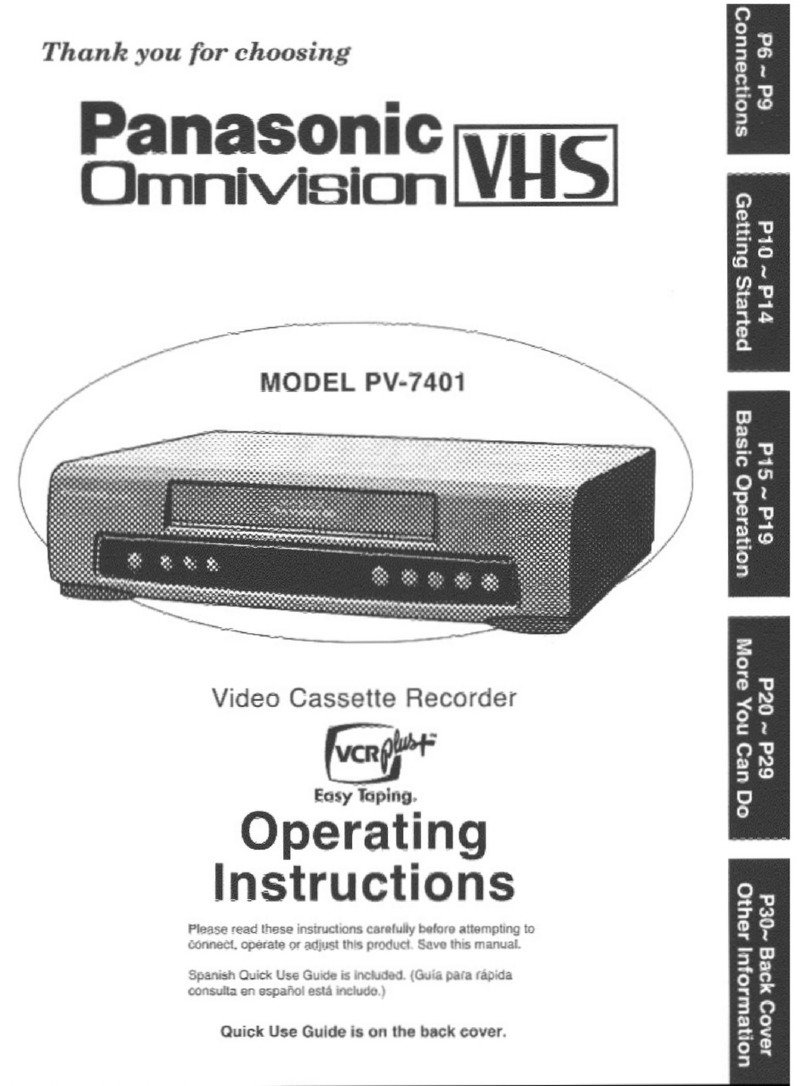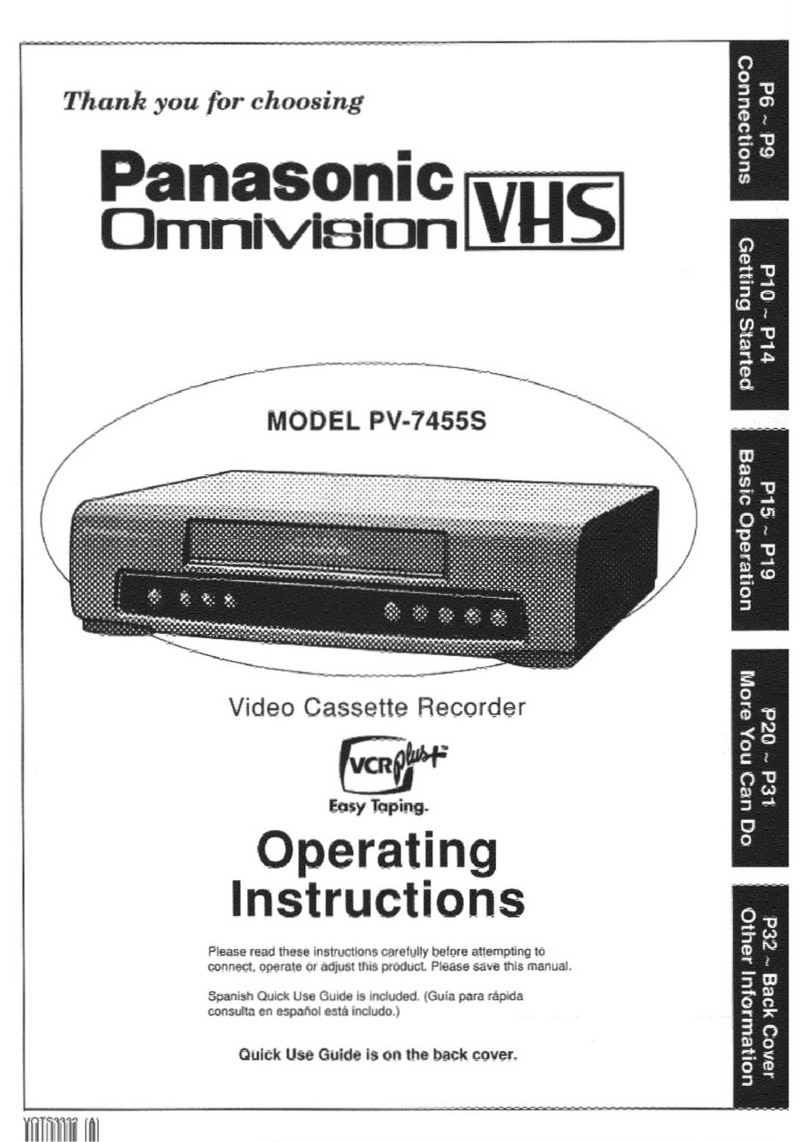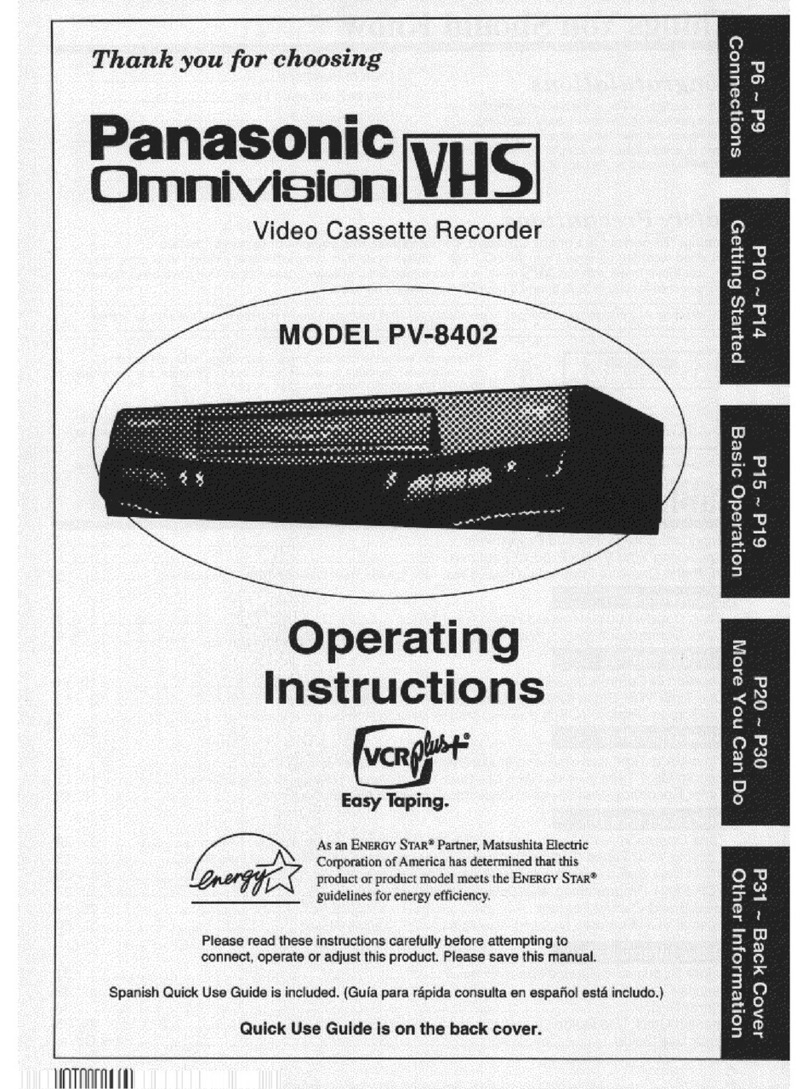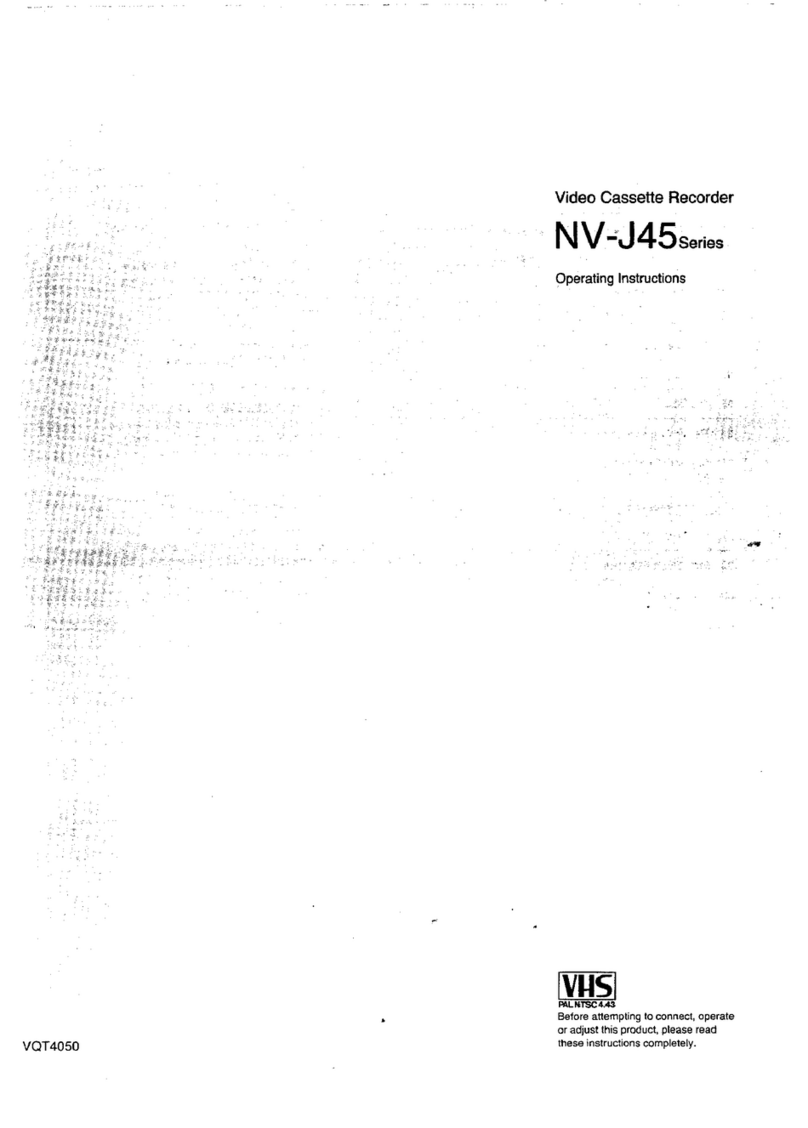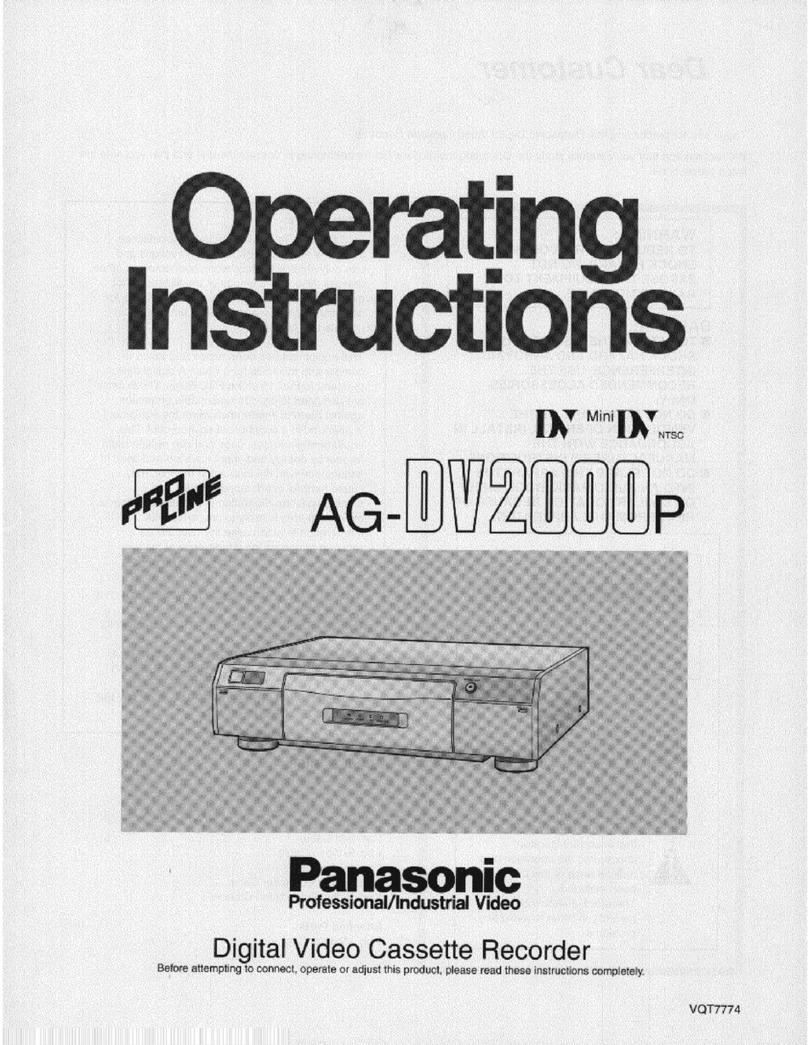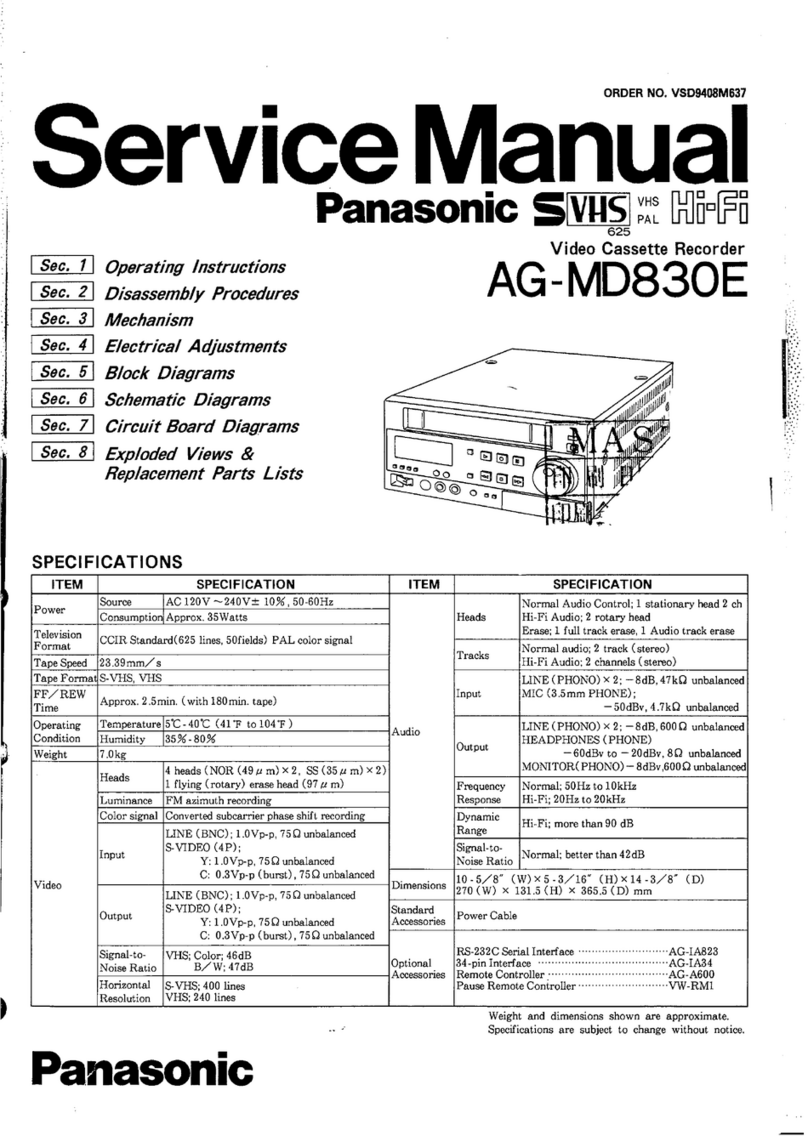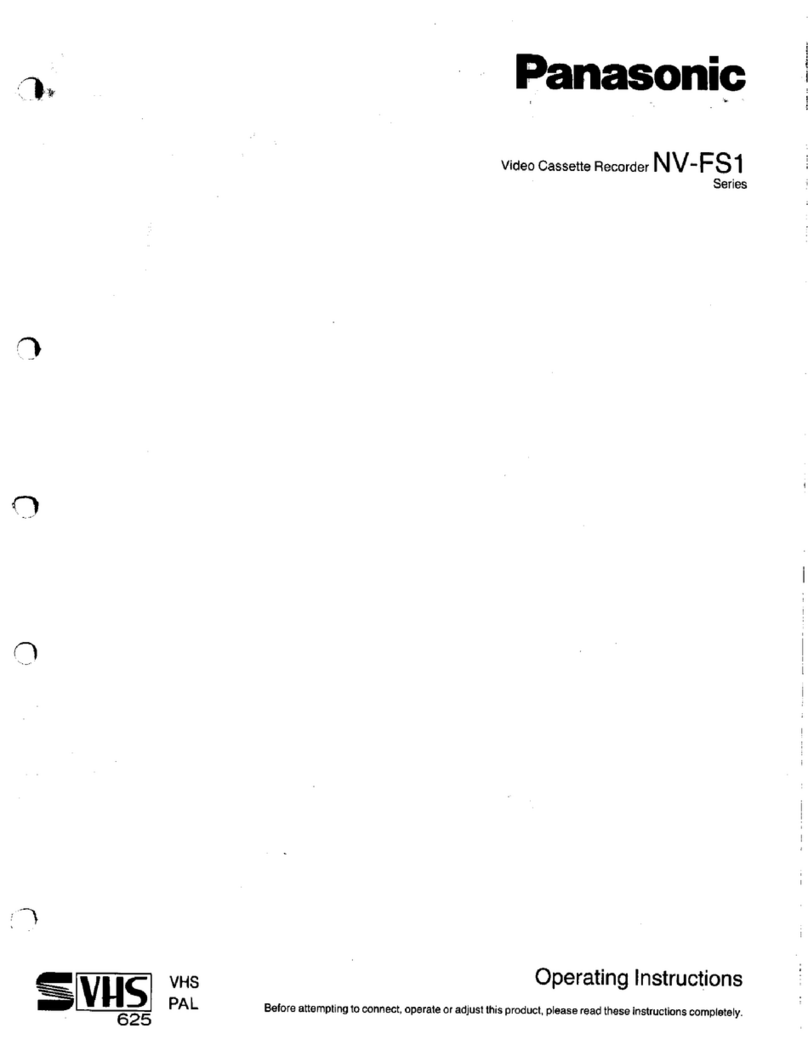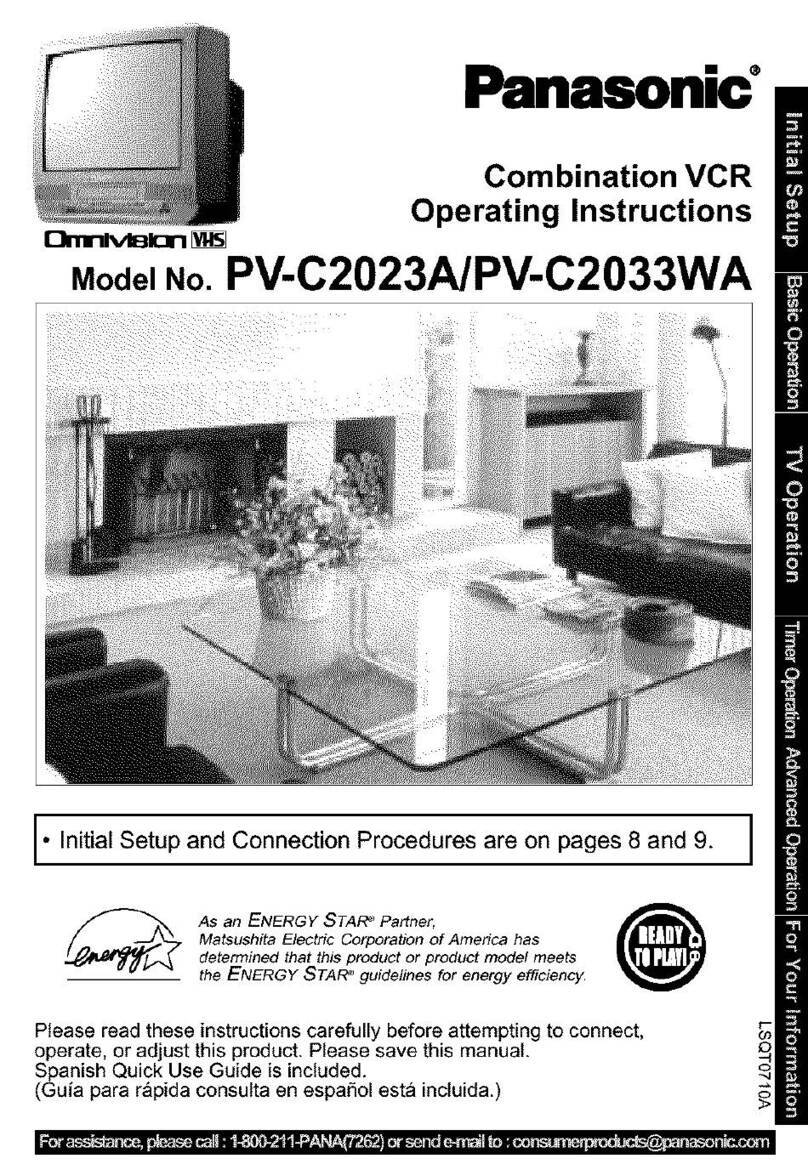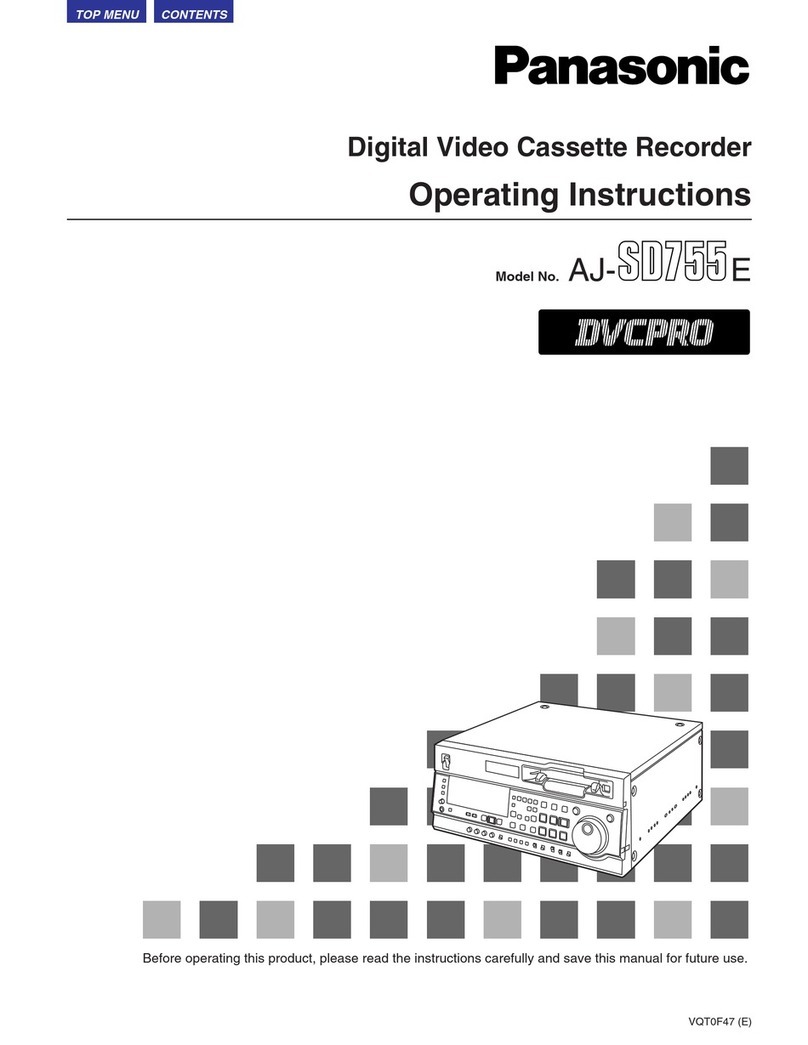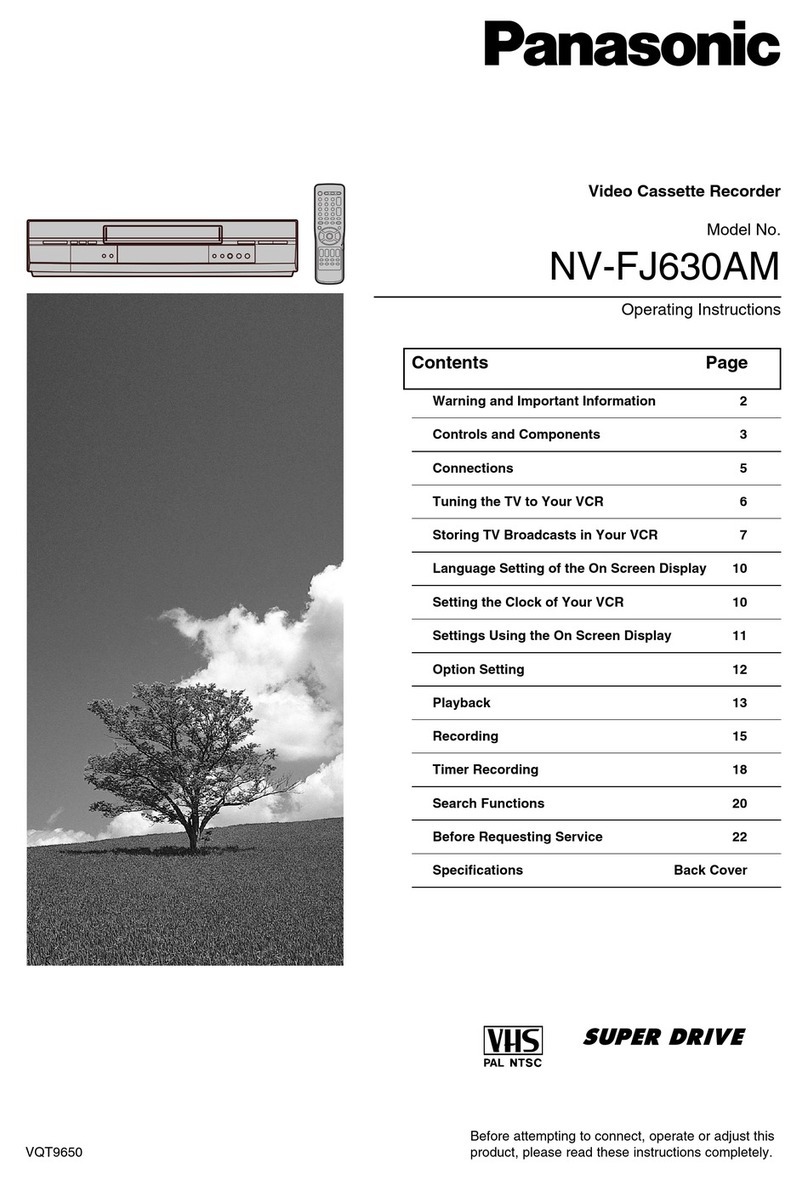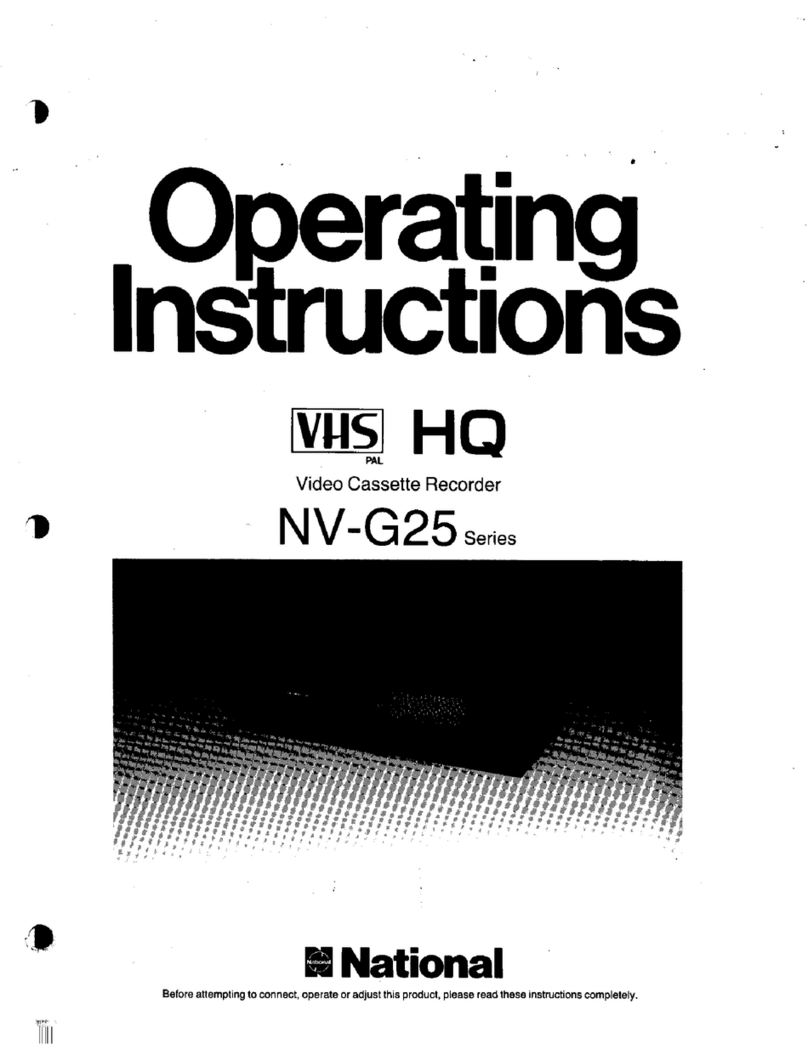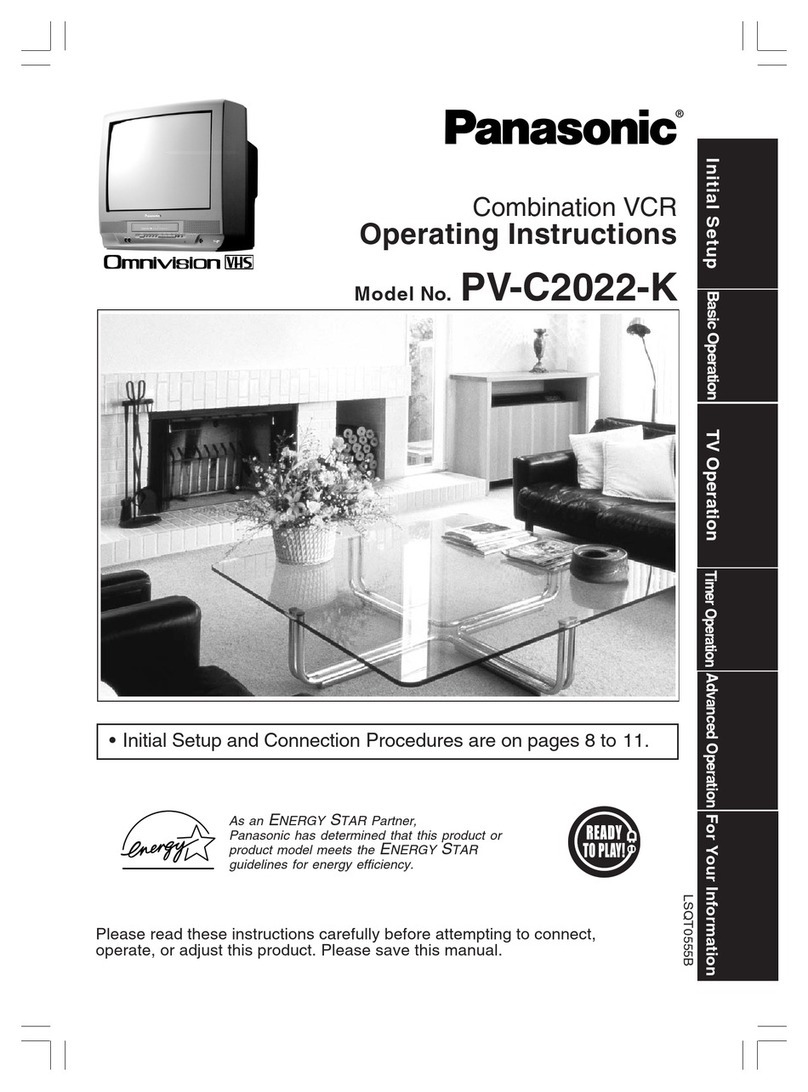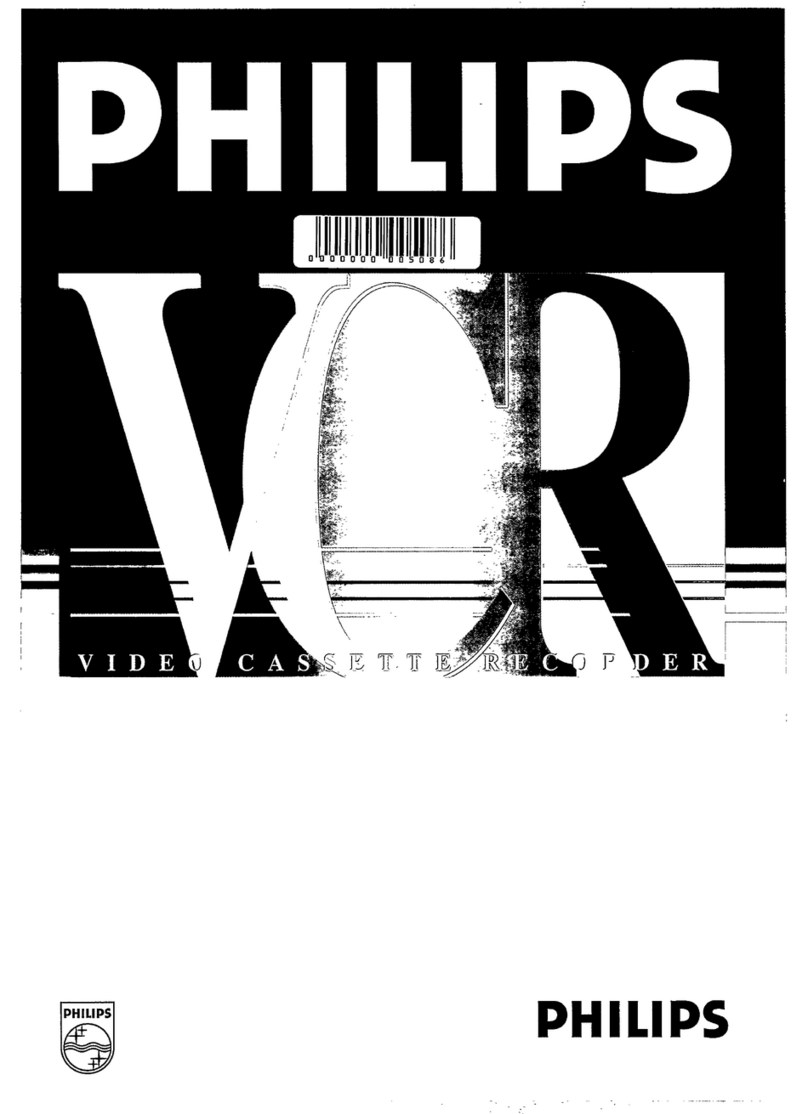Important Safeguards and Precautions
FOR YOUR SAFETY, READ AND
RETAIN ALL SAFETY AND OPERATING
INSTRUCTIONS. HEED ALL WARNINGS
IN THE MANUAL AND ON THE UNIT
I INSTALLATION
1 POWER SOURCE CAUTION
Operate only from a power source indicated on the unit or in
this manual. If necessary, have your Electbe Utility Service
Company or Video Products Dealer verify the power source
in your home.
2 POLARIZED OR GROUNDING PLUG
As asafety feature, this Video product comes with either
a polarized power cord plug (one blade is wider than the
other), or a three-wire grounding type plug.
POLARIZED PLUG CAUTION;
This plug will only fit into an outlet one way. If you cannot
fully insed the plug, try reversing it. If it still will not fit,
have an electrician install the proper wall outlet.
DO not defeat the safety feature by tampering with the plug.
GROUNDING PLUG CAUTION:
This plug will only fit into a three-hote grounding outlet.
If necessary, have an electrician install the proper outlet.
Do not defeat the safety feature by tampering with the plug.
3 POWER CORD
Make sure power cords are routed so that they are not likely
to have anything rest on them, roll over them, or be in the
way of walking traffic. If an extension cord is.used, make
sure it also has either a polarized or grounded plug and that
the cords can be securely connected. Frayed cords damaged
pugs, and damaged or cracked wire insulation are hazardous
and should be replaced by a qualified service technician.
Overloaded outlets and extension cords are fire hazards and
should be avoided.
4 DO NOT BLOCK VENTILATION HOLES
Ventilation openings in the cabinet release heat generated
during operation. If they are blocked, heat build-up inside the
unit can cause failures that may result in a fire hazard or
heat damage to cassettes.
For protection, follow these rules:
a. Never cover ventilation slots or the unit
while in use, or operate the unit when placed
on a bed, sofa, rug, or other soft sudace.
b. Avoid built-in installation, such as a book case
or rack, unless proper ventilation is provided.
5 AVOID EXTREMELY HOT LOCATIONS OR
SUDDEN TEMPERATURE CHANGES
Do not place the unit over or near any kind of heater
or regulator, in direct sunlight, inside a closed vehicle, etc..
DO not move the unit suddenly between areas of extreme
temperature vedation. If the unit is suddenly moved from a
cold place to a warm place, moisture may condense in the
unit and on the tape.
6 TO AVOID PERSONAL INJURY
• Do not place unsecured equipment on a sloping surface.
• Do not place this unit on any support
that is not firm, level, and adequately A
strong. The unit could fall causing
serious injury to a child or adult and
damage to the unit,
• An appliance and cart combination
should be moved with care.
Quick stops, excessive force, and
uneven surfaces may cause the
appliance and cart combination to overturn.
•Carefully follow all operating instructions and use
the manufacturer's recommended accessories when
operating this unit or connecting it to any other equipment.
IOUTDOOR ANTENNA INSTALLATION l
1 SAFE ANTENNA AND CABLE CONNECTION
If an outside antenna or cable system
is connected to the equipment, ,_c._._.._=._=_
be sure the antenna °r cable system __1 "'_"
is grounded so as to provide some _=_'=
protection against built up static
charges and voltage surges.
Section 810 of the National o_.o_...=_,.
Electrical Code, ANSI/NFPA 70 _,=c.._,,_,=,
(in Canada, part 1 of the Canadian _ _=_._ [_ .L-_==_"_=----°_ °",
Electrical Code) provides information _ _._..Z.j.f_o=.,,,_,_
with respect to proper grounding of the ,,_=_0_,,=_
mast and supporting structure, groun_ng _"-......L._,,,_,,,,_.
of the lead-in wire to an antenna discharge unit, r-_,_,*_._
size of grounding conductors, location of antenna discharge unit, connection
to grounding electrodes and requirements for the grounding electrode.
2 KEEP ANTENNA CLEAR OF HIGH VOLTAGE POWER LINES
OR CIRCUITS
An outside antenna system should be located well away from power lines,
electric light or power circuits and where it will never come into contact with
these power sources if it should happen to fall. When installing an outside
antenna, extreme care should be taken to avoid touching power lines,
circuits or other power sources as this could be fatal. Because of the
hazards involved, antenna installation should be left to a professional
I US,NGTHEWDEOUN,T 1
If the unit has been in storage or moved to a new location,
refer first to the INSTALLATION section of these safeguards.
1 KEEP THIS VIDEO UNIT AWAY FROM WATER OR
MOISTURE OF ANY KIND.
2 IF EQUIPMENT IS EXPOSED TO RAIN, MOISTURE, OR
STRONG IMPACT, unplug the unit and have it inspected by a qualified
service technician before use.
3 DURING AN ELECTRICAL STORM
During a lightning storm, whether indoors or outdoors, or before leaving the
unit unused for extended periods of time, disconnect all equipment from the
power source as well as the antenna and cable system.
4 WHEN THE UNIT IS PLUGGED IN
•Never expose the unit to rain or water, DO NOT OPERATE
if liquid has been spilled into the unit. Immediately unplug the unit,
and have it inspected by a service technician. Fire and shock hazards
can result from electrical shorts caused by liquid contact inside.
•Never drop or push any cOjeotthrough openings in the unit. Some internalparts
carry hazardous voltages and co_tact can cause electricshock or fire hazard.
•Avoid placing the unit directly above or below your T'v"set as this may cause
electacal interference. Keep all magnets away from electronic equipment,
5 USING ACCESSORIES
Use only accessedes recommended by the manufacturer to avoid risk of fire,
shock, or other hazards,
6 CLEANING THE UNIT
Unplug the unit. Then, use a clean, dry. chemically untreated cloth to gently
remove dust or debris. DO NOT USE cleaning fluids aerosols or forced air
ha could over-spray, or seep oto the unit and cause electrical shock.
Any substance such as wax, edb_sLve tape, etc. may mar the cabinet surface.
Exposure to greasy, humid, or dusty areas may adversely affect internal parts.
ISERVICE J
1 DO NOT SERVICE THIS PRODUCT YOURSELF
If, after carefully following the detailed operating instructions this Video
product does not operate properly, do not attempt to open or remove
covers, or make an ad ustments not described in the manual.
Unplug he un t an_cootact a qualified service technician.
2 IF REPLACEMENT PARTS ARE REQUIRED
Make sure the se_ce technician uses only paris specified by the manufacturer,
or those having the same safety characten'stJcs as the odginalparts. The use of
unauthonzed substitutes may result n fire, eectric shock, or other hazards.
3 HAVE THE SERVICE TECHNICIAN PERFORM A SAFETY CHECK
• After any service or repairs to the unit, request the service technician to
Safetv Precaut,ons condoot a through safety check as described in the manufacture's service
•.w literature to insure that the video unit is in safe operating condition.
Wam,ng: To prevent fire or shock hazard, do not expose this equipment to rain or moisture.
CAUTION: To prevent electric shock, match wide blade of plug to wide slot, fully insert.
Attention: Pour dviter les chocs dlectdques, introduire la lame ta plus large de la fiche dans la
borne correspondante de la prise et pousser jusqu'au fond.
Z_,o_,Z_I _ _iss_l_lwamstheusern_tuninsul_ed_.tagewithinlheunitmayhavesufficient__
_I_ _ sl_ock. 331erefore, it is dangerocs to make any _nd of conlact with any inside paft of If,is unit.
.,,__, _ Th`syr_x_a_erts_heuserthat_mp_dantHteratu_ec_ncemingthe_perati_nandrnaintenar:_e_fthisu`
hasbeenincluded."i'hemfom,itshou!dbe readcare_u_inordertoavoidanyprdd,ems.
2i_,] a_',._-_1_ e;.ia[o,[-.,Pi[o,P=tI|B:IO[O_P.I| B "J;1 _r:_ I'P_.'_4